There are many types of malicious programs, the most common type is the browser hijacker. The hijacker such as Search.goldraiven.com have a negative impact on the functioning of your Apple Mac by changing the browser’s settings. The main function of any browser hijacker is reroute you to an annoying page, instead of the one that you want to visit. Even if you try to manually open your startpage, your internet browser is anyway open another site.
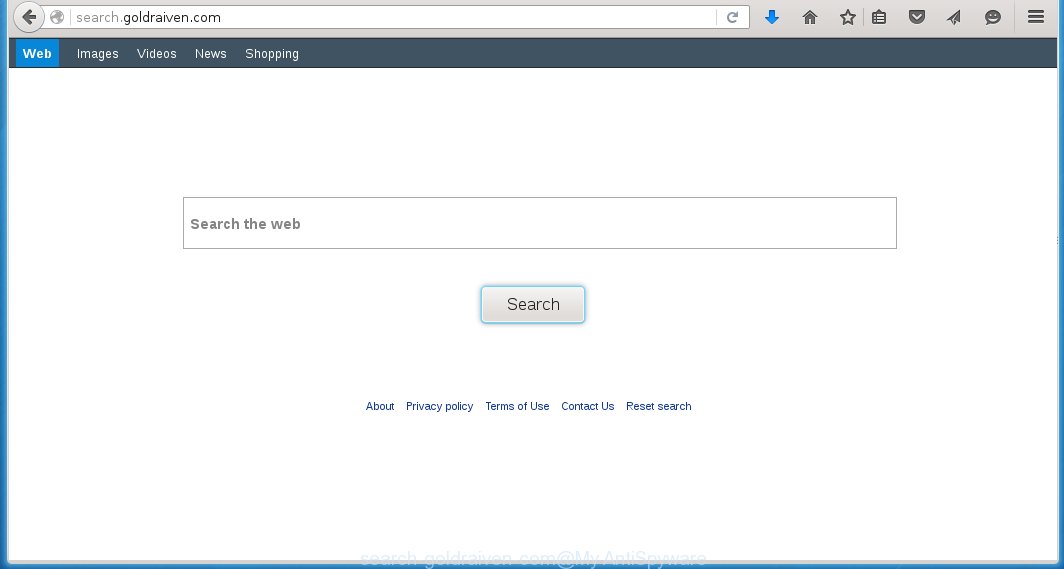
http://search.goldraiven.com/ ‘Web Search’
The Search.goldraiven.com hijacker may also change the default search engine that will virtually block the possibility of finding information on the Internet. The reason for this is that the Search.goldraiven.com search results may open a lot of advertisements. Only the remaining part is the result of your search request, loaded from the major search engines such as Google, Yahoo or Bing.
Often, the system, that has been infected with Search.goldraiven.com hijacker, will be also infected with an adware, which will show a huge number of various ads. This may be pop-ups, text links in the pages, banners where they never had. What is more, the adware may replace the legitimate advertising links with malicious advertising links that will offer to download and install malware and unwanted programs or visit the various dangerous and misleading pages.
How to Search.goldraiven.com infection get installed onto system
Most commonly, the Search.goldraiven.com hijacker is bundled within the installation packages from a free hosting and file sharing web sites. So, install a freeware is a a good chance that you will find some bundled browser hijacker. If you don’t know how to avoid it, then use a simple trick. During installation, choose the Custom or Advanced installation option. Next, click ‘Decline’ button and clear all checkboxes on offers that ask you to install an unknown software. Moreover, please carefully read Term of use and User agreement before installing any software or otherwise you can end up with another unwanted software on your Apple mac such as this hijacker.
How to manually remove Search.goldraiven.com
This useful removal guide for the Search.goldraiven.com homepage. The detailed procedure can be followed by anyone as it really does take you step-by-step. If you follow this process to remove Goldraiven let us know how you managed by sending us your comments please.
How to remove Search.goldraiven.com from Mac (Step-by-step instructions)
The following instructions is a full step-by-step guide, which will help you to remove Goldraiven hijacker from Safari, Mozilla Firefox and Google Chrome. Moreover, the steps below will help you to uninstall potentially unwanted software such as adware and toolbars that your Mac may be infected. Please do the instructions step by step. If you need a help or have any questions, then ask for our assistance here or type a comment below.
- Uninstall unwanted and suspicios software
- Get rid of Search.goldraiven.com redirect in Safari, Mozilla Firefox and Google Chrome
- Remove Goldraiven with MalwareBytes Anti-malware for Mac
- Block Search.goldraiven.com and other unwanted sites
1. Uninstall unwanted and suspicios software
Open Finder and click Applications.

Look for the Goldraiven, right click to it and select Move to Trash or drag it from the Applications folder to the Trash. Most important, scroll through the all list, and move to trash any unknown and suspicios applications. Don’t forget, choose Finder -> Empty Trash.
2. Get rid of Search.goldraiven.com redirect in Safari, Mozilla Firefox and Google Chrome
Safari
Click Safai menu and select Preferences.

It will open the Safari Preferences window. Next, click the Extensions tab. Look for Goldraiven on left panel, select it, then click on the Uninstall button.Most important to remove all unknown extensions from Safari.
Once complete, click General tab. Change the Default Search Engine to Google.

Find the Homepage and type into textfield “https://www.google.com”.
Firefox
Open Firefox. Type into the address bar about:support
![]()
Press Enter. It will open the Troubleshooting Information screen as shown below.

Click on the Reset Firefox button. It will open the confirmation prompt. Click to Reset Firefox button once again.
Chrome
Click on Chrome’s main menu button (

It will open the Chrome settings screen. Scroll to the bottom of the screen and click on the Show advanced settings (look the example below).

Chrome’s advanced settings should now be displayed. Scroll down until the Reset browser settings. Next, click on the Reset browser settings button. It will open the confirmation prompt. Click to Reset button to continue.
3. Remove Goldraiven with MalwareBytes Anti-malware for Mac
Download MalwareBytes Anti-malware (MBAM) from the link below.
MalwareBytes Anti-malware for Mac download link
Once downloaded, click on the Scan button to start a system scan like a shown below.

When the scan is finished, make sure all entries have “checkmark” and click Remove Selected Items button. MalwareBytes Anti-malware for Mac will start to remove all malicious files and folders.
4. Block Search.goldraiven.com and other unwanted sites
To increase your security and protect your computer against new annoying ads and malicious web sites, you need to use an application that blocks access to dangerous ads and web-pages. Moreover, the software can block the display of intrusive advertising, which also leads to faster loading of websites and reduce the consumption of web traffic.
- Download AdGuard program using the following link.
AdGuard for Mac download
3782 downloads
Author: © Adguard
Category: Security tools
Update: January 17, 2018
- In most cases, the default settings are enough and you do not need to change anything. Each time, when you start your Apple Mac, AdGuard will start automatically and block Search.goldraiven.com, unwanted pop-up ads, as well as other malicious or misleading web page. For an overview of all the features of the program, or to change its settings you can simply click on the AdGuard icon.
The End
After completing these instructions, your Mac should be clean from Search.goldraiven.com browser hijacker, malware and adware. The Google Chrome, Mozilla Firefox and Safari will no longer show the advertising banners, pop-ups and unwanted ads. Unfortunately, the authors of malware are constantly updating malware and adware, making difficult to clean your computer. Therefore, if this step-by-step guide does not help you, then you have caught a new type of malicious software, and then the best option – ask for help on our forum.

















