If Chrome, Firefox, IE or Edge randomly opening unwanted advertisements that signed with Traffic Exchange in new tabs or popups automatically then most probably that your computer is infected with an adware. Off course, the adware may not cause damages to your files or Windows system, but it may display a tons of annoying advertisements. These ads may be injected within the content of web-sites that are you opening in your browser.
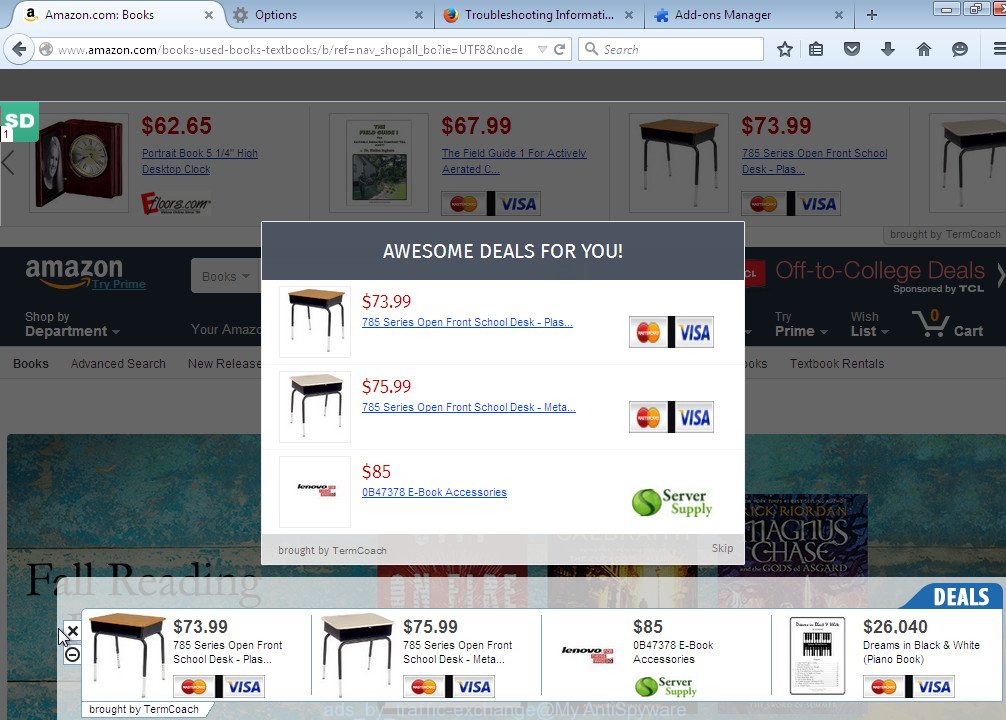
While your PC is infected with the adware, the Mozilla Firefox, Google Chrome, Microsoft Internet Explorer or Edge may be rerouted to the Traffic Exchange ads. Moreover, these ads may popup on all websites, including sites where previously you have never seen any advertising banners.
It is clear that this adware, without your permission, steals your private information such as: your ip address, what is a web page you are viewing now, what you are looking for on the Internet, which links you are clicking, and much, much more. The adware may monetize its functionality by collecting data from your browsing sessions and selling it to third party companies. This puts your personal information at a security risk. So, obviously, you need to clean your PC and remove the “Traffic Exchange” ads as soon as possible. Use the free instructions below.
Common symptom of the adware infection
If you still are not sure that your computer is infected with the adware, then check your computer for the following signs:
- Your browser displays banner ads where previously you have never seen.
- Chrome, Firefox, IE or Edge opening unwanted ads.
- Your an antivirus or antispyware software detects an adware or PUP infections.
- Internet connection may be slow.
How does your computer get infected with Traffic Exchange pop-up ads
Most cases, this adware, that displays Traffic Exchange ads when you use your Web browser, gets installed onto your computer with a free software like E-Mail checker, PDF creator, video codec, etc. It may be bundled within the installation packages from Softonic, Cnet, Soft32, Brothersoft or other similar web sites. So, when you install the free software, if you do not watch carefully in the install wizard, the bundled adware gets installed too. Even removing a free software that contains this adware, you can not remove all annoying ads, because this adware will be not removed. Therefore, you must follow the steps below to remove the “Traffic Exchange” ads and clean your computer.
To protect your computer in the future, please read term of use and user agreement very carefully before installing any software or otherwise you can end up with another unwanted program on your PC that will display tons annoying advertisements such as Traffic Exchange ads.
How to manually remove Traffic Exchange
The following instructions is a step-by-step guide, which will help you manually remove the “Traffic Exchange” popups from Mozilla Firefox, Internet Explorer, Edge and Google Chrome.
- Uninstall suspicious and unknown software by using Windows Control Panel
- Remove Traffic Exchange ads from Chrome
- Remove Traffic Exchange ads from Firefox
- Remove Traffic Exchange ads from Internet Explorer
Uninstall suspicious and unknown software by using Windows Control Panel
Press Windows key ![]() , then click Search
, then click Search ![]() . Type Control panel and press Enter. If you using Windows XP or Windows 7, then click Start and select Control Panel. It will open the Windows Control Panel as shown below.
. Type Control panel and press Enter. If you using Windows XP or Windows 7, then click Start and select Control Panel. It will open the Windows Control Panel as shown below.

Click Uninstall a program ![]()
It will open a list of all programs. Scroll down, select Traffic Exchange and click Uninstall.

Most important, scroll through the all list, and uninstall any suspicious and unknown programs.
Remove Traffic Exchange ads from Chrome
Open the Google Chrome menu by clicking on the button in the form of three horizontal stripes (![]() ). It opens the drop-down menu. Click to Settings option.
). It opens the drop-down menu. Click to Settings option.

Scroll down to the bottom of the page and click on the “Show advanced settings” link. Now scroll down until the Reset settings section is visible, as shown below and click on the Reset settings button.

Confirm your action, click on the Reset button.
Remove Traffic Exchange ads from Firefox
Open Mozilla Firefox menu by clicking on the button in the form of three horizontal stripes (![]() ). It opens the drop-down menu. Click on the Help button (
). It opens the drop-down menu. Click on the Help button (![]() ).
).

In the Help menu click on the “Troubleshooting Information”. In the upper-right corner of the “Troubleshooting Information” page click on Refresh Firefox button.

Confirm your action. Click on the Refresh Firefox.
Remove Traffic Exchange ads from Internet Explorer
Open the Internet Explorer tools menu by clicking on the button in the form of gear (![]() ). It opens the drop-down menu. Click on the Internet Options.
). It opens the drop-down menu. Click on the Internet Options.

In the Internet Options window click on the Advanced tab, then click the Reset button. The Internet Explorer will show the Reset Internet Explorer settings window. Select the Delete personal settings check box, then click on Reset button.

You will now need to restart your computer for the changes to take effect.
How to remove Traffic Exchange with Antimalware
Remove the “Traffic Exchange” popups manually is difficult and often infection (adware) is not completely removed. Therefore, we recommend you to use the MalwareBytes Anti-malware Free that are completely clean your computer. Moreover, the free software will help you to remove browser hijackers, malware and toolbars that your computer may be infected too.
- Download MalwareBytes Anti-malware (MBAM) from the link below.
Malwarebytes Anti-malware
327304 downloads
Author: Malwarebytes
Category: Security tools
Update: April 15, 2020
- Close all programs and windows on your computer. Open a directory in which you saved it. Double-click on the icon that named mbam-setup.
- Click Next and follow the prompts.
- Once installation is complete, click on the “Scan Now” button to start scanning your computer for Traffic Exchange infection. This procedure can take some time, so please be patient.
- When the scan is finished, make sure all entries have “checkmark” and click “Remove Selected”. Once disinfection is completed, you may be prompted to Restart.
How to block Traffic Exchange ads
To increase your security and protect your computer against new annoying ads and malicious web sites, you need to use an application that blocks access to dangerous ads and web-pages. Moreover, the software can block the display of intrusive advertising, which also leads to faster loading of websites and reduce the consumption of web traffic.
- Download AdGuard program using the following link.
Adguard download
26910 downloads
Version: 6.4
Author: © Adguard
Category: Security tools
Update: November 15, 2018
- After the download is complete, run the downloaded file. You will see the Setup Wizard program window. Follow the prompts.
- After installation is complete, click “Skip” to close the installation program and use the default settings, or press “Get Started” to see an quick tutorial that will help you get to know AdGuard better.
- In most cases, the default settings are enough and you do not need to change anything. Each time, when you start your computer, AdGuard will start automatically and block pop-up ads, as well as other malicious or misleading web page. For an overview of all the features of the program, or to change its settings you can simply double-click on the icon AdGuard, which is located on your desktop.
If the problem with Traffic Exchange popups is still remained
if MalwareBytes Anti-malware cannot remove this adware infection, then we suggests to use the AdwCleaner. AdwCleaner is a free removal tool for adware, browser hijackers, PUPs, toolbars. Also you can ask for help our Myantispyware team below.
- Download AdwCleaner from the link below.
AdwCleaner download
225644 downloads
Version: 8.4.1
Author: Xplode, MalwareBytes
Category: Security tools
Update: October 5, 2024
- Double click the AdwCleaner icon. Once this tool is started, press “Scan” button to perform a system scan for the adware that opening unwanted Traffic Exchange popups.
- Once AdwCleaner has finished, it will open a scan report. Review the report and then click “Cleaning” button. It will display a prompt. Click “OK”.
How to ask for help the Myantispyware team
If you are seeking a help for Traffic Exchange popups removal then follow these steps.
- Download HijackThis from the link below and save it to your Desktop.
HijackThis download
5017 downloads
Version: 2.0.5
Author: OpenSource
Category: Security tools
Update: November 7, 2015
- Double-click on the HijackThis icon, and click the button labeled “Do a system scan only”.
- Once the scan is complete, the scan button will read “Save log”, click it. Save this log to your desktop
- Copy and paste the contents of the HijackThis log into your post. If you are posting for the first time, please start a new thread by using the New Topic button in the Spyware Removal forum. When posting your HJT log, try to give us some details about your problems, so we can try to help you more accurately.
- Wait for one of our trained “Security Team” or Site Administrator to provide you with knowledgeable assistance tailored to your problem.
Create a Myantispyware account here. Once you’ve registered, check your e-mail for a confirmation link, and confirm your account. After that, login.


















