What is bhd4.xyz
If you are seeing that your web-browser is redirected on the bhd4.xyz unwanted site then it is a sign that your personal computer is infected with dangerous software from the ad supported software family. The adware is a form of unwanted software that can display a tons of ads without a user’s permission. Moreover, it may redirect the web-browser on dangerous and misleading web-sites. Also, if you seeing that the Internet Explorer, Chrome, Firefox and Microsoft Edge tries to load an unknown site, when you try to open a long-known web-site, then you do not need to wait! Press the stop button in browser’s address bar. You need as quickly as possible following the step-by-step guide below and clean your system from ad supported software that will delete the redirect to bhd4.xyz and unwanted ads.
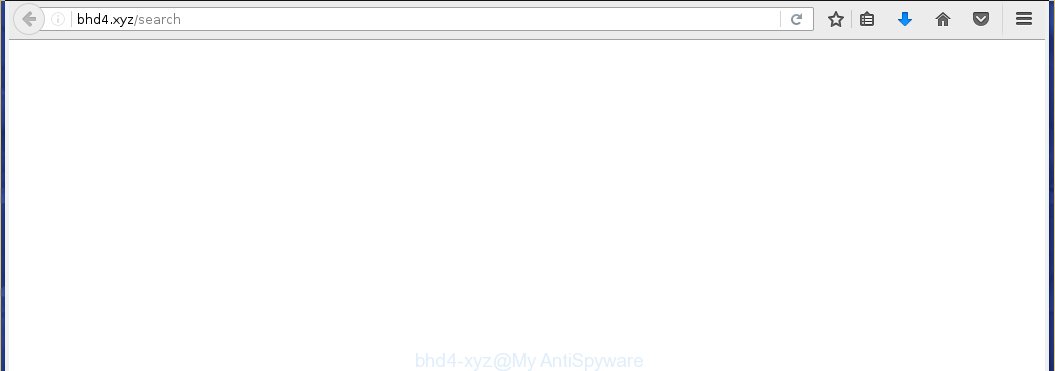
http://bhd4.xyz/search
The adware can change the settings of the Chrome, Firefox, IE and MS Edge, but often that a malicious software like this can also infect all types of browsers by changing their desktop shortcuts. Thus forcing the user each time launch the web-browser to see bhd4.xyz annoying advertisements.
While your PC is infected with the adware, the Chrome, Firefox, IE and MS Edge may be rerouted to bhd4.xyz annoying page. Of course, the adware may not cause damages to your files or Windows system, but it may open a tons of annoying ads. These ads will be injected within the content of web-pages that are you opening in your browser. The advertisements can be varied: pop-up ads, in-text ads, different sized banners, offers to install an questionable software. The ads will appear on all pages, including pages where previously you have never seen any advertisements. In this case, when you open any web-site, you may see in your browser’s status bar the following messages: ‘Waiting for bhd4.xyz’, ‘Transferring data from bhd4.xyz’, ‘Looking up bhd4.xyz’, ‘Read bhd4.xyz’, ‘Connected to bhd4.xyz’.
So, obviously, you need to remove the adware as soon as possible. Use the free steps below. This guide will help you clean your PC and remove the bhd4.xyz annoying advertising.
How does bhd4.xyz advertising get installed onto PC
Most often, the ad supported software gets on your computer as a part of various free applications, as a bonus. Therefore it is very important at the stage of installing programs downloaded from the World Wide Web carefully review the Terms of use and the License agreement, as well as to always choose the Advanced, Custom or Manual installation mode. In this mode, you can turn off all unwanted add-ons, including the adware, which will be installed along with the desired program.
How to manually remove bhd4.xyz
If you perform exactly the step-by-step instructions below you should be able to remove the bhd4.xyz ads. Read it once, after doing so, please print this page as you may need to close your web-browser or reboot your system.
- Get rid of suspicious and unknown software by using Windows Control Panel
- Disinfect the browser’s shortcuts to remove bhd4.xyz redirect
- Remove bhd4.xyz popup ads from Google Chrome
- Delete bhd4.xyz from FF
- Get rid of bhd4.xyz ads from IE
Get rid of suspicious and unknown software by using Windows Control Panel
We recommend that you start the computer cleaning process by checking the list of installed programs and get rid of all unknown or suspicious applications. This is a very important step, as mentioned above, very often the malicious software such as adware and browser hijackers may be bundled with free applications. Uninstall the unwanted software may remove the unwanted advertising or browser redirect to unknown or annoying sites.
Windows 8, 8.1, 10
Windows XP, Vista, 7

Click “Uninstall a program” ![]() It will display a list of all programs. Scroll through the all list, and get rid of any suspicious and unknown programs. To quickly find the latest installed software, we recommend sort aplications by date in the Control panel.
It will display a list of all programs. Scroll through the all list, and get rid of any suspicious and unknown programs. To quickly find the latest installed software, we recommend sort aplications by date in the Control panel.
Disinfect the browser’s shortcuts to remove bhd4.xyz redirect
During the installation, the adware may also change the web-browser’s shortcuts, adding “http://bhd4.xyz” into the Target field. Due to this, every time you start the internet browser, it will reroute to an annoying advertisements.
To clear the internet browser shortcut, right-click to it and select Properties. On the Shortcut tab, locate the Target field. Click inside, you will see a vertical line – arrow pointer, move it (using -> arrow key on your keyboard) to the right as possible. You will see a text “http://bhd4.xyz” that has been added here. You need to remove it.  When the text is removed, press the OK button. You need to clean all shortcuts of all your internet browsers, as they may be infected too.
When the text is removed, press the OK button. You need to clean all shortcuts of all your internet browsers, as they may be infected too.
Remove bhd4.xyz popup ads from Google Chrome
Open the Chrome menu by clicking on the button in the form of three horizontal stripes (![]() ). It opens the drop-down menu. Click to Settings option.
). It opens the drop-down menu. Click to Settings option.  Scroll down to the bottom of the page and click on the “Show advanced settings” link. Now scroll down until the Reset settings section is visible, as shown below and click on the Reset settings button.
Scroll down to the bottom of the page and click on the “Show advanced settings” link. Now scroll down until the Reset settings section is visible, as shown below and click on the Reset settings button.  Confirm your action, click on the Reset button.
Confirm your action, click on the Reset button.
Delete bhd4.xyz from FF
If the FF settings have been changed by the ad supported software, then reseting it to the default state can help you to remove the redirect onto bhd4.xyz ads.
Run the Firefox and press ![]() button to open the Tools menu. It opens the drop-down menu on the right-part of the web-browser. Click on the Help button (
button to open the Tools menu. It opens the drop-down menu on the right-part of the web-browser. Click on the Help button (![]() ).
).  In the Help menu, select the “Troubleshooting Information” option. Another way to open the “Troubleshooting Information” screen – type about:support in the browser adress bar and press Enter. It will display the “Troubleshooting Information” page. In the upper-right corner of this screen, press the “Refresh Firefox” button.
In the Help menu, select the “Troubleshooting Information” option. Another way to open the “Troubleshooting Information” screen – type about:support in the browser adress bar and press Enter. It will display the “Troubleshooting Information” page. In the upper-right corner of this screen, press the “Refresh Firefox” button.  It will open the confirmation dialog box. Click on the “Refresh Firefox” button. The Firefox will start a task to fix your problems that caused by the ad supported software. Once, it’s done, press the “Finish” button
It will open the confirmation dialog box. Click on the “Refresh Firefox” button. The Firefox will start a task to fix your problems that caused by the ad supported software. Once, it’s done, press the “Finish” button
Get rid of bhd4.xyz ads from IE
Run IE, press ![]() . Click “Internet Options” as shown below.
. Click “Internet Options” as shown below.  In the “Internet Options” screen select the Advanced tab. Next press Reset button. The IE will display the Reset Internet Explorer settings prompt. Select the “Delete personal settings” check box and press Reset button.
In the “Internet Options” screen select the Advanced tab. Next press Reset button. The IE will display the Reset Internet Explorer settings prompt. Select the “Delete personal settings” check box and press Reset button.  You will now need to restart your personal computer for the changes to take effect. It will restore the Microsoft Internet Explorer’s settings to default state, disable ad-supported browser’s extensions and remove the redirect to the bhd4.xyz unwanted web-page.
You will now need to restart your personal computer for the changes to take effect. It will restore the Microsoft Internet Explorer’s settings to default state, disable ad-supported browser’s extensions and remove the redirect to the bhd4.xyz unwanted web-page.
Delete bhd4.xyz advertisements with MalwareBytes Anti-malware
Remove bhd4.xyz advertisements manually is difficult and often the ad supported software is not completely removed. Therefore, we recommend you to use the MalwareBytes Anti-malware Free that are completely clean your PC system. The MalwareBytes Anti-malware is a reputable malware removal software. It can automatically detect and remove the adware of the your PC system. Moreover, this free software will help you to remove web-browser hijackers, malware and toolbars that your system may be infected too. You can follow these simple steps below to eliminate the bhd4.xyz unwanted ads completely.
Download MalwareBytes Anti-malware (MBAM) from the link below.
327319 downloads
Author: Malwarebytes
Category: Security tools
Update: April 15, 2020
Once downloaded, close all programs and windows on your PC. Open a directory in which you saved it. Double-click on the icon that named mbam-setup like below.

When the installation begins, you will see the “Setup wizard” that will help you install MalwareBytes Anti-malware on your computer.

Once installation is complete, you will see window similar to the one below.

Now click on the “Scan Now” button to start scanning your personal computer for the adware which causes the redirect to bhd4.xyz web site. This procedure can take some time, so please be patient.

When the scan is finished, make sure all entries have “checkmark” and click “Remove Selected” button. The MalwareBytes Anti-malware will start to remove the adware related files, folders, registry keys. Once disinfection is completed, you may be prompted to Restart.
How to block bhd4.xyz
To increase your security and protect your personal computer against new unwanted advertising and malicious web sites, you need to use an application that blocks access to dangerous advertisements and web pages. Moreover, the software can block the show of intrusive advertising, which also leads to faster loading of web-pages and reduce the consumption of web traffic.
- Download AdGuard program using the following link.
Adguard download
26913 downloads
Version: 6.4
Author: © Adguard
Category: Security tools
Update: November 15, 2018
- After the download is complete, run the downloaded file. You will see the “Setup Wizard” program window. Follow the prompts.
- Once the installation is finished, click “Skip” to close the installation program and use the default settings, or press “Get Started” to see an quick tutorial that will help you get to know AdGuard better.
- In most cases, the default settings are enough and you do not need to change anything. Each time, when you start your PC, AdGuard will start automatically and block pop-up ads, bhd4.xyz redirects, as well as other malicious or misleading sites. For an overview of all the features of the program, or to change its settings you can simply double-click on the icon AdGuard, which is located on your desktop.
Remove bhd4.xyz ads and malicious extensions with AdwCleaner.
If MalwareBytes Anti-malware cannot remove the annoying bhd4.xyz ads within the Google Chrome, Mozilla Firefox, Internet Explorer and Edge, then we suggests to use the AdwCleaner. AdwCleaner is a free removal tool for adware, browser hijackers, PUPs, toolbars. Also you can ask for help our Myantispyware team below.
Download AdwCleaner from the link below.
225650 downloads
Version: 8.4.1
Author: Xplode, MalwareBytes
Category: Security tools
Update: October 5, 2024
Once finished, open a directory in which you saved it. You will see a icon like below.
Double click the AdwCleaner desktop icon. Once this tool is started, you will see a screen like below.

Press “Start” button to perform a system scan for malicious extensions and the adware which displays the advertising from bhd4.xyz web-page. Once AdwCleaner has finished, it will open a scan report as shown below.

Review the report and then click “Cleaning” button. It will display a prompt.

Click “OK”. When the cleaning process is finished, AdwCleaner may ask you to reboot your PC system.

When your PC is started, you will see an AdwCleaner log.

How to ask for help the Myantispyware team
If you are seeking a help for bhd4.xyz advertisements removal then follow these steps.
- Download HijackThis from the link below and save it to your Desktop. HijackThis download
5022 downloads
Version: 2.0.5
Author: OpenSource
Category: Security tools
Update: November 7, 2015
- Double-click on the HijackThis icon, and click the button labeled “Do a system scan only”.
- Once the scan is complete, the scan button will read “Save log”, click it. Save this log to your desktop
- Copy and paste the contents of the HijackThis log into your post. If you are posting for the first time, please start a new thread by using the “New Topic” button in the Spyware Removal forum. When posting your HJT log, try to give us some details about your problems, so we can try to help you more accurately.
- Wait for one of our trained “Security Team” or Site Administrator to provide you with knowledgeable assistance tailored to your problem with the redirect to the annoying bhd4.xyz advertisements.
Create a Myantispyware account here. Once you’ve registered, check your e-mail for a confirmation link, and confirm your account. After that, login.




















Just remove C:Windows\System32\Tasks\InternetB file
Personaly i opened this file with Notepad+ and replaced all “true” to “false” and saved this file as memory