What is app.pinchecker.com
Are you seeing app.pinchecker.com advertising in the Internet Explorer, Chrome, Firefox and Microsoft Edge every time you use the browser to surf the Internet? This means that your PC is infected with an adware which looks the entire traffic generated by you and on this basis, it popups a huge number of of annoying advertisements. Currently, this ad supported software are widely spread, due to the fact that most people are trying to find free programs, download and install them on the system without proper attention to the fact that the ad supported software can penetrate into the personal computer along with them.
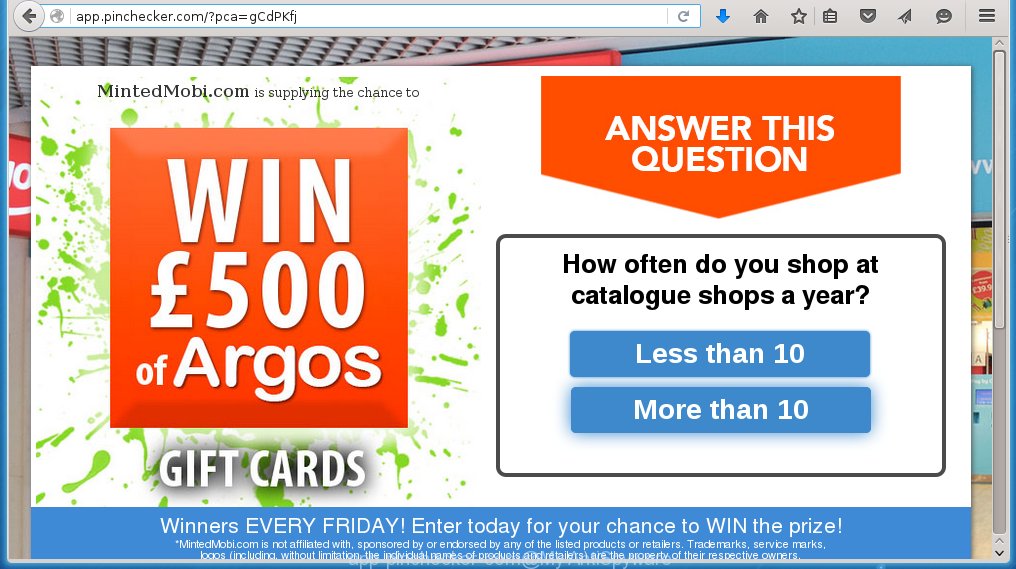
The ad supported software usually affects only the Internet Explorer, Chrome, Firefox and Microsoft Edge by changing the internet browser’s settings or installing a malicious extensions (addons). Moreover, possible situations, when any other web-browsers will be affected too. The ad supported software will perform a scan of the system for internet browser shortcuts and modify them without your permission. When it infects the internet browser shortcuts, it will add the argument like ‘http://app.pinchecker.com’ into Target property. So, each time you start the internet browser, you will see an unwanted app.pinchecker.com page.
The ad supported software is not a virus, but the virus behaves similarly. As a rootkit hides in the system, changes internet browser settings and blocks them from changing. Also the ad supported software can install additional internet browser extensions, addons and modules that will inject advertising within the Mozilla Firefox, Internet Explorer, Google Chrome and Microsoft Edge’s screen. Moreover, the adware may install a browser hijacker that once started, will modify the web-browser’s homepage and search engine. And finally, the ad supported software can collect a wide variety of personal information such as what web pages you are opening, what you are looking for the Internet and so on. This information, in the future, may be transferred to third parties.
Instructions, which is shown below, will allow you to clean your PC system from the adware infection and get rid of app.pinchecker.com unwanted advertising from the Mozilla Firefox, Internet Explorer, Google Chrome and Microsoft Edge and other browsers.
How does app.pinchecker.com advertising get installed onto PC system
The adware spreads with a simple but quite effective way. It is integrated into the installation package of various free applications. Thus on the process of installation, it will infect your browser. To avoid adware infection, you just need to follow a few simple rules: carefully read the Terms of Use and the license, select only a Manual, Custom or Advanced installation mode, which enables you to make sure that the program you want to install, do not infect your PC system with the ad supported software which opens the app.pinchecker.com advertising.
How to manually remove app.pinchecker.com
The following instructions is a step-by-step guide, which will help you manually get rid of app.pinchecker.com redirect from the Mozilla Firefox, Internet Explorer, Google Chrome and Microsoft Edge.
- Get rid of suspicious and unknown software by using Windows Control Panel
- Disinfect the browser’s shortcuts to remove app.pinchecker.com redirect
- Remove app.pinchecker.com pop-up ads from Chrome
- Remove app.pinchecker.com from Firefox
- Delete app.pinchecker.com advertisements from IE
Get rid of suspicious and unknown software by using Windows Control Panel
We recommend that you start the system cleaning process by checking the list of installed programs and remove all unknown or suspicious applications. This is a very important step, as mentioned above, very often the malicious software such as adware and browser hijackers may be bundled with free applications. Uninstall the unwanted software may remove the unwanted advertising or internet browser redirect to unknown or unwanted web-sites.
Windows 8, 8.1, 10
Windows XP, Vista, 7

Click “Uninstall a program” ![]() It will show a list of all programs. Scroll through the all list, and get rid of any suspicious and unknown programs. To quickly find the latest installed software, we recommend sort aplications by date in the Control panel.
It will show a list of all programs. Scroll through the all list, and get rid of any suspicious and unknown programs. To quickly find the latest installed software, we recommend sort aplications by date in the Control panel.
Disinfect the browser’s shortcuts to remove app.pinchecker.com redirect
Now you need to clean up the internet browser shortcuts. Check that the shortcut referring to the right exe-file of the browser, and not on any unknown file. Right click to a desktop shortcut for your web-browser. Choose the “Properties” option.
It will open the Properties window. Select the “Shortcut” tab here, after that, look at the “Target” field. The ad supported software can replace it. If you are seeing something like “…exe http://app.pinchecker.com” then you need to remove “http…” and leave only, depending on the browser you are using:
- Google Chrome: chrome.exe
- Opera: opera.exe
- Firefox: firefox.exe
Look at the example on the screen below.  Once is done, press the “OK” button to save the changes. Please repeat this step for web-browser shortcuts which redirects to an unwanted web pages. When you have completed, go to next step.
Once is done, press the “OK” button to save the changes. Please repeat this step for web-browser shortcuts which redirects to an unwanted web pages. When you have completed, go to next step.
Remove app.pinchecker.com pop-up ads from Chrome
Open the Chrome menu by clicking on the button in the form of three horizontal stripes (![]() ). It opens the drop-down menu. Click to Settings option.
). It opens the drop-down menu. Click to Settings option.  Scroll down to the bottom of the page and click on the “Show advanced settings” link. Now scroll down until the Reset settings section is visible, as shown below and click on the Reset settings button.
Scroll down to the bottom of the page and click on the “Show advanced settings” link. Now scroll down until the Reset settings section is visible, as shown below and click on the Reset settings button.  Confirm your action, click on the Reset button.
Confirm your action, click on the Reset button.
Remove app.pinchecker.com from Firefox
Open the Firefox menu by clicking on the button in the form of three horizontal stripes (![]() ). It opens the drop-down menu. Click on the Help button (
). It opens the drop-down menu. Click on the Help button (![]() ).
).  In the Help menu click on the “Troubleshooting Information”. In the upper-right corner of the “Troubleshooting Information” page click on “Refresh Firefox” button.
In the Help menu click on the “Troubleshooting Information”. In the upper-right corner of the “Troubleshooting Information” page click on “Refresh Firefox” button.  Confirm your action. Click on the “Refresh Firefox”.
Confirm your action. Click on the “Refresh Firefox”.
Delete app.pinchecker.com advertisements from IE
Open the Internet Explorer tools menu by clicking on the button in the form of gear (![]() ). It opens the drop-down menu. Click on the “Internet Options”.
). It opens the drop-down menu. Click on the “Internet Options”.  In the Internet Options window click on the Advanced tab, then click the Reset button. The IE will show the “Reset Internet Explorer settings” window. Select the “Delete personal settings” check box, then click on “Reset” button.
In the Internet Options window click on the Advanced tab, then click the Reset button. The IE will show the “Reset Internet Explorer settings” window. Select the “Delete personal settings” check box, then click on “Reset” button.  You will now need to restart your PC for the changes to take effect.
You will now need to restart your PC for the changes to take effect.
How to get rid of app.pinchecker.com with Antimalware
Get rid of app.pinchecker.com advertisements manually is difficult and often the adware is not completely removed. Therefore, we recommend you to use the MalwareBytes Anti-malware Free that are completely clean your computer. Moreover, the free software will help you to remove malware, browser hijacker and toolbars that your PC may be infected too.
- Download MalwareBytes Anti-malware (MBAM) from the link below. Malwarebytes Anti-malware
327265 downloads
Author: Malwarebytes
Category: Security tools
Update: April 15, 2020
- Close all programs and windows on your computer. Open a directory in which you saved it. Double-click on the icon that named mbam-setup.
- Click Next and follow the prompts.
- Once installation is complete, click on the “Scan Now” button to start scanning your computer for the adware which redirects your browser to the app.pinchecker.com unwanted web site. This procedure can take some time, so please be patient.
- When the scan is finished, make sure all entries have “checkmark” and click “Remove Selected”. Once disinfection is completed, you may be prompted to Restart.
Block app.pinchecker.com and other similar malicious sites
To increase your security and protect your PC system against new unwanted ads and malicious web sites, you need to use an application that blocks access to dangerous ads and web sites. Moreover, the software can block the display of intrusive advertising, which also leads to faster loading of web pages and reduce the consumption of web traffic.
Download AdGuard program using the following link.
26898 downloads
Version: 6.4
Author: © Adguard
Category: Security tools
Update: November 15, 2018
After the download is complete, run the downloaded file. You will see the “Setup Wizard” screen as shown below.

Follow the prompts. After installation is complete, you will see a window as shown in the figure below.

You can click “Skip” to close the installation program and use the default settings, or press “Get Started” button to see an quick tutorial that will help you get to know AdGuard better.
In most cases, the default settings are enough and you do not need to change anything. Each time, when you start your system, AdGuard will run automatically and block pop-up ads, web-pages such app.pinchecker.com, as well as other malicious or misleading sites. For an overview of all the features of the program, or to change its settings you can simply double-click on the icon AdGuard, which is located on your desktop.
Remove app.pinchecker.com ads and malicious extensions with AdwCleaner.
If MalwareBytes Anti-malware cannot remove the annoying app.pinchecker.com advertising within the Mozilla Firefox, Internet Explorer, Google Chrome and Microsoft Edge, then we suggests to use the AdwCleaner. AdwCleaner is a free removal tool for adware, browser hijackers, PUPs, toolbars. Also you can ask for help our Myantispyware team below.
Download AdwCleaner from the link below.
225631 downloads
Version: 8.4.1
Author: Xplode, MalwareBytes
Category: Security tools
Update: October 5, 2024
Once finished, open a directory in which you saved it. You will see a icon like below.
Double click the AdwCleaner desktop icon. Once this tool is started, you will see a screen like below.

Press “Start” button to perform a system scan for malicious extensions and the adware which displays the advertising from app.pinchecker.com page. Once AdwCleaner has finished, it will open a scan report as shown below.

Review the report and then click “Cleaning” button. It will display a prompt.

Click “OK”. When the cleaning process is finished, AdwCleaner may ask you to reboot your personal computer.

When your PC is started, you will see an AdwCleaner log.

How to ask for help the Myantispyware team
If you are seeking a help for app.pinchecker.com advertisements removal then follow these steps.
- Download HijackThis from the link below and save it to your Desktop. HijackThis download
4998 downloads
Version: 2.0.5
Author: OpenSource
Category: Security tools
Update: November 7, 2015
- Double-click on the HijackThis icon, and click the button labeled “Do a system scan only”.
- Once the scan is complete, the scan button will read “Save log”, click it. Save this log to your desktop
- Copy and paste the contents of the HijackThis log into your post. If you are posting for the first time, please start a new thread by using the “New Topic” button in the Spyware Removal forum. When posting your HJT log, try to give us some details about your problems, so we can try to help you more accurately.
- Wait for one of our trained “Security Team” or Site Administrator to provide you with knowledgeable assistance tailored to your problem with the redirect to the annoying app.pinchecker.com ads.
Create a Myantispyware account here. Once you’ve registered, check your e-mail for a confirmation link, and confirm your account. After that, login.


















