What is Gohomego.com
If your homepage or search engine by default has been changed to Gohomego.com ‘Home search’ or you get a large number of advertising banners popping up on your PC system then it is a sign that your PC system is infected with dangerous software from the internet browser’s hijacker family. Browser hijacking is a form of unwanted software that changes a Mozilla Firefox, Internet Explorer, Google Chrome and Microsoft Edge ‘s settings without a user’s permission, to redirect on dangerous, unwanted and misleading web sites. Also, if you seeing that the existing start page, error page, or search page has been replaced with with Gohomego.com search, then you do not need to wait, you need as quickly as possible following the few simple steps below and remove Gohomego.com browser hijacker infection.
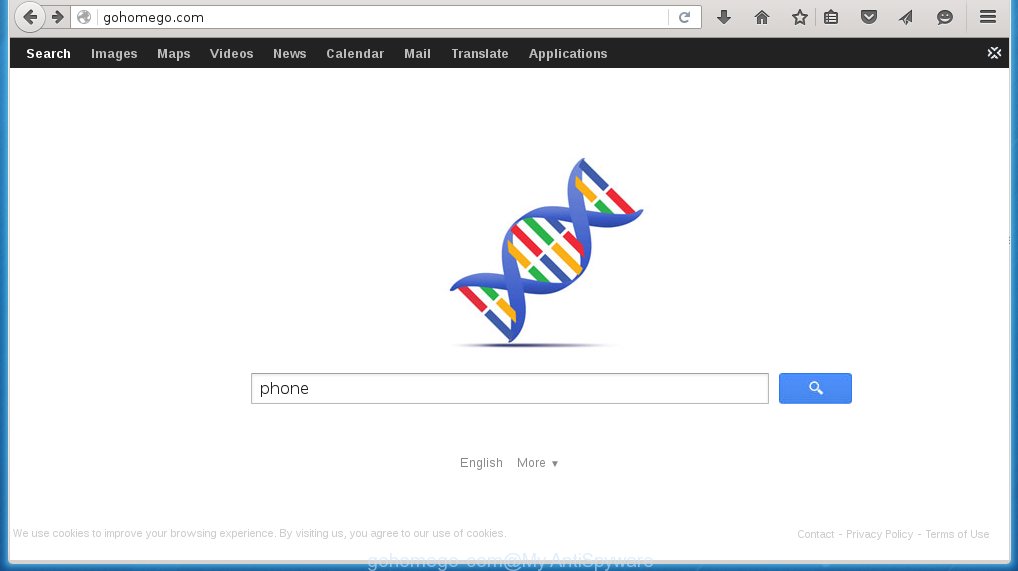
http://gohomego.com/
A malicious software that alters the settings of internet browsers on Gohomego.com search usually affects only Mozilla Firefox, Internet Explorer, Google Chrome and Microsoft Edge. However, possible situations, when any other internet browsers will be affected too. The Gohomego.com browser hijacker infection may change the Target property of a web-browser’s shortcut, so every time you run the internet browser, instead of your start page, you will see a completely different web site.
The browser hijacker infection, which set the Gohomego.com new tab as your start page can also set this unwanted web site as your search engine. You will encounter the fact that the search in the internet browser has become impossible to use, because the search results will consist of a large number of advertising banners, links to malicious and misleading web-sites and a small amount of regular links, which are obtained from a search in the major search engines. Therefore, look for something using Gohomego.com web page would be a waste of time or worse, it can lead to even more infected PC system.
Often, the system, that has been infected with Gohomego.com hijacker infection, will be also infected with an adware, which will show a large number of various advertising banners. This may be pop-ups, text links in the web sites, banners where they never had. What is more, the adware may replace the legitimate advertising links with malicious advertising banners that will offer to download and install malware and unwanted programs or visit the various dangerous and misleading web-pages.
How to Gohomego.com browser hijacker infection get installed onto PC system
Most often Gohomego.com browser hijacker infection gets on your PC system as a part of various free software, as a bonus. Therefore it is very important at the stage of installing programs downloaded from the Web carefully review the Terms of use and the License agreement, as well as to always choose the Advanced, Custom or Manual installation mode. In this mode, you can turn off all unwanted add-ons, including the Gohomego.com infection, which will be installed along with the desired program.
How to manually remove Gohomego.com
This few simple steps will help you remove Gohomego.com search. These Gohomego.com removal steps work for the Mozilla Firefox, Internet Explorer, Google Chrome and Microsoft Edge, as well as every version of Windows operating system. Some of the steps may require you to close the web-browser or reboot your personal computer. So, bookmark or print it for later reference.
- Remove Gohomego.com associated software by using Windows Control Panel
- Disinfect the browser’s shortcuts to uninstall Gohomego.com search
- Remove Gohomego.com new tab from Chrome
- Uninstall Gohomego.com homepage from Firefox
- Delete Gohomego.com search from Microsoft Internet Explorer
Remove Gohomego.com associated software by using Windows Control Panel
Press Windows key ![]() , then click Search
, then click Search ![]() . Type “Control panel”and press Enter. If you using Windows XP or Windows 7, then click “Start” and select “Control Panel”. It will open the Windows Control Panel as shown below.
. Type “Control panel”and press Enter. If you using Windows XP or Windows 7, then click “Start” and select “Control Panel”. It will open the Windows Control Panel as shown below. 
Click “Uninstall a program” ![]() It will open a list of all programs. Scroll through the all list, and uninstall any suspicious and unknown programs.
It will open a list of all programs. Scroll through the all list, and uninstall any suspicious and unknown programs.
Disinfect the browser’s shortcuts to uninstall Gohomego.com startpage
Click the right mouse button to a desktop shortcut which you use to run your web-browser. Next, select the “Properties” option. Important: necessary to click on the desktop shortcut for the internet browser which is redirected to the Gohomego.com or other unwanted web-page.
Further, necessary to look at the text which is written in the “Target” field. The infection can replace the contents of this field, which describes the file to be run when you run your browser. Depending on the internet browser you are using, there should be:
- Google Chrome: chrome.exe
- Opera: opera.exe
- Firefox: firefox.exe
- Internet Explorer: iexplore.exe
If you are seeing an unknown text like “http://gohomego.com” that has been added here, then you should remove it, as shown on the screen below..  Click the “OK” button to save the changes. Now, when you launch the browser from this desktop shortcut, it does not occur automatically redirect on the Gohomego.com web site or any other unwanted pages. Once the step is finished, we recommend to go to the next step.
Click the “OK” button to save the changes. Now, when you launch the browser from this desktop shortcut, it does not occur automatically redirect on the Gohomego.com web site or any other unwanted pages. Once the step is finished, we recommend to go to the next step.
Remove Gohomego.com new tab from Chrome
Like other modern browsers, the Google Chrome has the ability to reset the settings to their default values and thus restore the homepage, search engine by default that have been modified by the Gohomego.com browser hijacker infection.
Start the Google Chrome. Click on the button in the form of three horizontal stripes (![]() ). It will appear the main menu. Click on the option named “Settings”. Another way to open the Google Chrome’s settings – type chrome://settings in the internet browser adress bar and press Enter.
). It will appear the main menu. Click on the option named “Settings”. Another way to open the Google Chrome’s settings – type chrome://settings in the internet browser adress bar and press Enter.  The internet browser will show the settings screen. Scroll down to the bottom of the page and click on the “Show advanced settings” link. Now scroll down until the “Reset settings” section is visible, as shown below and click on the “Reset settings” button.
The internet browser will show the settings screen. Scroll down to the bottom of the page and click on the “Show advanced settings” link. Now scroll down until the “Reset settings” section is visible, as shown below and click on the “Reset settings” button.  The Chrome will show the confirmation dialog box. You need to confirm your action. Press on the “Reset” button. The program will start the process of cleaning and when it is finished, the browser settings including homepage, search engine by default back to the values that have been when the Google Chrome was first installed on your personal computer.
The Chrome will show the confirmation dialog box. You need to confirm your action. Press on the “Reset” button. The program will start the process of cleaning and when it is finished, the browser settings including homepage, search engine by default back to the values that have been when the Google Chrome was first installed on your personal computer.
Uninstall Gohomego.com homepage from Firefox
If the Firefox settings such as start page, search provider by default have been changed by the browser hijacker, then reseting it to the default state can help.
Run the Firefox and press ![]() button to display the Tools menu. It shows the drop-down menu on the right-part of the browser. Click on the Help button (
button to display the Tools menu. It shows the drop-down menu on the right-part of the browser. Click on the Help button (![]() ).
).  In the Help menu, select the “Troubleshooting Information” option. Another way to open the “Troubleshooting Information” screen – type about:support in the internet browser adress bar and press Enter. It will show the “Troubleshooting Information” page. In the upper-right corner of this screen, press the “Refresh Firefox” button.
In the Help menu, select the “Troubleshooting Information” option. Another way to open the “Troubleshooting Information” screen – type about:support in the internet browser adress bar and press Enter. It will show the “Troubleshooting Information” page. In the upper-right corner of this screen, press the “Refresh Firefox” button.  It will display the confirmation dialog box. Click on the “Refresh Firefox” button. The Firefox will start a task to fix your problems that caused by the Gohomego.com hijacker infection. Once, it’s done, press the “Finish” button
It will display the confirmation dialog box. Click on the “Refresh Firefox” button. The Firefox will start a task to fix your problems that caused by the Gohomego.com hijacker infection. Once, it’s done, press the “Finish” button
Delete Gohomego.com search from Microsoft Internet Explorer
Open the Internet Explorer tools menu by clicking on the button in the form of gear (![]() ). It opens the drop-down menu. Click on the “Internet Options”.
). It opens the drop-down menu. Click on the “Internet Options”.  In the Internet Options window click on the Advanced tab, then click the Reset button. The Internet Explorer will show the “Reset Internet Explorer settings” window. Select the “Delete personal settings” check box, then click on “Reset” button.
In the Internet Options window click on the Advanced tab, then click the Reset button. The Internet Explorer will show the “Reset Internet Explorer settings” window. Select the “Delete personal settings” check box, then click on “Reset” button.  You will now need to restart your PC system for the changes to take effect.
You will now need to restart your PC system for the changes to take effect.
How to remove Gohomego.com with Antimalware
Remove Gohomego.com hijacker manually is difficult and often infection is not completely removed. Therefore, we recommend you to use the MalwareBytes Anti-malware Free that are completely clean your computer. Moreover, the free software will help you to remove adware and toolbars that your system may be infected too.
- Download MalwareBytes Anti-malware (MBAM) from the link below. Malwarebytes Anti-malware
327319 downloads
Author: Malwarebytes
Category: Security tools
Update: April 15, 2020
- Close all programs and windows on your computer. Open a directory in which you saved it. Double-click on the icon that named mbam-setup.
- Click Next and follow the prompts.
- Once installation is complete, click on the “Scan Now” button to start scanning your computer for Gohomego.com infection. This procedure can take some time, so please be patient.
- When the scan is finished, make sure all entries have “checkmark” and click “Remove Selected”. Once disinfection is completed, you may be prompted to Restart.
How to block Gohomego.com
To increase your security and protect your PC against new unwanted advertising banners and malicious web pages, you need to use an application that blocks access to dangerous advertising and pages. Moreover, the software can block the display of intrusive advertising, which also leads to faster loading of web pages and reduce the consumption of web traffic.
- Download AdGuard program using the following link.
Adguard download
26913 downloads
Version: 6.4
Author: © Adguard
Category: Security tools
Update: November 15, 2018
- After the download is complete, run the downloaded file. You will see the “Setup Wizard” program window. Follow the prompts.
- Once the installation is finished, click “Skip” to close the installation program and use the default settings, or press “Get Started” to see an quick tutorial that will help you get to know AdGuard better.
- In most cases, the default settings are enough and you do not need to change anything. Each time, when you start your PC system, AdGuard will start automatically and block pop-up ads, web pages such Gohomego.com, as well as other malicious or misleading pages. For an overview of all the features of the program, or to change its settings you can simply double-click on the icon AdGuard, which is located on your desktop.
If the problem with Gohomego.com is still remained
If MalwareBytes Anti-malware cannot remove this browser hijacker infection, then we suggests to use the AdwCleaner. AdwCleaner is a free removal tool for browser hijackers, adware, PUPs, toolbars. Also you can ask for help our Myantispyware team below.
- Download AdwCleaner from the link below. AdwCleaner download
225650 downloads
Version: 8.4.1
Author: Xplode, MalwareBytes
Category: Security tools
Update: October 5, 2024
- Double click the AdwCleaner icon. Once this tool is started, press “Scan” button to perform a system scan for Gohomego.com.
- Once AdwCleaner has finished, it will open a scan report. Review the report and then click “Cleaning” button. It will display a prompt. Click “OK”.
How to ask for help the Myantispyware team
If you are seeking a help for Gohomego.com removal then follow these steps.
- Download HijackThis from the link below and save it to your Desktop. HijackThis download
5022 downloads
Version: 2.0.5
Author: OpenSource
Category: Security tools
Update: November 7, 2015
- Double-click on the HijackThis icon, and click the button labeled “Do a system scan only”.
- Once the scan is complete, the scan button will read “Save log”, click it. Save this log to your desktop
- Copy and paste the contents of the HijackThis log into your post. If you are posting for the first time, please start a new thread by using the “New Topic” button in the Spyware Removal forum. When posting your HJT log, try to give us some details about your problems, so we can try to help you more accurately.
- Wait for one of our trained “Security Team” or Site Administrator to provide you with knowledgeable assistance tailored to your problem with Gohomego.com removal.
Create a Myantispyware account here. Once you’ve registered, check your e-mail for a confirmation link, and confirm your account. After that, login.



















