OverLook is an unwanted program, which is distributed with the help a variety of free programs. So, always carefully read a Term of use and refuse (remove the check mark) on the installation of any program in which you are unsure.
OverLook is marked by a number of problems including:
1. poor installation practices resulting in inadequate notice and disclosure
2. slow computer speeds
3. your computer CPU usage will be close to 95-100%
4. a lot of processes called Navigate.eXE running under a Runner.exe.
5. active programs and windows are very slow or freeze
6. low Internet connection speed
Once started, OverLook will be configured to start automatically by creating two tasks in the Windows Task Scheduler that named “Updater for Analytic Tool” and “Worker for Analytic Tool”. The first task will run the OverLook every time when you start Windows and restart it every 10 minutes. Second task will run every 6 hours to download new OverLook configurations.
Be quick and take effort to remove this unwanted program. Use the removal guide below to remove OverLook and any associated programs from your computer for free.
Step by step instructions on how to remove OverLook, Runner.exe and Navigate.eXE
Step 1. Uninstall OverLook.
Step 2. Use RKill to stop any programs that may block the removal process.
Step 3. Use JRT to remove OverLook associated files.
Step 4. Scan your computer with Malwarebytes Anti-malware to remove Navigate.eXE, Runner.exe and OverLook associated unwanted programs.
Step 1. Uninstall OverLook.
Click Start button ![]() then Click Control Panel.
then Click Control Panel.
You will see a window like below.

Click Uninstall a program 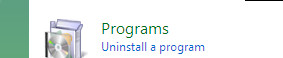
It will open a list of all programs. Scroll down, select OverLook and click Uninstall. Follow the prompts.
Step 2. Use RKill to stop any programs that may block the removal process.
Download RKill by Grinler from here , but before saving rkill.com, rename it first to explorer.exe
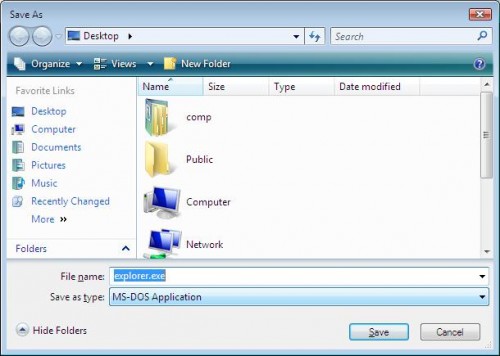
Click Save button to save it to desktop.

Double click the RKill desktop icon. If you are using Windows Vista, 7, 8, 10 please right click and select Run as Administrator like below.
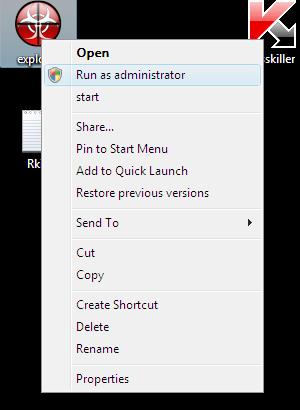
A black screen will briefly flash indicating a successful run. If the tool does not run and you will be shown a message that stats that rkill is infected, then without closing the message, try to run rkill once again.
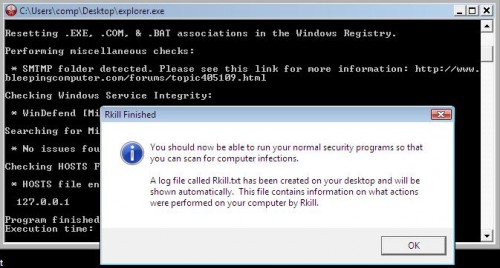
Once RKill has finished, click OK. Most important, don`t reboot your PC after running RKill!
Step 3. Use JRT to remove OverLook associated files.
Download JRT by MalwareBytes from here and Save it to desktop. Once finished, you will see a icon like below.
![]()
Double click the JRT desktop icon. If you are using Windows Vista, 7, 8, 10 please right click and select Run as Administrator like below.
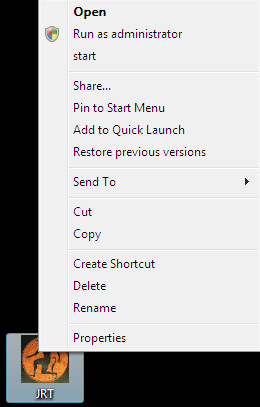
A black screen will open indicating a successful run. If the tool does not run and you will be shown a message that stats that JRT is infected, then without closing the message, try to run it once again.
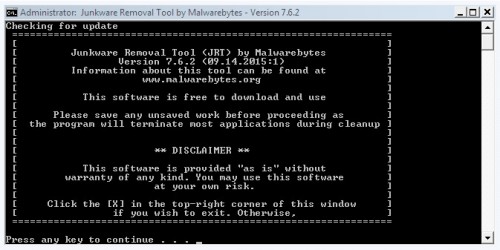
Press any key to start a scan and cleaning proccess. Once JRT has finished, it will open a scan report like a screen below.
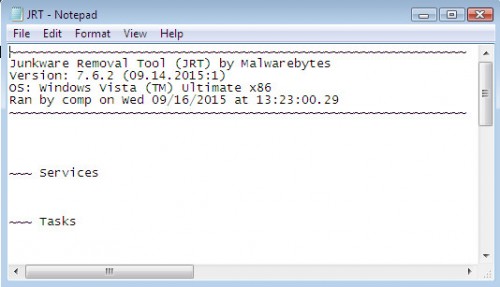
Review the report and then close the Notepad.
Step 4. Scan your computer with Malwarebytes Anti-malware to remove Navigate.eXE, Runner.exe and OverLook associated unwanted programs.
Download MalwareBytes Anti-malware (MBAM). Once downloaded, close all programs and windows on your computer.

Double-click on the icon on your desktop named mbam-setup.

This will start the installation of MalwareBytes Anti-malware onto your computer. Once installation is complete, you will see window similar to the one below.
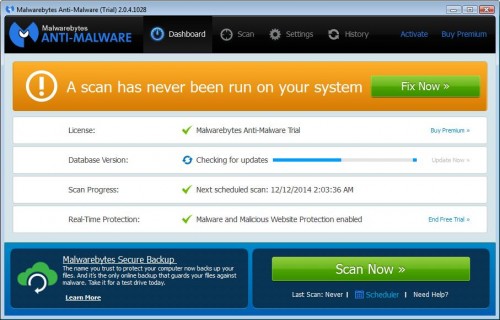
Now click on the Scan Now button to start scanning your computer. This procedure can take some time, so please be patient.
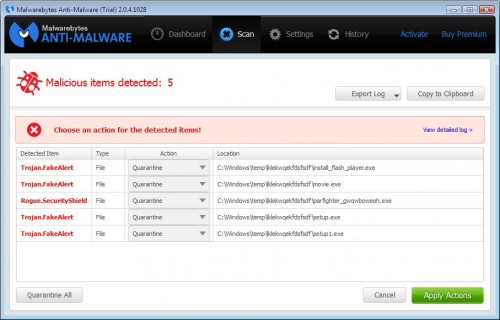
When the scan is finished, make sure all entries have “Quarantine” and click Apply Actions button. When disinfection is completed, you may be prompted to Restart.
Your system should now be free of the OverLook. If you need help with the instructions, then post your questions in our Spyware Removal forum.












