A-Secure 2015 is just another fake anti-spyware program that displays tons of fake security alerts, detects fake infections in order to scare you and make you believe in some danger that doesn’t exist. It hopes that you will next purchase its full (paid) version. Remember, the program is unable to find or rid your system of parasites nor will be protect you from legitimate future threats, so you should stay away of this application! Read below what you will need to understand though is what will this malware do and and the way to get rid of A-Secure 2015 rogue from your computer for free.
Like other rogue anti-spyware software, the authors of A-Secure 2015 use various misleading methods to distribute their bogus software, e.g. trojans, various misleading programs, social networks (Twitter, Facebook, etc) and spam emails. Please be careful when opening attachments and downloading files or otherwise you can end up with a rogue program on your computer. Remember that the rogue is a highly dangerous application and you need remove A-Secure 2015 asap!
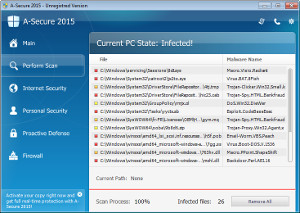
During installation, this program will be configured to start automatically when Windows loads. Next, A-Secure 2015 will simulate a system scan and state that your computer is infected with a lot of viruses. The rogue will prompt you to purchase a full version of the program to fix supposedly found infections. However, the scan results is a scam, because it is neither able to detect, nor to remove anything from your computer, especially viruses or other kind of malware. Thus, do not pay for the bogus software, simply ignore all that the fake antivirus will display you.
While A-Secure 2015 is running, it will display a variety of fake security warnings. Some of the alerts are:
System security threat was detected. Viruses and/or spyware may be damaging your system now. Prevent infection and data loss or stealing by running a free security scan.
This program is infected with Trojan-BNK.Win32.Keylogger.gen
Of course, like false scan results above, all of these alerts are just a fake. All of them are created in order to convince you that you must purchase the full version of A-Secure 2015 and, thus, fix the entire system. So, you can safely ignore the fake warnings and alerts
In addition to fake security warnings and computer scans, the malicious program blocks legitimate Windows applications claiming that they are infected. Thus, you will be unable to run some programs, including antivirus software.
From the above, obviously, A-Secure 2015 is a scam, that created with one purpose to scare your into purchasing so-called “full” version of the program. Most importantly, do not purchase it! Instead, use the removal instructions below to remove A-Secure 2015 and any associated malware from your computer for free.
Use the following instructions to remove A-Secure 2015 (Uninstall instructions)
It is possible that the rogue will not allow you to run a malware removal tools, then you will need to reboot your computer in Safe mode with networking.
Restart your computer. After hearing your computer beep once during startup, start pressing the F8 key on your keyboard. On a computer that is configured for booting to multiple operating systems, you can press the F8 key when the Boot Menu appears.
Instead of Windows loading as normal, Windows Advanced Options menu appears similar to the one below.

Windows Advanced Options menu
When the Windows Advanced Options menu appears, select Safe mode with networking and then press ENTER.
Download RKill by Grinler from here , but before saving rkill.com, rename it first to explorer.exe and click Save button to save it to desktop.
Double click the RKill desktop icon. If you are using Vista please right click and select Run as Administrator.
A black screen will briefly flash indicating a successful run. If the tool does not run and you will be shown a message that stats that rkill is infected, then without closing the message, try to run rkill once again.
Now you should download Malwarebytes Anti-malware and remove all A-Secure 2015 associated malware.
Download MalwareBytes Anti-malware (MBAM). Once downloaded, close all programs and windows on your computer.
Double-click on the icon on your desktop named mbam-setup.exe. This will start the installation of MalwareBytes Anti-malware onto your computer. Once installation is complete, you will see window similar to the one below.

Malwarebytes Anti-Malware Window
Now click on the Scan button to start scanning your computer for A-Secure 2015 associated malware. This procedure can take some time, so please be patient.
When the scan is finished a message box will appear that it has completed scanning successfully. Click OK. Now click “Show Results”. Make sure all entries have a checkmark at their far left and click “Remove Selected”.
Your system should now be free of the A-Secure 2015 virus. If you need help with the instructions, then post your questions in our Spyware Removal forum.
A-Secure 2015 removal notes
Note 1: if you can not download, install, run or update Malwarebytes Anti-malware, then follow the steps: Malwarebytes won`t install, run or update – How to fix it.
Note 2: your current antispyware and antivirus software let the infection through ? Then you may want to consider purchasing the FULL version of MalwareBytes Anti-malware to protect your computer in the future.











