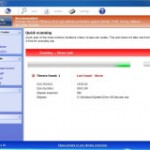 Windows Antivirus Suite is dangerous computer parasite from the family of Win32/FakeVimes rogues. It distributed through the use of fake online security scanners and trojans which pretend to be a flash updates or video codecs required to watch a video online. Most important to know, Windows Antivirus Suite is not a legitimate security application. Avoid downloading or buying this program. If you happen to encounter this misleading software installed on your computer, be quick and take effort to remove it immediately.
Windows Antivirus Suite is dangerous computer parasite from the family of Win32/FakeVimes rogues. It distributed through the use of fake online security scanners and trojans which pretend to be a flash updates or video codecs required to watch a video online. Most important to know, Windows Antivirus Suite is not a legitimate security application. Avoid downloading or buying this program. If you happen to encounter this misleading software installed on your computer, be quick and take effort to remove it immediately.
Once downloaded and started, Windows Antivirus Suite will be configured to run a system scan each time you run your computer. When running, the rogue simulates a system scan and displays a list of infections and potentially dangerous files. Next, it will prompt you to pay for a full version of the program in order to remove the supposed infections. Don’t buy it. Remember, all these “infections” are fake. So, you may easily ignore them.
Furthermore,Windows Antivirus Suite will display a lot of fake security warnings, alerts and notifications. It want to scare you into thinking your computer has many serious security and privacy threats. However, all the above ads generated by the rogue are totally fabricated and must by no means be trusted.
If your computer is already infected with Windows Antivirus Suite, then you should ignore its fake alerts and scan report messages and uninstall the rogue from your computer ASAP. Follow the guidelines below to get rid of this scareware. The detailed removal guide can be followed by anyone as it really does take you step-by-step.
Windows Antivirus Suite removal guide
The rogue will not allow you to run a malware removal tools, then you will need to reboot your computer in Safe mode with Command Prompt.
Restart your computer. After hearing your computer beep once during startup, start pressing the F8 key on your keyboard. On a computer that is configured for booting to multiple operating systems, you can press the F8 key when the Boot Menu appears.
Instead of Windows loading as normal, Windows Advanced Options menu appears similar to the one below.

Windows Advanced Options menu
When the Windows Advanced Options menu appears, select Safe mode with Command Prompt and then press ENTER.
Once Windows loaded, command prompt (black window) opens. In the command prompt type explorer.exe and Press Enter. Your desktop will now appear. Run Notepad and write the text below to Notepad:
Windows Registry Editor Version 5.00
[HKEY_CURRENT_USER\Software\Microsoft\Windows\CurrentVersion\Run]
“GuardSoftware” =-[HKEY_CURRENT_USER\Software\Microsoft\Windows NT\CurrentVersion\Winlogon]
“Shell”=”explorer.exe”
Save this as fix.reg to your Desktop (remember to select Save as file type: All files in Notepad.)
Double Click fix.reg and click YES for confirm.
Reboot your computer in Normal Windows mode.
Now you should download Malwarebytes Anti-malware and remove all Windows Antivirus Suite associated malware.
Download MalwareBytes Anti-malware (MBAM). Close all programs and Windows on your computer.
Double Click mbam-setup.exe to install the application. When the installation begins, keep following the prompts in order to continue with the installation process. Do not make any changes to default settings and when the program has finished installing, make sure a checkmark is placed next to Update Malwarebytes’ Anti-Malware and Launch Malwarebytes’ Anti-Malware, then click Finish.
If an update is found, it will download and install the latest version.
Once the program has loaded you will see window similar to the one below.

Malwarebytes Anti-Malware Window
Select Perform Quick Scan, then click Scan, it will start scanning your computer for Windows Antivirus Suite infection. This procedure can take some time, so please be patient.
When the scan is complete, click OK, then Show Results to view the results. You will see a list of infected items similar as shown below. Note: list of infected items may be different than what is shown in the image below.

Malwarebytes Anti-malware, list of infected items
Make sure that everything is checked, and click Remove Selected for start Windows Antivirus Suite removal process. When disinfection is completed, a log will open in Notepad and you may be prompted to Restart.
Your system should now be free of the Windows Antivirus Suite virus. If you need help with the instructions, then post your questions in our Spyware Removal forum.
Windows Antivirus Suite removal notes
Note 1: if you can not download, install, run or update Malwarebytes Anti-malware, then follow the steps: Malwarebytes won`t install, run or update – How to fix it.
Note 2: your current antispyware and antivirus software let the infection through ? Then you may want to consider purchasing the FULL version of MalwareBytes Anti-malware to protect your computer in the future.
Note 3: If you follow this guide above to remove Windows Antivirus Suite let us know how you managed by sending us your comments please.












