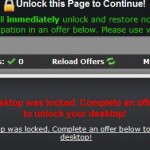 A new variant of screen locker is making the rounds. It does not want your money, instead most screen lockers, it requires you to complete an offer to unlock your computer. The author of this virus will receive a commission for each offer you complete.
A new variant of screen locker is making the rounds. It does not want your money, instead most screen lockers, it requires you to complete an offer to unlock your computer. The author of this virus will receive a commission for each offer you complete.
Like other screen lockers, “Unlock this Page to Continue!” locker is installed onto a computer through the use of trojans and malware without your knowledge and permission. During installation, it will change your computer settings, so that it will run automatically when Windows loads. Once running, it will display the following message:
Unlock this Page to Continue!
This page will immediately unlock and restore normal access upon your participation in an offer below. Please use valid information!
Your desktop was locked. Complete an offer below to unlock your desktop.
Complete an offer to continue.
Ignore the message and use the free instructions below for removing the “Unlock this Page to Continue!” virus and any associated malware from your computer for free.
Use the following instructions to remove “Unlock this Page to Continue!” virus (Uninstall instructions)
Reboot your computer in Safe mode with networking.
Restart your computer. After hearing your computer beep once during startup, start pressing the F8 key on your keyboard. On a computer that is configured for booting to multiple operating systems, you can press the F8 key when the Boot Menu appears.
Instead of Windows loading as normal, Windows Advanced Options menu appears similar to the one below.

Windows Advanced Options menu
When the Windows Advanced Options menu appears, select Safe mode with networking and then press ENTER.
Now you should download Malwarebytes Anti-malware and remove “Unlock this Page to Continue!” virus and associated malware.
Download MalwareBytes Anti-malware (MBAM). Once downloaded, close all programs and windows on your computer.
Double-click on the icon on your desktop named mbam-setup.exe. This will start the installation of MalwareBytes Anti-malware onto your computer. Once installation is complete, you will see window similar to the one below.

Malwarebytes Anti-Malware Window
Now click on the Scan button to start scanning your computer for “Unlock this Page to Continue!” virus and associated malware. This procedure can take some time, so please be patient.
When the scan is finished a message box will appear that it has completed scanning successfully. Click OK. Now click “Show Results”. Make sure all entries have a checkmark at their far left and click “Remove Selected”.
Your system should now be free of the “Unlock this Page to Continue!” virus. If you need help with the instructions, then post your questions in our Spyware Removal forum.
“Unlock this Page to Continue!” virus removal notes
Note 1: if you can not download, install, run or update Malwarebytes Anti-malware, then follow the steps: Malwarebytes won`t install, run or update – How to fix it.
Note 2: your current antispyware and antivirus software let the infection through ? Then you may want to consider purchasing the FULL version of MalwareBytes Anti-malware to protect your computer in the future.












