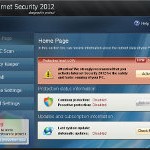 Internet Security 2012 is a rogue antispyware program that blocks legitimate antivirus and antispyware tools, hijacks browsers, redirects you to malicious websites, displays numerous fake security alerts and nag screens in order to trick you into thinking your computer is heavy infected. Like other fake security programs, it distributed by fake online malware scanners. These scanners will report that your computer is infected with a lot of infections and that you must install a software to clean your computer. This software is a trojan, which once started will download and install the rogue onto your computer without your permission and knowledge.
Internet Security 2012 is a rogue antispyware program that blocks legitimate antivirus and antispyware tools, hijacks browsers, redirects you to malicious websites, displays numerous fake security alerts and nag screens in order to trick you into thinking your computer is heavy infected. Like other fake security programs, it distributed by fake online malware scanners. These scanners will report that your computer is infected with a lot of infections and that you must install a software to clean your computer. This software is a trojan, which once started will download and install the rogue onto your computer without your permission and knowledge.
Internet Security 2012 may look legitimate malware removal tool, but remember, its only an imitation! In reality, the malicious software blocks legitimate Windows applications, detects fake infections and displays various fake error messages that your computer is infected with a lot of viruses in order to frighten you into purchasing this useless application. Do not pay for the bogus software! Simply ignore all that it will display you and remove Internet Security 2012 from your computer as quickly as possible!
During installation, Internet Security 2012 configures itself to run automatically when Windows loads. Once started, it will imitate a scan of your computer and detect numerous infections (trojans, backdoors and malware) that will not be fixed unless you first purchase the program. Important to know, all of these reported infections are fake, so you can safely ignore the scan results.
While the rogue is running, it will display a variety of fake security warnings and alerts that attempt to make you think your computer is infected with all sorts of malicious software. Some of the alerts are:
Firewall Warning
Hidden file transfers to remote host has been detected
Security Warning
Malicious program has been detected.
Click here to protect your computer.
Moreover, Internet Security 2012 virus will block legitimate Windows applications from running and display a fake warning message:
[filename] can not start
File [filename] is infected by W32/Blaster.worm.
Please activate Internet Security 2012 to protect your computer.
As you can see, this program is a scam and should be removed from your computer upon detection. Do not be fooled into buying it! Instead of doing so, follow the removal guidelines below in order to remove Internet Security 2012 and any associated malware from your computer for free.
Use the following instructions to remove Internet Security 2012 (Uninstall instructions)
It is possible that the rogue will not allow you to run a malware removal tools, then you will need to reboot your computer in Safe mode with networking.
Restart your computer. After hearing your computer beep once during startup, start pressing the F8 key on your keyboard. On a computer that is configured for booting to multiple operating systems, you can press the F8 key when the Boot Menu appears.
Instead of Windows loading as normal, Windows Advanced Options menu appears similar to the one below.

Windows Advanced Options menu
When the Windows Advanced Options menu appears, select Safe mode with networking and then press ENTER.
Internet Security 2012 may be bundled with TDSS trojan-rootkit, so you should run TDSSKiller to detect and remove this infection.
Download TDSSKiller from here and unzip to your desktop. Open TDSSKiller folder. Right click to tdsskiller and select rename. Type a new name (123myapp, for example). Press Enter. Double click the TDSSKiller icon. You will see a screen similar to the one below.

TDSSKiller
Click Start Scan button to start scanning Windows registry for TDSS trojan. If it is found, then you will see window similar to the one below.

TDSSKiller – Scan results
Click Continue button to remove TDSS trojan.
![]() If you can`t to download or run TDSSKiller, then you need to use Combofix. Download Combofix. Close any open browsers. Double click on combofix.exe and follow the prompts. If ComboFix will not run, please rename it to myapp.exe and try again!
If you can`t to download or run TDSSKiller, then you need to use Combofix. Download Combofix. Close any open browsers. Double click on combofix.exe and follow the prompts. If ComboFix will not run, please rename it to myapp.exe and try again!
Now you should download Malwarebytes Anti-malware and remove all Internet Security 2012 associated malware.
Download MalwareBytes Anti-malware (MBAM). Once downloaded, close all programs and windows on your computer.
Double-click on the icon on your desktop named mbam-setup.exe. This will start the installation of MalwareBytes Anti-malware onto your computer. Once installation is complete, you will see window similar to the one below.

Malwarebytes Anti-Malware Window
Now click on the Scan button to start scanning your computer for Internet Security 2012 associated malware. This procedure can take some time, so please be patient.
When the scan is finished a message box will appear that it has completed scanning successfully. Click OK. Now click “Show Results”. Make sure all entries have a checkmark at their far left and click “Remove Selected”.
Your system should now be free of the Internet Security 2012 virus. If you need help with the instructions, then post your questions in our Spyware Removal forum.
Internet Security 2012 removal notes
Note 1: if you can not download, install, run or update Malwarebytes Anti-malware, then follow the steps: Malwarebytes won`t install, run or update – How to fix it.
Note 2: your current antispyware and antivirus software let the infection through ? Then you may want to consider purchasing the FULL version of MalwareBytes Anti-malware to protect your computer in the future.
Internet Security 2012 creates the following files and folders
%AppData%\isecurity.exe
%UserProfile%\Start Menu\Internet Security 2012.lnk
Internet Security 2012 creates the following registry keys and values
HKEY_CURRENT_USER\SOFTWARE\{random}
HKEY_CURRENT_USER\SOFTWARE\MICROSOFT\WINDOWS\CURRENTVERSION\RUN | Internet Security 2012












IT WORKED TO ME:
1.-RUN SAFEMODE.
2.-INSTALL AND RUN SPYWAREDOCTOR.
3.-REPEAT THREE TIMES RUN SPYWAREDOCTOR SESSIONS.
4.-RESTART, AND GO TO RESTORE, AND LOOK FOR A
FORMER RESTORE POINT, MOVE NY PC TOWARD THERE.
5.-ONCE RESTORED, RUN ANTIVIRUS.
6.-SEARCH FOR ERRORS AND DEFRAG.
7.-ENJOY.
I am using COMODO Security Pro 2012.it is really good.
Feature:
1. Detects, blocks, and destroys viruses 2. Immediate feedback on suspicious files
3.Prevents malware from being installed
4.Auto Sandbox Technology
5. Cloud based Antivirus scanning
6. Protects with On Access scanning
7.Schedule your scans
ya Sure!! will try it.
Thanks for the help, this effing program got me big time. On-going purification…
Thank you so much for this information. I have been pulling at my hair with this virus on my computer.
I went step-by-step with everything you’ve mentioned and my computer is fixed.
It’s running much faster and the awful Internet Security scan isn’t popping up anymore. It also found and fixed tons of other things on my computer, too.
Thanks so much!
thank you so much!
Wow! Our corporate geeks could not tell me how to do this. The Geek Squad wanted $350 to remove it! Everything went exactly as you instructed. Thank you very much!!
Thanks guys. These bastards are nothing but cheats. Reallly appreciated your help.
Thank You Sooooo Much! It worked like a charm!
The virus has shut down the internet connection. How can this be done without network.
When in safe mode with networking, ie no longer works as well as all files seem to be missing.