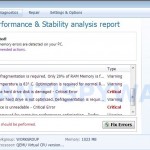 PC Repair is a malicious program which pretends to be a computer defragmenter and system analysis software. It is from the same family of malware as System Repair, Windows XP Repair, Windows XP Fix, etc.
PC Repair is a malicious program which pretends to be a computer defragmenter and system analysis software. It is from the same family of malware as System Repair, Windows XP Repair, Windows XP Fix, etc.
Once installed, PC Repair will hijack your computer, block Windows legitimate applications from running, display various fake critical errors alerts that the computer’s hard drive is corrupt in order to frighten you into purchasing this useless application. Some of the fake errors are:
The system has detected a problem with one or more installed IDE / SATA hard disks.
It is recommended that you restart the system.
Critical error
Windows can`t find disk space. Hard drive error.
System Restore
The system has been restored after a critical error. Data integrity and hard drive integrity verification required.
Windows – No Disk
Exception Processing Message 0×0000013
So, do not pay for the bogus software! Simply ignore all that it will display you and remove PC Repair from your computer as quickly as possible!
Use the following instructions to remove PC Repair infection
Click Start, Type in Search field %allusersprofile% and press Enter (if you use the Windows XP, then click Start, Run and type a command in Open field). It will open a contents of “ProgramData” folder (“All Users” folder for Windows XP).
PC Repair hides all files and folders, so you need to change some settings and thus be able to see your files and folders again. Click Organize, select ”Folder and search options”, open View tab (if you use Windows XP, then open Tools menu, Folder Options, View tab). Select “Show hidden files and folders” option, uncheck “Hide extensions for known file types”, uncheck “Hide protected operating files” and click OK button.
Open “Application Data” folder. This step only for Windows XP, skip it if you use Windows Vista or Windows 7.
Now you will see PC Repair associated files as shown below.
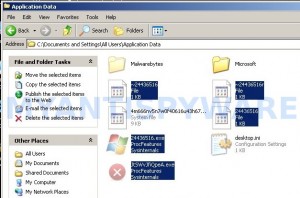
Basically, there will be files named with a series of numbers or letter (e.g. 2636237623.exe or JtwSgJHkjkj.exe), right click to it and select Rename (don`t rename any folders). Type any new name (123.exe) and press Enter.
![]() You can to rename only files with .exe extension. Its enough to stop this malware from autorunning.
You can to rename only files with .exe extension. Its enough to stop this malware from autorunning.
Reboot your computer.
Now you can unhide all files and folders that has been hidden by PC Repair. Click Start, type in Search field cmd and press Enter. Command console “black window” opens. Type cd \ and press Enter. Type attrib -h /s /d and press Enter. Close Command console.
If your Desktop is empty, then click Start, type in Search field %UserProfile%\desktop and press Enter. It will open a contents of your desktop.
Download MalwareBytes Anti-malware (MBAM). Close all programs and Windows on your computer.
Double Click mbam-setup.exe to install the application. When the installation begins, keep following the prompts in order to continue with the installation process. Do not make any changes to default settings and when the program has finished installing, make sure a checkmark is placed next to Update Malwarebytes’ Anti-Malware and Launch Malwarebytes’ Anti-Malware, then click Finish.
If an update is found, it will download and install the latest version.
Once the program has loaded you will see window similar to the one below.

Malwarebytes Anti-Malware Window
Select Perform Quick Scan, then click Scan, it will start scanning your computer for PC Repair infection. This procedure can take some time, so please be patient.
When the scan is complete, click OK, then Show Results to view the results. You will see a list of infected items similar as shown below. Note: list of infected items may be different than what is shown in the image below.

Malwarebytes Anti-malware, list of infected items
Make sure that everything is checked, and click Remove Selected for start PC Repair removal process. When disinfection is completed, a log will open in Notepad. Reboot your computer.
PC Repair may be bundled with TDSS trojan-rootkit, so you should run TDSSKiller to detect and remove this infection.
Download TDSSKiller from here and unzip to your desktop. Open TDSSKiller folder. Right click to tdsskiller and select rename. Type a new name (123myapp, for example). Press Enter. Double click the TDSSKiller icon. You will see a screen similar to the one below.

TDSSKiller
Click Start Scan button to start scanning Windows registry for TDSS trojan. If it is found, then you will see window similar to the one below.

TDSSKiller – Scan results
Click Continue button to remove TDSS trojan.
![]() If you can`t to download or run TDSSKiller, then you need to use Combofix. Download Combofix. Close any open browsers. Double click on combofix.exe and follow the prompts. If ComboFix will not run, please rename it to myapp.exe and try again!
If you can`t to download or run TDSSKiller, then you need to use Combofix. Download Combofix. Close any open browsers. Double click on combofix.exe and follow the prompts. If ComboFix will not run, please rename it to myapp.exe and try again!
Your system should now be free of the PC Repair virus. If you need help with the instructions, then post your questions in our Spyware Removal forum.
PC Repair removal notes
Note 1: if you can not download, install, run or update Malwarebytes Anti-malware, then follow the steps: Malwarebytes won`t install, run or update – How to fix it.
Note 2: your current antispyware and antivirus software let the infection through ? Then you may want to consider purchasing the FULL version of MalwareBytes Anti-malware to protect your computer in the future.
PC Repair creates the following files and folders
%UserProfile%\Local Settings\Application Data\GDIPFONTCACHEV1.DAT
%CommonAppData%\[RANDOM]
%CommonAppData%\~[RANDOM]
%UserProfile%\Desktop\PC Repair.lnk
%CommonAppData%\[RANDOM].exe
%Temp%\smtmp\
%Temp%\smtmp\1
%Temp%\smtmp\1
%Temp%\smtmp\2
%Temp%\smtmp\3
%Temp%\smtmp\4
Note: %CommonAppData% is C:\Documents and Settings\All Users\Application Data (for Windows XP/2000) or C:\ProgramData (for Windows 7/Vista)
PC Repair creates the following registry keys and values
HKEY_CURRENT_USER\SOFTWARE\MICROSOFT\INTERNET EXPLORER\MAIN\USE FORMSUGGEST = Yes
HKEY_CURRENT_USER\SOFTWARE\MICROSOFT\WINDOWS\CURRENTVERSION\INTERNET SETTINGS\CERTIFICATEREVOCATION = 0
HKEY_CURRENT_USER\SOFTWARE\MICROSOFT\WINDOWS\CURRENTVERSION\INTERNET SETTINGS\WARNONBADCERTRECVING = 0
HKEY_CURRENT_USER\SOFTWARE\MICROSOFT\WINDOWS\CURRENTVERSION\INTERNET SETTINGS\WARNONZONECROSSING = 0
HKEY_CURRENT_USER\SOFTWARE\MICROSOFT\WINDOWS\CURRENTVERSION\INTERNET SETTINGS\ZONES\3\1601 = 0
HKEY_CURRENT_USER\SOFTWARE\MICROSOFT\WINDOWS\CURRENTVERSION\WINTRUST\TRUST PROVIDERS\SOFTWARE PUBLISHING\STATE = 146944
HKEY_LOCAL_MACHINE\SYSTEM\ControlSet\CONTROL\SESSION MANAGER\PENDINGFILERENAMEOPERATIONS = \??\%CommonAppData%\[RANDOM].exe
PC Repair removal – Video instructions
PC Repair is basically clone of Windows XP Repair, so you can use the video guide below to remove this malware.













Thanks!!!!!
Hi, i followed all the steps, and thought i got rid of it but now my start menu is totally blank and all my pictures and dicuments are gone. Please help!
Absolutely saved the day – daughter thought she lost all her baby photos. Only real problem that I encountered was locating the .exe files, they were buried. Fortunately, the virus put a shortcut on the desktop that I was able to follow to the files. Thanks doesn’t really cover it – but Thanks.
Thank you! Life-long learning… All the best to the author!
My desktop is all blank and my programs are missing from my start menu 🙁 help?
did this but my desktop is still blank and no programs in my start menu. attrib -h /s /d is not recognised. i got no idea what to do and im freaking out slightly. any help?
Thank you so much! I just won great favor by fixing my m-i-l’s computer!!!
I appreciate the warning. My computer was running a loop with audit.exe repeating. I Googled and found the awful program PC Repair Tools thinking it was legitimate. It was not. My computer then froze repeatedly (100% CPU usage) and I had to restore the hard drive back to factory condition with the HP repair disks. Spread the word about this scam.
Aw, this was an extremely good post.