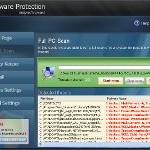 Malware Protection is a new rogue antispyware program that distributed by fake online malware scanners. These scanners will report that your computer is infected with a lot of infections and that you must install a software to clean your computer. This software is a trojan, which once started will download and install the rogue onto your computer without your permission and knowledge.
Malware Protection is a new rogue antispyware program that distributed by fake online malware scanners. These scanners will report that your computer is infected with a lot of infections and that you must install a software to clean your computer. This software is a trojan, which once started will download and install the rogue onto your computer without your permission and knowledge.
Malware Protection may look legitimate malware removal tool, but remember, its only an imitation! In reality, the malicious software blocks legitimate Windows applications, detects fake infections and displays various fake error messages that your computer is infected with a lot of viruses in order to frighten you into purchasing this useless application. Do not pay for the bogus software! Simply ignore all that it will display you and remove Malware Protection from your computer as quickly as possible!
During installation, Malware Protection configures itself to run automatically when Windows loads. Once started, it will imitate a scan of your computer and detect numerous infections (trojans, backdoors and malware) that will not be fixed unless you first purchase the program. Important to know, all of these reported infections are fake, so you can safely ignore the scan results.
Last but not least, while the rogue is running, it will display various security warnings. An example:
Security Warning
Malicious program has been detected.
Click here to protect your computer.
Just like false scan results above, all of these alerts are a fake and supposed to scare you into thinking your computer is in danger. You should ignore all of them!
As you can see, Malware Protection is a scam and should be removed from your computer upon detection. Do not be fooled into buying the program! Instead of doing so, follow the removal guidelines below in order to remove Malware Protection and any associated malware from your computer for free.
Automated Removal Instructions for Malware Protection
Step 1. Reboot your computer in Safe mode with networking
![]() It is possible that Malware Protection will not allow you to start the Malwarebytes Anti-malware or another malware remover. Then you will need to reboot your computer in Safe mode with networking.
It is possible that Malware Protection will not allow you to start the Malwarebytes Anti-malware or another malware remover. Then you will need to reboot your computer in Safe mode with networking.
Restart your computer.
After hearing your computer beep once during startup, start pressing the F8 key on your keyboard. On a computer that is configured for booting to multiple operating systems, you can press the F8 key when the Boot Menu appears.
Instead of Windows loading as normal, Windows Advanced Options menu appears similar to the one below.

Windows Advanced Options menu
When the Windows Advanced Options menu appears, select Safe mode with networking and then press ENTER.
Step 2. Remove “Malware Protection” associated malware
Download MalwareBytes Anti-malware (MBAM). Close all programs and Windows on your computer.
Double Click mbam-setup.exe to install the application. When the installation begins, keep following the prompts in order to continue with the installation process. Do not make any changes to default settings and when the program has finished installing, make sure a checkmark is placed next to Update Malwarebytes’ Anti-Malware and Launch Malwarebytes’ Anti-Malware, then click Finish.
If an update is found, it will download and install the latest version.
Once the program has loaded you will see window similar to the one below.

Malwarebytes Anti-Malware Window
Select Perform Quick Scan, then click Scan, it will start scanning your computer for Malware Protection infection. This procedure can take some time, so please be patient.
When the scan is complete, click OK, then Show Results to view the results. You will see a list of infected items similar as shown below. Note: list of infected items may be different than what is shown in the image below.
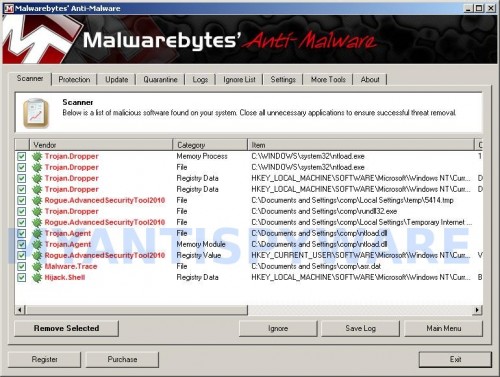
Malwarebytes Anti-malware, list of infected items
Make sure that everything is checked, and click Remove Selected for start “Malware Protection” removal process. When disinfection is completed, a log will open in Notepad and you may be prompted to Restart.
Malware Protection removal notes
Note 1: if you can not download, install, run or update Malwarebytes Anti-malware, then follow the steps: Malwarebytes won`t install, run or update – How to fix it.
Note 2: if you need help with the instructions, then post your questions in our Spyware Removal forum.
Note 3: your current antispyware and antivirus software let the infection through ? Then you may want to consider purchasing the FULL version of MalwareBytes Anti-malware to protect your computer in the future.
Malware Protection creates the following files and folders
%AppData%\defender.exe
%UserProfile%\Start Menu\Malware Protection.lnk
Malware Protection creates the following registry keys and values
HKEY_CURRENT_USER\SOFTWARE\{random}
HKEY_CURRENT_USER\SOFTWARE\MICROSOFT\WINDOWS\CURRENTVERSION\RUN | Malware Protection












thank you so much i work for a dentist and he would have killed me if i would have lost all his files. you guys gave accurate instructions and it was very helpful and successful. you guys rock!
The simple solution is to restore your computer to an earlier day. it takes care of the problem permanently
Great info and well explained, thanks alot.