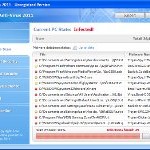 XP Home Security 2011 is a rogue antispyware program from the same family of malware as XP Anti-Virus 2011, XP Antimalwate, XP Antimalwate 2010, etc. The program is installed via trojans without your permission and knowledge and uses misleading methods such false scan results and fake security warnings in order to trick you into purchasing its paid version. Thus, do not trust anything that this malware will display you and remove XP Home Security from your system as soon as possible. Read below what you’ll want to know though is what does this malware do and how to remove it from your PC for free.
XP Home Security 2011 is a rogue antispyware program from the same family of malware as XP Anti-Virus 2011, XP Antimalwate, XP Antimalwate 2010, etc. The program is installed via trojans without your permission and knowledge and uses misleading methods such false scan results and fake security warnings in order to trick you into purchasing its paid version. Thus, do not trust anything that this malware will display you and remove XP Home Security from your system as soon as possible. Read below what you’ll want to know though is what does this malware do and how to remove it from your PC for free.
During installation, XP Home Security 2011 registers its main file in the Windows registry so, it will run automatically every time when you start an application (files with “exe” extension). The rogue also uses this method of running to block the ability to run any programs, including legitimate antivirus and antispyware tools.
Once installed, XP Home Security 2011 will imitate a system scan and report a large amount of infections. It hopes that you will then purchase its full version to cure the PC. Important to know, all of these infections found are fake, so you can safely ignore them!
While the rogue is running, it will display various nag screens and fake security warnings. Some of the alerts are:
Attention: DANGER!
ALERT! System scan for spyware, adware, trojans and viruses is complete.
XP Home Security 2011 detected 29 critical system objects.
Security breach!
Beware! Spyware infection was found. Your system security is
at risk. Private information may get stolen, and your PC
activity may get monitored. Click for an anti-spyware scan.
System danger!
Your system is in danger. Privacy threats detected.
Spyware, keyloggers or Trojans may be working in the
background right now. Perform an in-depth scan and removal
now, click here.
Moreover, XP Home Security 2011 will hijack your browser, so it will show a fake warning page instead a site that you want to visit. The fake warning state:
XP Home Security 2011 ALERT
Internet Explorer alert. Visiting this site may pose a security threat to your system
Of course, all of these messages, warnings and alerts are a fake and supposed to scare you into thinking your computer in danger! Just like false scan results, ignore all of them!
As you can see, XP Home Security 2011 is a scam which created with one purpose to scare you into thinking that your computer in danger as method to trick you into purchasing the full version of the program. If your computer is infected with this malware, then most importantly, do not purchase it! Uninstall the rogue from your PC as soon as possible. Use the removal guide below to remove XP Home Security 2011 and any associated malware from your computer for free.
Use the following instructions to remove XP Home Security 2011 (Uninstall instructions)
Step 1. Repair “running of .exe files”.
Method 1
Click Start, Run. Type command and press Enter. Type notepad and press Enter.
Notepad opens. Copy all the text below into Notepad.
Windows Registry Editor Version 5.00
[-HKEY_CURRENT_USER\Software\Classes\.exe]
[-HKEY_CURRENT_USER\Software\Classes\pezfile]
[-HKEY_CLASSES_ROOT\.exe\shell\open\command]
[HKEY_CLASSES_ROOT\exefile\shell\open\command]
@="\"%1\" %*"
[HKEY_CLASSES_ROOT\.exe]
@="exefile"
"Content Type"="application/x-msdownload"
Save this as fix.reg to your Desktop (remember to select Save as file type: All files in Notepad.)
Double Click fix.reg and click YES for confirm.
Reboot your computer.
Method 2
Click Start, Run. Type command and press Enter. Type notepad and press Enter.
Notepad opens. Copy all the text below into Notepad.
[Version]
Signature="$Chicago$"
Provider=www.myantispyware.com
[DefaultInstall]
DelReg=regsec
AddReg=regsec1
[regsec]
HKCU, Software\Classes\.exe
HKCU, Software\Classes\pezfile
HKCR, .exe\shell\open\command
[regsec1]
HKCR, exefile\shell\open\command,,,"""%1"" %*"
HKCR, .exe,,,"exefile"
HKCR, .exe,"Content Type",,"application/x-msdownload"
Save this as fix.inf to your Desktop (remember to select Save as file type: All files in Notepad.)
Right click to fix.inf and select Install. Reboot your computer.
Step 2. Remove XP Home Security 2011 associated malware.
Download MalwareBytes Anti-malware (MBAM). Once downloaded, close all programs and windows on your computer.
Double-click on the icon on your desktop named mbam-setup.exe. This will start the installation of MalwareBytes Anti-malware onto your computer. When the installation begins, keep following the prompts in order to continue with the installation process. Do not make any changes to default settings and when the program has finished installing, make sure a checkmark is placed next to “Update Malwarebytes’ Anti-Malware” and Launch “Malwarebytes’ Anti-Malware”. Then click Finish.
MalwareBytes Anti-malware will now automatically start and you will see a message stating that you should update the program before performing a scan. If an update is found, it will download and install the latest version.
As MalwareBytes Anti-malware will automatically update itself after the install, you can press the OK button to close that box and you will now be at the main menu. You will see window similar to the one below.

Malwarebytes Anti-Malware Window
Make sure the “Perform quick scan” option is selected and then click on the Scan button to start scanning your computer for XP Home Security 2011 associated malware. This procedure can take some time, so please be patient.
When the scan is finished a message box will appear that it has completed scanning successfully. Click OK. Now click “Show Results”. You will see a list of infected items similar as shown below.
Note: list of infected items may be different than what is shown in the image below.

Malwarebytes Anti-malware, list of infected items
Make sure all entries have a checkmark at their far left and click “Remove Selected” button to remove XP Home Security 2011. MalwareBytes Anti-malware will now remove all of associated XP Home Security 2011 files and registry keys and add them to the programs’ quarantine. When MalwareBytes Anti-malware has finished removing the infection, a log will open in Notepad and you may be prompted to Restart.
Note: if you need help with the instructions, then post your questions in our Spyware Removal forum.
XP Home Security 2011 creates the following files and folders
%AppData%\{RANDOM}.exe
XP Home Security 2011 creates the following registry keys and values
HKEY_CURRENT_USER\Software\Classes\.exe
HKEY_CURRENT_USER\Software\Classes\.exe\DefaultIcon
HKEY_CURRENT_USER\Software\Classes\.exe\shell
HKEY_CURRENT_USER\Software\Classes\.exe\shell\open
HKEY_CURRENT_USER\Software\Classes\.exe\shell\open\command
HKEY_CURRENT_USER\Software\Classes\.exe\shell\runas
HKEY_CURRENT_USER\Software\Classes\.exe\shell\runas\command
HKEY_CURRENT_USER\Software\Classes\.exe\shell\start
HKEY_CURRENT_USER\Software\Classes\.exe\shell\start\command
HKEY_CURRENT_USER\Software\Classes\pezfile
HKEY_CURRENT_USER\Software\Classes\pezfile\DefaultIcon
HKEY_CURRENT_USER\Software\Classes\pezfile\shell
HKEY_CURRENT_USER\Software\Classes\pezfile\shell\open
HKEY_CURRENT_USER\Software\Classes\pezfile\shell\open\command
HKEY_CURRENT_USER\Software\Classes\pezfile\shell\runas
HKEY_CURRENT_USER\Software\Classes\pezfile\shell\runas\command
HKEY_CURRENT_USER\Software\Classes\pezfile\shell\start
HKEY_CURRENT_USER\Software\Classes\pezfile\shell\start\command
HKEY_CURRENT_USER\Software\Classes\.exe\shell\open\command | @ = “”%AppData%\yun.exe” /START “%1″ %*”
HKEY_CURRENT_USER\Software\Classes\.exe\shell\open\command | IsolatedCommand = “”%1″ %*”
HKEY_CURRENT_USER\Software\Classes\.exe | @ = “pezfile”
HKEY_CURRENT_USER\Software\Classes\.exe | Content Type = “application/x-msdownload”
HKEY_CURRENT_USER\Software\Classes\pezfile\shell\open\command | @ = “”%AppData%\yun.exe” /START “%1″ %*”
HKEY_CURRENT_USER\Software\Classes\pezfile\shell\open\command | IsolatedCommand = “”%1″ %*”












Tried both methods in normal mode and safe mode, also with reboot in between, and no reboot in between. Still getting nowhere. Going to try again before opening a help thread.
I am finally making headway on this crap. I did not want to spend my night trying to fix this that is for sure!
Thanks a lot for posting this. I used method 2 to get the exe to stop interfering and it worked like a charm. It’s great to be able find good help online.
well about a year ago i got hit with xp total security 2010. so this year when i got hit with 11 i came rigth to this site. but unfortunatly this selution sin;t solving teh problem. if there is an update coming out for thsi fix coudl you please e-mail it to me. please and thanx
i will also be checking this site to see if any new information comes out or if any1 else may have had better luck. if you can help me in any other way i woudl be very appriciative.
I tried the first method and it worked! Thank you! 🙂
ive got this on a friends comp i cant do anything it wont let me go online to copy text into note pad to fix . exe keeps takin me in to security page based on the infected pc ive even stopped the whole process tree for its processes (app data) im startin to get pissed off with this ive been sloggin at this for nearly 2 weeks because i cant do any thing it even runs in safe mode any 1 have any new ideas thx
I used Method Number 1, and it worked. Thanks so much.
when I had tried your contruction,my internet explorer could be run,but another programs must search Path, what must i do? all of program which extention “exe” always like that
I tried method one but now I have absolutely no internet connection to download malwarebytes?
Firefox says “The proxy is refusing connections” and internet explorer says “Cannot display webpage” (‘Diagnose Connection Problems’ came up with nothing) Any ideas? I’m a complete internet numbskull lol
Thank yoooooou))))
woah first i would suggest u guys using spybot search and destroy and spyware doctor. Then i would suggest using method 1 🙂 because it worked!!! hooray thank you website!!! im sooo happy!!! At first i couldn’t even go on the internet!! 🙂 But than i used search and destroy and i could access this page but to delete the notifications and everything i used method one 🙂
Method number 1 worked for me so far!!! thanks a ton
I tried both methods. # 1 – does not even start, due to a fact that file was not a binary file 🙁
#2 – at the moment it worked for me, at least the annoying warnings dissapeared, and I’m running system scan before trying anti-malware suggested here.
I’ve tried another solutions from different forums, and usually it recomends to stop processes (pw.exe etc) which were not running on my comp, and also to remove registry entry which my comp does not have. So, this one seems to be better 🙂
I could not run the first step first method but I was able to run the second method. I then clicked the link for the mbam but was taken to another site for something different. It took me to a reimage link that said nothing about mbam. So I found the mbam file at cnet or the mbam website and ran the program which looked identical to the screenshot above. I rebooted as indicated. It seemed to work however about 40 minutes later I got one of the warning boxes again. I have since ran the fix.info file and ran the mbam program again. It did not find anything and so far I have not had any problems. Is there any way to verify I got rid of this pest? Thanks for the info above also as I hope it indeed solved this. thanks
after typing in all the info on the notepad & right clicking to install, it says error, installation failed. Now what?
After finishing step 1, I am unable to access the internet or anyother program, any suggestion?
Windows Defender is a removal tool that the Mircosoft company offer free of charge. It has gotten rid of my infection from XP Home Sercurity. I did have to download and install in the safe mode with networking. But I am rid of that thing. Just put in Windows Defender in google or go to microsoft network.
Thanks for the help. Everything worked except when I restart, it tells me that I don’t have a genuine copy of Windows and I have to go get one. Don’t know how to remove that …. but at leaset I can get on the computer now.
Thanks so much!
Thanks I used method 2 to get the exe to stop interfering and it worked like a charm.
Then i used MalwareBytes Anti-malware to remove XP Home Security 2011 🙂
I used Method 1 and it worked, no problem. Thanks so much. Settings look a little different now though?
Used method # 1 worked !! Thank You !!
EKG, try to reset proxy settings (run IE, Click Tools -> Internet Options. Select Connections Tab and click to Lan Settings button. Uncheck “Use a proxy server” box. Click OK and click OK again.).
This was awsome help!! Thank you it worked on the first try!!
This works well; you’ll just need another computer to create the registry-fix file. Created it on another computer, and transfered it to the affected computer via flash drive.