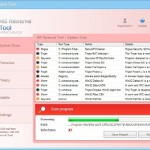 MS Removal Tool or MSRemovalTool is a fake security program. The program is classified as a rogue antispyware software because detects numerous false infections and displays a lot of fake security alerts in order to scare you into thinking your computer in danger. It hopes that you will then purchase its full version. But you should know, the fake security application is unable to detect or remove any viruses, trojans, worms nor will be protect you from legitimate future security threats. Thus, you need to remove MS Removal Tool from your computer as soon as possible.
MS Removal Tool or MSRemovalTool is a fake security program. The program is classified as a rogue antispyware software because detects numerous false infections and displays a lot of fake security alerts in order to scare you into thinking your computer in danger. It hopes that you will then purchase its full version. But you should know, the fake security application is unable to detect or remove any viruses, trojans, worms nor will be protect you from legitimate future security threats. Thus, you need to remove MS Removal Tool from your computer as soon as possible.
MS Removal Tool is distributed through the use of malware that pretends to be flash updates, or even video codecs required to watch an online movie. Once started, it will configure itself to run automatically when Windows starts. Next, the rogue will perform a system scan and report numerous infections to make you think that your computer is infected with trojans, spyware and other malware. Then it will prompt you to pay for a full version of MS Removal Tool to remove these threats. Of course, all of these infections are fake and don’t actually exist on your computer. So you can safely ignore them.
While MS Removal Tool is running, it blocks the ability to run any programs, including legitimate antivirus and antispyware applications. The following warning will be shown when you try to run any program:
Application cannot be executed. The file {file name} is infected.
Please activate your antivirus software.
More over, the rogue will also display a lot of false security alerts and nag screens. Some of the alerts:
MS Removal Tool Warning
Intercepting program that may compromise your privacy and
harm your system have been detected on your PC.
Click here to remove them immediately with System Tool
MS Removal Tool
WARNING 23 infections found!!!
MS Removal Tool Warning
Some critical system files of your computer were modified by
malicious program. It may cause system instability and data
loss.
Of course, all of these warnings and alerts are a fake and like scan false results should be ignored!
If your computer is infected with MS Removal Tool, then most importantly, do not purchase it! Uninstall the rogue from your PC as soon as possible. Use the removal guide below to remove MS Removal Tool and any associated malware from the system for free.
Symptoms in a HijackThis Log
O4 – HKCU\..\RunOnce: [{RANDOM}] %CommonAppData%\{RANDOM}\{RANDOM}.exe
Note: %CommonAppData% is C:\Documents and Settings\All Users\Application Data (for Windows XP/2000) or C:\ProgramData (for Windows 7/Vista).
Automatic removal instructions for MS Removal Tool
Step 1. Reboot your computer in Safe mode with networking
Restart your computer.
After hearing your computer beep once during startup, start pressing the F8 key on your keyboard. On a computer that is configured for booting to multiple operating systems, you can press the F8 key when the Boot Menu appears.
Instead of Windows loading as normal, Windows Advanced Options menu appears similar to the one below.

Windows Advanced Options menu
When the Windows Advanced Options menu appears, select Safe mode with networking and then press ENTER.
Step 2. Remove MS Removal Tool and any associated malware
Download MalwareBytes Anti-malware (MBAM). Close all programs and Windows on your computer.
Double Click mbam-setup.exe to install the application. When the installation begins, keep following the prompts in order to continue with the installation process. Do not make any changes to default settings and when the program has finished installing, make sure a checkmark is placed next to Update Malwarebytes’ Anti-Malware and Launch Malwarebytes’ Anti-Malware, then click Finish.
If an update is found, it will download and install the latest version.
Once the program has loaded you will see window similar to the one below.

Malwarebytes Anti-Malware Window
Select Perform Quick Scan, then click Scan, it will start scanning your computer for MS Removal Tool infection. This procedure can take some time, so please be patient.
When the scan is complete, click OK, then Show Results to view the results. You will see a list of infected items similar as shown below. Note: list of infected items may be different than what is shown in the image below.
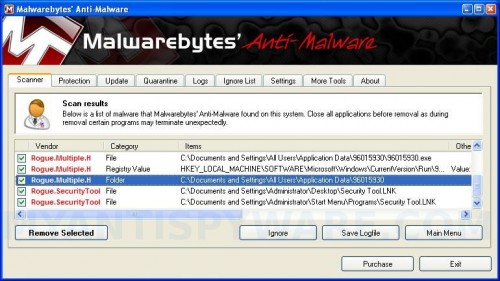
Malwarebytes Anti-malware, list of infected items
Make sure all entries have a checkmark at their far left and click “Remove Selected” button to remove MS Removal Tool virus. MalwareBytes Anti-malware will now remove all of associated MS Removal Tool files and registry keys and add them to the programs’ quarantine. When MalwareBytes Anti-malware has finished removing the infection, a log will open in Notepad and you may be prompted to Restart.
Step 3. Reset HOSTS file
MS Removal Tool may change the Windows system HOSTS file so you need reset this file with the default version for your operating system.
Please download OTM by OldTimer from here and save it to desktop. Run OTM, copy, then paste the following text in “Paste Instructions for Items to be Moved” textarea (under the yellow bar):
:Commands
[resethosts]
Click the red Moveit! button. Close OTM.
MS Removal Tool removal notes
Note 1: if you can not download, install, run or update Malwarebytes Anti-malware, then follow the steps: Malwarebytes won`t install, run or update – How to fix it.
Note 2: if you need help with the instructions, then post your questions in our Spyware Removal forum.
Note 3: your current antispyware and antivirus software let the infection through ? Then you may want to consider purchasing the FULL version of MalwareBytes Anti-malware to protect your computer in the future.
MS Removal Tool creates the following files and folders
%CommonAppData%\{RANDOM}
%CommonAppData%\{RANDOM}\{RANDOM}.exe.
Note: %CommonAppData% is C:\Documents and Settings\All Users\Application Data (for Windows XP/2000) or C:\ProgramData (for Windows 7/Vista).
MS Removal Tool creates the following registry keys and values
HKEY_CURRENT_USER\SOFTWARE\Microsoft\Windows\CurrentVersion\RunOnce\{RANDOM}











Hi, I’ve tried scanning my computer using the anti-malware I installed earlier, as instructed. However, the scanning result showed nothing infected! I am very sure my computer has been infected by the MS removal tool virus cos it slows down my system and doesn’t allow me to do anything!
Please help! Thank you!
My home PC got infected first with Internet Security Essential and then MS Removal Tool. Your clear instructions have not only restored my computer but also my faith in humanity. Thank-you.
Jessica, ask for help in our Spyware removal forum.
thanks for your help,it worked i really appreciate
excellent instructions. method worked perfectly.
thanks!!
this website is my savior
My computer got infected with the MS Removal Tool virus. The instructions on this website were excellent. Thanks.
Thank you so very much! Your instructions are really brilliant and it really worked.
Thanks again
Hi, my daughter’s laptop is infected with the MS Removal Tool. I installed Malwarebytes anti malware software but when scanned, it found no viruses. Please advise. Thanks
Bloody fantastic, easy (even for me). Thank you.
Thank you very much! Your instructions were clear and it removed my virus…something my anti virus programme could not do! The programme we use, the technical team are still working on it and it was just easier for me to look it up myself…thanks again!!
Thankyou SO much! This site is excellent, and the instructions were easy to read and extremely helpful! It worked a treat, and only in 10 minutes! You saved my computer 😀 THANKYOU!!
my malwarebytes is not responding! what will i do? thanks.
thank you basedgod