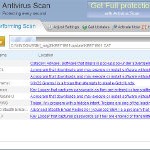 Antivirus .NET is a fake security program that blocks Windows legitimate applications, hijacks Internet Explorer, displays false information that your computer is infected with viruses, trojans and malware.The software pretends to be a legitimate antivirus but, in reality, it is a totally scam. Antivirus.NET is a malicious program from the same family of malware as Antivirus Scan and Antivirus Action. It is unable to detect and remove any infections! The program “detects” numerous false infections in order to trick you into purchasing so-called full version of the software. Thus, do not pay for Antivirus .NET, simply ignore all that the bogus software will display you.
Antivirus .NET is a fake security program that blocks Windows legitimate applications, hijacks Internet Explorer, displays false information that your computer is infected with viruses, trojans and malware.The software pretends to be a legitimate antivirus but, in reality, it is a totally scam. Antivirus.NET is a malicious program from the same family of malware as Antivirus Scan and Antivirus Action. It is unable to detect and remove any infections! The program “detects” numerous false infections in order to trick you into purchasing so-called full version of the software. Thus, do not pay for Antivirus .NET, simply ignore all that the bogus software will display you.
Like other fake security software, the authors of Antivirus .NET use various misleading methods to distribute their bogus software, e.g. trojans, various misleading programs, social networks (Twitter, Facebook, etc) and spam emails.Please be careful when opening attachments and downloading files or otherwise you can end up with a rogue program on your computer. Remember that the rogue is a highly dangerous application and you need remove Antivirus .NET as soon as possible!
During installation, the rogue will be configured to start automatically when Windows loads. Once Antivirus.NET is started, it will simulate a system scan and state that your computer is infected with a lot of viruses. The rogue will prompt you to purchase a full version of the program to fix supposedly found infections. Important to know, all of these reported infections are fake and don’t actually exist on your computer! So you can safely ignore the scan results that Antivirus .NET gives you.
While Antivirus .NET is running, it will flood your computer with warnings and fake security alerts. Some of the alerts:
Windows Security alert
Windows reports that computer is infected. Antivirus software
helps to protect your computer against viruses and other
security threats. Click here for the scan your computer. Your
system might be at risk now.
INFILTRATION ALERT
Your computer is being attacked by a Internet
Virus. It could be a password stealing attack, a
trojan – dropper or similar.
Moreover, Antivirus.NET will hijack Internet Explorer so that it will randomly show a warning page which states:
Internet Explorer Warning – visiting this web site may harm your computer!
Most likely causes:
The website contains exploits that can launch a malicious code on your computer
Suspicious network activity detected
There might be an active spyware running on your computer
Of course, like false scan results above, all of these alerts are just a fake. All of them are created in order to convince you that you must purchase the full version of Antivirus .NET and, thus, fix the entire system. So, you can safely ignore the fake warnings and alerts.
As you can see, all Antivirus .NET does is fake and you should stay away from the malicious application! If your PC has been infected with the rogue, then ignore all it gives you and follow the removal instructions below in order to remove Antivirus .NET and any associated malware from your computer for free.
Automatic removal instructions for Antivirus .NET
Step 1. Reboot your computer in Safe mode with networking
Restart your computer.
After hearing your computer beep once during startup, start pressing the F8 key on your keyboard. On a computer that is configured for booting to multiple operating systems, you can press the F8 key when the Boot Menu appears.
Instead of Windows loading as normal, Windows Advanced Options menu appears similar to the one below.

Windows Advanced Options menu
When the Windows Advanced Options menu appears, select Safe mode with networking and then press ENTER.
Step 2. Reset Internet Explorer Proxy options
Run Internet Explorer, Click Tools -> Internet Options as as shown in the screen below.

Internet Explorer – Tools menu
You will see window similar to the one below.

Internet Explorer – Internet options
Select Connections Tab and click to Lan Settings button. You will see an image similar as shown below.

Internet Explorer – Lan settings
Uncheck “Use a proxy server” box. Click OK to close Lan Settings and Click OK to close Internet Explorer settings.
Step 3. Stop Antivirus .NET from running
Download HijackThis from here. Run it and click Scan button. Look for lines that looks like:
O4 – HKCU\..\Run: [{RANDOM}] {PATH}\Temp\{RANDOM}.exe
Example:
O4 – HKLM\..\Run: [audpdogk] c:\docume~1\user\locals~1\temp\akotrowvc\bcgcihiagnz.exe
O4 – HKCU\..\Run: [audpdogk] C:\Users\User\AppData\Local\akotrowvc\bcgcihiagnz.exe
Note: list of infected items may be different. If you unsure, then check it in Google. Skip this step, if you does not find any malicious lines.
Place a checkmark against each of them. Once you have selected all entries, close all running programs then click once on the “fix checked” button. Close HijackThis.
Step 4. Remove Antivirus .NET associated malware
Download MalwareBytes Anti-malware (MBAM). Close all programs and Windows on your computer.
Double Click mbam-setup.exe to install the application. When the installation begins, keep following the prompts in order to continue with the installation process. Do not make any changes to default settings and when the program has finished installing, make sure a checkmark is placed next to Update Malwarebytes’ Anti-Malware and Launch Malwarebytes’ Anti-Malware, then click Finish.
If an update is found, it will download and install the latest version.
Once the program has loaded you will see window similar to the one below.

Malwarebytes Anti-Malware Window
Select Perform Quick Scan, then click Scan, it will start scanning your computer. This procedure can take some time, so please be patient.
When the scan is complete, click OK, then Show Results to view the results. You will see a list of infected items similar as shown below. Note: list of infected items may be different than what is shown in the image below.

Malwarebytes Anti-malware, list of infected items
Make sure all entries have a checkmark at their far left and click “Remove Selected” button to remove Antivirus .NET. MalwareBytes Anti-malware will now remove all of associated Antivirus.NET files and registry keys and add them to the programs’ quarantine. When MalwareBytes Anti-malware has finished removing the infection, a log will open in Notepad and you may be prompted to Restart.
Antivirus .NET removal notes
Note 1: if you can not download, install, run or update Malwarebytes Anti-malware, then follow the steps: Malwarebytes won`t install, run or update – How to fix it.
Note 2: if you need help with the instructions, then post your questions in our Spyware Removal forum.
Note 3: your current antispyware and antivirus software let the infection through ? Then you may want to consider purchasing the FULL version of MalwareBytes Anti-malware to protect your computer in the future.
Antivirus .NET creates the following files and folders
%Temp%\{RANDOM}\
%Temp%\{RANDOM}\{RANDOM}.exe
Antivirus .NET creates the following registry keys and values
HKEY_CURRENT_USER\Software\Microsoft\Internet Explorer\PhishingFilter | “Enabled” = “0”
HKEY_CURRENT_USER\Software\Microsoft\Windows\CurrentVersion\Internet Settings | “ProxyOverride” = “”
HKEY_CURRENT_USER\Software\Microsoft\Windows\CurrentVersion\Internet Settings | “ProxyServer” = “http=127.0.0.1:30215”
HKEY_CURRENT_USER\Software\Microsoft\Windows\CurrentVersion\Internet Settings | “ProxyEnable” = “1”
HKEY_LOCAL_MACHINE\SOFTWARE\Microsoft\Windows\CurrentVersion\Run | {RANDOM}
HKEY_CURRENT_USER\Software\Microsoft\Windows\CurrentVersion\Run | {RANDOM}











Thank yo uso much for this. This helped so much.
Thank you so much! These instructions were very helpful and easy to follow. 🙂
Phenomenal job! Thank you so much. The fix you provided literally took 5 minutes from finding your instructions to being malware free.
Thank you! Thanks to this tutorial I was able to rid myself of this malware. You have been so helpful! I will definitely be back for answers the next time my PC is infected. Thanks, again!
Thank you very much! It is a good process to kill this worm!
Thank you, thank you, thank you! These instructions were a real help! I don’t know what I would have done without it!
thanks, fixed – these guys should be taken out and shot.
Gee, thanks for your help with this hideuos company. I have never seen anything so difficult to halt….you cant do anything. But thanks to you guys, I have gotten rid of it. Thanks a million!!
Didn’t work at all, I changed the proxy settings and nothing happened. Then I clicked on the settings again and they were the same as they were before. Thinking I might need to uninstall windows, restoring to an earlier time does not work either as it is blocked by the virus.
Dimitri, you need to boot your PC in Safe mode before reset proxy settings.
Thank you SOOO much! You literally saved my day…I was about to throw my computer off of my balcony!
Thank you thank you thank you!!!!!!!!!!!!!!!!!!!!!!!!
You are the man:)
Wow – fixed – thankyou so much! Genius!
You were more helpful than I can possibly describe, I am normally very swift in removing malicious software from my PC and do so with ease, but this one was quite tough to budge – your steps were simple and easy to follow (couldn’t have been any easier in all honesty!), thanks a lot!
Whew!
Thank you! I managed to kill the virus manually since the antivirus.net version i got was blocking almost everything (even was jamming rundll32 off and on). I managed to fix everything but IE (hate it, but some of my applications use it).
Thanks a ton!
I’m not even able to change my computer to safe mode in the start up. So I had to by pass this. But now I cant even get to the link above to scan the computer! What am I doing wrong? Why didnt my antivirus protection protect me from this? I’m so upset! This computer is brand new from Christmas! And I dont have the money to take it anywhere to get it fixed Please please please help! 🙁
BTW I’m on a seperate computer trying to get this information….
Ok I was FINALLY able to turn safe mode on with Networking and have made through all of the steps, but my computer is saying that I am not able to access the internet while in safe mode although I clicked on “with networking” what am I doing wrong?
How is everyone getting internet access in Safe Mode? Even with Safe mode with Networking it wont allow me to look at webpages? Please Help!
worked great! thank you
I am so worried about anything now. I am usually so careful about clicking pop ups etc but this one just took me by surprise! It looks like it is part of windows and made me think my computer was ruined – a very cunning virus made by hideous people! I was even skeptical about following these instructions and downloading things but it has fixed it 100%! I am so relieved! Thank you so so so much!
Thank you so much for these instructions. I was minding my own business and all of a sudden this alert that started doing a “scan” popped up and next thing you know I can’t even open the start menu without a pop-up!
I don’t know what I would have done without this page, I will definitely be back if I encounter other issues.
Thank you thank you thank you. Fixed easily.
I have used HijackThis and have targeted probably 20+ lines that start in 04 – HKLM or HKCU. However, some of them are located in the System32 file, which makes me nervous to fool around with. My infected computer won’t work with the internet (due to the virus), so it’s just about impossible to check these exe programs one-by-one. Any ideas?
thank you so much\you the best
Followed the directions and figured it out! Thank you!!
This help was amazing. Thank you SO much!! =)
You Guys ROCK !!!!
Omg thank you!!!:) Worked like a charm.
One word Genius