 Antivirus 2010 Security Centre is a rogue antispyware program that distributed through the use fake online malware scanners that displays that your computer is infected with a lot of trojans and that you must install a software to clean your computer. The software is trojan, which once started will download and install the rogue onto your computer.
Antivirus 2010 Security Centre is a rogue antispyware program that distributed through the use fake online malware scanners that displays that your computer is infected with a lot of trojans and that you must install a software to clean your computer. The software is trojan, which once started will download and install the rogue onto your computer.
Once installed, Antivirus 2010 Security Centre will configure itself to run automatically every time when your computer loads. Immediately after launch, it will start a system scan and reports a lot of infections, then you will be asked to pay for a so-called “full” version of the program. Of course, these infections are all fake, it just uses the real names of infections to make the scam look more realistic. So, do not trust the scan results, simply ignore them.
While the rogue is running, your computer will display nag screens, fake security alerts and notifications from Windows task bar. Like false scan results, all of these alerts are fake and should be ignored!
As you can see, Antivirus 2010 Security Centre is a scam and should be removed from the system upon detection! If you get infected with this malware, please do not be fooled into buying it. Instead of doing so, follow the Antivirus 2010 Security Centre removal instructions below in order to remove this infection and any associated malware from your computer for free.
Symptoms in a HijackThis Log
O23 – Service: Antivirus 2010 (userinit) – Unknown owner – \\.\globalrootC:\WINDOWS\system32\us?rinit.exe (file missing)
Use the following instructions to remove Antivirus 2010 Security Centre (Uninstall instructions)
Download MalwareBytes Anti-malware (MBAM). Once downloaded, close all programs and windows on your computer.
Double-click on the icon on your desktop named mbam-setup.exe. This will start the installation of MalwareBytes Anti-malware onto your computer. When the installation begins, keep following the prompts in order to continue with the installation process. Do not make any changes to default settings and when the program has finished installing, make sure a checkmark is placed next to “Update Malwarebytes’ Anti-Malware” and Launch “Malwarebytes’ Anti-Malware”. Then click Finish.
MalwareBytes Anti-malware will now automatically start and you will see a message stating that you should update the program before performing a scan. If an update is found, it will download and install the latest version.
As MalwareBytes Anti-malware will automatically update itself after the install, you can press the OK button to close that box and you will now be at the main menu. You will see window similar to the one below.

Malwarebytes Anti-Malware Window
Make sure the “Perform quick scan” option is selected and then click on the Scan button to start scanning your computer for Antivirus 2010 Security Centre infection. This procedure can take some time, so please be patient.
When the scan is finished a message box will appear that it has completed scanning successfully. Click OK. Now click “Show Results”. You will see a list of infected items similar as shown below.
Note: list of infected items may be different than what is shown in the image below.
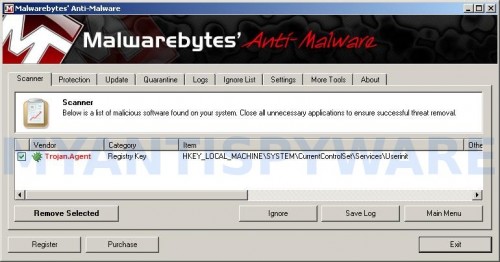
Malwarebytes Anti-malware, list of infected items
Make sure all entries have a checkmark at their far left and click “Remove Selected” button to remove Antivirus 2010 Security Centre. MalwareBytes Anti-malware will now remove all of associated Antivirus 2010 Security Centre files and registry keys and add them to the programs’ quarantine. When MalwareBytes Anti-malware has finished removing the infection, a log will open in Notepad and you may be prompted to Restart.
Note 1: if you can not download, install, run or update Malwarebytes Anti-malware, then follow the steps: Malwarebytes won`t install, run or update – How to fix it.
Note 2: if you need help with the instructions, then post your questions in our Spyware Removal forum.
Note 3: your current antispyware and antivirus software let the infection through ? Then you may want to consider purchasing the FULL version of MalwareBytes Anti-malware to protect your computer in the future.
Antivirus 2010 Security Centre creates the following files and folders
%WinDir%\system32\us?rinit.exe
Antivirus 2010 Security Centre creates the following registry keys and values
HKEY_LOCAL_MACHINE\SYSTEM\CurrentControlSet\Services\userinit











