 Sysinternals Antivirus is a new rogue antispyware program from the same family of malware as XJR Antivirus, AKM Antivirus 2010, etc. The malicious program usually installed itself onto your computer without your permission and knowledge, with the help of trojans. When the trojan is started, it will download and install Sysinternals Antivirus onto your computer.
Sysinternals Antivirus is a new rogue antispyware program from the same family of malware as XJR Antivirus, AKM Antivirus 2010, etc. The malicious program usually installed itself onto your computer without your permission and knowledge, with the help of trojans. When the trojan is started, it will download and install Sysinternals Antivirus onto your computer.
During installation, Sysinternals Antivirus will create a malicious service called “Adobe Update Service (AdbUpd)” that will start automatically every time when Windows loads. Once started, it will run the “Sysinternals Antivirus.exe” program, which is a core part of the rogue. Once installation process is complete, the rogue will perform a system scan and “detect” a lot of infected files, trojans, worms, and so on, that will not be fixed unless you first purchase the full version of the program. Of course this is not necessary. The scan results, as well as the “system scan”, is nothing but a scam. In reality Sysinternals Antivirus cannot detect and remove any infections, as well as not be able to protect you from possible infections in the future. Thus, you can safely ignore all that the rogue antispyware will show you.
While Sysinternals Antivirus is running, it will display a fake Windows Security Center and a wide variety of alerts, reminders, security messages from Windows task bar that stats:
svchost.exe
svchost.exe has encountered a problem and needs to
close. We are sorry for inconvenience.
Security Alert
Infiltration Alert
Your computer is being attacked by an
Internet Virus. It could be a password-
stealing attack, a trojan-dropper or simular.
Details
Attack from: 239.80.11.105, port 58962
Attacked port: 41567
Threat: HalfLemon
Security Warning
There are critical system files on your computer that were
modified by malicious program.
It will cause unstable work of your system and permanent
data loss.
Click here to undo performed modifications and remove
malicious software (Highly recommended).
Warning: Infection is Detected
Windows has found spyware infection on your computer!
Click here to update your Windows antivirus software…
Internet attack attempt detected:
Somebody is trying to attack your PC:
This can result in loss of your personal information and
infection other computers connected to your network.
Click here to prevent attack
Warning
Unwanted software (malware) or tracking cookies have been found during
last scan. It is highly recommended to remove it from your computer.
However, like the scan results, all of these alerts, screens and pop-ups are a fake. Feel free to ignore all of them.
What is more, Sysinternals Antivirus can block the Windows Task Manager and most legitimate Windows applications, so that they will not even start. If you try to run a program (that have “exe” extension), your computer will display an alert from Windows task bar stating that the program is infected and then this program will be terminated. An example of the alert:
Warning!
Running of application is impossible.
The file C:\Windows\System32\notepad.exe is infected.Please activate your antivirus program.
As you can see Sysinternals Antivirus is a fraudulent program that you should to try to remove immediately after the discovery on the your computer. Do not be fooled into buying the program! Instead of doing so, follow the removal guidelines below in order to remove Sysinternals Antivirus and any associated malware from your computer for free.
More screen shoots of Sysinternals Antivirus
Symptoms in a HijackThis Log
O2 – BHO: ADC PlugIn – {149256D5-E103-4523-BB43-2CFB066839D6} – C:\Program Files\adc_w32.dll
O23 – Service: Adobe Update Service (AdbUpd) – Unknown owner – C:\Program Files\svchost.exe
Use the following instructions to remove Sysinternals Antivirus (Uninstall instructions)
Step 1. Repair “running of .exe files”.
Click Start, Run. Type command and press Enter. Command console “black window” opens. Type notepad as shown below

Command console
Press Enter. Notepad opens. Copy all the text below into Notepad.
Windows Registry Editor Version 5.00
[HKEY_CLASSES_ROOT\exefile\shell\open\command]
@="\"%1\" %*"
You will see window similar to the one below.
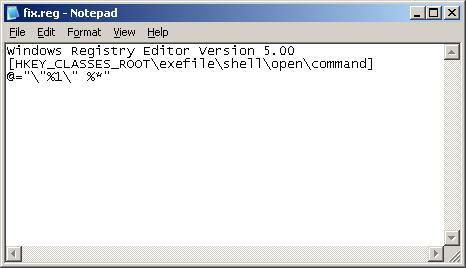
Notepad
Save this as fix.reg to your Desktop (remember to select Save as file type: All files in Notepad.) Double Click fix.reg and click YES for confirm.
If you can`t create fix.reg, then download fix.zip from here, unzip it. Double Click fix.reg and click YES for confirm. Reboot your computer.
Step 2. Remove Sysinternals Antivirus associated malware.
Download MalwareBytes Anti-malware (MBAM). Once downloaded, close all programs and windows on your computer.
Double-click on the icon on your desktop named mbam-setup.exe. This will start the installation of MalwareBytes Anti-malware onto your computer. When the installation begins, keep following the prompts in order to continue with the installation process. Do not make any changes to default settings and when the program has finished installing, make sure a checkmark is placed next to “Update Malwarebytes’ Anti-Malware” and Launch “Malwarebytes’ Anti-Malware”. Then click Finish.
MalwareBytes Anti-malware will now automatically start and you will see a message stating that you should update the program before performing a scan. If an update is found, it will download and install the latest version.
As MalwareBytes Anti-malware will automatically update itself after the install, you can press the OK button to close that box and you will now be at the main menu. You will see window similar to the one below.

Malwarebytes Anti-Malware Window
Make sure the “Perform quick scan” option is selected and then click on the Scan button to start scanning your computer for Sysinternals Antivirus infection. This procedure can take some time, so please be patient.
When the scan is finished a message box will appear that it has completed scanning successfully. Click OK. Now click “Show Results”. You will see a list of infected items similar as shown below.
Note: list of infected items may be different than what is shown in the image below.
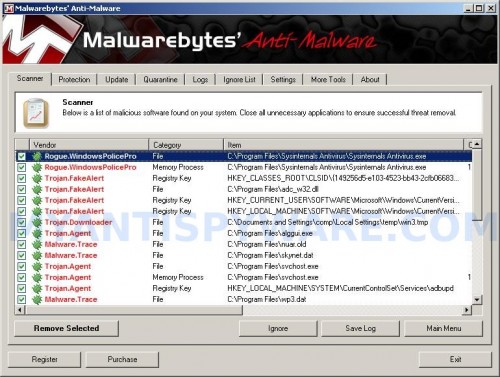
Malwarebytes Anti-malware, list of infected items
Make sure all entries have a checkmark at their far left and click “Remove Selected” button to remove Sysinternals Antivirus. MalwareBytes Anti-malware will now remove all of associated Sysinternals Antivirus files and registry keys and add them to the programs’ quarantine. When MalwareBytes Anti-malware has finished removing the infection, a log will open in Notepad and you may be prompted to Restart.
Note 1: if you can not download, install, run or update Malwarebytes Anti-malware, then follow the steps: Malwarebytes won`t install, run or update – How to fix it.
Note 2: if you need help with the instructions, then post your questions in our Spyware Removal forum.
Note 3: your current antispyware and antivirus software let the infection through ? Then you may want to consider purchasing the FULL version of MalwareBytes Anti-malware to protect your computer in the future.
Sysinternals Antivirus creates the following files and folders
C:\Program Files\Sysinternals Antivirus
%UserProfile%\Start Menu\Programs\Sysinternals Antivirus
C:\Program Files\Sysinternals Antivirus\Sysinternals Antivirus.exe
C:\Program Files\adc_w32.dll
%UserProfile%\Start Menu\Programs\Sysinternals Antivirus\Sysinternals Antivirus.lnk
%UserProfile%\Desktop\Sysinternals Antivirus.lnk
C:\Program Files\alggui.exe
C:\Program Files\svchost.exe
C:\Program Files\skynet.dat
Sysinternals Antivirus creates the following registry keys and values
HKEY_CLASSES_ROOT\CLSID\{149256d5-e103-4523-bb43-2cfb066839d6}
HKEY_CURRENT_USER\SOFTWARE\Microsoft\Windows\CurrentVersion\Ext\Stats\{149256d5-e103-4523-bb43-2cfb066839d6}
HKEY_LOCAL_MACHINE\SOFTWARE\Microsoft\Windows\CurrentVersion\Explorer\Browser Helper Objects\{149256d5-e103-4523-bb43-2cfb066839d6}
HKEY_LOCAL_MACHINE\SYSTEM\CurrentControlSet\Services\adbupd
HKEY_LOCAL_MACHINE\SYSTEM\CurrentControlSet\Enum\Root\LEGACY_ADBUPD
HKEY_USERS\.DEFAULT\Software\Sysinternals Antivirus
HKEY_CURRENT_USER\Software\Sysinternals Antivirus

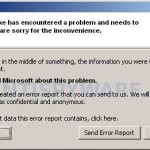
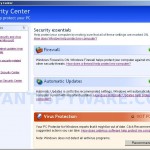

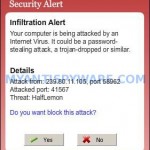
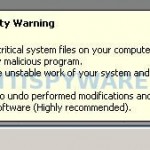











This worked perfectly!!! Thank you SO MUCH!!!
Yeah, so I’m working on my friends dell, and I entered the fix it file mentioned on the main part of the article. So I rebooted and now windows activation issue are occuring. By cloicking the learn more online link I was able to get online, but everything is black. So, I was wondering what’s going on. Ps there is a yellow shield fake antivirus popping up as well, well it was before I lost the desktop, explorer bar and start button
Larry, once Windows loaded, press CTRL + ALT + DEL. It should open the Windows Task Manager. Click File, New Task. Type explorer and press Enter. Whats result ?
If you cant run Malware antibytes, go to My computer–> C:\Program Files\Malware Antibyes
Rename mbam.exe to anything else and re run it.
Well, it seems that they have upped their game boys.
My Windows 7 (32 bit) based computer became infected with the Sysinternals Antivirus trojan 2 nights ago. It will allow no “.exe” or “.com” files to execute, has blocked all writing to the registry (says Administrator has blocked this), and will not seem to reboot into safe mode using either F8 or F5. I can’t find the files shown above to delete them as Windows 7 has none of those folders…that I can see.
I am going to try and “fool” it by renaming the Enditall and/or Malwarebytes .exe files to something else and see if I can run them.
I do now have a list of files and folders to be removed in Windows 7. It is much larger than the above list. I found it here:
removevirus.org/remove-sysinternals-antivirus
Who Writes and distributes this stuff? – I think it got on a windows 7 laptop via a DVD movie when my friend downloaded something from the DVD…. These people neeed to be reported to whomever handles this stuff and they shouldl be put out of business!!
Thanks for the help! This sicko program had basically disabled my parents’ computer. I had managed to stop the popups, but I couldn’t figure out how to completely uninstall it.
After running fix.reg, rebooting, and uninstalling with MBAM, I continued to have rundll32.exe errors. Replacing the file with a fresh one didn’t work, but running the “EXE File Association Fix” did. Anyone with similar issues can find it here: dougknox.com/xp/file_assoc.htm.
In retrospect, re-running fix.reg again (step 1 on this page) might also have worked. I didn’t try it. Note that the link I posted is for Windows XP only.