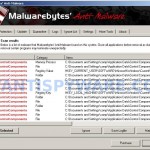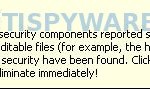Control Components is a rogue antispyware program, which is an updated version of earlier appeared Control Center that is rogue too. The program only looks like legit Windows optimization program, but in reality it does noting to help your computer. As before, the fake security program distributed through the use of trojans that pretend to be flash updates, or even video codecs required to watch an online movie. When the trojan is installed, it will download and install Control Components onto your computer and register it in the Windows registry to run automatically when you logon to the system.
Control Components is a rogue antispyware program, which is an updated version of earlier appeared Control Center that is rogue too. The program only looks like legit Windows optimization program, but in reality it does noting to help your computer. As before, the fake security program distributed through the use of trojans that pretend to be flash updates, or even video codecs required to watch an online movie. When the trojan is installed, it will download and install Control Components onto your computer and register it in the Windows registry to run automatically when you logon to the system.
Once started, the fake security application will run a system scan and report a variety of problems on your computer that will not be fixed unless you first purchase the program. All of these problems are fake, so you can safely ignore all that Control Components gives you.
While Control Components is running your computer will display a fake warning from your windows taskbar.
Warning!
One or several security components reported some problems!
Traces of discreditable files (for example, the history of visiting
adult sites) and security have been found. Click this
notification to eliminate vulnerability immediately!
The warning is a fake and should be ignored! As you can see, Control Components is scam and designed only for one – to trick you into buying the software. Instead of doing so, use the removal guide below to remove Control Components from your computer for free.
More screen shoots of Control Components
Symptoms in a HijackThis Log
O4 – HKCU\..\Run: [ccagent.exe] C:\Documents and Settings\user\Application Data\Control Components\ccagent.exe
O4 – HKCU\..\Run: [ccagent.exe] C:\Documents and Settings\user\Application Data\CComponents\ccagent.exe
Use the following instructions to remove Control Components (Uninstall instructions)
Step 1
If you can`t see your desktop (you see only Control Components window), then click CTR + ALT + DEL. Task Manager opens. Click Processes tab and select ccmain.exe as shown below.
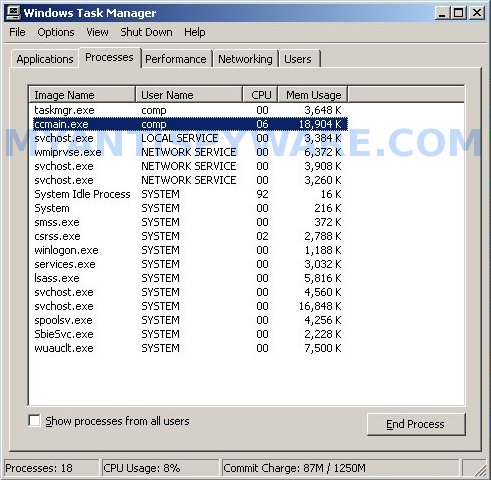
Task Manager – ccmain.exe
Now click End process button and click YES to confirm it. Control Components window will be closed. In TaskManager, click File, New task. Type explorer and you will see screen similar to the one below.
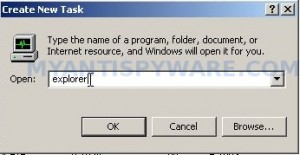
Task Manager – New Task – explorer
Press Enter. Your desktop, icons and taskbar should back.
Step 2
Download MalwareBytes Anti-malware (MBAM). Close all programs and Windows on your computer.
Double Click mbam-setup.exe to install the application. When the installation begins, keep following the prompts in order to continue with the installation process. Do not make any changes to default settings and when the program has finished installing, make sure a checkmark is placed next to Update Malwarebytes’ Anti-Malware and Launch Malwarebytes’ Anti-Malware, then click Finish.
If an update is found, it will download and install the latest version.
Once the program has loaded you will see window similar to the one below.

Malwarebytes Anti-Malware Window
Select Perform Quick Scan, then click Scan, it will start scanning your computer for Control Components infection. This procedure can take some time, so please be patient.
When the scan is complete, click OK, then Show Results to view the results. You will see a list of infected items similar as shown below. Note: list of infected items may be different than what is shown in the image below.
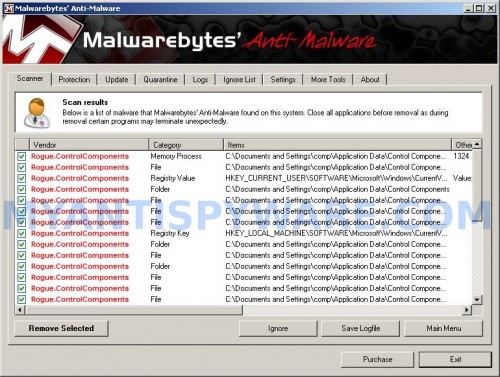
Malwarebytes Anti-malware, list of infected items
Make sure that everything is checked, and click Remove Selected for start Control Components removal process. When disinfection is completed, a log will open in Notepad and you may be prompted to Restart.
Note 1: if you can not download, install, run or update Malwarebytes Anti-malware, then follow the steps: Malwarebytes won`t install, run or update – How to fix it.
Note 2: if you need help with the instructions, then post your questions in our Spyware Removal forum.
Note 3: your current antispyware and antivirus software let the infection through ? Then you may want to consider purchasing the FULL version of MalwareBytes Anti-malware to protect your computer in the future.
Control Components creates the following files and folders
%UserProfile%\Application Data\Control Components
%UserProfile%\Application Data\CComponents
%UserProfile%\Application Data\Control Components\faq
%UserProfile%\Application Data\Control Components\faq\images
%UserProfile%\Application Data\Control Components\ccagent.exe
%UserProfile%\Application Data\Control Components\ccmain.exe
%UserProfile%\Application Data\Control Components\settings.ini
%UserProfile%\Application Data\Control Components\uninstall.exe
%UserProfile%\Application Data\Control Components\faq\guide.html
%UserProfile%\Application Data\Control Components\faq\images\05.png
%UserProfile%\Application Data\Control Components\faq\images\06.png
%UserProfile%\Application Data\Control Components\faq\images\07.png
%UserProfile%\Application Data\Control Components\faq\images\08.png
%UserProfile%\Application Data\Control Components\faq\images\09.png
%UserProfile%\Application Data\Control Components\faq\images\10.png
Control Components creates the following registry keys and values
HKEY_LOCAL_MACHINE\SOFTWARE\Microsoft\Windows\CurrentVersion\Uninstall\control components
HKEY_CURRENT_USER\SOFTWARE\Microsoft\Windows\CurrentVersion\Run\ccagent.exe