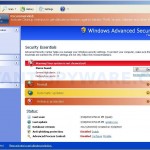 CleanUp Antivirus is a fake antivirus program that also known as rogue antispyware application. It is a replacement early appeared My Security Wall. The rogue spreads with the help of trojans that come from fake online malware scanners. When the trojan is started, it will download and install CleanUp Antivirus onto your computer
CleanUp Antivirus is a fake antivirus program that also known as rogue antispyware application. It is a replacement early appeared My Security Wall. The rogue spreads with the help of trojans that come from fake online malware scanners. When the trojan is started, it will download and install CleanUp Antivirus onto your computer
After breaking into your PC, CleanUp Antivirus first step registers itself in the Windows registry, then creates a lot of harmless files with random names which later during the scan will be reported as worms, trojans and viruses. Of course, the scan results are false, because CleanUp Antivirus identifies harmless files as dangerous infections. Important, do not trust the result of the scan, simply ignore them!
As method, to create the fully illusion that your computer is heavy infected, CleanUp Antivirus will display numerous warnings, fake security alert and notifications from Windows task bar. Some of the alerts:
System alert!
Suspicious software which may be malicious has been
detected on your PC. Click here to remove this threat
immediately using CleanUp Antivirus.
System alert!
CleanUp Antivirus has detected potentially harmful software in
your system. It is strongly recommended that you register
CleanUp Antivirus to remove all found threats immediately.
Warning
Warning! Virus detected
Warning! Identity theft attempt detected
What is more, CleanUp Antivirus may block Task Manager and legitimate antivirus and antispyware programs and hijack Internet Explorer so that it randomly shows a warning page when you browsing the Internet. The title of the page is “There is a problem with this websites`s secuirty. Possible spyware threat detected”. However, all of these alerts and warnings are fake and like scan false results should be ignored!
As you can see, this program is an unwanted guest on your computer, which should be removed from the system upon detection. Please follow the instructions below to remove CleanUp Antivirus and any associated malware from your computer for free.
More screen shoots of CleanUp Antivirus
Symptoms in a HijackThis Log
O4 – HKCU\..\Run: [CleanUp Antivirus] “C:\Documents and Settings\All Users\Application Data\9be96\CU515.exe” /s /d
Use the following instructions to remove CleanUp Antivirus (Uninstall instructions)
Step 1. Remove CleanUp Antivirus and any associated malware.
Download MalwareBytes Anti-malware (MBAM). Once downloaded, close all programs and windows on your computer.
Double-click on the icon on your desktop named mbam-setup.exe. This will start the installation of MalwareBytes Anti-malware onto your computer. When the installation begins, keep following the prompts in order to continue with the installation process. Do not make any changes to default settings and when the program has finished installing, make sure a checkmark is placed next to “Update Malwarebytes’ Anti-Malware” and Launch “Malwarebytes’ Anti-Malware”. Then click Finish.
MalwareBytes Anti-malware will now automatically start and you will see a message stating that you should update the program before performing a scan. If an update is found, it will download and install the latest version.
As MalwareBytes Anti-malware will automatically update itself after the install, you can press the OK button to close that box and you will now be at the main menu. You will see window similar to the one below.

Malwarebytes Anti-Malware Window
Make sure the “Perform quick scan” option is selected and then click on the Scan button to start scanning your computer for CleanUp Antivirus infection. This procedure can take some time, so please be patient.
When the scan is finished a message box will appear that it has completed scanning successfully. Click OK. Now click “Show Results”. You will see a list of infected items similar as shown below.
Note: list of infected items may be different than what is shown in the image below.
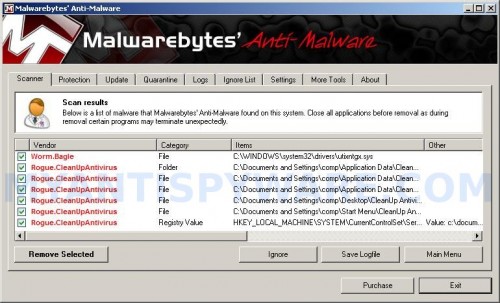
Malwarebytes Anti-malware, list of infected items
Make sure all entries have a checkmark at their far left and click “Remove Selected” button to remove CleanUp Antivirus. MalwareBytes Anti-malware will now remove all of associated CleanUp Antivirus files and registry keys and add them to the programs’ quarantine. When MalwareBytes Anti-malware has finished removing the infection, a log will open in Notepad and you may be prompted to Restart.
Step 2. Reset HOSTS file
Run Malwarebytes Anti-malware. Open Tools tab. Under FileASSASSIN label click to Run Tool button. In the open window navigate to C->Windows->System32->Drivers->etc and select HOSTS file. Click Open button. Click YES to confirm. Close Malwarebytes Anti-malware.
Click Start, Run. Type notepad and press Enter. Notepad opens. Copy all the text below into Notepad.
127.0.0.1 localhost
Save this as HOSTS to your C->Windows->System32->Drivers->etc. (Remember to select Save as file type: All files in Notepad). Close Notepad.
Note 1: if you can not download, install, run or update Malwarebytes Anti-malware, then follow the steps: Malwarebytes won`t install, run or update – How to fix it.
Note 2: if you need help with the instructions, then post your questions in our Spyware Removal forum.
Note 3: your current antispyware and antivirus software let the infection through ? Then you may want to consider purchasing the FULL version of MalwareBytes Anti-malware to protect your computer in the future.
CleanUp Antivirus creates the following files and folders
%UserProfile%\Application Data\CleanUp Antivirus
%UserProfile%\Application Data\CleanUp Antivirus\cookies.sqlite
%UserProfile%\Application Data\CleanUp Antivirus\Instructions.ini
%UserProfile%\Desktop\CleanUp Antivirus.LNK
%UserProfile%\Start Menu\CleanUp Antivirus.LNK
CleanUp Antivirus creates the following registry keys and values
HKEY_LOCAL_MACHINE\SOFTWARE\Microsoft\Windows\CurrentVersion\Run | CleanUp Antivirus
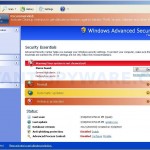

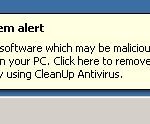
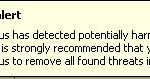
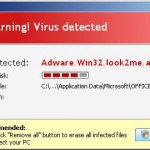
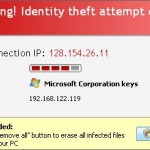













Thanks for the infos.
I’ve a problem now logging into windows, after removing all the scanned entries and restarting. Windows is asking me the activation code. I’ve tried the original one but it doesn’t work. Should I try to call their customer service in order to get a new code? Thanks for helping. I cannot login anymore.
Lidia, you can`t logon into Windows ?
i have syccessfully Remove CleanUp Antivirus and any associated malware.but when reseting HOSTS file,i have open window navigate to C->Windows->System32->Drivers->etc,and there is no HOSTS file.there are only lmhosts.sam, networks, protocol and services file..
im using vista,do dis malwarebytes can still removes the cleanup antivirus??
Marry, if HOSTS or hosts file is not exist, then you need make it.
Click Start, Run. Type notepad and press Enter. Notepad opens. Copy all the text below into Notepad.
127.0.0.1 localhostSave this as HOSTS to your C->Windows->System32->Drivers->etc. (Remember to select Save as file type: All files in Notepad). Close Notepad.
I have tried to create the HOSTS file.But when saving the file as HOSTS(all files type), it said that i didn’t have the permission to save this file in this location (C->Windows->System32->Drivers->etc.) and need to contact the administrator.
Thanks 4 helping.
Marry, save the file to My documents folder, then copy it to C->Windows->System32->Drivers->etc.
OK.i have save the HOSTS file to My documents folder as all files type.But then when copy it to C->Windows->System32->Drivers->etc,then the HOSTS file(all file type) changed into text document type.
the HOSTS
its
127.0.0.1 localhost
ryt
then
i will
Save this as HOSTS to your C->Windows->System32->Drivers->etc.
then
its all file then
it will still be a notepad ryt?
tnx man!
im having porblems too right now, dont you think its best if i reformat my computer? it will take only few hours..
i dont have HOSTS file.
i only have lmhosts.sam
i did what you told them, i saved a notepad containing “127.0.0.1 localhost” saved it as all file type at the directory u gave.. still the cleanup virus is active..
done already, thanks for the help.. the first run didnt deleted all the cleanup antivirus files, but i was able to visit other sites and manually delete the fake antivirus from the registry..
if you have problems saving the HOSTS file, you may be running vista. At least that was my problem. Now thanks to my fiance, we figured out that you have to right click notepad and click “run as administrator” and then when you write the code “127.0.0.1 localhost” then you need to save it as the file that it was when you deleted it. For me it appeared as “lhost.sam” so if that is how you saw it when you deleted it, then save it with that name. It shouldn’t give you any problems after that.
These instructions are the best though! they work to a tee, especially if you cannot open any auto-delete programs because the antivirus is preventing you from doing so! Go Geeks!
Andrew, if you need a help, then open a new topic in our Spyware removal forum.
i cannt find C-> Windows->System32->Drivers->etc what am I doing wrong I got up to the point where you went and ran FileASSASSIN and i tried to type the C-> thing in but it says the name is invalid please help!!
“->” equal “then open”
C-> Windows = Open disk C, then open Windows folder
This is a very complete solution for this malicious spyware \CleanUp Antivirus\. Thanks
Instructions along with comments resulted in me getting rid of this trojan. Thanks for the help.
happy EASTER to everyone,at last i clean my pc from the -clean up antivirus-.thank you MALWAREBYTES’.i did it twice,now works again as before,thnxxxxxxxxxxxxxxxxxxxxx again.leonidas,GREECE
we did everything as described , but after closing the PC , and restarting , the cleanupvirus appears again! What could we’ve done wrong?
Lies, probably your computer is infected with a new verson of the rogue. Please open a new topic in our Spyware removal forum. I will help you.
what will happen if I did check the “Update Malwarebytes”?
what will happen if I did NOT check the “Update Malwarebytes”?
Jessi, you need update it manually. Run Malwarebytes, open Update tab and click “Check for updates” button.
Many thanks! was able to remove super annoying “cleanup antivirus” due to your help. your software is effective and your site gives a nice, clear explanation
oh i see, thanks patrik!
hey, i tried the instructions that you gave to me. But, an error was occurred when i was updating my Malwarebytes. It says that “MBAM_ERROR_UPDATING(12007, 0, WinHttpSendRequest)”. What does it mean?
Jessi, open the instructions, scroll down to “Malwarebytes Anti-malware won`t update” and try fix 1 or fix 2.
wen u sum how download this it flashes my computer, then flashes 1 virus found then 2 viruses found then 3 viruses found until its @ 10. do i hav viruses?
I did step 2, reset the HOSTS file then updated Malewarebytes but i’m still having the same problem w/ clean up antivirus. WTF can somebody please help me, i don’t get what i’m supposed to do next.