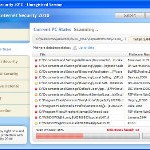 XP Internet Security 2010 also known as XP Guardian, XP AntiSpyware 2010, XP Antivirus Pro and Antivirus XP 2010, XP Smart security 2010, XP Defender Pro, Total XP Security is a rogue antispyware program that reports false infections and shows fake security alerts as a method of scaring you into buying the software. The rogue is distributed through the use of trojans. When the trojan is started, it will download and install XP Internet Security 2010 (XP Guardian or Antivirus XP 2010) onto your computer.
XP Internet Security 2010 also known as XP Guardian, XP AntiSpyware 2010, XP Antivirus Pro and Antivirus XP 2010, XP Smart security 2010, XP Defender Pro, Total XP Security is a rogue antispyware program that reports false infections and shows fake security alerts as a method of scaring you into buying the software. The rogue is distributed through the use of trojans. When the trojan is started, it will download and install XP Internet Security 2010 (XP Guardian or Antivirus XP 2010) onto your computer.
During installation, XP Internet Security 2010 (XP Guardian or Antivirus XP 2010) will register itself in the Windows registry to run automatically every time when you start an application (files with “exe” extension). The rogue also uses this method of running to block the ability to run any programs, including security applications.
Once running, XP Internet Security 2010 (XP Guardian or Antivirus XP 2010) will begin to scan your computer and list a large amount of infections. All of these infections are fake, so you can safely ignore them. What is more, while the rogue is running, it will display fake security alerts and notifications with “Spyware infection has been found” or “Tracking software found” header. However, all of these alerts are fake.
Last but not least, XP Internet Security 2010 (XP Guardian or Antivirus XP 2010) will hijack Internet Explorer and Firefox and display fake warnings when you opening a web site.
As you can see, XP Internet Security 2010 (XP Guardian or Antivirus XP 2010) is designed with one purpose to scare you into thinking that your computer in danger as method to trick you into purchasing the full version of the program. If your computer is infected with this malware, then most importantly, do not purchase it! Uninstall the rogue from your PC as soon as possible. Use the removal guide below to remove XP Internet Security 2010 (XP Guardian or Antivirus XP 2010) from the system for free.
Use the following instructions to remove XP Internet Security 2010 (XP Guardian, XP AntiSpyware 2010, XP Antivirus Pro or Antivirus XP 2010) (Uninstall instructions)
Step 1. Repair “running of .exe files”.
Method 1
Click Start, Run. Type command and press Enter. Type notepad and press Enter.
Notepad opens. Copy all the text below into Notepad.
Windows Registry Editor Version 5.00
[-HKEY_CURRENT_USER\Software\Classes\.exe]
[-HKEY_CURRENT_USER\Software\Classes\secfile]
[-HKEY_CLASSES_ROOT\secfile]
[-HKEY_CLASSES_ROOT\.exe\shell\open\command]
[HKEY_CLASSES_ROOT\exefile\shell\open\command]
@="\"%1\" %*"
[HKEY_CLASSES_ROOT\.exe]
@="exefile"
"Content Type"="application/x-msdownload"
Save this as fix.reg to your Desktop (remember to select Save as file type: All files in Notepad.)
Double Click fix.reg and click YES for confirm.
Reboot your computer.
Method 2
Click Start, Run. Type command and press Enter. Type notepad and press Enter.
Notepad opens. Copy all the text below into Notepad.
[Version]
Signature="$Chicago$"
Provider=Myantispyware.com
[DefaultInstall]
DelReg=regsec
AddReg=regsec1
[regsec]
HKCU, Software\Classes\.exe
HKCU, Software\Classes\secfile
HKCR, secfile
HKCR, .exe\shell\open\command
[regsec1]
HKCR, exefile\shell\open\command,,,"""%1"" %*"
HKCR, .exe,,,"exefile"
HKCR, .exe,"Content Type",,"application/x-msdownload"
Save this as fix.inf to your Desktop (remember to select Save as file type: All files in Notepad.)
Right click to fix.inf and select Install. Reboot your computer.
Step 2. Remove XP Internet Security 2010, XP Guardian, Antivirus XP 2010 associated malware.
Download MalwareBytes Anti-malware (MBAM). Once downloaded, close all programs and windows on your computer.
Double-click on the icon on your desktop named mbam-setup.exe. This will start the installation of MalwareBytes Anti-malware onto your computer. When the installation begins, keep following the prompts in order to continue with the installation process. Do not make any changes to default settings and when the program has finished installing, make sure a checkmark is placed next to “Update Malwarebytes’ Anti-Malware” and Launch “Malwarebytes’ Anti-Malware”. Then click Finish.
MalwareBytes Anti-malware will now automatically start and you will see a message stating that you should update the program before performing a scan. If an update is found, it will download and install the latest version.
As MalwareBytes Anti-malware will automatically update itself after the install, you can press the OK button to close that box and you will now be at the main menu. You will see window similar to the one below.

Malwarebytes Anti-Malware Window
Make sure the “Perform quick scan” option is selected and then click on the Scan button to start scanning your computer for XP Internet Security 2010 (XP Guardian or Antivirus XP 2010) infection. This procedure can take some time, so please be patient.
When the scan is finished a message box will appear that it has completed scanning successfully. Click OK. Now click “Show Results”. You will see a list of infected items similar as shown below.
Note: list of infected items may be different than what is shown in the image below.

Malwarebytes Anti-malware, list of infected items
Make sure all entries have a checkmark at their far left and click “Remove Selected” button to remove XP Internet Security 2010 (XP Guardian or Antivirus XP 2010). MalwareBytes Anti-malware will now remove all of associated XP Internet Security 2010 (XP Guardian or Antivirus XP 2010) files and registry keys and add them to the programs’ quarantine. When MalwareBytes Anti-malware has finished removing the infection, a log will open in Notepad and you may be prompted to Restart.
Note 1: if you can not download, install, run or update Malwarebytes Anti-malware, then follow the steps: Malwarebytes won`t install, run or update – How to fix it.
Note 2: if you need help with the instructions, then post your questions in our Spyware Removal forum.
XP Internet Security 2010 (XP Guardian or Antivirus XP 2010) creates the following files and folders
%AppData%\av.exe
%AppData%\WRblt8464P
XP Internet Security 2010 (XP Guardian or Antivirus XP 2010) creates the following registry keys and values
HKEY_CURRENT_USER\Software\Classes\.exe
HKEY_CURRENT_USER\Software\Classes\.exe\DefaultIcon
HKEY_CURRENT_USER\Software\Classes\.exe\shell
HKEY_CURRENT_USER\Software\Classes\.exe\shell\open
HKEY_CURRENT_USER\Software\Classes\.exe\shell\open\command
HKEY_CURRENT_USER\Software\Classes\.exe\shell\runas
HKEY_CURRENT_USER\Software\Classes\.exe\shell\runas\command
HKEY_CURRENT_USER\Software\Classes\.exe\shell\start
HKEY_CURRENT_USER\Software\Classes\.exe\shell\start\command
HKEY_CURRENT_USER\Software\Classes\secfile
HKEY_CURRENT_USER\Software\Classes\secfile\DefaultIcon
HKEY_CURRENT_USER\Software\Classes\secfile\shell
HKEY_CURRENT_USER\Software\Classes\secfile\shell\open
HKEY_CURRENT_USER\Software\Classes\secfile\shell\open\command
HKEY_CURRENT_USER\Software\Classes\secfile\shell\runas
HKEY_CURRENT_USER\Software\Classes\secfile\shell\runas\command
HKEY_CURRENT_USER\Software\Classes\secfile\shell\start
HKEY_CURRENT_USER\Software\Classes\secfile\shell\start\command
HKEY_CURRENT_USER\Software\Classes\.exe\shell\open\command | @ = “”%AppData%\av.exe” /START “%1″ %*”
HKEY_CURRENT_USER\Software\Classes\.exe\shell\open\command | IsolatedCommand = “”%1″ %*”
HKEY_CURRENT_USER\Software\Classes\.exe | @ = “secfile”
HKEY_CURRENT_USER\Software\Classes\.exe | Content Type = “application/x-msdownload”
HKEY_CURRENT_USER\Software\Classes\secfile\shell\open\command | @ = “”%AppData%\av.exe” /START “%1″ %*”
HKEY_CURRENT_USER\Software\Classes\secfile\shell\open\command | IsolatedCommand = “”%1″ %*”













Danii, you need contact your credit card company and tell them what has happened.
this was awesome!!! my laptop was infected for a couple of weeks and it was driving me crazy!!! now its fixed and i am soooo happy.
good job!
Thanks,
it worked.
I used Malwarebytes’ Anti-Malware it found multipul virus and I did the “Remove Selected”. Now this is where I may of messed things up. I went into the “Quarantine” Tab and deleted everything in there. Also I did the Step 1 method 1 after everything I did written above. Now I am unable to access the internet. Can you please help me!
after i run the malaware program, it tells me it found 54 infections, when i click ok to go to show results so i can delete it, it jus turns off the program. what do i do in this case? seems like no one had that problem
Tom, try the following steps:
Click Start, Run, type regedit and press Enter.
Registry editor opens.
Navigate in the left panel to HKEY_LOCAL_MACHINE \ SOFTWARE \ Clients \ StartMenuInternet \ IEXPLORE.EXE \ shell \ open \ command
I the right part of window click twice to “@”. You will see a screen with the contents like below: “C:\Documents and Settings\user\Local Settings\Application Data\ave.exe” /START “C:\Program Files\Internet Explorer\iexplore.exe”
Remove left part, leave only “C:\Program Files\Internet Explorer\iexplore.exe”.
Reboot your computer and try run Internet Explorer once again.
usman, reboot your computer in Safe mode and try scan once again.
Brilliant!!!! This worked like a dream. I had the “XP Security Center” virus which is another variant of this and I am now able to download Malwarebytes and get rid of it. Thank you soooo much.
Like Tom above I was able to get rid of the issue with malwarebtes but now I can only connect to the internet with firefox. IE , Yahoo msgr, and my antivirus software all say there is no internet connection but firefox connects fine. Please help.
Rob, check Internet Explorer proxy settings.
Hi Patrik. Thanks, somebody walked me through IE and helped me get connected. Thanks for your help to me and so many others. My issue now is with this “company” which is guilty of fraud and internet terrorism. Are they not guilty of crimes and punishable under the law? I would say the mischief and trouble they cause would indicate they are.
Hi moderator,
I ran the 2 methods in step 1 and did step 2 by installing a renamed version of Malwarebytes(name the mbam.exe file any name before running the installation) and i successfully installed malwarebytes. However there was no virus nor malware detected after 3 full scans. My pc is running great now but im thinking if there’s a possibility that a virus is still lurking in my computer? any suggestions?
Thank You.
jonahs, try update Malwarebytes and perform a fresh scan.
Dear Sir/Madam
I have install guardian antivirus in my laptop one week before. now virus protection guardian 11.00 reports that it is turned off. Please tell me how to turn on.
I used the method suggested thanks…but after ensuring antivirus 2010 gone…i still had doubts if there might be any trojans still there hacking on my personal data…so I used Reimage at reimagepcrepair.com to fix further issues…now i’m happy to say…my laptop is working pretty faster like the day i brought it!!!
thanks a lot….
its really helped me a lot…
this is very bad antivirus
I had this virus on my computer and used this to get rid of it. Now it’s on my roommates but I can’t open command on his or anything. Any other ways to get this virus off?
Benzie, create fix.reg and fix.inf using another PC, then move them to infected computer.
Ok, please help. I’m rubbish with computers and not getting anywhere!
This spyware thing is not on the other user’s login on the pc. It is on mine however and I need to get rid of it.
On my login, I can’t get anywhere near online as it just jumps up with warnings, so can’t get on this page for instance.
So I’m in the other user’s login right now, but does this mea if I follow the steps, i’ll get rid of the spyware from the whole PC?
Tessa, if you computer is infected with the rogue or a clone of it, then YES, the instructions above will help you. If you unsure, then ask for help in our Spyware removal forum.
Perhaps someday Malware will be a thing of the past. Until then it, and Ransomware – the next big thing – will continue to get worse and cause a lot of inconvenience.
This blog was helpful for information. I am amazed at how many people have been affected by this Malware program. However, the suggestions did not work for me. Either I did something incorrectly with the fix.reg and fix.inf procedures, or the system was too infected.
This was the third time I’ve had this Malware infect one of my systems in recent months. The first time, a professional tech introduced me to Malwarebytes, which worked well for removal of the second infection in about an hour. The third and most recent hit was different as the free version of Malwarebytes does not ‘auto update’ or protect in real time. As soon as the infection hit I pulled the LAN cable to protect the network. However, Malwarebytes definitions were a few weeks old and would not remove the Malware completely. I searched the internet with another computer and found your site and copied the files to a flash drive. After running the fix.reg and fix.inf programs I attempted to update Malwarebytes which required connecting to the internet. When I plugged in the LAN cable (with other network computers offline) the dreaded WIN32HEUR virus was downloaded and the computer was effectively crippled. As I had all my data backed up separately, it made more sense to simply wipe the computer with the factory restore discs – much less time than trying to remove the virus.
In re-reviewing the instructions you provided, I realize my fault may have been with not properly rebooting the computer prior to trying to update Malwarebytes via the Internet. Hopefully my example will serve as a lesson to others: Keep Malwarebytes up to date regularly or buy the full version; Always follow directions thoroughly and; ALWAYS HAVE A BACKUP OF YOUR DATA in caser disaster strikes – which it inevitably will.
Thanks!
Okay so this doesn’t really work in my cause because notepad doesn’t work either, how do i do this?
Download fix1.zip from here, unzip it. Double Click fix.reg and click YES for confirm.
Thanks for the instructions. AVG didn’t stop the trojan from infecting my PC.
I do not know how my computer was infected. It was not infected went I went out this morning and was when I came home, implying an automatic update (AVG was only thing that updated today) caused the infection.
The trojan would not allow any programs to run. Thus it was very important to go in under another account.
Thanks to ya’ll that work to provide us necessary tools to fix these issues.
Thank you sooooo much for this! This bug was very annoying and I followed your instructions and was able to get rid of it. Thanks!
Thank you so very much! It works!!
my anti wirus do not delete my pc and do not work
I did all the steps…above
Step 1. Smile
step 2. Do method 1 and 2 above
step 3. visited this site: http://dougknox.com/xp/file_assoc.htm
step 4. EXE File Association Fix (Restore default association for EXE files)
step 5. install MalwareBytes on my USB then transfer to infected computer
step 6. install in MalwareBytes
step 7. Look for the path of where I installed MalwareBytes. C:\Program Files\Malwarebytes’ Anti-Malware
step 8. Rename mbam.exe to mb.exe (just anything)
step 9. click on mb.exe
step 10. Ran Malwarebytes (scanning right now)