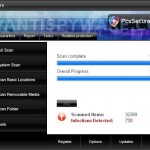 PcsSecure is a rogue antispyware program from the WiniGuard family of malware. It spreads mostly with the help of trojans that come from fake online spyware scanners or misleading websites that supposedly provide free movies.
PcsSecure is a rogue antispyware program from the WiniGuard family of malware. It spreads mostly with the help of trojans that come from fake online spyware scanners or misleading websites that supposedly provide free movies.
When the trojan started, it will download and install PcsSecure onto your computer and configure the rogue to run automatically when you logon into Windows. The same trojan will also create numerous fake malware files, which later during the scan, PcsSecure reports as viruses, malware, spyware, worms and trojans. Important to know, all of these files are absolutely harmless which have nothing to do with your computer. The rogue only imitates a system scan, but in reality it is unable to detect or remove any infections nor will be protect you from legitimate future threats.
What is more, the same trojan that installs PcsSecure will download and install two another trojans. First trojan is a trojan FakeAlert that will flood your computer with various fake security alert and notifications from Windows task bar and display a fake Windows Security Center that will suggest you register the rogue. The fake alerts stats:
Spyware Alert!
Your computer is infected with spyware. It could damage your
critical files or expose your private data on the Internet. Click
here to register your copy of PcsSecure and remove
spyware threats from your PC.
Security Center Alert!
Infiltration alert!
Your computer being attacked by an Internet
Virus. It could be a password-stealing attack,
a trojan-dropper or simular.
Do you want PcsSecure to block this attack?
Of course, all of these alerts are fake and should be ignored! Second trojan is a variant of trojan/rootkit TDSS. The trojan may redirect search results in Google, Yahoo, MSN, block an access to security websites and much more.
As you can see, PcsSecure is designed with one purpose to trick you into purchasing so-called “full” version of the program. Do not be fooled into buying the program! Instead of doing so, follow the removal guide below to remove PcsSecure from your computer for free.
More screen shoots of PcsSecure
Symptoms in a HijackThis Log
O4 – HKCU\..\Run: [
Spyware software are surreptitiously installed on user`s computer to collect information about computer’s configuration, user`s private information, user’s activity without his consent. Spyware may also change Windows settings, download and install other malicious programs without the user’s knowledge.
.exe] C:\WINDOWS\system32\Spyware software are surreptitiously installed on user`s computer to collect information about computer’s configuration, user`s private information, user’s activity without his consent. Spyware may also change Windows settings, download and install other malicious programs without the user’s knowledge.
.exeUse the following instructions to remove PcsSecure (Uninstall instructions)
Download TDSSKiller from here and unzip to your desktop.
Open TDSSKiller folder and double click the TDSSKiller icon. Follow the prompts.
Download MalwareBytes Anti-malware (MBAM). Once downloaded, close all programs and windows on your computer.
Double-click on the icon on your desktop named mbam-setup.exe. This will start the installation of MalwareBytes Anti-malware onto your computer. When the installation begins, keep following the prompts in order to continue with the installation process. Do not make any changes to default settings and when the program has finished installing, make sure a checkmark is placed next to “Update Malwarebytes’ Anti-Malware” and Launch “Malwarebytes’ Anti-Malware”. Then click Finish.
MalwareBytes Anti-malware will now automatically start and you will see a message stating that you should update the program before performing a scan. If an update is found, it will download and install the latest version.
As MalwareBytes Anti-malware will automatically update itself after the install, you can press the OK button to close that box and you will now be at the main menu. You will see window similar to the one below.

Malwarebytes Anti-Malware Window
Make sure the “Perform quick scan” option is selected and then click on the Scan button to start scanning your computer for PcsSecure infection. This procedure can take some time, so please be patient.
When the scan is finished a message box will appear that it has completed scanning successfully. Click OK. Now click “Show Results”. You will see a list of infected items similar as shown below.
Note: list of infected items may be different than what is shown in the image below.

Malwarebytes Anti-malware, list of infected items
Make sure all entries have a checkmark at their far left and click “Remove Selected” button to remove PcsSecure. MalwareBytes Anti-malware will now remove all of associated PcsSecure files and registry keys and add them to the programs’ quarantine. When MalwareBytes Anti-malware has finished removing the infection, a log will open in Notepad and you may be prompted to Restart.
Note: if you need help with the instructions, then post your questions in our Spyware Removal forum.
PcsSecure creates the following files and folders
C:\Program Files\PcsSecure Software\PcsSecure
C:\Program Files\PcsSecure Software
C:\Documents and Settings\All Users\Start Menu\Programs\PcsSecure
C:\WINDOWS\system32\
C:\Program Files\PcsSecure Software\PcsSecure\PcsSecure.exe
C:\Documents and Settings\All Users\Start Menu\Programs\PcsSecure\3 Uninstall.lnk
C:\Documents and Settings\All Users\Start Menu\Programs\PcsSecure\1 PcsSecure.lnk
C:\Program Files\PcsSecure Software\PcsSecure\uninstall.exe
C:\Documents and Settings\All Users\Start Menu\Programs\PcsSecure\2 Homepage.lnk
C:\Documents and Settings\All Users\Desktop\PcsSecure.LNK
PcsSecure creates the following registry keys and values
HKEY_LOCAL_MACHINE\SOFTWARE\PcsSecure
HKEY_CURRENT_USER\Software\PcsSecure
HKEY_LOCAL_MACHINE\SOFTWARE\Microsoft\Windows\CurrentVersion\Uninstall\PcsSecure
HKEY_CURRENT_USER\SOFTWARE\Microsoft\Windows\CurrentVersion\Run\
Spyware software are surreptitiously installed on user`s computer to collect information about computer’s configuration, user`s private information, user’s activity without his consent. Spyware may also change Windows settings, download and install other malicious programs without the user’s knowledge.
.exe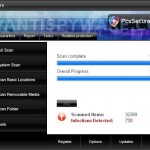

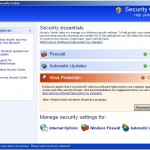
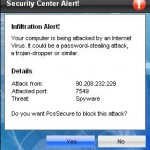
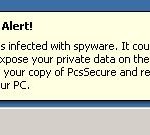
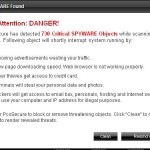













Used the software on my daughters laptop as she picked this up looking celebrity pictures on the net. Great help – thanks very much for the advice and easy to follow instructions.