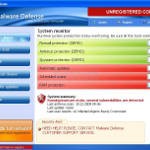 Malware Defense is a rogue antispyware program from the same family as Anti Malware. The rogue is usually distributed through the use of trojans. Once the trojan is running, it will download and install Malware Defense onto your computer.
Malware Defense is a rogue antispyware program from the same family as Anti Malware. The rogue is usually distributed through the use of trojans. Once the trojan is running, it will download and install Malware Defense onto your computer.
When installed, Malware Defense will configure itself to run automatically each time when you login to Windows. Once running, the rogue will simulate a system scan and lists numerous infections to make you think that your computer in danger, is infected with a lot of worms, trojans, spyware and other malware. It uses the real names of infection to make the scam look more realistic. However, Malware Defense won’t remove those infections unless you purchase so-called “full” version of the program. Most importantly, do not purchase it! All of these threats are fake. So you can safely ignore the scan results!
What is more, while running, the rogue will flood your computer with warnings, fake security alerts and notifications from Windows task bar. Of course, all of these warnings and alerts nothing more but a scam and like false scan results should be ignored!
As you can see, this program is a scam and should be removed from the system upon detection. Please follow the guidelines below to remove Malware Defense and any associated malware from your computer for free.
Symptoms in a HijackThis Log
O4 – HKCU\..\Run: [Malware Defense] “C:\Program Files\Malware Defense\mdefense.exe” -noscan
Use the following instructions to remove Malware Defense (Uninstall instructions)
Step 1. Remove H8SRT trojan (Rootkit TDSS)
Some variants of Malware Defense installed with a H8SRT trojan-rootkit that blocks the ability to run a lot of antivirus and antispyware programs, including Malwarebytes Anti-Malware.
Download TDSSKiller from here and unzip to your desktop.
Open TDSSKiller folder.
Double click the TDSSKiller icon and follow the prompts.
Step 2. Remove Malware Defense and any any associated malware.
Download MalwareBytes Anti-malware (MBAM). Close all programs and Windows on your computer.
Double Click mbam-setup.exe to install the application. When the installation begins, keep following the prompts in order to continue with the installation process. Do not make any changes to default settings and when the program has finished installing, make sure a checkmark is placed next to Update Malwarebytes’ Anti-Malware and Launch Malwarebytes’ Anti-Malware, then click Finish.
If an update is found, it will download and install the latest version.
Once the program has loaded you will see window similar to the one below.

Malwarebytes Anti-Malware Window
Select Perform Quick Scan, then click Scan, it will start scanning your computer for Malware Defense infection. This procedure can take some time, so please be patient.
When the scan is complete, click OK, then Show Results to view the results. You will see a list of infected items similar as shown below. Note: list of infected items may be different than what is shown in the image below.
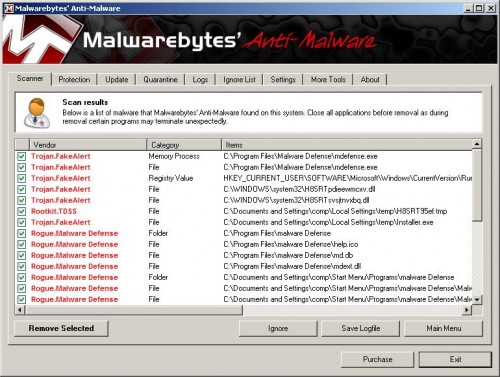
Malwarebytes Anti-malware, list of infected items
Make sure that everything is checked, and click Remove Selected for start Malware Defense removal process. When disinfection is completed, a log will open in Notepad and you may be prompted to Restart.
Note: if you need help with the instructions, then post your questions in our Spyware Removal forum.
Malware Defense creates the following files and folders
C:\Program Files\Malware Defense\mdefense.exe
C:\Program Files\malware Defense\help.ico
C:\Program Files\malware Defense\md.db
C:\Program Files\malware Defense\mdext.dll
C:\Documents and Settings\comp\Start Menu\Programs\malware Defense\Malware Defense Support.lnk
C:\Documents and Settings\comp\Start Menu\Programs\malware Defense\Malware Defense.lnk
C:\Documents and Settings\comp\Start Menu\Programs\malware Defense\Uninstall Malware Defense.lnk
C:\Documents and Settings\comp\Desktop\Malware Defense.lnk
C:\Documents and Settings\comp\Desktop\Malware Defense Support.lnk
C:\Documents and Settings\comp\Desktop\Malware Defense ReadMe.txt
C:\Documents and Settings\comp\Application Data\Microsoft\Internet Explorer\Quick Launch\Malware Defense.lnk
Malware Defense creates the following registry keys and values
HKEY_LOCAL_MACHINE\SOFTWARE\Malware Defense
HKEY_LOCAL_MACHINE\SOFTWARE\Microsoft\Windows\CurrentVersion\Uninstall\Malware Defense
HKEY_CURRENT_USER\SOFTWARE\Microsoft\Windows\CurrentVersion\Run\malware defense











I want to say thanks! This is very useful.
Ty Ty TY!
that spam was driving me crazy!
very helpfull
Thank you for providing this fix, indeed it was a very irritating trojan.
how is it we get these files on our computers? when windows defender detected it all i was doing was browsing the movie section of the isohunt torrent website
It may infect your computer through a vulnerability in an already installed programs (mostly in InternetExplorer).
waoo, thanks men it was very helpfull
I can’t download TDSSKiller.
Thank you VERY much for this guide! Exelent job! It helped me to prevent this crap from spreading around and to help me get the power over my computer back! =D
Thank you Thank you THANK YOU!
Just wanted to express my gratitude for posting this simple and seemingly very effective solution. Thanks and keep up the great work!
thanks this really helped me.
dashy, try download it using Safe mode with networking.
Det var verkligen en hjälp i nöden, blev skitskraj när jag fick detta skit igår….
Nu känns datorn fräsch igen.
i have the same problem now. im trying the solution now, i think it will work. I don’t know, how i got infected. The last thing i did, was surfing Brazzers.com and then suddenly the popups came.. i will write again if it worked and sorry for bad english.
THANKS!!!!!!! i had to access this site on my PS3 to see step by step…
I really thought that I would have to reboot my pc as always, but thanks to your guide I don’t have to. *Two thumbs up* (or) *5/5* you decide 🙂
Hey Thanks Very Much! I Finally Installed Anti-Malware. I Was Wondering Why It Wouldn’t Install. Thanks!!!
Thanks for your help. After spending 22 straight hours, I was able to run malwarebytes on my machine to remove malware defence.
Following step was real important for me to get through.
”
Step 1. Remove H8SRT trojan (Rootkit TDSS)
Some variants of Malware Defense installed with a H8SRT trojan-rootkit that blocks the ability to run a lot of antivirus and antispyware programs, including Malwarebytes Anti-Malware.
Download TDSSKiller from here and unzip to your desktop.”
God Bless!
Thanks a LOT.
Five machines got infected yesterday.
Cl;eaned all of them .
Thums up.
this really works, the tdsskiller is very important to remove the malware defense.
I love you. You…..complete me.
Thanks a million!
More thumbs up!
Ow man, this was a nightmare… Finally I got rid of that Malware Defence!
Thanks again!
I have no idea how I got infected…??? But this instructions worked perfectly! Very useful. All cleaned up now. THANKS!!!
Thank you very much! This is the only working description for this problem. I tried out a lot before, so thanks again and happy new year!
Thanks so much
You savec my laptop and my work
Antoine
Just got this today hope this works
When you “remove” the infected items, what happens to them?
I mean like what if they are important things that are needed to run the operating system correctly?
or does it not matter?
I don’t get it 🙁
Hi thx i’ve been able to remove malware defense,but my internet still doesn’t work my and i know is not my firewall,it tells me i’m connected though.
oh i press f11 to run quick restore 4 days ago when malware defnse appeared,has it got something to do with that?
Just wanted to say thanks for the awesome and simple guide to removing this annoying trojan. I appreciate it! Keep up the good work!
All “infected” files are components of trojan. So you can safely remove them.
Belynda you have tried to run Malwarebytes ?