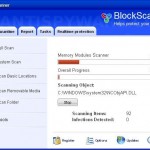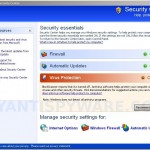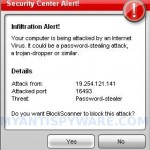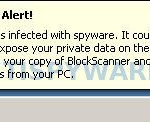BlockScanner is a program that classified as rogue antispyware program because it installed through the use of trojans and uses false scan results and fake security alerts as method to scare you into thinking that your computer is infected in order to trick you to purchase a full (paid) version of the software. Once installed, BlockScanner will register itself in the Windows registry to run automatically when Windows starts. Immediately after launch, BlockScanner will begin to scan your computer and list files previously created by the trojan as infections. All of these infections are harmless files, so you can safely ignore the scan result.
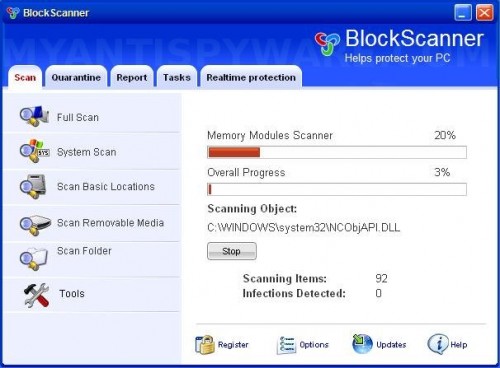
BlockScanner
The same trojan that installs BlockScanner will also display fake Windows Security Center, nag screens, fake security alerts and notifications from Windows task bar. An example:
Spyware Alert!
Your computer is infected with spyware. It could damage your
critical files or expose your private data on the Internet. Click
here to register your copy of BlockScanner and remove
spyware threats from your PC.
However, all of these alerts should be ignored! If your PC is infected with the rogue, then use these removal instructions below, which will remove BlockScanner and any other infections you may have on your computer for free.
More BlockScanner screen shoots
Symptoms in a HijackThis Log
O4 – HKCU\..\Run: [adp4.tmp.exe] C:\WINDOWS\system32\adp4.tmp.exe
O4 – HKCU\..\Run: [BlockScanner] C:\Program Files\BlockScanner Software\BlockScanner\BlockScanner.exe -min
Use the following instructions to remove BlockScanner (Uninstall instructions)
Download MalwareBytes Anti-malware (MBAM). Close all programs and Windows on your computer.
Double Click mbam-setup.exe to install the application. When the installation begins, keep following the prompts in order to continue with the installation process. Do not make any changes to default settings and when the program has finished installing, make sure a checkmark is placed next to Update Malwarebytes’ Anti-Malware and Launch Malwarebytes’ Anti-Malware, then click Finish.
If an update is found, it will download and install the latest version.
Once the program has loaded you will see window similar to the one below.

Malwarebytes Anti-Malware Window
Select Perform Quick Scan, then click Scan, it will start scanning your computer for BlockScanner infection. This procedure can take some time, so please be patient.
When the scan is complete, click OK, then Show Results to view the results. You will see a list of infected items similar as shown below. Note: list of infected items may be different than what is shown in the image below.
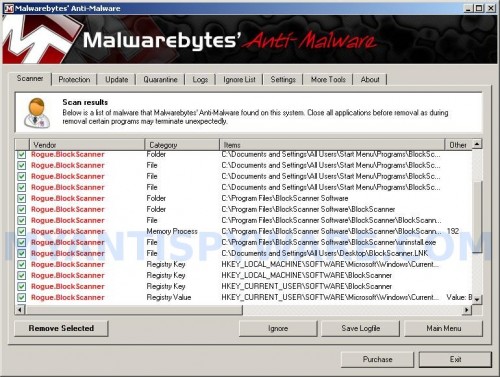
Malwarebytes Anti-malware, list of infected items
Make sure that everything is checked, and click Remove Selected for start BlockScanner removal process. When disinfection is completed, a log will open in Notepad and you may be prompted to Restart.
Note: if you need help with the instructions, then post your questions in our Spyware Removal forum.
BlockScanner creates the following files and folders
C:\Documents and Settings\All Users\Start Menu\Programs\BlockScanner
C:\Program Files\BlockScanner Software
C:\Program Files\BlockScanner Software\BlockScanner
C:\Documents and Settings\All Users\Start Menu\Programs\BlockScanner\1 BlockScanner.lnk
C:\Documents and Settings\All Users\Start Menu\Programs\BlockScanner\2 Homepage.lnk
C:\Documents and Settings\All Users\Start Menu\Programs\BlockScanner\3 Uninstall.lnk
C:\Program Files\BlockScanner Software\BlockScanner\BlockScanner.exe
C:\Program Files\BlockScanner Software\BlockScanner\uninstall.exe
C:\Documents and Settings\All Users\Desktop\BlockScanner.LNK
BlockScanner creates the following registry keys and values
HKEY_LOCAL_MACHINE\SOFTWARE\Microsoft\Windows\CurrentVersion\Uninstall\BlockScanner
HKEY_LOCAL_MACHINE\SOFTWARE\BlockScanner
HKEY_CURRENT_USER\SOFTWARE\BlockScanner
HKEY_CURRENT_USER\SOFTWARE\Microsoft\Windows\CurrentVersion\Run\BlockScanner