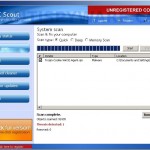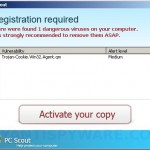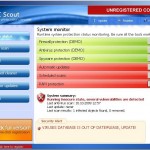PC Scout is a new rogue antispyware program from same family as Active Security and Protection System. It is distributed through the use of trojans. Like other fake antispyware software, PC Scout uses false and exaggerated scan results, fake security alerts, nag screens in order to scare you to buy the paid version of the software. It is important to know that PC Scout is fake (scareware) and does not offer any protection to computer!
When PC Scout is installed and run, it will configure itself to run automatically every time, when you start your computer, after that it will perform a scan of your computer. PC Scout will list a variety of threats that will not be fixed unless you first purchase the program. All of these threats are fake or exaggerated, so you can safely ignore them.
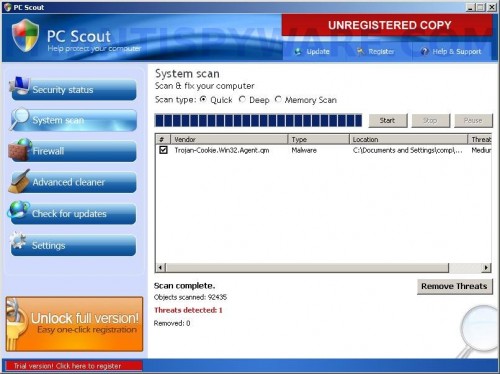
PC Scout
If your computer infected with PC Scout, then use these free instructions below to remove PC Scout and any associated malware from your computer.
More PC Scout screen shoots
Symptoms in a HijackThis Log
O4 – HKCU\..\Run: [PC Scout] “C:\Program Files\PC Scout\pcscout.exe” -noscan
Use the following instructions to remove PC Scout (Uninstall instructions)
Download MalwareBytes Anti-malware (MBAM). Close all programs and Windows on your computer.
Double Click mbam-setup.exe to install the application. When the installation begins, keep following the prompts in order to continue with the installation process. Do not make any changes to default settings and when the program has finished installing, make sure a checkmark is placed next to Update Malwarebytes’ Anti-Malware and Launch Malwarebytes’ Anti-Malware, then click Finish.
If an update is found, it will download and install the latest version.
Once the program has loaded you will see window similar to the one below.

Malwarebytes Anti-Malware Window
Select Perform Quick Scan, then click Scan, it will start scanning your computer for PC Scout infection. This procedure can take some time, so please be patient.
When the scan is complete, click OK, then Show Results to view the results. You will see a list of infected items similar as shown below. Note: list of infected items may be different than what is shown in the image below.
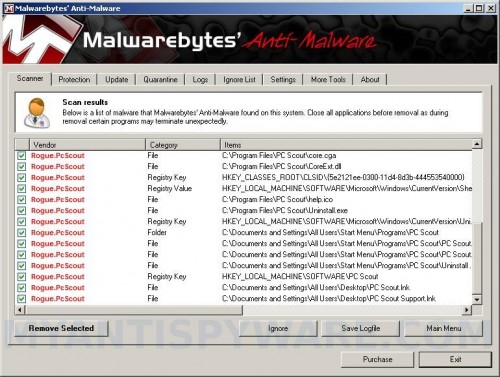
Malwarebytes Anti-malware, list of infected items
Make sure that everything is checked, and click Remove Selected for start PC Scout removal process. When disinfection is completed, a log will open in Notepad and you may be prompted to Restart.
Note: if you need help with the instructions, then post your questions in our Spyware Removal forum.
PC Scout creates the following files and folders
C:\Program Files\PC Scout
C:\Documents and Settings\All Users\Start Menu\Programs\PC Scout
C:\Program Files\PC Scout\pcscout.exe
C:\Program Files\PC Scout\core.cga
C:\Program Files\PC Scout\CoreExt.dll
C:\Program Files\PC Scout\help.ico
C:\Program Files\PC Scout\Uninstall.exe
C:\Documents and Settings\All Users\Start Menu\Programs\PC Scout\PC Scout Support.lnk
C:\Documents and Settings\All Users\Start Menu\Programs\PC Scout\PC Scout.lnk
C:\Documents and Settings\All Users\Start Menu\Programs\PC Scout\Uninstall PC Scout.lnk
C:\Documents and Settings\All Users\Desktop\PC Scout.lnk
C:\Documents and Settings\All Users\Desktop\PC Scout Support.lnk
PC Scout creates the following registry keys and values
HKEY_CLASSES_ROOT\CLSID\{5e2121ee-0300-11d4-8d3b-444553540000}
HKEY_LOCAL_MACHINE\SOFTWARE\Microsoft\Windows\CurrentVersion\Uninstall\pc scout
HKEY_LOCAL_MACHINE\SOFTWARE\PC Scout
HKEY_CURRENT_USER\SOFTWARE\Microsoft\Windows\CurrentVersion\Run\pc scout
HKEY_LOCAL_MACHINE\SOFTWARE\Microsoft\Windows\CurrentVersion\Shell Extensions\Approved\{5e2121ee-0300-11d4-8d3b-444553540000}