TrustCop is a rogue antispyware software. It is installed from fake online malware scanner that tells you that your PC is infected with a lot of infections and that you must install the software to clean your computer. The software is a trojan that will install TrustCop on your computer. The trojan also will create a large amount of harmless files that TrustCop will determine as infections.
Once running, TrustCop starts scanning the computer and found a lot of trojans and spyware that cannot be removed unless you first purchase the software. All of these infections are fake, so you can safely ignore them.
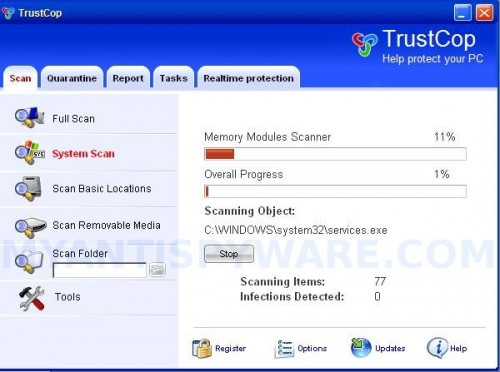
TrustCop
TrustCop generates false security alerts and nag screens. It will state that your computer is infected or is under attack by an Internet virus. An example:
Spyware Alert!
Your computer is infected with spyware. It could damage your
critical files or expose your private data on the Internet. Click
here to register your copy of TrustCop and remove
spyware threats from your PC.
However, all of these alerts are a fake and like scan false results should be ignored. Also the program will display fake Windows Security Center that will recommend you register TrustCop. Instead of doing so, use these TrustCop removal instructions below in order to remove this infection and any associated malware from your computer for free.
Symptoms in a HijackThis Log
O4 – HKCU\..\Run: [evogzmjc.exe] C:\WINDOWS\system32\evogzmjc.exe
O4 – HKCU\..\Run: [TrustCop] C:\Program Files\TrustCop Software\TrustCop\TrustCop.exe -min
Use the following instructions to remove TrustCop (Uninstall instructions)
Download MalwareBytes Anti-malware (MBAM). Close all programs and Windows on your computer.
Double Click mbam-setup.exe to install the application. When the installation begins, keep following the prompts in order to continue with the installation process. Do not make any changes to default settings and when the program has finished installing, make sure a checkmark is placed next to Update Malwarebytes’ Anti-Malware and Launch Malwarebytes’ Anti-Malware, then click Finish.
If an update is found, it will download and install the latest version.
Once the program has loaded you will see window similar to the one below.

Malwarebytes Anti-Malware Window
Select Perform Quick Scan, then click Scan, it will start scanning your computer for TrustCop infection. This procedure can take some time, so please be patient.
When the scan is complete, click OK, then Show Results to view the results. You will see a list of infected items similar as shown below. Note: list of infected items may be different than what is shown in the image below.
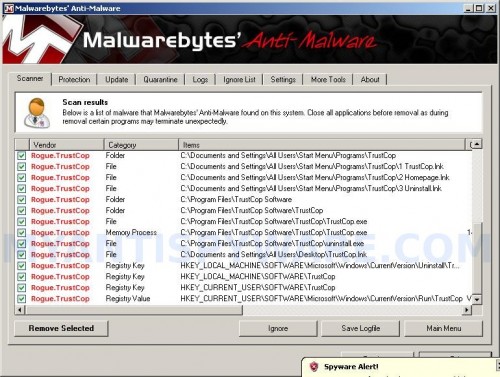
Malwarebytes Anti-malware, list of infected items
Make sure that everything is checked, and click Remove Selected for start TrustCop removal process. When disinfection is completed, a log will open in Notepad and you may be prompted to Restart.
Note: if you need help with the instructions, then post your questions in our Spyware Removal forum.
TrustCop creates the following files and folders
C:\Documents and Settings\All Users\Start Menu\Programs\TrustCop
C:\Program Files\TrustCop Software
C:\Program Files\TrustCop Software\TrustCop
C:\WINDOWS\system32\evogzmjc.exe
C:\WINDOWS\system32\ufat.dll
C:\Documents and Settings\All Users\Start Menu\Programs\TrustCop\1 TrustCop.lnk
C:\Documents and Settings\All Users\Start Menu\Programs\TrustCop\2 Homepage.lnk
C:\Documents and Settings\All Users\Start Menu\Programs\TrustCop\3 Uninstall.lnk
C:\Program Files\TrustCop Software\TrustCop\TrustCop.exe
C:\Program Files\TrustCop Software\TrustCop\uninstall.exe
C:\Documents and Settings\All Users\Desktop\TrustCop.lnk
TrustCop creates the following registry keys and values
HKEY_LOCAL_MACHINE\SOFTWARE\Microsoft\Windows\CurrentVersion\Uninstall\TrustCop
HKEY_LOCAL_MACHINE\SOFTWARE\TrustCop
HKEY_CURRENT_USER\SOFTWARE\TrustCop
HKEY_CURRENT_USER\SOFTWARE\Microsoft\Windows\CurrentVersion\Run\evogzmjc.exe
HKEY_CURRENT_USER\SOFTWARE\Microsoft\Windows\CurrentVersion\Run\TrustCop








