Windows Police PRO is a rogue antispyware program. It updated version of Windows Antivirus Pro. Windows Police PRO detects fake infections, displays fake security alerts and nag screens, prevents execution of any programs as a method of scaring you into buying the software. The scareware does not offer any protection to computer! During installation, Windows Police PRO will be set to start automatically when you start your PC. Once running, it starts scanning the computer and found a lot of infections, but all these infections do not exist on your computer, so you can safely ignore them.
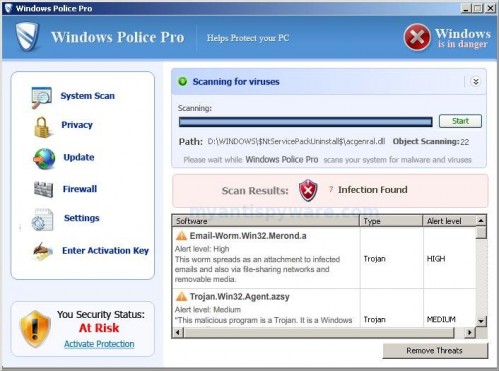
Windows Police PRO
Windows Police PRO contains file desote.exe that disables the ability to run any programs, including MalwareBytes’ Anti-Malware and other antivirus and antispyware software. The following alert will be shown when you try to run any program (files with “exe” extension):
This application has failed to start because the application configuration is incorrect. Reinstalling the application may fix this problem.
While Windows Police PRO is running your computer will display nag screens and fake security alerts that tells you:
Internet attack attempt detected:
Somebody is trying to attack your PC:
This can result in loss of your personal information and
infection other computers connected to your network.
Click here to prevent attack
Security Warning
Your computer continues to be infected with harmful viruses.
In order to prevent permanent loss of your information and
credit card data theft please activate your antivirus software.
Click here to enable protection.
svchost.exe
svchost.exe has encountered a problem and needs to
close. We are sorry for inconvenience.
Warning: Infection is Detected
Windows has found spyware infection on your computer!
Click here to update your Windows antivirus software…
Warning!
Unwanted software (malware) or tracking cookies have been found during
last scan. It is highly recommended to remove it from your computer.
Windows Police Pro has found infected documents or programs.
You can lose your personal data and infect other network computers.
Windows Polics Pro Alert
Infiltration Alert
Your computer is being attacked by an
Internet Virus. It could be a password-
stealing attack, a trojan-dropper or simular.
Details
Attack from: 239.80.11.105, port 58962
Attacked port: 41567
Threat: HalfLemon
Also the program will display fake Windows Security Center that will recommend you use Windows Police Pro. Instead of doing so, use these Windows Police Pro removal instructions below in order to remove this infection and any associated malware from your computer for free.
More Windows Police PRO screen shoots
Symptoms in a HijackThis Log
O2 – BHO: ICQSys (IE PlugIn) – {76DC0B63-1533-4ba9-8BE8-D59EB676FA02} – C:\WINDOWS\system32\dddesot.dll
O23 – Service: AntipPro2009_100 (AntipyProex) – Unknown owner – C:\WINDOWS\svchasts.exe
Use the following instructions to remove Windows Police Pro (Uninstall instructions)
1. Remove Windows Police Pro main components.
Please download OTM by OldTimer from here. Once Save Dialog opens, please rename a file from OTM.exe to OTM.com and click Save button to save it to desktop.
Run OTM. Copy,then paste the following text in “Paste Instructions for Items to be Moved” window (under the yellow bar):
:processes
svchasts.exe
windows Police Pro.exe
:services
AntipPro2009_100
:reg
[-HKEY_LOCAL_MACHINE\SOFTWARE\Microsoft\Windows\CurrentVersion\Explorer\Browser Helper Objects\{76DC0B63-1533-4ba9-8BE8-D59EB676FA02}]
:files
%windir%\system32\desote.exe
%windir%\system32\dddesot.dll
%windir%\svchasts.exe
%ProgramFiles%\Windows Police Pro
You will see window similar to the one below.

OTM
Click the red Moveit! button. When the tool is finished, it will produce a report for you. If you are asked to reboot the machine choose Yes.
2. Repair running .exe files.
Click Start, Run. Type command and press Enter. Type notepad and press Enter.
Notepad opens. Copy all the text below into Notepad.
Windows Registry Editor Version 5.00
[HKEY_CLASSES_ROOT\exefile\shell\open\command]
@="\"%1\" %*"
Save this as fix.reg to your Desktop (remember to select Save as file type: All files in Notepad.)
Double Click fix.reg and click YES for confirm.
Reboot your computer.
3. Remove Windows Police Pro associated malware.
Download MalwareBytes Anti-malware (MBAM). Close all programs and Windows on your computer.
Double Click mbam-setup.exe to install the application. When the installation begins, keep following the prompts in order to continue with the installation process. Do not make any changes to default settings and when the program has finished installing, make sure a checkmark is placed next to Update Malwarebytes’ Anti-Malware and Launch Malwarebytes’ Anti-Malware, then click Finish.
If an update is found, it will download and install the latest version.
Once the program has loaded you will see window similar to the one below.

Malwarebytes Anti-Malware Window
Select Perform Quick Scan, then click Scan, it will start scanning your computer for Windows Police Pro infection. This procedure can take some time, so please be patient.
When the scan is complete, click OK, then Show Results to view the results. You will see a list of infected items similar as shown below. Note: list of infected items may be different than what is shown in the image below.

Malwarebytes Anti-malware, list of infected items
Make sure that everything is checked, and click Remove Selected for start Windows Police Pro removal process. When disinfection is completed, a log will open in Notepad and you may be prompted to Restart.
Note: if you need help with the instructions, then post your questions in our Spyware Removal forum.
Windows Police Pro creates the following files and folders
c:\WINDOWS\system32\dddesot.dll
c:\WINDOWS\system32\desote.exe
c:\program files\windows police pro\msvcm80.dll
c:\program files\windows police pro\msvcp80.dll
c:\program files\windows police pro\msvcr80.dll
c:\program files\windows police pro\Windows Police Pro.exe
c:\program files\windows police pro\tmp\dbsinit.exe
c:\program files\windows police pro\tmp\wispex.html
c:\program files\windows police pro\tmp\images\i1.gif
c:\program files\windows police pro\tmp\images\i2.gif
c:\program files\windows police pro\tmp\images\i3.gif
c:\program files\windows police pro\tmp\images\j1.gif
c:\program files\windows police pro\tmp\images\j2.gif
c:\program files\windows police pro\tmp\images\j3.gif
c:\program files\windows police pro\tmp\images\jj1.gif
c:\program files\windows police pro\tmp\images\jj2.gif
c:\program files\windows police pro\tmp\images\jj3.gif
c:\program files\windows police pro\tmp\images\l1.gif
c:\program files\windows police pro\tmp\images\l2.gif
c:\program files\windows police pro\tmp\images\l3.gif
c:\program files\windows police pro\tmp\images\pix.gif
c:\program files\windows police pro\tmp\images\t1.gif
c:\program files\windows police pro\tmp\images\t2.gif
c:\program files\windows police pro\tmp\images\up1.gif
c:\program files\windows police pro\tmp\images\up2.gif
c:\program files\windows police pro\tmp\images\w1.gif
c:\program files\windows police pro\tmp\images\w11.gif
c:\program files\windows police pro\tmp\images\w2.gif
c:\program files\windows police pro\tmp\images\w3.gif
c:\program files\windows police pro\tmp\images\w3.jpg
c:\program files\windows police pro\tmp\images\wt1.gif
c:\program files\windows police pro\tmp\images\wt2.gif
c:\program files\windows police pro\tmp\images\wt3.gif
%UserProfile%\start menu\Programs\windows police pro\Windows Police Pro.lnk
%UserProfile%\Desktop\Windows Police Pro.lnk
c:\WINDOWS\svchasts.exe
Windows Police Pro creates the following registry keys and values
HKEY_CURRENT_USER\SOFTWARE\Windows Police Pro
HKEY_LOCAL_MACHINE\SOFTWARE\Microsoft\Windows\CurrentVersion\Uninstall\Win Police Pro
HKEY_LOCAL_MACHINE\SYSTEM\ControlSet003\Services\antippro2009_100
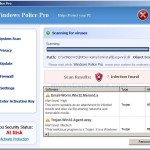
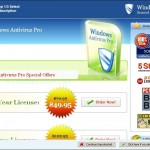
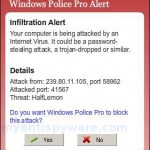
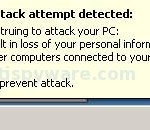
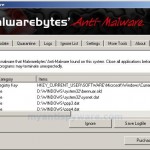
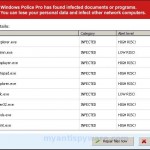
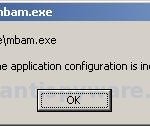
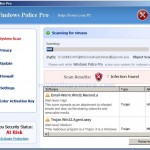
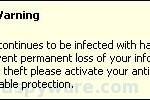
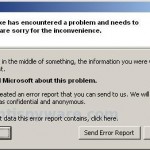

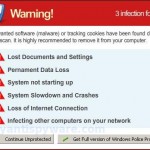
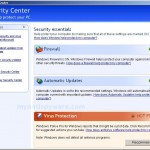
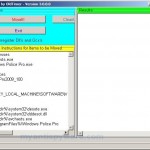











Joe, Matt and Steve ask for help at our Spyware removal forum.
Josh, looks like explorer.exe is damaged or removed by trojan. Also ask for help at our Spyware removal forum.
I have tried the procedure without success. It would not let me use the copy/paste procedure, so I typed the program info into the OTM. It was not successful and it would not let me downlaod MalwareBytes Anti-malware. Where do I go from here?
AWESOME solution – worked like a charm — thanks!
Josh,
Try this,
delete dbsinit.exe from this folder ==> c:\Program Files\Windows Police Pro\
=>This will allow you to open EXE files and Malwarebytes also. Good Luck.
I tried all of the above. OldTimer says it sees none of the files listed. MalwareBytes gets started and disapears and the system is right where I left it. I think this thing is progressive and a bummer. Any new stuff about it?
Dave, probably your infected with a new version of the fake antispyware. Please make a new topic in our Spyware removal forum.
This was the most pervasive I’ve had to deal with. The OTM was a lifesaver. I had to tinker with msconfig to finally clean things up, but it’s fixed. Thanks
WOW!!! Simple steps with crystal clear directions and guidelines.. Class act website..I had the windows police pro virus.. I had the laptop fixed and working in 20 minutes..Great jop folks!! I appreciate your support…I am a fan for life and I will plug this site…Thank you!! John H
I have been trying to remove windows police pro for the past 2 days. otm works fine in removing the files and the system then runs fine. ran spybot search and destroy and malwares antimalware and they both ra and found some problems and fixed them. The problem is as soon as the system reboots the stupid thing is back and is reinstalled before the system even finishes booting up. Is there something I’m missing tat is causing it to keep reinstalling? Please help
Dominic, looks like you right. Please make a new topic in our Spyware removal forum. I will check your computer.
I recently removed this using OTM, but no matter what I do, My malaware, will not scan, I can load it up but once the scan starts a few seconds in it closes the program, and I have to either reinstall or mess with the security settings in properties/Security. Any help would be nice since I don’t really feel safe about my Computer since none of my anti-virus will scan.
Jacob, then only one. Make a new topic in our Spyware removal forum, i will help you.
Wow, thanks so much! It was blocking me from accessing anything with pop ups all over. was lucky to find you. It worked just as you said. What a relief to know it is fixed. Thanks again.
Thanks so much. Went thru the process and it worked great. The only thing I would recommend would be to include instructions ora link on how to access the internet thru safe mode so as to access some of the components. I was reading from a desktop not infected and working on a laptop (infected) until I was able to run OTM which I was able to download in safe mode. I found the info on other web pages but it took some web searching since I am an optimistic neophyte at fixing computer stuff. While I like to try (and succeed) at fixing problems, I get frustrated at having to go through many resources since I am NOT familiar with many of the basics involved in computer repair. I read, I learn, I conquer (sometimes). Thanks again! Your site is a big advantage for us.
It didn’t work after clicking the move it button, says fix complete. The results we
Error: Unable to interpret in the current context!
…
Please walk me through this.
Mike, looks like your PC is infected with a new variant of the rogue. Please ask for help in our Spyware removal forum.
WoW! Works Great! Thanks!! Here’s some missing details:
1. A suggestion would be to add to get to \
When I ran the fix.reg file I got a message asking for me to confirm that I wanted to run the file. When I clicked Yes it gave me a message saying “Cannot import C:\Documents and Settings\Guest\Desktop\fix.reg: Not all data was successfully written to the registry. Some keys are open by the system or other processes.”
Does anyone have any idea as to why the fix.reg file I created is not working?
Please help.
Adrienne, make a new topic in our Spyware removal forum.
Thanks so much all instructions worked! I was ready to throw my computer out the window..LOL
Thanks a whole bunch!
This just made my day!!
My dad would have been furious if he couldn’t go to internet and research, and I’d have been inside my room until i fixed it, you know.. haha
This thing worked great! from the beginning to the end. Even that Malware program worked great for me. I hope it does so with everybody… Good luck to you all who got this nasty virus.
God bless you.
no kidding, and for real,
I cannot agree more with curry…
I was just about to smash the monitor when
Add/Remove didn’t work, along with System Restoration…
My screen is complete black. I can not get into anything. I had the window police pro 2009 come up on it. Can I get help to get this removed?
I am having to use someone else computer right now until I can fix mine. It is completely black.
Sharon, ask for help in our Spyware removal forum.
Thanks. One of my clients got this on their desktop and I was able to clear their problem up with help from this thread.
… I tried this and now I can’t even load into Safe Mode (solution failed; backfired). Just gives me the same black screen I get in Regular Mode. Any solutions at that point?
Michael, if Normal and Safe modes blocked, try boot your PC using Last Good Configuration option (F8 menu).
After spending days, found this forum–fantastic. Don’t try shortcuts, follow step by step and you will hopefully have the same happy ending!