Malware Catcher 2009 is a rogue antispyware program that looks like Virus Shield 2009 and other fake programs from Virus Doctor family. Malware Catcher is distributed through the use fake online malware scanners that tells you that your computer infected with spyware, malware and trojans and that you must install Malware Catcher 2009 to clean your computer. Like other rogue antispyware programs, it uses fake alerts and false positives to trick you into buying the software.
During installation, Malware Catcher 2009 configures itself to run automatically every time, when you start your computer. In addition the program creates a few files. These files during the scan will determine as trojans and spyware. Once running, the rogue will scan your computer and list a large amount of infections that cannot be removed unless you first purchase the software. Running of Malware Catcher 2009 may drastically slow the performance of your computer.
While Malware Catcher 2009 is running your computer will display fake security alerts, that will recommend you purchase the software. Ignore these alerts. Computer users are urged to avoid purchasing this bogus program! Malware Catcher 2009 can be safely removed from your computer along with any other malware if the proper steps are taken. If you are a non-techie computer user then this method of removing the rogue is for you.
Symptoms in a HijackThis Log
O4 – HKCU\..\Run: [Malware Catcher 2009] “D:\Documents and Settings\All Users\Application Data\f5bc4e8\MCatcher.exe” /s /d
Use the following instructions to remove Malware Catcher 2009 (Removal guide)
Download MalwareBytes Anti-malware (MBAM). Close all programs and Windows on your computer.
Double Click mbam-setup.exe to install the application. When the installation begins, keep following the prompts in order to continue with the installation process. Do not make any changes to default settings and when the program has finished installing, make sure a checkmark is placed next to Update Malwarebytes’ Anti-Malware and Launch Malwarebytes’ Anti-Malware, then click Finish.
If an update is found, it will download and install the latest version.
Once the program has loaded you will see window similar to the one below.

Malwarebytes Anti-Malware Window
Select “Perform Quick Scan”, then click Scan. The scan may take some time to finish,so please be patient.
When the scan is complete, click OK, then Show Results to view the results. You will see a list of infected items similar as shown below. Note: list of infected items may be different than what is shown in the image below.
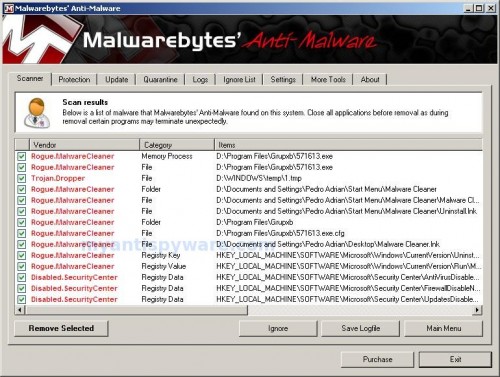
Malwarebytes Anti-malware, list of infected items
Make sure that everything is checked, and click Remove Selected. When disinfection is completed, a log will open in Notepad and you may be prompted to Restart.
Note: if you need help with the instructions, then post your questions in our Spyware Removal forum.
Malware Catcher 2009 creates the following files and folders
c:\Documents and Settings\All Users\Application Data\f5bc4e8
c:\Documents and Settings\All Users\Application Data\f5bc4e8\MCatcher.exe
c:\Documents and Settings\All Users\Application Data\f5bc4e8\SystemFeed
c:\Documents and Settings\All Users\Application Data\f5bc4e8\SystemFeed\vd952342.bd
c:\Documents and Settings\All Users\Application Data\SystemFeed
c:\Documents and Settings\All Users\Application Data\SystemFeed\mctch.ini
%UserProfile%\Start Menu\Malware Catcher 2009.lnk
%UserProfile%\Start Menu\Programs\Malware Catcher 2009.lnk
%UserProfile%\Application Data\Malware Catcher 2009
%UserProfile%\Application Data\Malware Catcher 2009\Instructions.ini
%UserProfile%\Application Data\Microsoft\Internet Explorer\Quick Launch\Malware Catcher 2009.lnk
%UserProfile%\Desktop\Malware Catcher 2009.lnk
Malware Catcher 2009 creates the following registry keys and values
HKEY_CLASSES_ROOT\MCatcher.DocHostUIHandler
HKEY_CURRENT_USER\Software\Microsoft\Windows\CurrentVersion\Run\Malware Catcher 2009
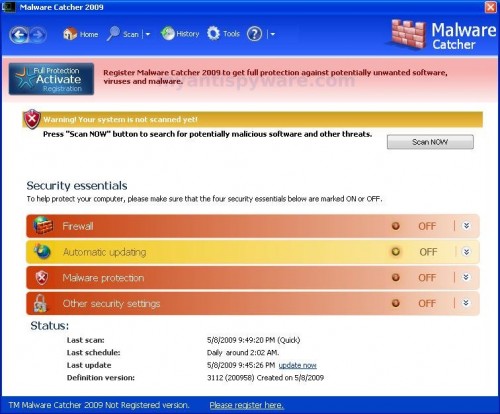













After nearly a week of struggling to remove the Malware Catcher 2009 I found your site and downloaded Malwarebytes. Just wish I’d found you sooner. And it’s FREE!! Brilliant, thank you so much! Anyone contemplating downloading it I’d say do it!!