Advanced Spyware Detect is rogue antispyware program that designed to trick users into buying the fake software by using scare tactics (fake alerts and false positives).
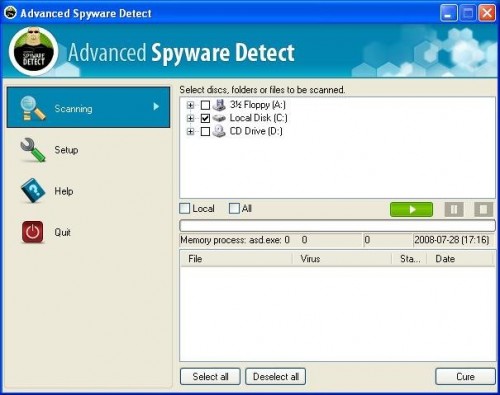
During installation, Advanced Spyware Detect is set to start automatically when your computer starts. Immediately after launch, the program starts scanning the computer and randomly select various programs on your computer and labels them as malware. All these infections are fake. Use the free instructions below to remove Advanced Spyware Detect and any associated malware from your computer.
Symptoms in a HijackThis Log
F2 – REG:system.ini: UserInit=C:\WINDOWS\system32\userinit.exe,C:\Program Files\Advansed Spyware Detector\asd.exe -m
Use the following instructions to remove Advanced Spyware Detect (Uninstall instructions)
Download MalwareBytes Anti-malware (MBAM). Close all programs and Windows on your computer.
Double Click mbam-setup.exe to install the application. When the installation begins, keep following the prompts in order to continue with the installation process. Do not make any changes to default settings and when the program has finished installing, make sure a checkmark is placed next to Update Malwarebytes’ Anti-Malware and Launch Malwarebytes’ Anti-Malware, then click Finish.
If an update is found, it will download and install the latest version.
Once the program has loaded you will see window similar to the one below.
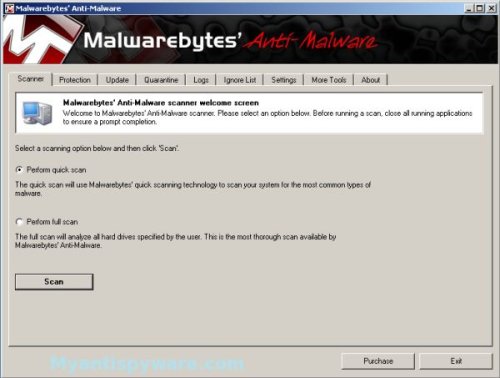
Malwarebytes Anti-Malware Window
Select “Perform Quick Scan”, then click Scan. The scan may take some time to finish,so please be patient.
When the scan is complete, click OK, then Show Results to view the results. You will see a list of infected items similar as shown below. Note: list of infected items may be different than what is shown in the image below.
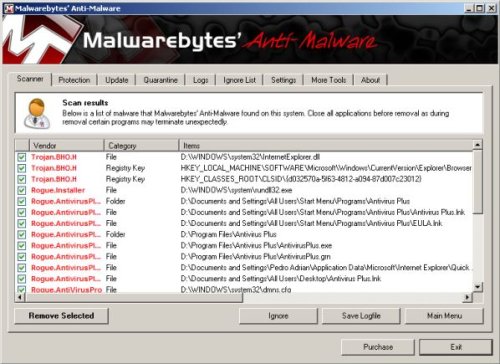
Malwarebytes Anti-malware, list of infected items
Make sure that everything is checked, and click Remove Selected. When disinfection is completed, a log will open in Notepad and you may be prompted to Restart.
Note: if you need help with the instructions, then post your questions in our Spyware Removal forum.











