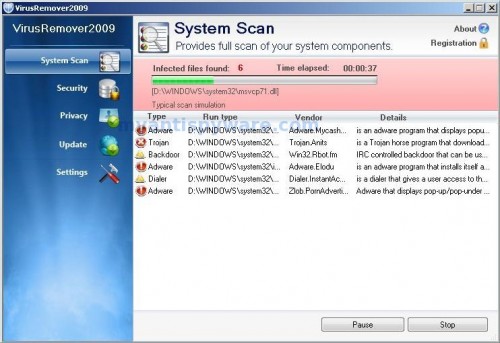VirusRemover2009 also known as VirusRemover 2009 is a rogue antivirus/antispyware program, brother of VirusRemover 2008. The program uses fake alerts and false positives to trick you into buying the software.
During installation, VirusRemover 2009 configures itself to run automatically every time, when you start your computer. Immediately after launch, the program starts scanning the computer and found a lot of trojans and spyware, some of these “infections”: Zlob.PornAdvertiser.ba, W32.Mumawow.Y, Trojan.Killwma and others. All these infections are fake. Then VirusRemover2009 said that you should purchase the program in order to remove them and protect your computer.
While VirusRemover 2009 is running your computer will display fake Windows Security Center called XP Security Center that will recommend you register VirusRemover2009, fake security alerts from your Windows taskbar and fake firewall alerts. Please ignore these alerts. Use the free instructions below to remove VirusRemover 2009 and any associated malware from your computer.
Symptoms in a HijackThis Log.
O4 – HKLM\..\Run: [VirusRemover2009] C:\Program Files\VirusRemover2009\VRM2009.exe
Use the following instructions to remove VirusRemover 2009 (Uninstall instructions).
Download MalwareBytes Anti-malware (MBAM). Close all programs and Windows on your computer.
Double Click mbam-setup.exe to install the application. When the installation begins, keep following the prompts in order to continue with the installation process. Do not make any changes to default settings and when the program has finished installing, make sure a checkmark is placed next to Update Malwarebytes’ Anti-Malware and Launch Malwarebytes’ Anti-Malware, then click Finish.
If an update is found, it will download and install the latest version.
Once the program has loaded you will see window similar to the one below.
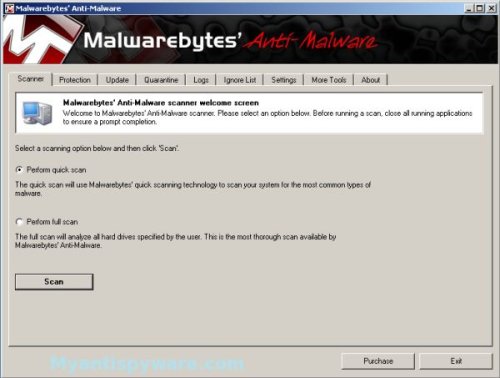
Malwarebytes Anti-Malware Window
Select “Perform Quick Scan”, then click Scan. The scan may take some time to finish,so please be patient.
When the scan is complete, click OK, then Show Results to view the results. You will see a list of infected items similar as shown below.
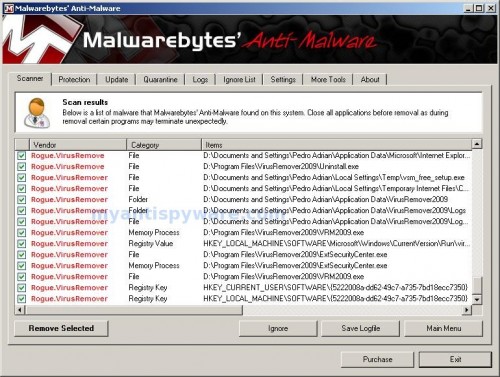
Malwarebytes Anti-malware, list of infected items
Make sure that everything is checked, and click Remove Selected. When disinfection is completed, a log will open in Notepad and you may be prompted to Restart.
Note: if you need help with the instructions, then post your questions in our Spyware Removal forum.
VirusRemover 2009 creates the following files and folders.
%programfiles%s\VirusRemover2009
%programfiles%\VirusRemover2009\ExtSecurityCenter.exe
%programfiles%\VirusRemover2009\ExtSecurityCenter.ini
%programfiles%\VirusRemover2009\ExtSecurityCenter.xml
%programfiles%\VirusRemover2009\ni_d.exe
%programfiles%\VirusRemover2009\PP.exe
%programfiles%\VirusRemover2009\Uninstall.exe
%programfiles%\VirusRemover2009\Viruses.bdt
%programfiles%VirusRemover2009\VRM2009.exe
%programfiles%\Desktop\VirusRemover2009.lnk
%programfiles%\Application Data\Microsoft\Internet Explorer\Quick Launch\VirusRemover2009.lnk