SpyProtector is a rogue antispyware application. It uses advertising on the Internet for distribution. If you click on the ads, it will open a site, which immediately appear pop-up with a warning that you are infected. When you click a button on the pop-up it will redirect you a to a fake online antispyware scanner. The result of scanning is one – your computer is infected and you must download and install SpyProtector to clean your computer.
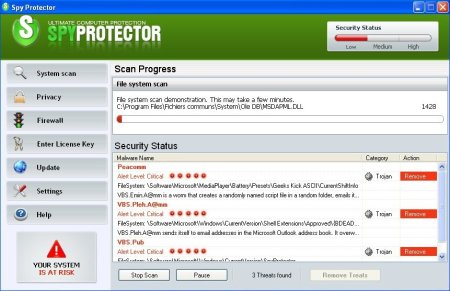
During installation, it configures itself to run automatically every time, when you start your computer. Immediately after launch, the program starts scanning the computer and found a lot of trojans and spyware. Then, SpyProtector alerted, that you should purchase it in order to remove them and protect your PC. Do not do it!
Symptoms in a HijackThis log:
O2 – BHO: Browser Helper Objects – {CBE202A6-3B75-4189-B161-9B4DF370BEE9} – %UserProfile%\Application Data\shellex.dll
O4 – HKLM\..\Run: [Spy Protector] %UserProfile%\Application Data\srcss.exe
Use the following instructions to remove SpyProtector.
- Download MalwareBytes Anti-malware (MBAM). Close all programs and Windows on your computer.
- Double Click mbam-setup.exe to install the application. When the installation begins, keep following the prompts in order to continue with the installation process. Do not make any changes to default settings and when the program has finished installing, make sure a checkmark is placed next to Update Malwarebytes’ Anti-Malware and Launch Malwarebytes’ Anti-Malware, then click Finish.
- If an update is found, it will download and install the latest version.
- Once the program has loaded, select “Perform Quick Scan”, then click Scan.
- The scan may take some time to finish,so please be patient.
- When the scan is complete, click OK, then Show Results to view the results.
- Make sure that everything is checked, and click Remove Selected.
- When disinfection is completed, a log will open in Notepad and you may be prompted to Restart.
If you need help with the instructions, then post your questions in our Spyware Removal forum.












