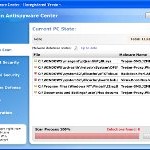 Win Antispyware Center is a rogue antispyware program that looks like a previously published rogue called XP Internet Security 2010. Like other rogue antispyware programs, the rogue detects false infections and shows fake security alerts in order to trick you into buying the software.
Win Antispyware Center is a rogue antispyware program that looks like a previously published rogue called XP Internet Security 2010. Like other rogue antispyware programs, the rogue detects false infections and shows fake security alerts in order to trick you into buying the software.
Win Antispyware Center is distributed through trojans that come from various misleading websites that ask users to download a software that pretend to be flash player updates or even video codecs required to watch a video online. When the trojan is started, it will download and install the rogue antispyware tool onto your computer without your permission and knowledge.
During installation, Win Antispyware Center will register itself in the Windows registry to run automatically every time when you start an application (files with “exe” extension). The rogue also uses this method of running to block any programs, including antivirus and antispyware tools, from running.
Once running, Win Antispyware Center will start a system scan of your computer and report a variety of infections (trojans, worms, backdoors, viruses) that can not be removed unless you pay for a paid version of the software. Of course, the scan results is a fake, because the program is unable to detect or remove any infections. Thus you can safely ignore all that Win Antispyware Center will display you.
What is more, while the rogue is running, it will display a lot of fake security alerts and notifications from Windows task bar. It will state that trojan activity detected or identity theft attempt detected. Some of the alerts:
Malware intrusion!
Sensitive areas of your system were found to be under
attack. Spy software attack or virus infection possible.
Prevent further damage or your private data will get stolen.
Run an anti-spyware scan now. Click here to start.
System hijack!
System security threat was detected. Viruses and/or spyware
may be damaging your system now. Prevent infection and
data loss or stealing by running a free security scan.
However, all of these alerts are fake and supposed to scare you into thinking your computer is infected with spyware, malware and viruses. You should ignore all of them!
As you can see, Win Antispyware Center is designed with one purpose to scare you into thinking that your computer in danger as method to trick you into purchasing the full version of the program. If your computer is infected with this malware, then most importantly, do not purchase it! Uninstall the rogue from your computer as soon as possible. Use the removal guide below to remove Win Antispyware Center from your computer for free.
Symptoms in a HijackThis Log
O4 – HKLM\..\Run: [Win Antispyware Center] C:\Program Files\WinAntispywareCenter\av.exe
O4 – HKCU\..\Run: [Win Antispyware Center] C:\Program Files\WinAntispywareCenter\av.exe
Use the following instructions to remove Win Antispyware Center (Uninstall instructions)
Step 1. Repair “running of .exe files”.
Method 1
Click Start, Run. Type command and press Enter. Type notepad and press Enter.
Notepad opens. Copy all the text below into Notepad.
Windows Registry Editor Version 5.00
[-HKEY_CURRENT_USER\Software\Classes\.exe]
[-HKEY_CURRENT_USER\Software\Classes\secfile]
[-HKEY_LOCAL_MACHINE\Software\Classes\.exe\shell]
[-HKEY_LOCAL_MACHINE\Software\Classes\secfile]
[-HKEY_CLASSES_ROOT\secfile]
[-HKEY_CLASSES_ROOT\.exe\shell\open\command]
[HKEY_CLASSES_ROOT\exefile\shell\open\command]
@="\"%1\" %*"
[HKEY_CLASSES_ROOT\.exe]
@="exefile"
"Content Type"="application/x-msdownload"
Save this as fix.reg to your Desktop (remember to select in Save dialog: Save as type: All files; Encoding: ANSI)
Double Click fix.reg and click YES for confirm.
If you can`t create fix.reg, then download fix1.zip from here, unzip it. Double Click fix.reg and click YES for confirm.
Method 2
Click Start, Run. Type command and press Enter. Type notepad and press Enter.
Notepad opens. Copy all the text below into Notepad.
[Version]
Signature="$Chicago$"
Provider=Myantispyware.com
[DefaultInstall]
DelReg=regsec
AddReg=regsec1
[regsec]
HKCU, Software\Classes\.exe
HKCU, Software\Classes\secfile
HKLM, Software\Classes\.exe\shell
HKLM, Software\Classes\secfile
HKCR, secfile
HKCR, .exe\shell\open\command
[regsec1]
HKCR, exefile\shell\open\command,,,"""%1"" %*"
HKCR, .exe,,,"exefile"
HKCR, .exe,"Content Type",,"application/x-msdownload"
Save this as fix.inf to your Desktop (remember to select in Save dialog: Save as type: All files; Encoding: ANSI)
Right click to fix.inf and select Install.
If you can`t create fix.inf, then download fix1.zip from here, unzip it. Right click fix.inf and select Install.
Step 2. Remove Win Antispyware Center associated malware.
Download MalwareBytes Anti-malware (MBAM). Once downloaded, close all programs and windows on your computer.
If you can not run Internet Explorer and download Malwarebytes Anti-malware, then Click Start, Run, type regedit and press Enter. Registry editor opens. Navigate in the left panel to HKEY_LOCAL_MACHINE \ SOFTWARE \ Clients \ StartMenuInternet \ IEXPLORE.EXE \ shell \ open \ command. In the right part of window click twice to “@”. You will see a screen with the contents like below: “C:\Documents and Settings\user\Local Settings\Application Data\av.exe” /START “C:\Program Files\Internet Explorer\iexplore.exe”. Remove left part, leave only “C:\Program Files\Internet Explorer\iexplore.exe”. Click OK and close registry editor. Try run Internet Explorer once again.
Double-click on the icon on your desktop named mbam-setup.exe. This will start the installation of MalwareBytes Anti-malware onto your computer. When the installation begins, keep following the prompts in order to continue with the installation process. Do not make any changes to default settings and when the program has finished installing, make sure a checkmark is placed next to “Update Malwarebytes’ Anti-Malware” and Launch “Malwarebytes’ Anti-Malware”. Then click Finish.
MalwareBytes Anti-malware will now automatically start and you will see a message stating that you should update the program before performing a scan. If an update is found, it will download and install the latest version.
As MalwareBytes Anti-malware will automatically update itself after the install, you can press the OK button to close that box and you will now be at the main menu. You will see window similar to the one below.

Malwarebytes Anti-Malware Window
Make sure the “Perform quick scan” option is selected and then click on the Scan button to start scanning your computer for Win Antispyware Center infection. This procedure can take some time, so please be patient.
When the scan is finished a message box will appear that it has completed scanning successfully. Click OK. Now click “Show Results”. You will see a list of infected items similar as shown below.
Note: list of infected items may be different than what is shown in the image below.

Malwarebytes Anti-malware, list of infected items
Make sure all entries have a checkmark at their far left and click “Remove Selected” button to remove Win Antispyware Center. MalwareBytes Anti-malware will now remove all of associated Win Antispyware Center files and registry keys and add them to the programs’ quarantine. When MalwareBytes Anti-malware has finished removing the infection, a log will open in Notepad and you may be prompted to Restart.
Note 1: if you can not download, install, run or update Malwarebytes Anti-malware, then follow the steps: Malwarebytes won`t install, run or update – How to fix it.
Note 2: if you need help with the instructions, then post your questions in our Spyware Removal forum.
Note 3: your current antispyware and antivirus software let the infection through ? Then you may want to consider purchasing the FULL version of MalwareBytes Anti-malware to protect your computer in the future.
Win Antispyware Center creates the following files and folders
C:\Program Files\WinAntispywareCenter
C:\Program Files\WinAntispywareCenter\av.exe
Win Antispyware Center creates the following registry keys and values
HKEY_LOCAL_MACHINE\SOFTWARE\Classes\.exe\shell
HKEY_LOCAL_MACHINE\SOFTWARE\Classes\secfile
HKEY_CURRENT_USER\Software\Classes\.exe
HKEY_CURRENT_USER\Software\Classes\secfile
HKEY_CURRENT_USER\Software\Win Antispyware Center
HKEY_CURRENT_USER\Software\Microsoft\Windows\CurrentVersion\Run\Win Antispyware Center










