 Antivirus Soft also known as Antispyware Soft is a new rogue antispyware program from the same family of malware as Antivirus Live. The program is distributed with the help of trojans. When the trojan is started, it will download and install Antivirus Soft onto your computer and configure it to run automatically when you logon to Windows.
Antivirus Soft also known as Antispyware Soft is a new rogue antispyware program from the same family of malware as Antivirus Live. The program is distributed with the help of trojans. When the trojan is started, it will download and install Antivirus Soft onto your computer and configure it to run automatically when you logon to Windows.
When Antivirus Soft is started, it will imitate a system scan and detect a lot of various infections that will not be fixed unless you first purchase the program. Important to know, all of these reported infections are fake and don’t actually exist on your computer! So you can safely ignore the scan results that Antivirus Soft gives you.
While Antivirus Soft is running, it will block the ability to run any programs as a method to scare you into thinking that your computer is infected with malware. The following warning will be shown when you try to run the Notepad:
Application cannot be executed. The file notepad.exe is infected.
Do you want to activate your antivirus software now.
What is more, the rogue will flood your computer with warnings and fake security alerts. Some of the alerts:
Windows Security alert
Windows reports that computer is infected. Antivirus software
helps to protect your computer against viruses and other
security threats. Click here for the scan your computer. Your
system might be at risk now.
Windows Security alert
Application cannot be executed. The file rundll32.exe is
infected.
Do you want to activate your antvirus software now?
Last but not least, Antivirus Soft will hijack Internet Explorer so that it will randomly show a warning page with the “Internet Explorer Warning – visiting this web site may harm your computer!” header. Of course, all of above warnings and alerts nothing more but a scam and like false scan results should be ignored!
As you can see, Antivirus Soft is a scam that designed with one purpose to trick you into purchasing so-called full version of the program. Do not be fooled into buying the software! Instead of doing so, follow the removal guide below in order to remove Antivirus Soft and any associated malware from your computer for free.
Symptoms in a HijackThis Log
O4 – HKLM\..\Run: [RANDOM] %UserProfile%\Local Settings\Application Data\[RANDOM]\[RANDOM]sysguard.exe
O4 – HKCU\..\Run: [RANDOM] %UserProfile%\Local Settings\Application Data\[RANDOM]\[RANDOM]sysguard.exe
O4 – HKLM\..\Run: [RANDOM] %UserProfile%\Local Settings\Application Data\[RANDOM]\[RANDOM]ftav.exe
O4 – HKCU\..\Run: [RANDOM] %UserProfile%\Local Settings\Application Data\[RANDOM]\[RANDOM]ftav.exe
O4 – HKLM\..\Run: [RANDOM] %UserProfile%\Local Settings\Application Data\[RANDOM]\[RANDOM]tssd.exe
O4 – HKCU\..\Run: [RANDOM] %UserProfile%\Local Settings\Application Data\[RANDOM]\[RANDOM]tssd.exe
Use the following instructions to remove Antivirus Soft or Antispyware Soft (Uninstall instructions)
Step 1.
Download HijackThis from here, but before saving HijackThis.exe, rename it first to iexplore.exe and click Save button to save it to desktop. If you can`t download the program, the you should repair the proxy settings of Internet Explorer. Run Internet Explorer, Click Tools -> Internet Options. Select Connections Tab and click to Lan Settings button. Uncheck “Use a proxy server” box. Click OK. Click Apply. Click OK.
Doubleclick on the iexplore.exe on your desktop for run HijackThis. HijackThis main menu opens.
Click “Do a system scan only” button. Look for lines that looks like:
R1 – HKCU\Software\Microsoft\Windows\CurrentVersion\Internet Settings,ProxyServer = http=127.0.0.1:5555
O4 – HKLM\..\Run: [arlsknkw] C:\Documents and Settings\user\Local Settings\Application Data\lqtwnu\wqcmsysguard.exe
O4 – HKCU\..\Run: [arlsknkw] C:\Documents and Settings\user\Local Settings\Application Data\lqtwnu\wqcmsysguard.exe
O4 – HKCU\..\Run: [vcspymsv] “C:\Users\Owner\AppData\Local\bbenmt\badwsftav.exe”
O4 – HKCU\..\Run: [udcqinjy] “C:\Users\Owner\AppData\Local\rhjimj\bogjsftav.exe“
Note: list of infected items may be different, but all of them have “sysguard.exe” or “tssd.exe” string in a right side and “O4″ in a left side.
Place a checkmark against each of them. Once you have selected all entries, close all running programs then click once on the “fix checked” button. Close HijackThis.
Step 2.
Download MalwareBytes Anti-malware (MBAM). Close all programs and Windows on your computer.
Double Click mbam-setup.exe to install the application. When the installation begins, keep following the prompts in order to continue with the installation process. Do not make any changes to default settings and when the program has finished installing, make sure a checkmark is placed next to Update Malwarebytes’ Anti-Malware and Launch Malwarebytes’ Anti-Malware, then click Finish.
If an update is found, it will download and install the latest version.
Once the program has loaded you will see window similar to the one below.

Malwarebytes Anti-Malware Window
Select Perform Quick Scan, then click Scan, it will start scanning your computer for Antivirus Soft infection. This procedure can take some time, so please be patient.
When the scan is complete, click OK, then Show Results to view the results. You will see a list of infected items similar as shown below. Note: list of infected items may be different than what is shown in the image below.
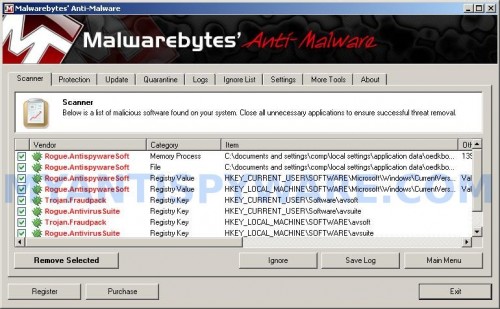
Malwarebytes Anti-malware, list of infected items
Make sure that everything is checked, and click Remove Selected for start Antivirus Soft removal process. When disinfection is completed, a log will open in Notepad and you may be prompted to Restart.
Note 1: if you can not download, install, run or update Malwarebytes Anti-malware, then follow the steps: Malwarebytes won`t install, run or update – How to fix it.
Note 2: if you need help with the instructions, then post your questions in our Spyware Removal forum.
Note 3: your current antispyware and antivirus software let the infection through ? Then you may want to consider purchasing the FULL version of MalwareBytes Anti-malware to protect your computer in the future.
Antivirus Soft (Antispyware Soft) creates the following files and folders
%UserProfile%\Local Settings\Application Data\[RANDOM]
%UserProfile%\Local Settings\Application Data\[RANDOM]\[RANDOM]sysguard.exe
Antivirus Soft (Antispyware Soft) creates the following registry keys and values
HKEY_CURRENT_USER\Software\AvScan
HKEY_CURRENT_USER\Software\Microsoft\Windows\CurrentVersion\Run\[RANDOM]
HKEY_LOCAL_MACHINE\SOFTWARE\Microsoft\Windows\CurrentVersion\Run\[RANDOM]












I can’t access the Internet how do I delete this spyware I’m on my iPod so I can’t download it off here
Jazmin, you need to reset proxy settings. Run Internet Explorer, Click Tools -> Internet Options. Select Connections Tab and click to Lan Settings button. Uncheck “Use a proxy server” box. Click OK. Click Apply. Click OK.
Now, try to open any site.
i am working on a seperate computer at the moment but i had Malwarebytes before hand and alot of full scans show nothing,
also now i have hijackthis but i dont know which ones to delete.
shold i just delete the ones with
‘random letters’.exe?
because none of the ones mentioned above are present in the list.
the only ones that seem suspicious are ones with random letters,
but i also read above that the virus takes up alot of space? does it really, and if so, how do i check if it is?