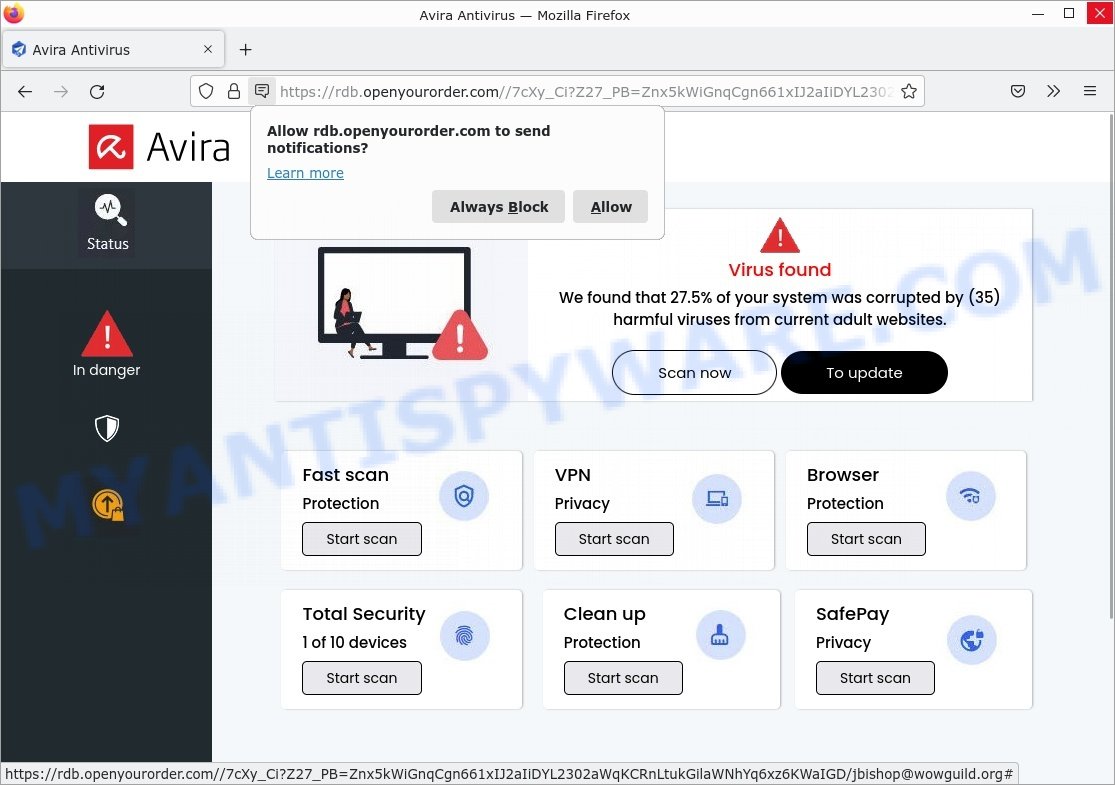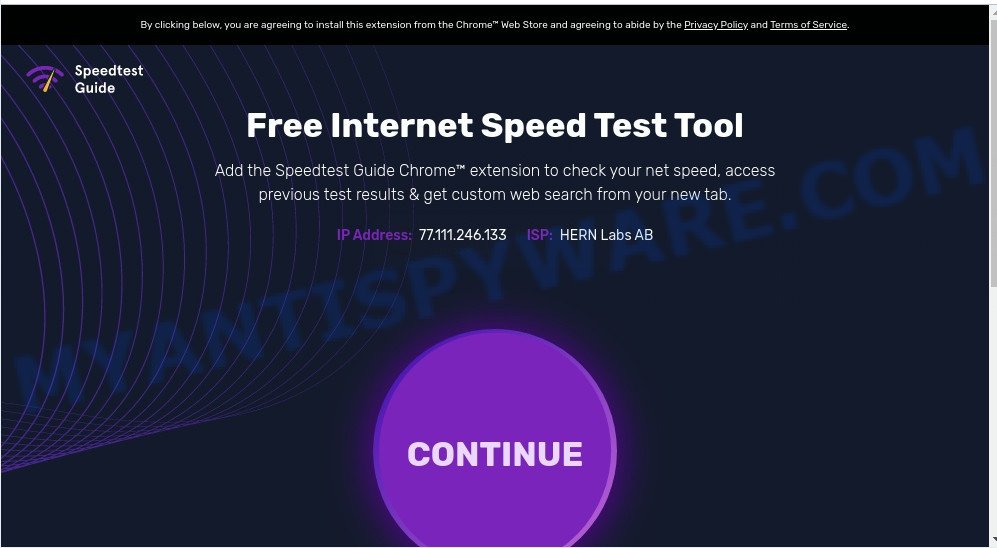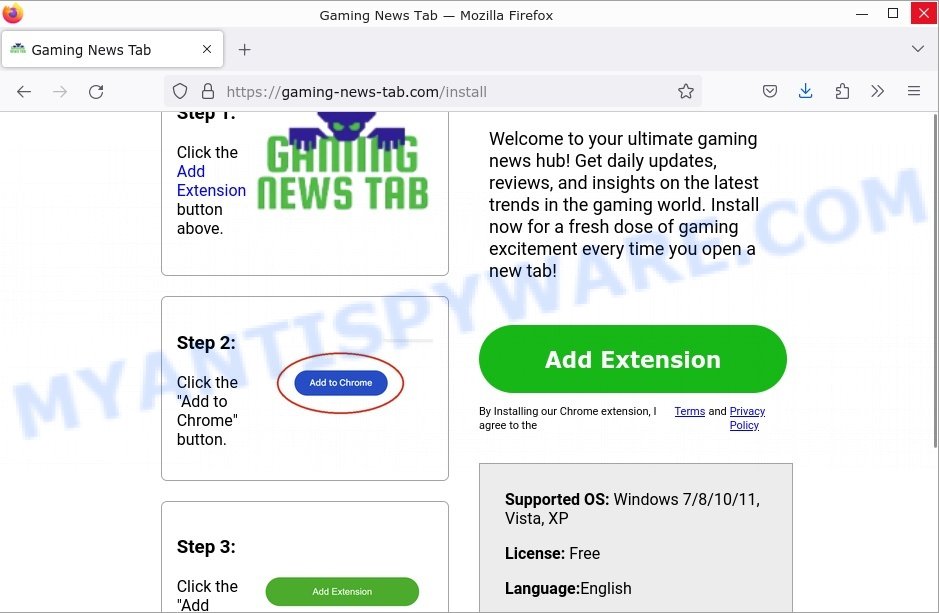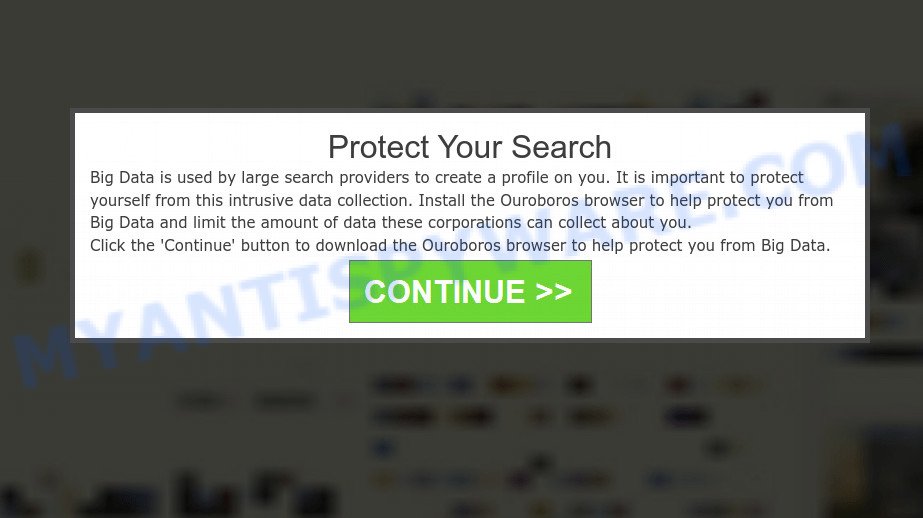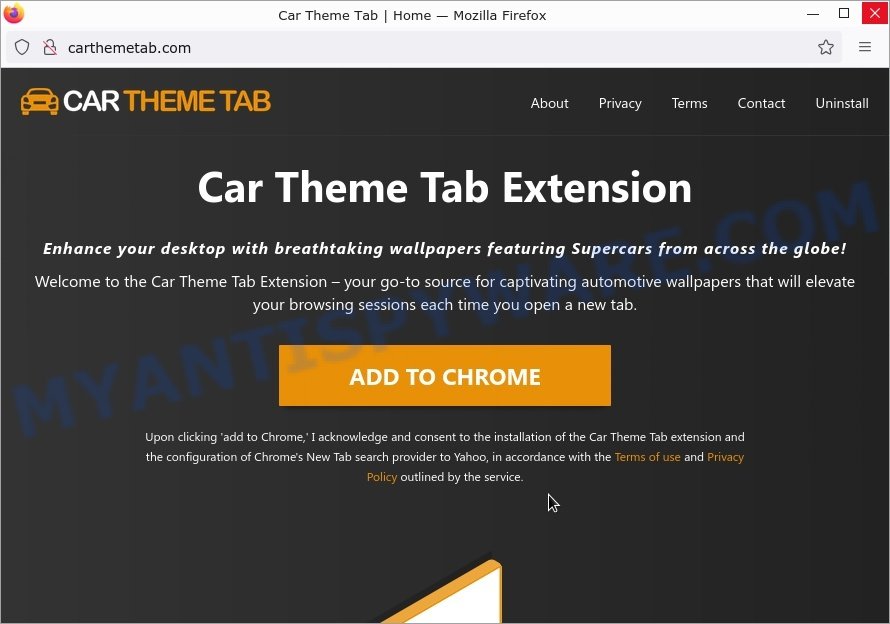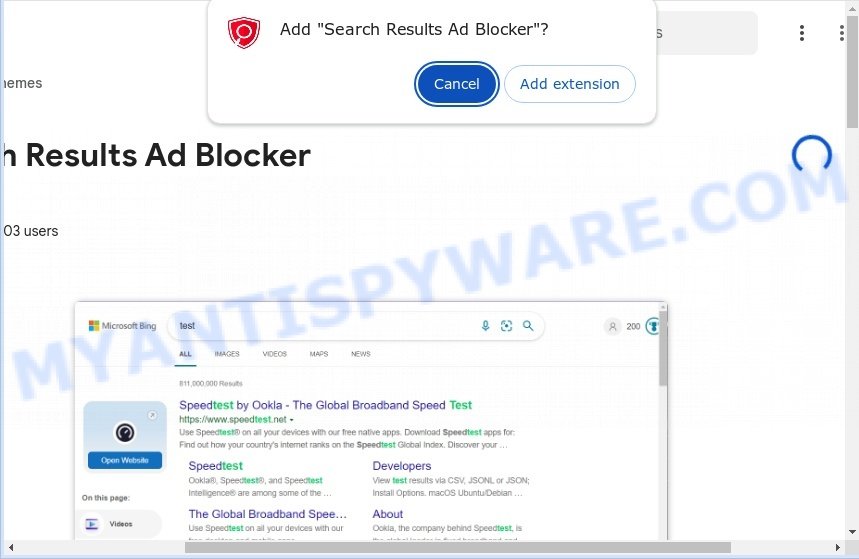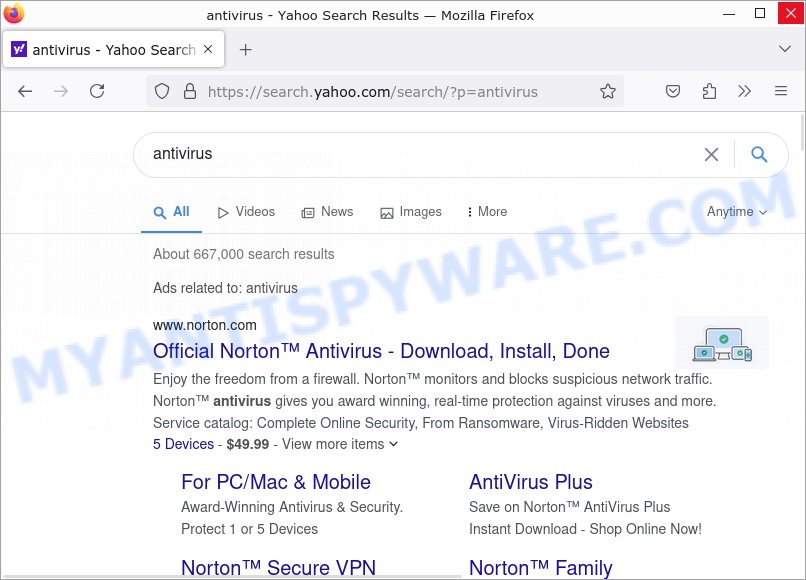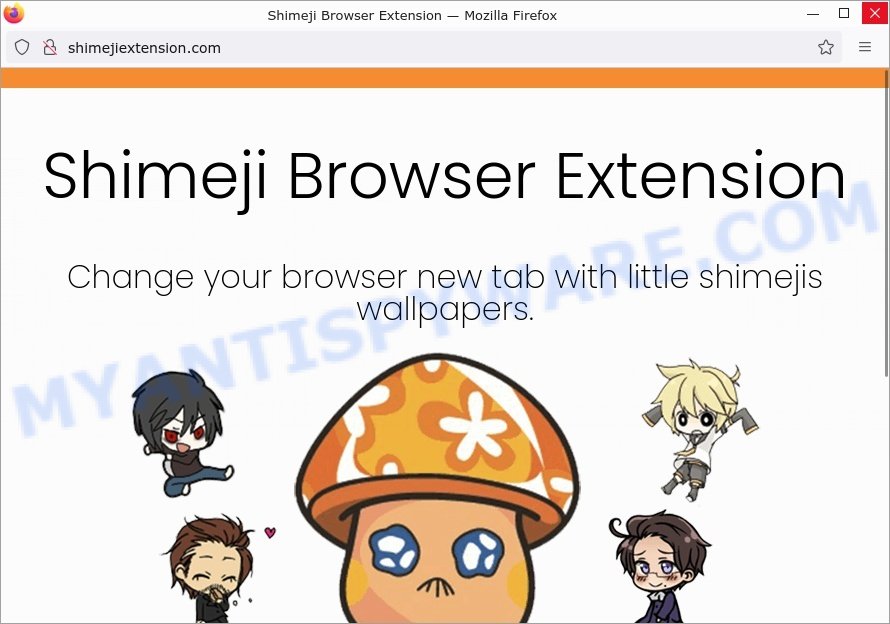We recently found a new browser extension called QuickSearch that acts like a browser hijacker. This extension changes your browser settings to use a different search engine without your permission.
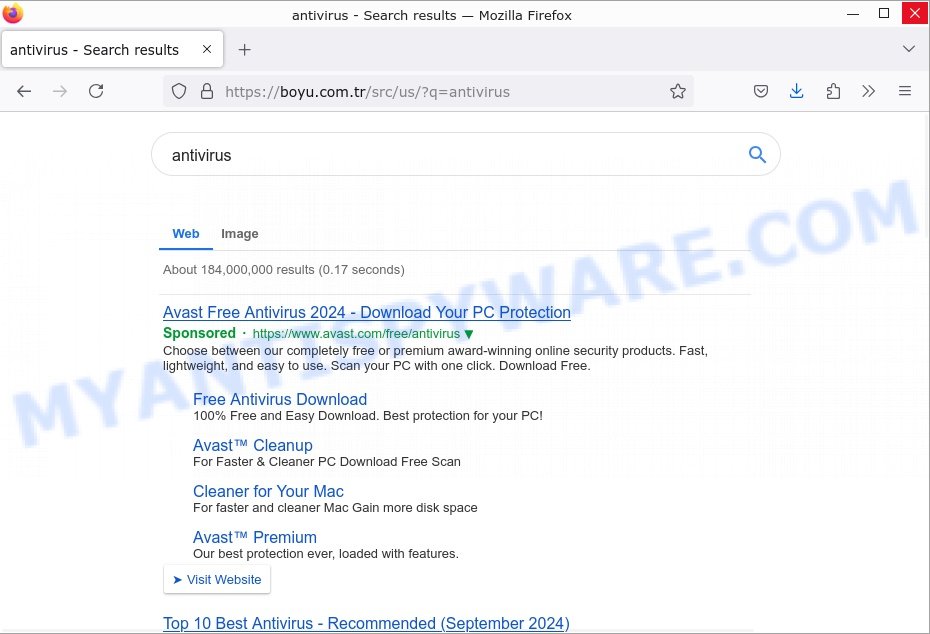
Table of Contents
Details about QuickSearch
After installation, QuickSearch replaces your usual settings with findflarex.com. Every time you search something or open a new tab, it sends you to findflarex.com, which doesn’t give real search results. Instead, it sends you to boyu.com.tr, which might be unsafe and misleading.
Our checks found that boyu.com.tr often sends users to risky and harmful websites. These sites might try to steal your personal information or trick you into downloading harmful software. Below are some examples of such sites:
Issues with QuickSearch
QuickSearch uses the ‘Managed by your organization‘ feature in Google Chrome to keep its settings in place, making it hard for you to change them back.
It also tracks what websites you visit, what you search for, and personal information you type online. This data might be used in ways you don’t agree with.
How Does This Happen? 🌐
Browser hijackers employ various methods to take over your browser and direct your online actions. Here’s an overview of the common tactics it uses:
- Modifying Browser Settings: a browser hijacker can change your homepage, search engine, and other settings to redirect your browsing and searches to sites it controls or benefits from.
- Installing Unwanted Extensions: It might add malicious extensions to your browser that track your activities, inject ads, or redirect your searches without your consent.
- Abusing Legitimate Search Engines: It redirects to legitimate search engines like Bing after passing through its own promoted URLs, misleadingly presenting itself as a useful search tool.
- Collecting User Data: By monitoring your browsing, a browser hijacker can collect a wide range of data, including websites visited, search queries, and even login credentials, for malicious purposes.
- Preventing Removal: To maintain its presence, a browser hijacker might block you from restoring your regular browser settings or uninstalling the malicious extension, complicating its removal.
How QuickSearch Enters Your Computer 🚪
Browser hijackers can infiltrate your system through various means:
- Deceptive Installers: browser hijackers often come bundled with other software, tricking you into installing it alongside seemingly legitimate programs.
- Misleading Updates: Fake update notifications might actually install a browser hijacker when clicked.
- Phishing Emails: Emails with malicious links or attachments can install a browser hijacker if interacted with.
- Compromised Websites: Simply visiting a malicious website might initiate an automatic download of a browser hijacker.
What You Should Do:
To stay safe, remove QuickSearch if you find it on your browser. Make sure to keep your browser and security software up to date to prevent similar risks.
Be careful about what you install and always review the permissions an extension asks for. Avoiding QuickSearch and similar extensions can protect you from security problems and privacy issues.
Examples of Browser hijackers
Browser hijackers are a persistent and growing threat to computer security. They are often distributed through free software downloads, and once installed, they can cause a range of problems such as changing browser settings, redirecting search queries, displaying unwanted ads, and collecting personal data. The QuickSearch browser hijacker is just one example of such hijackers, and unfortunately, there are many more out there. DFLT Search, One Browser Search, Adblock Castle – ad-free browser, Puppies New Tab are examples of other browser hijackers similar to QuickSearch browser hijacker that you should be aware of. By learning to recognize these threats, you can take steps to protect your computer and your privacy.
Threat Summary
| Name | QuickSearch, “QuickSearch browser extension”, “QuickSearch browser hijacker” |
| Type | browser hijacker, adware |
| Affected Browser Settings | home page, search provider, newtab URL |
| Affected Browsers | Google Chrome (primary target), may affect others (Edge, Opera, etc) |
| Distribution | Bundled downloads, fake extensions, malicious ads, fake software updaters |
| Symptoms | Unwanted changes to browser settings, boyu.com.tr redirects, ads |
| Risks | Privacy invasion, system security compromise, fraud |
| Removal | Use the QuickSearch removal guide |
How to remove QuickSearch from Windows 11 (10, 8, 7, XP)
When the QuickSearch browser hijacker gets onto your Windows computer, it’s important to act quickly. This isn’t just about annoying changes to your web browsing; it’s a real risk to your online security. In the following steps, we’ll show you a straightforward way to get rid of QuickSearch from your Windows system. Let’s get started and get your computer back to normal.
To remove QuickSearch, perform the steps below:
- Uninstall any suspicious programs
- Fix Windows Policies
- Remove the QuickSearch from Chrome
- Scan your computer for malware
Read this section to know how to manually remove the QuickSearch browser hijacker. Even if the step-by-step guide does not work for you, there are several free removers below which can easily handle such malware.
Uninstall any suspicious programs
The first step is to check your computer for any suspicious programs or extensions and remove them. To do this, go to the Control Panel (on Windows) or Applications (on Mac) and uninstall any programs that you don’t recognize or that you think may be associated with the QuickSearch hijacker.
|
|
|
|
Fix Windows Policies
Sometimes, removing a browser hijacker can be tricky due to malware-imposed restrictions. You can get past this by modifying the Windows Registry and adjusting group policies. Here’s how:
- Open Windows Registry Editor:
- Press the Windows key (🪟) and “R” simultaneously. This will bring up the Run dialog box.
- Type “regedit” and hit Enter. The Windows Registry editor will now be visible.

- Navigate and Remove Malicious Registry Entries:
- Head over to “Computer\HKEY_LOCAL_MACHINE\SOFTWARE\Policies\”. Use this path as your guide.
- Identify and delete the folders named Chromium and Chrome which are associated with the “Managed by your organization” malware.
- Once done, exit the Windows Registry editor.

- Address Group Policy Folders:
- Hold the Windows key (🪟) and “X” together to open a quick-access menu.
- From the menu, choose Command prompt (Administrator). You’ll be presented with a command prompt window.

- Execute the Following Commands:
- Input
rd /S /Q "%WinDir%\System32\GroupPolicyUsers"and hit Enter. - Next, type
rd /S /Q "%WinDir%\System32\GroupPolicy"and press Enter. - Lastly, enter
gpupdate /forceand press Enter. If executed correctly, you’ll be greeted with messages indicating both the Computer Policy and User Policy have been updated successfully.

- Input
- Restart Your Computer:
- After executing the above steps, it’s crucial to restart your computer to ensure the changes take effect.
Remember, modifying the registry and group policies are advanced actions. Always proceed with caution and ensure you’re following the steps correctly.
This is a video guide that demonstrates How to remove ‘Managed by your organization’ Chome virus):
Remove QuickSearch from Chrome
Having successfully fixed any restrictions that might have prevented the removal of unwanted extensions, it’s now time to tackle and eliminate QuickSearch from your Chrome browser.
- Access Chrome Extensions: Open your Google Chrome browser. Locate the three horizontal dots at the top-right corner (the Chrome menu button) and click it to reveal a drop-down. From this list, opt for ‘More Tools’ and subsequently select ‘Extensions’. Alternatively, quickly navigate by typing
chrome://extensionsinto Chrome’s address bar. - Inspect and Remove: Examine the list of installed extensions. Identify any unfamiliar or suspicious ones, or those you simply don’t need anymore. Click the “Remove” button beneath these extensions. A confirmation pop-up will appear; press “Remove” again.
- Reset Your Browser: To ensure no traces remain, consider resetting your browser settings. This action disables all extensions, clears cookies, and undoes unwanted changes but preserves your bookmarks and saved passwords. To do this:
- Revisit the Chrome main menu.
- Choose “Settings”.
- Find and select “Reset settings”.
- Click on “Restore settings to their original defaults”.
- Confirm by selecting the “Reset settings” button.

Note: If an unwanted extension remains despite these steps, consider using a trustworthy antivirus tool to scan your computer for any related malware or threats.
Scan your computer for malware
After you’ve tried to remove QuickSearch and reset your browser, there might still be hidden problems. Some bad files can stay hidden or look like normal ones. It’s always a good idea to do a full computer scan to catch these. This way, you can be sure everything harmful is gone. Let’s make sure your computer is clean and safe!
To fully ensure your computer’s safety, consider using MalwareBytes to automatically remove the QuickSearch redirect virus. MalwareBytes is a trusted anti-malware tool with a strong track record. It’s been widely recognized for its efficiency in detecting and eliminating a broad range of threats, from sneaky browser extensions to more aggressive forms of malware. By employing advanced scanning techniques, MalwareBytes digs deep into your system, ensuring no malicious elements go unnoticed. Simply download, install, and run a full scan with MalwareBytes to clear out any lingering threats related to the QuickSearch or other potential risks.

- Download Malwarebytes by clicking on the link below. Save it on your Windows desktop.
Malwarebytes Anti-malware
327277 downloads
Author: Malwarebytes
Category: Security tools
Update: April 15, 2020
- Once the download is done, close all applications and windows on your personal computer. Open a folder in which you saved it. Double-click on the icon that’s named MBsetup.
- Choose “Personal computer” option and press Install button. Follow the prompts.
- Once installation is finished, scan your computer. Run a full scan of your computer to detect and remove adware, malicious extensions, browser hijackers and other forms of malware. The scan may take several minutes to complete, depending on the size of your hard drive and the speed of your computer.
- Remove detected threats. If the scan finds any threats, click Quarantine to remove them. The software will automatically remove found malware. After the removal process is complete, restart your computer to ensure that any changes made by the malware are fully removed.
What to Do After Removing the browser hijacker
After successfully removing unwanted software, especially one as deceptive as a malicious browser extension, it’s crucial to take a few additional steps to ensure the safety and security of your device and data. Here are some recommended actions to take:
- It’s important to change your browser settings back to your preferred search engine and homepage. Make sure that the QuickSearch browser hijacker is completely removed from your browser’s settings and that it cannot reappear.
- If you entered any sensitive information such as login credentials or passwords while the browser hijacker was active, change them immediately. This will prevent any potential identity theft or unauthorized access to your accounts.
- To remove any traces of the browser extension, clear your browser history and cache. This will help ensure that any data or information collected by the browser hijacker is removed from your system.
- Use a reputable anti-malware program like Malwarebytes to scan your computer for any remaining malware or potentially unwanted programs (PUPs). This can help ensure that there are no hidden threats or malicious files on your computer.
- Make sure that your browser and operating system are up-to-date with the latest security patches and updates. This can help prevent future security issues and keep your system protected.
- To avoid getting infected with similar browser hijackers in the future, be cautious of downloads and only download from reputable sources. Avoid clicking on suspicious links or downloading attachments from unknown sources.
In Conclusion: Your Online Safety Matters! 🛡️
QuickSearch is a browser extension that modifies your browser settings. It redirects your searches to a fake search engine, disrupting your browsing experience and compromising your privacy. Recognizing the signs of QuickSearch and following specific removal instructions can help you regain control and protect your online activities.
To keep yourself safe, be cautious when downloading and installing software, and think twice before adding any extensions to your browser. Regularly update your computer and use trusted antivirus software. If QuickSearch or any suspicious software gets through, don’t hesitate to ask for help from tech experts to keep your online experience safe and smooth. Remember, taking proactive steps is crucial for