⚠️ Our team has identified that search-it-now.com is a fake search engine similar to searchmarquis.com. This fake search engine is promoted through browser hijackers that alter your web browser’s settings. Once the hijacker is in your system, search-it-now.com redirects you to bing.com via search-location.com, lisumanagerine.club, and extrasearches.club. Sometimes, it redirects you to browsesearch.net through lisumanagerine.club.
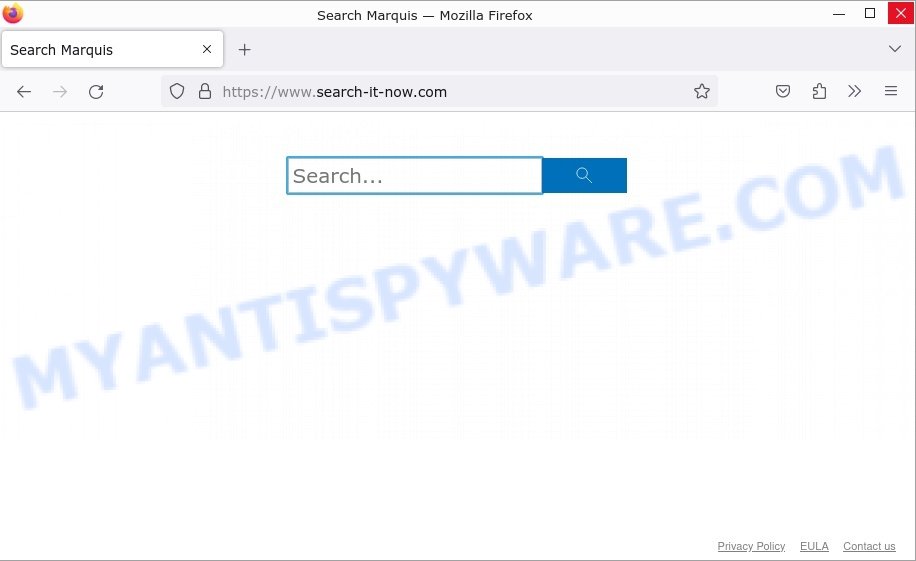
Fake search engines like search-it-now.com do not provide any real search results. Instead, they may harvest your browsing data, search queries, and personal information for harmful activities. These fake search engines might also lead you to malicious websites that host viruses, phishing scams, or other dangerous content.
💡 If you notice any suspicious redirects, remove the search-it-now.com virus and secure your computer. Follow the steps below to remove the threat and protect your system as soon as possible. By following these steps, you can remove the search-it-now.com redirect and protect your computer from similar threats.
Table of Contents
🚨 Is Search-it-now.com a Mac Virus?
Yes, being redirected to “www.search-it-now.com” is a sign that your Mac is infected with a virus. This kind of virus, known as a browser hijacker, takes over your web searches and sends you to places you didn’t intend to go, like “Search-it-now.com”. By controlling your browser, Search-it-now.com can redirect your searches to specific sites (search-location.com, lisumanagerine.club, extrasearches.club and browsesearch.net), collect sensitive information, and even insert or display unwanted ads.
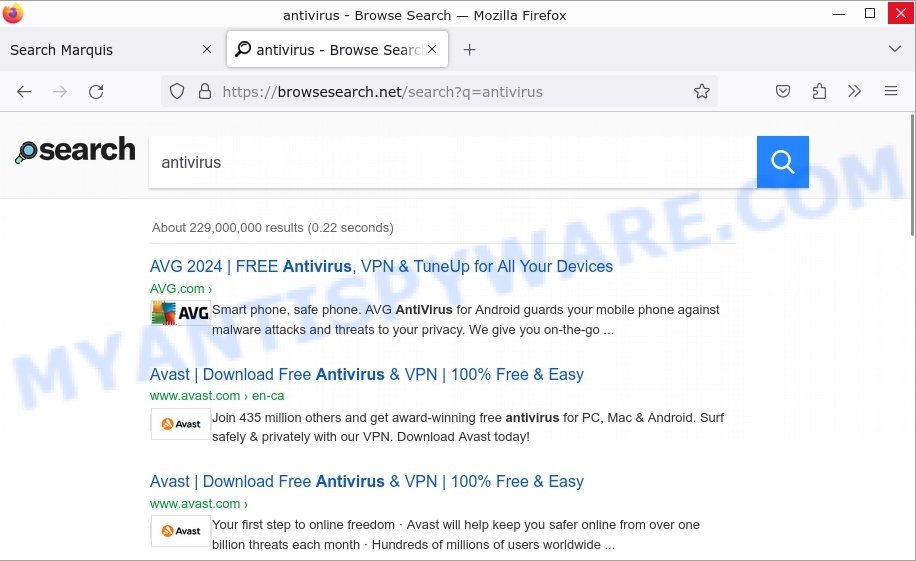
Browser hijackers pushing search-it-now.com modify browser settings, such as the default search engine, homepage, or new tab page, to redirect users to fake or untrustworthy search engines. These hijackers often make it difficult to revert to previous settings.
The Search-it-now.com virus often comes bundled with suspicious software or malicious browser extensions on your computer. These are not just random files or programs; they’re part of what allows the virus to stick around and mess with your system.
🚩Here are some clear signs that you have the Search-it-now.com virus:
- You keep ending up on “Search-it-now.com” when you’re trying to go somewhere else in your browser.
- You find strange apps or files you don’t remember installing.
- Your browser’s homepage or search engine changes without you doing anything.
- You notice a lot more pop-up ads than usual.
- You can’t seem to get rid of these unwanted applications or reverse the changes they’ve made.
- Mac Gatekeeper or your antivirus (anti-malware) software starts giving you warnings about potential threats.
Ignoring these signs can make things worse, exposing you to even more ads, phishing scams, or other harmful content. The main goal of the Search-it-now.com virus is to use your computer for shady purposes, such as sending out spam or stealing personal information, which can seriously mess with your online safety and privacy.
To get rid of the Search-it-now.com virus, you’ll need to uninstall the harmful apps and browser extensions, reset your browser settings back to normal and scan your Mac for malware. Keeping your computer safe means regularly checking for viruses with trusted security software and being careful about what you download and where you browse online.
Search-it-now.com: Methods of Infection and Spread
The Search-it-now.com browser hijacker can infect a computer in various ways. One of the most common methods is through software bundling. Search-it-now.com is included as an optional component alongside legitimate software installation. If the user fails to deselect Search-it-now.com during the installation process, it will be installed on their system along with the desired software.
Another way Search-it-now.com can infect a computer is through malicious advertising, where attackers use ad networks to distribute malicious ads that, when clicked on, download and install Search-it-now.com onto the victim’s computer. These ads can be found on various websites, including those that are normally considered safe and trustworthy.
Examples of scam pages that are designed to trick users into installing malicious software:
- TO CONTINUE – ADD EXTENSION TO CHROME pop-ups promote a browser hijacker
- Fake “Flash Video Player” updates Adware
- “TO CONTINUE – ADD EXTENSION TO CHROME” POP-UP is a SCAM
- Install the extension for Chrome to protect your privacy POP-UPS are a SCAM
In some cases, Search-it-now.com can also be spread through spam email campaigns, where the email contains a link to a website that downloads and installs the browser hijacker when clicked on. This type of attack is less common, but it still poses a risk to unsuspecting users who may click on the link without realizing the potential consequences.
In conclusion, users must be cautious when downloading and installing software and clicking on links or ads from unknown sources. Regularly running anti-virus software and keeping it up-to-date can help prevent Search-it-now.com and other forms of malware from infecting your system.
Threat Summary
| Name | Search-it-now.com, “Search-it-now.com browser hijacker”, “Search-it-now.com virus”, “Search-it-now.com Mac malware” |
| Type | Adware |
| Symptoms | Pop-up ads, browser redirects, slow computer performance |
| Damage | System infections, privacy issues, financial losses, identity theft |
| Prevention | Use ad-blockers, exercise caution when downloading software, avoid clicking on suspicious links and ads, keep browser and operating system up-to-date |
| Distribution | Software bundling, deceptive ads, fake software updates |
| Removal | Use reputable antivirus software, scan downloads before installation, keep software up-to-date |
Examples of Browser hijackers
Browser hijackers are a persistent and growing threat to computer security. They are often distributed through free software downloads, and once installed, they can cause a range of problems such as changing browser settings, redirecting search queries, displaying unwanted ads, and collecting personal data. The Search-it-now.com redirect virus is just one example of such hijackers, and unfortunately, there are many more out there. X Finder Pro, Ysearcher.com, Trendysearches.com, and Searchmenow.gg are examples of other browser hijackers similar to Search-it-now.com redirect virus that you should be aware of. By learning to recognize these threats, you can take steps to protect your computer and your privacy.
- SearchMusicStream is a browser hijacker
- BestSearchConverter is a hijacker
- Media Tab browser hijacker
- Quick App is a browser hijacker
- Bar1 New Tab is a browser hijacker
How to remove Search-it-now.com from Mac (Virus removal guide)
Removing Search-it-now.com from your Mac is important to ensure that your system is not vulnerable to further infections, and your privacy is not compromised. To remove Search-it-now.com, you can follow these steps: First, uninstall Search-it-now.com associated software. Then, remove any Search-it-now.com related files and reset your browser settings to their default. It is also recommended to scan your system with a reliable anti-malware software to ensure that no traces of the browser hijacker remain. Finally, take preventive measures such as being cautious of downloading unfamiliar software and keeping your system and security software up to date to prevent future infections.
To remove Search-it-now.com, follow the steps below:
- Remove profiles created by Search-it-now.com
- Uninstall Search-it-now.com associated software by using the Finder
- Remove Search-it-now.com related files and folders
- Scan your Mac with MalwareBytes
- Remove Search-it-now.com from Safari, Chrome, Firefox
Remove profiles created by Search-it-now.com
Search-it-now.com can install a configuration profile on the Mac system to block changes made to the browser settings. Therefore, you need to open system preferences, find and delete the profile installed by the browser hijacker.
Click the System Preferences icon ( ![]() ) in the Dock, or choose Apple menu (
) in the Dock, or choose Apple menu ( ![]() ) > System Preferences.
) > System Preferences.

In System Preferences, click Profiles, then select a profile associated with Search-it-now.com.

Click the minus button ( – ) located at the bottom-left of the Profiles screen to remove the profile.
Note: if you do not see Profiles in the System Preferences, that means there are no profiles installed on your Mac, which is normal.
Uninstall Search-it-now.com associated software by using the Finder
In order to get rid of browser hijacker, PUPs and browser hijackers, open the Finder and click on “Applications”. Check the list of installed applications. For the ones you do not know, run an Internet search to see if they are PUPs, browser hijackers and browser hijacker. If yes, remove them off. Even if they are just a programs which you do not use, then removing them off will increase your MAC start up time and speed dramatically.
Open Finder and click “Applications”.

Carefully browse through the list of installed apps and remove all dubious and unknown software.
Once you’ve found anything dubious that may be the Search-it-now.com or other potentially unwanted program, then right click this program and select “Move to Trash”. Once complete, Empty Trash.
Remove Search-it-now.com related files and folders
Now you need to try to find Search-it-now.com related files and folders, and then delete them manually. You need to look for these files in certain directories. To quickly open them, we recommend using the “Go to Folder…” command.
Search-it-now.com creates several files, these files must be found and removed. Below is a list of files associated with this unwanted application.
- /Library/LaunchAgents/com.waste.plist
- /Library/LaunchDaemons/com.(RANDOM).plist
Some files created by Search-it-now.com are hidden from the user. To find and delete them, you need to enable “show hidden files”. To do this, use the shortcut CMD + SHIFT + . Press once to show hidden files and again to hide them. There is another way. Click Finder -> Applications -> Utilities -> Terminal. In Terminal, paste the following text: defaults write com.apple.finder AppleShowAllFiles YES

Press Enter. Hold the ‘Option/alt’ key, then right click on the Finder icon in the dock and click Relaunch.

Click on the Finder icon. From the menu bar, select Go and click “Go to Folder…”. As a result, a small window opens that allows you to quickly open a specific directory.

Check for Search-it-now.com generated files in the /Library/LaunchAgents folder

In the “Go to Folder…” window, type the following text and press Go:
/Library/LaunchAgents

This will open the contents of the “/Library/LaunchAgents” folder. Look carefully at it and pay special attention to recently created files, as well as files that have a suspicious name. Move all suspicious files to the Trash. A few examples of files: com.identification.plist, com.Sorbonical.plist, com.myzostomatous.plist, com.described.plist, com.prepared.plist, com.taskmond.plist, com.memberd.plist, com.funcd.plist, mega.mac.megaupdater.plist, com.interungular.plist, com.jirin.plist, com.rp2.plist, com.firmly.qz.plist, com.repick.plist, com.waste.plist, com.Hatchway.plist, com.centinol.plist, com.chunago.plist. Most often, adware, potentially unwanted programs and browser hijackers create several files with similar names.
Check for Search-it-now.com generated files in the /Library/Application Support folder

In the “Go to Folder…” window, type the following text and press Go:
/Library/Application Support

This will open the contents of the “Application Support” folder. Look carefully at its contents, pay special attention to recently added/changed folders and files. Check the contents of suspicious folders, if there is a file with a name similar to com.waste.system, then this folder must be deleted. Move all suspicious folders and files to the Trash.
Check for Search-it-now.com generated files in the “~/Library/LaunchAgents” folder

In the “Go to Folder…” window, type the following text and press Go:
~/Library/LaunchAgents

Proceed in the same way as with the “/Library/LaunchAgents” and “/Library/Application Support” folders. Look for suspicious and recently added files. Move all suspicious files to the Trash.
Check for Search-it-now.com generated files in the /Library/LaunchDaemons folder
In the “Go to Folder…” window, type the following text and press Go:
/Library/LaunchDaemons

Carefully browse the entire list of files and pay special attention to recently created files, as well as files that have a suspicious name. Move all suspicious files to the Trash. A few examples of files to be deleted: com.slotting.plist, com.dwlxT.plist, com.apple.efiao.plist, com.afdhjufdghjk.plist. In most cases, browser hijackers, potentially unwanted programs and adware create several files with similar names.
Scan your Mac with MalwareBytes
You can delete Search-it-now.com associated files automatically with a help of MalwareBytes. We recommend this free malware removal tool because it can easily remove potentially unwanted programs, adware, browser hijackers and toolbars with all their components such as files, folders and system entries.

Download MalwareBytes AntiMalware on your machine from the link below.
21179 downloads
Author: Malwarebytes
Category: Security tools
Update: September 10, 2020
When the download is done, run it and follow the prompts. Click the “Scan” button . MalwareBytes Anti-Malware program will scan through the whole computer for the Search-it-now.com browser hijacker. Review the report and then click the “Quarantine” button.
The MalwareBytes is a free program that you can use to delete all detected folders, files, malicious services and so on.
Remove Search-it-now.com from Safari, Chrome, Firefox
Remove unwanted extensions is a simple method to delete Search-it-now.com redirects and return web browser’s settings which have been replaced by the browser hijacker.
You can also try to delete Search-it-now.com browser hijacker by reset Chrome settings. |
If you are still experiencing problems with Search-it-now.com browser hijacker removal, you need to reset Firefox browser. |
|
What to Do After Removing the hijacker 🤔✅
After successfully removing the Search-it-now.com hijacker from your computer, it is important to take some additional steps to ensure that your computer and personal information remain secure. Here are some recommended actions to take:
- It’s important to change your browser settings back to your preferred search engine and homepage. Make sure that Search-it-now.com is completely removed from your browser’s settings and that it cannot reappear.
- If you entered any sensitive information such as login credentials or passwords while the browser hijacker was active, change them immediately. This will prevent any potential identity theft or unauthorized access to your accounts.
- To remove any traces of the browser hijacker, clear your browser history and cache. This will help ensure that any data or information collected by the hijacker is removed from your system.
- Use a reputable anti-malware program like Malwarebytes to scan your computer for any remaining malware or potentially unwanted programs (PUPs). This can help ensure that there are no hidden threats or malicious files on your computer.
- Make sure that your browser and operating system are up-to-date with the latest security patches and updates. This can help prevent future security issues and keep your system protected.
- To avoid getting infected with similar malware in the future, be cautious of downloads and only download from reputable sources. Avoid clicking on suspicious links or downloading attachments from unknown sources.
Conclusion 📝👋
The Search-it-now.com hijacker mainly comes from harmful browser extensions and malicious applications. These bad apps look like normal or useful tools, but they actually cause unwanted changes in your browser. When you install them, they can change where your searches go, sending you to Search-it-now.com instead of your chosen search site. It’s important to be careful about what apps you install to your computer and where you download them from. Checking and cleaning your browser’s extensions regularly can help keep your online experience safe and normal.
Remember, removing the Search-it-now.com hijacker is just the first step. It’s important to remain vigilant and proactive in protecting yourself from similar threats that may emerge in the future. Stay informed, stay cautious, and enjoy a safer browsing experience!




























