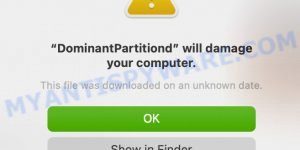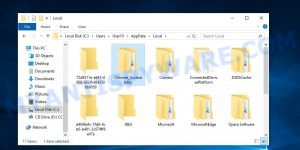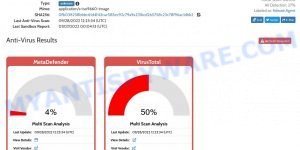⚠️ Our team has discovered WinTrackerSP, a Potentially Unwanted Application (PUA) that targets your computer. This app can be a threat as it might contain hidden malware, which can mess up your computer’s normal operations.
VirusTotal flagged WinTrackerSP as malicious:
![]()
Many unwanted apps like WinTrackerSP track your data, can act as adware, showing ads or causing redirects. Unwanted apps can also hijack your browser, changing settings like your homepage, default search engine, and new tabs to promote fake search engines. Additionally, PUAs can use your computer’s resources for crypto mining, or even download more unwanted software onto your device.
💡 To protect yourself, make sure to uninstall WinTrackerSP if you have it on your computer and avoid downloading unknown software from the internet. If you find that your device is running slowly or showing lots of ads, run a reputable antivirus scan to check for and remove any malicious software.
Table of Contents
What is WinTrackerSP
The WinTrackerSP app is a risky application that users should avoid installing on their computers. This app has been flagged by multiple security vendors as potentially harmful. If you have this app on your computer, it’s important to remove it right away.
WinTrackerSP can gather data like your browsing history, search terms, clicked links, and even sensitive information such as usernames, passwords, and financial details. This information can be sold to third parties or used for crimes like identity theft.
Additionally, WinTrackerSP may show you pop-ups, coupons, and banners that can lead you to harmful websites. These websites might trick you into downloading malware, giving out your personal information, or paying for fake services.
There’s also a chance that WinTrackerSP could turn your computer into a cryptocurrency miner. This means it would use your computer’s resources to mine for digital currency without your knowledge, causing your computer to slow down, increase your electricity bills, and possibly lead to data loss or system crashes.
To get rid of WinTrackerSP, you need to stop any related processes, get rid of the malicious programs and browser extensions, and reset your browser settings. Make sure you keep your computer safe by regularly checking for malware with trusted security software and being mindful of what you download and where you browse.
Risks and Consequences:
- It might also be used to deliver another unwanted software.
- VirusTotal and other cybersecurity platforms have flagged the WinTrackerSP app as malicious, associating it with “Trojan.risepro/fragtor” and other Malware/Trojan detections.
- Redirected websites might host malware that can infect users’ devices, compromising their data and overall system security.
- Some redirected sites could be phishing platforms that attempt to steal users’ sensitive information, such as login credentials and financial data.
- Malicious websites might prompt users to enter their payment details, leading to unauthorized transactions or financial theft.
- Users might unknowingly expose their personal and confidential information to cybercriminals through these redirected sites.
Threat Summary
| Names | WinTrackerSP, wintrackersp.exe, WinTrackerSP.exe, Support.exe, 4435da81d8bc840408afed9e993b3f0cc1aa08ff1cd03bbec609379517ec1379.exe, PowerExpertNT.exe, tpua693A8XpKgRy15eI7GAxj.exe, 5GVevtH10odgxDlmeLYV1sze.exe, geg62iKQ_3LEDPHs8ttxDl2P.exe, kh5_gnexumdbrrvzfcttgik8.exe, 91ec71b6ba511230f630649cf42ab5cfddc27a7f.bin, lyk0TPtJUDwLmSryZSD3c8pP.exe, Lup8SZVpXzFFkcWRVzSnYK3h.exe, bxGlaiFZIwLBXlerPfyTpHk2.exe, 8qgNnK9pTa1PEG2EhC4hZ6Rh.exe, Qw4t249ZgTSupbTiyzujgMJj.exe, JDhqgLsfWyRWob8aj0deiZiD.exe, yvP129d_lVAxOmPesFsUAPL1.exe, gJ3QA0rC3W396h_miUbll6Ih.exe, file.exe |
| Type | PUA (Potentially Unwanted Application), PUP (Potentially Unwanted Program) |
| Affected Browser Settings | home page, search provider, newtab URL |
| Detection Names (installer) | AVG (Win32:TrojanX-gen [Trj]), DrWeb (Trojan.MulDrop24.8343), Emsisoft (Gen:Variant.Fragtor.426875), Malwarebytes (Trojan.Dropper) |
| Distribution | Misleading pop-up ads, freeware installers (bundling) |
| Symptoms | Unwanted changes to browser settings, redirects, ads |
| Risks | Privacy invasion, system security compromise, fraud |
| Removal | Use the WinTrackerSP removal guide |
Malware examples
Malware is a constant threat to computer security, and it comes in many different forms. Some malware can steal your personal information, while others can take control of your computer or encrypt your files and demand a ransom. It’s important to stay vigilant and protect your computer from these threats. Below, we will list some examples of malware programs that you should be aware of, so that you can take steps to protect your computer from them.
Here are some examples of malware programs: Winlogson.exe, Your File Is Ready To Download.iso virus, Altruistics virus, Dropbox Update Setup Virus, AnarchyGrabber Stealer and DPD Delivery Email virus, although, of course, there are many more.
- DominantPartitiond malware
- Chrome_Accessibility “Virus” malicious program
- Your File Is Ready To Download.iso trojan malware
Protecting your computer from malware is essential to keeping your personal data and online accounts safe. By following safe browsing practices, using anti-virus software, and staying up-to-date with the latest security patches, you can reduce your risk of becoming a victim of malware. If you suspect that your computer has been infected with malware, take immediate action to remove it and secure your system.
How to remove WinTrackerSP from Windows 11 (10, 8, 7, XP)
If WinTrackerSP has made its way onto your Windows computer, it’s crucial to act swiftly. This unwanted app can compromise your browsing experience and security. In the steps ahead, we’ll outline a straightforward process to help you effectively remove WinTrackerSP from your system. Let’s get started.
To remove WinTrackerSP, perform the steps below:
Read this section to know how to manually remove the WinTrackerSP app. Even if the step-by-step guide does not work for you, there are several free removers below which can easily handle such hijackers.
Uninstall any suspicious programs
The first step is to check your computer for any suspicious programs or extensions and remove them. To do this, go to the Control Panel (on Windows) or Applications (on Mac) and uninstall any programs that you don’t recognize or that you think may be associated with the WinTrackerSP app.
|
|
|
|
Reset Browser Settings
If WinTrackerSP has altered your browser settings, you should reset them.
Chrome:
- Go to the three vertical dots on the top right corner > Settings.
- Scroll down and click on Advanced.
- Under ‘Reset and clean up’, click on ‘Restore settings to their original defaults’ > Reset.
Firefox:
- Go to the three horizontal lines on the top right > Help.
- Choose ‘Troubleshooting Information’ > Refresh Firefox.
Safari:
- Go to Safari > Preferences > Advanced.
- Check the box next to ‘Show Develop menu in menu bar.’
- From the toolbar, click Develop > Empty Caches.
If these steps do not remove WinTrackerSP from your browser, it is recommended to use a trusted antivirus program to scan your computer for any associated malware or viruses.
Scan your computer for malware
It is possible that WinTrackerSP came bundled with PUPs (potentially unwanted programs) and other unwanted software. To ensure that your computer is clean, run a full system scan with a reputable antivirus software.
You can automatically get rid of PUAs with MalwareBytes. Malwarebytes is a reputable anti-malware software that is commonly used to remove various types of malware, including unwanted apps like WinTrackerSP.

- Download Malwarebytes by clicking on the link below. Save it on your Windows desktop.
Malwarebytes Anti-malware
327297 downloads
Author: Malwarebytes
Category: Security tools
Update: April 15, 2020
- Once the download is done, close all applications and windows on your personal computer. Open a folder in which you saved it. Double-click on the icon that’s named MBsetup.
- Choose “Personal computer” option and press Install button. Follow the prompts.
- Once installation is finished, scan your computer. Run a full scan of your computer to detect and remove any PUAs and other forms of malware. The scan may take several minutes to complete, depending on the size of your hard drive and the speed of your computer.
- Remove detected threats. If the scan finds any threats, click Quarantine to remove them. The software will automatically remove the PUA and any associated malware. After the removal process is complete, restart your computer to ensure that any changes made by the hijacker are fully removed.
The following video demonstrates how to remove hijackers, adware and other malware with MalwareBytes.
What to Do After Removing the PUA
After successfully removing the WinTrackerSP app from your computer, it is important to take some additional steps to ensure that your computer and personal information remain secure. Here are some recommended actions to take:
- It’s important to change your browser settings back to your preferred search engine and homepage. Make sure that WinTrackerSP is completely removed from your browser’s settings and that it cannot reappear.
- If you entered any sensitive information such as login credentials or passwords while the PUA was active, change them immediately. This will prevent any potential identity theft or unauthorized access to your accounts.
- To remove any traces of the unwanted app, clear your browser history and cache. This will help ensure that any data or information collected by the hijacker is removed from your system.
- Use a reputable anti-malware program like Malwarebytes to scan your computer for any remaining malware or potentially unwanted programs (PUPs). This can help ensure that there are no hidden threats or malicious files on your computer.
- Make sure that your browser and operating system are up-to-date with the latest security patches and updates. This can help prevent future security issues and keep your system protected.
- To avoid getting infected with similar malware in the future, be cautious of downloads and only download from reputable sources. Avoid clicking on suspicious links or downloading attachments from unknown sources.
Conclusion
WinTrackerSP is a potentially unwanted app (PUA). This can disrupt your browsing experience and potentially expose your personal and financial information to cyber threats.
Bottom Line: Avoid ignoring signs of suspicious activity such as frequent pop-ups and unexpected page redirects. The best course of action is to promptly clean your browser and system to maintain a secure digital environment. 🛡️💻
Stay cautious about the websites you visit and the programs you install. Regular updates and careful monitoring of your browser and computer settings can greatly minimize the risks of encountering such security issues. 🤔