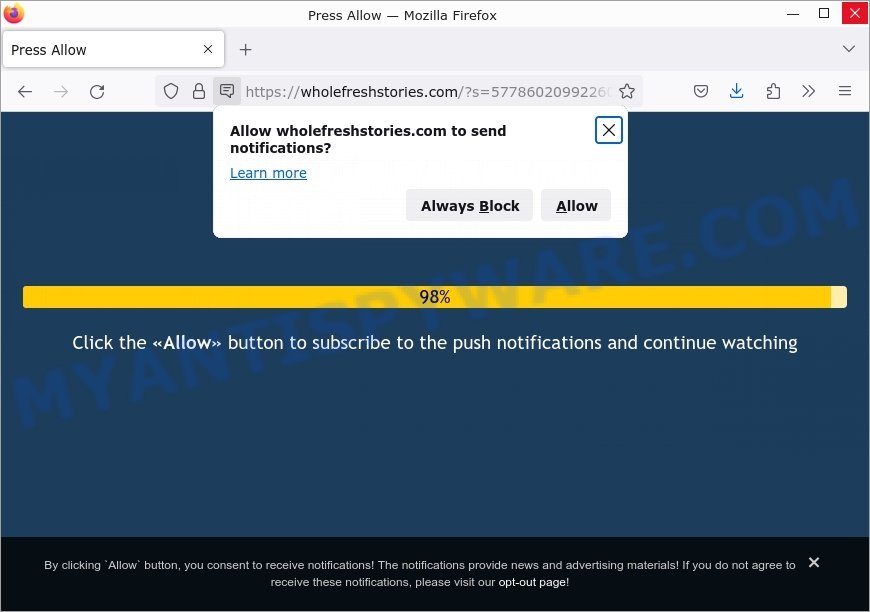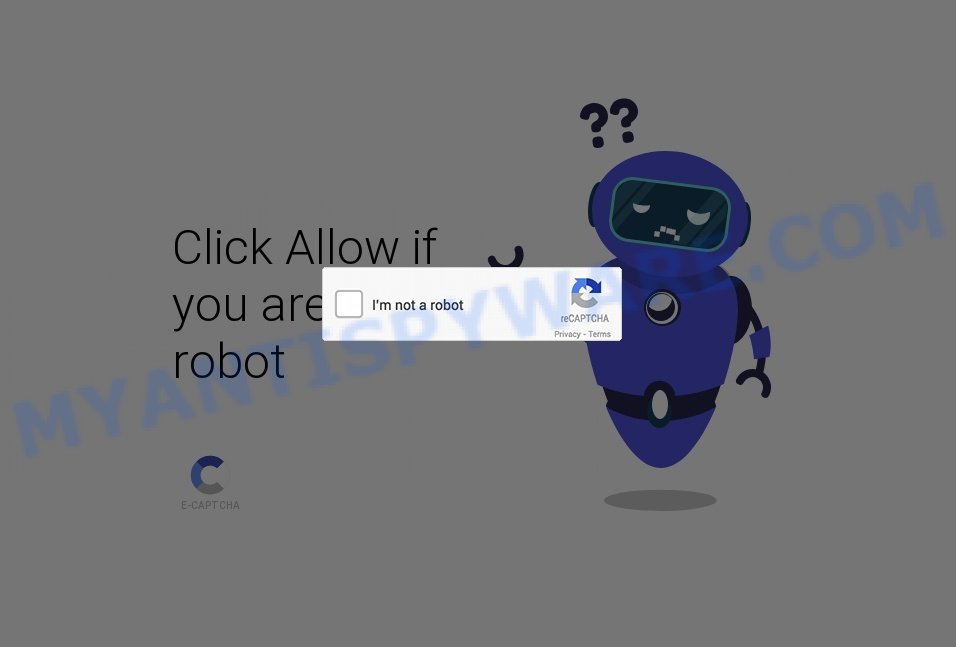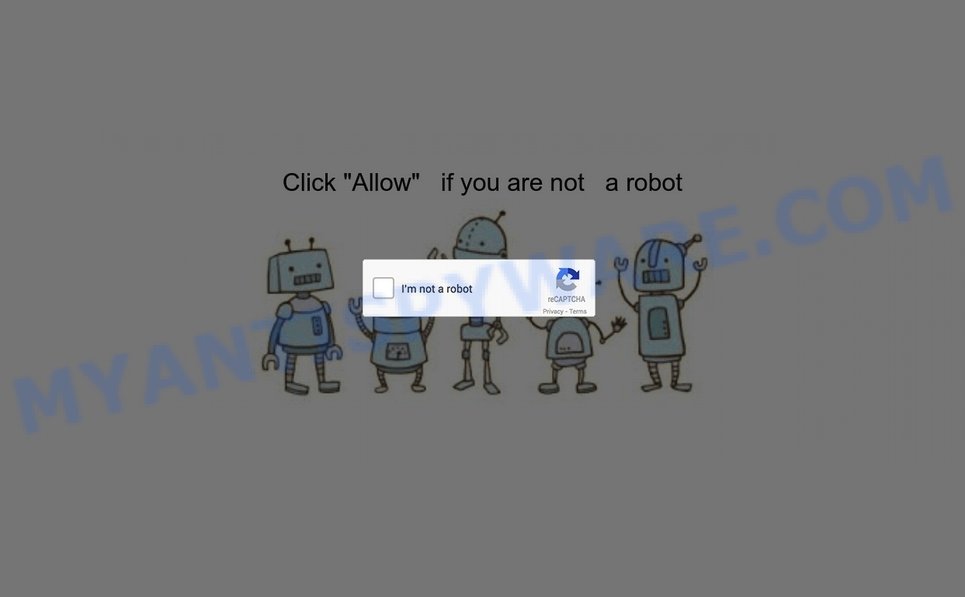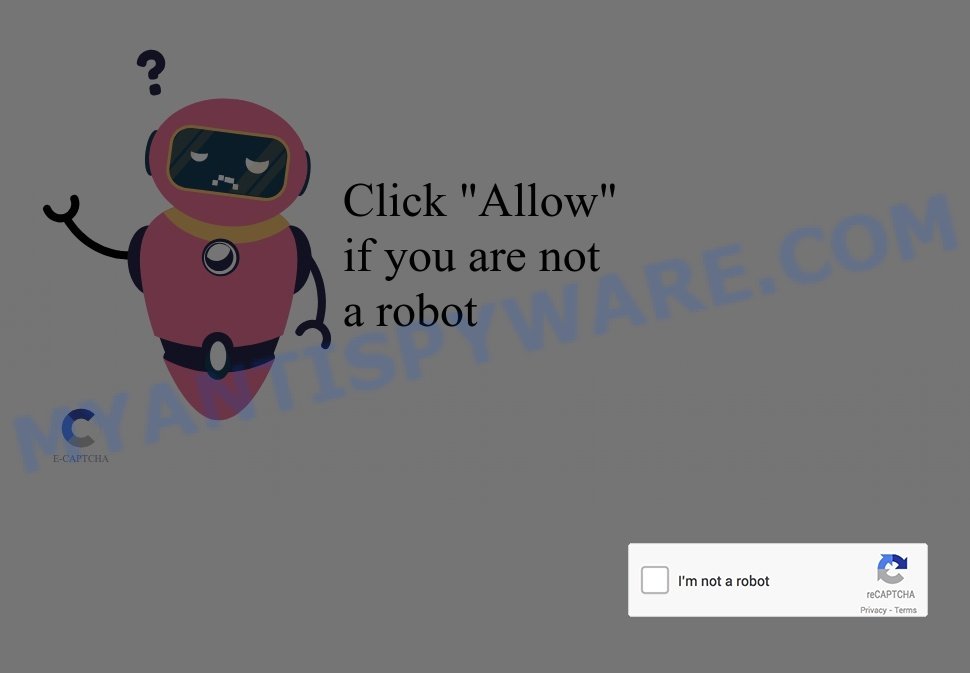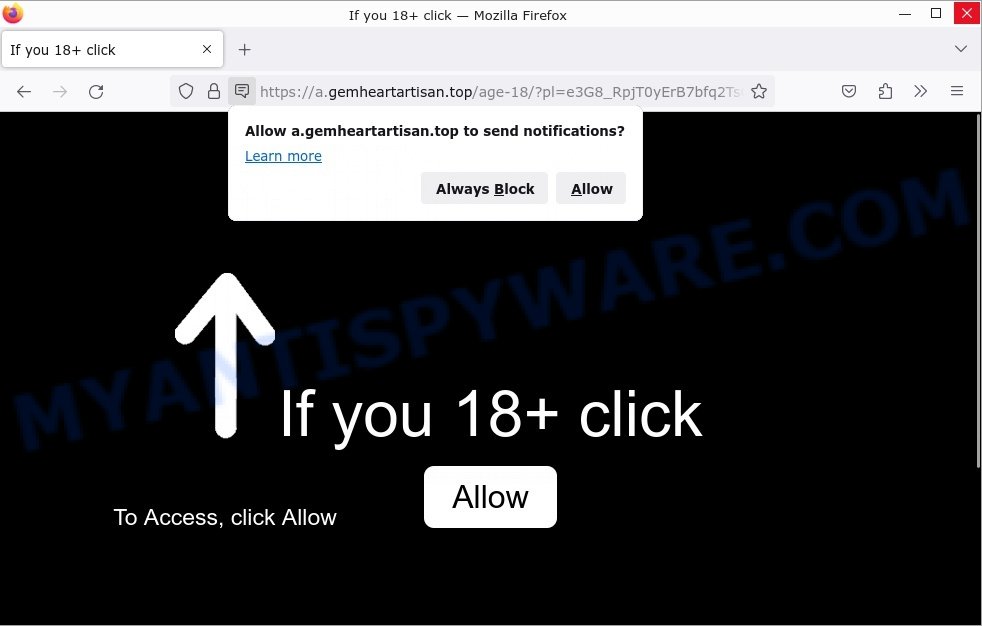The Thunderdepthsforger.top virus is a malicious site that uses deceptive tactics to trick users into enabling push notifications. It typically presents visitors with a fake CAPTCHA and prompts them to click on the “Allow” button to verify that they are human. However, clicking on this button gives the site permission to display unwanted spam browser notifications.
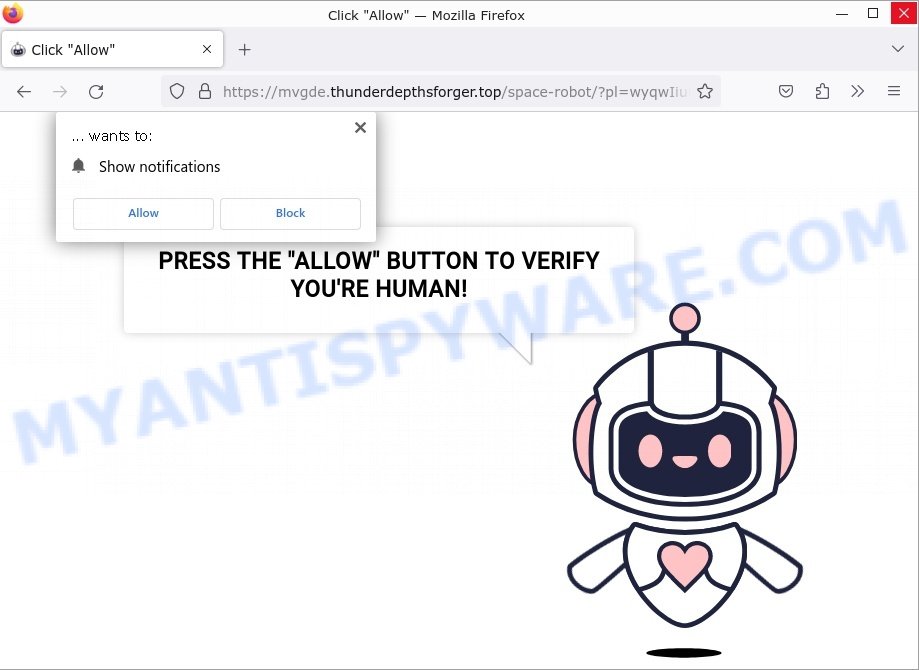
If you’ve encountered the Thunderdepthsforger.top virus and are unsure what it is or how to remove it, read on for a comprehensive analysis of this threat. In this article, we will delve deeper into the essence of the Thunderdepthsforger.top virus and discuss ways to remove it.
QUICK LINKS
Thunderdepthsforger.top Scam in detail
The Thunderdepthsforger.top virus operates by employing a deceitful tactic known as a fake CAPTCHA. When users visit this malicious website, they are prompted with a message asking them to click “Allow” in order to verify their humanity. However, clicking on this button grants permission for Thunderdepthsforger.top to display unwanted push notifications on the user’s browser.
Here are some examples of such browser notifications:
Once a user allows Thunderdepthsforger.top to show notifications, they become susceptible to receiving spam notifications, which can be intrusive and disruptive. Moreover, Thunderdepthsforger.top may redirect users to other unreliable and harmful websites, further compromising their online security. These redirects often occur through rogue advertising networks on other sites.
The content displayed on Thunderdepthsforger.top and its associated pages can vary based on the user’s IP address or geolocation. This customization makes the threat more deceptive and targeted towards specific user demographics.
Researchers have examined thousands of rogue webpages, such as Re-captha-version-3-51.top, Crystalcraft.top, and Alltopjournal.com. These sites use browser notifications to promote deceptive or malicious material, and any genuine content encountered through these ads is likely promoted by scammers abusing affiliate programs to obtain illegitimate commissions.
It’s important to note that websites cannot deliver browser notifications without user consent. Therefore, if you have entered a suspicious site like Thunderdepthsforger.top, you may have inadvertently selected “Allow”, “Allow Notifications”, or a similar option that enables advertisement delivery. To avoid receiving unwanted notifications, it’s recommended that you do not permit suspicious websites to deliver them. This means not selecting “Allow”, “Allow Notifications”, or any other consent options presented on such pages. It’s best to ignore or deny notification requests by selecting “Block”, “Block Notifications”, and so on.
To remove the Thunderdepthsforger.top virus and protect yourself from its malicious activities, it is important to follow the steps below:
- Revoke Notification Permissions: Access your browser settings and locate the notifications section. Find Thunderdepthsforger.top in the list of allowed sites and remove it. This will prevent further unwanted notifications from appearing.
- Use a Reliable Antivirus Program: Scan your device with a trusted antivirus program to detect and remove any malware or potentially harmful files. Ensure that your antivirus software is up to date for optimal protection.
Threat Summary
| Name | Thunderdepthsforger.top pop-up, “Thunderdepthsforger.top virus” |
| Type | browser notification spam, spam push notifications, pop-up virus |
| Fake claims | Click “Allow” if you are not a robot |
| Distribution | PUPs, adware, social engineering attack, rogue ad networks, fake alerts within visited websites |
| Symptoms | pop-up advertisements in bottom right corner of screen, unexpected changes in browser settings, pop-ups are loaded without your request, speed test good but internet slow |
| Damage | serious privacy issues, identity theft, financial losses, additional malware infections |
| Removal | To avoid becoming a victim of browser notification scam, use the Thunderdepthsforger.top removal guide |
How to Remove Thunderdepthsforger.top notifications from browsers
If you’ve been scammed and accidentally clicked “Allow,” you might have noticed annoying ads popping up on your browser. These ads are called push notifications, but don’t worry – you can disable them by following the steps below.
Google Chrome:
- Just copy and paste the following text into the address bar of Chrome.
- chrome://settings/content/notifications
- Press Enter.
- Remove the Thunderdepthsforger.top site and other rogue notifications by clicking three vertical dots button next to each and selecting ‘Remove’.

Android:
- Tap ‘Settings’.
- Tap ‘Notifications’.
- Find and tap the internet browser which shows Thunderdepthsforger.top notifications ads.
- Locate Thunderdepthsforger.top site in the list and disable it.

Mozilla Firefox:
- Click on ‘three horizontal stripes’ button at the right upper corner.
- Choose ‘Options’ and click on ‘Privacy & Security’ on the left hand side.
- Scroll down to ‘Permissions’ and then to ‘Settings’ next to ‘Notifications’.
- In the opened window, locate Thunderdepthsforger.top, other dubious sites, click the drop-down menu and select ‘Block’.
- Click ‘Save Changes’ button.

Edge:
- In the top right corner, click on the three dots to expand the Edge menu.
- Scroll down, locate and click ‘Settings’. In the left side select ‘Advanced’.
- Click ‘Manage permissions’ button below ‘Website permissions’.
- Click the switch under the Thunderdepthsforger.top site so that it turns off.

Internet Explorer:
- Click the Gear button on the right upper corner of the screen.
- Go to ‘Internet Options’ in the menu.
- Select the ‘Privacy’ tab and click ‘Settings under ‘Pop-up Blocker’ section.
- Select the Thunderdepthsforger.top URL and other questionable URLs below and delete them one by one by clicking the ‘Remove’ button.

Safari:
- Click ‘Safari’ button on the left-upper corner of the browser and select ‘Preferences’.
- Select the ‘Websites’ tab and then select ‘Notifications’ section on the left panel.
- Check for Thunderdepthsforger.top site, other questionable URLs and apply the ‘Deny’ option for each.
How to remove Thunderdepthsforger.top pop-ups from Chrome, Firefox, IE, Edge
Scammers can promote the Thunderdepthsforger.top scam through adware in the following ways: displaying malicious ads, injecting unwanted pop-ups, collecting user data, redirecting to phishing websites. If you suspect that adware is installed on your device, you can try removing any recently installed browser extensions or software, or run a scan with antivirus software to detect and remove the adware.
To remove Thunderdepthsforger.top pop-ups, use the steps below:
- Remove adware using Windows Control Panel
- Remove Thunderdepthsforger.top from Mozilla Firefox
- Remove Thunderdepthsforger.top pop-ups from Chrome
- Automatic Removal of Thunderdepthsforger.top pop-ups
- Stop Thunderdepthsforger.top ads
Remove adware using Windows Control Panel
You can remove most adware that is installed as a standalone program or as a browser extension via the Windows Control Panel. Some common examples of adware that can be removed in this way include: adware bundled with free software, toolbars or browser extensions.
Keep in mind that not all adware can be removed through the Windows Control Panel, and some adware may require the use of anti-malware software to fully remove it from the system. If you’re unsure whether the adware can be removed through the Control Panel, or if you’re unable to remove it, it may be best to run a scan with anti-malware software to detect and remove any hidden or persistent adware.
|
|
|
|
Remove Thunderdepthsforger.top from Mozilla Firefox by resetting web browser settings
Resetting Firefox will help you get rid of redirects to the Thunderdepthsforger.top scam, fix changed settings, disable malicious extensions, and restore your security settings. Your saved bookmarks, form autofill information, and passwords will not be cleared or changed.
Press the Menu button (looks like three horizontal lines), and click the blue Help icon located at the bottom of the drop down menu like below.

A small menu will appear, press the “Troubleshooting Information”. On this page, click “Refresh Firefox” button as displayed below.

Follow the onscreen procedure to return your Mozilla Firefox internet browser settings to their default state.
Remove Thunderdepthsforger.top pop-ups from Chrome
If you’re encountering problems related to Thunderdepthsforger.top advertisements while browsing the internet, resetting Chrome can be a useful solution. This will eliminate any harmful extensions that may have been unknowingly installed, and delete cookies and site data that might be causing the issue. Nevertheless, your significant data, such as saved bookmarks, form autofill details, and passwords, will remain unaltered.
Open the Google Chrome menu by clicking on the button in the form of three horizontal dotes (![]() ). It will display the drop-down menu. Choose More Tools, then click Extensions. You can also type chrome://extensions into Chrome’s address bar.
). It will display the drop-down menu. Choose More Tools, then click Extensions. You can also type chrome://extensions into Chrome’s address bar.
Examine your list of installed extensions and find any that you don’t recognize, you know are malicious or simply want to remove. Click the “Remove” button below the extensions you want to remove. In the pop-up that comes up, click “Remove” once again. The extension box and icon should disappear from the screen.
If the “Remove” option is not available as the extension is being detected as “Installed by administrator” or “Managed by your organization” then the easiest way to fix this is to follow the instructions: Remove Google Chrome extensions installed by enterprise policy, Chrome Managed by your organization malware removal guide.
To completely remove any changes made by adware, reset your browser settings to their default values. To do this, go to the Chrome main menu again, click “Settings”. Click Reset settings and then “Restore settings to their original defaults”.

Confirm your action, click the “Reset settings” button.
Automatic Removal of Thunderdepthsforger.top pop-ups
Antivirus software is a great method to remove adware because it’s designed to detect and remove malicious software, including adware and browser hijackers. The software uses a database of known threats and virus definitions to identify and remove any malicious software that is present on your computer.
Additionally, antivirus software has the ability to scan your entire computer, including all files and system areas, to detect and remove any hidden or persistent threats. This is important because adware can often hide themselves and change system settings to make them difficult to remove.
How to remove Thunderdepthsforger.top with MalwareBytes
You can automatically get rid of the adware with MalwareBytes Anti-Malware. We recommend this free malware removal tool because it can easily remove hijackers, adware, potentially unwanted programs and toolbars with all their components such as files, folders and registry entries.

- Install and update antivirus and anti-malware software: Choose a reliable and up-to-date antivirus and anti-malware software, such as Malwarebytes. Download it by clicking on the link below. Save it on your Windows desktop.
Malwarebytes Anti-malware
327319 downloads
Author: Malwarebytes
Category: Security tools
Update: April 15, 2020
- Once the download is done, close all applications and windows on your personal computer. Open a folder in which you saved it. Double-click on the icon that’s named MBsetup.
- Choose “Personal computer” option and press Install button. Follow the prompts.
- Once installation is finished, scan your computer. Run a full scan of your computer to detect and remove any adware and other forms of malware. The scan may take several minutes to complete, depending on the size of your hard drive and the speed of your computer.
- Remove detected threats. If the scan finds any threats, click Quarantine to remove them. The software will automatically remove the adware and any associated malware. After the removal process is complete, restart your computer to ensure that any changes made by the adware are fully removed.
The following video demonstrates how to remove browser hijackers, adware and other malware with MalwareBytes.
Stop Thunderdepthsforger.top ads
Using an ad blocker can help to block Thunderdepthsforger.top pop-ups. Ad blockers work by blocking advertisements, including pop-ups, banners, and video ads, from appearing in your web browser. By blocking these types of advertisements, ad blockers can help to prevent the display of scam pop-ups that are promoted through adware or other malicious means.
- First, please go to the following link, then click the ‘Download’ button in order to download the latest version of AdGuard.
Adguard download
26913 downloads
Version: 6.4
Author: © Adguard
Category: Security tools
Update: November 15, 2018
- After downloading it, run the downloaded file. You will see the “Setup Wizard” program window. Follow the prompts.
- Once the installation is finished, click “Skip” to close the installation application and use the default settings, or press “Get Started” to see an quick tutorial that will help you get to know AdGuard better.
- In most cases, the default settings are enough and you do not need to change anything. Each time, when you launch your computer, AdGuard will start automatically and stop unwanted advertisements, block Thunderdepthsforger.top, as well as other malicious or misleading web sites. For an overview of all the features of the program, or to change its settings you can simply double-click on the icon called AdGuard, which can be found on your desktop.
How to protect against the Thunderdepthsforger.top scam
Some of the best steps to take to avoid becoming a victim of browser notification scams;
- Be wary of accepting browser notifications in general!
- Remember, if you don’t allow scam sites to send notifications, they can’t send you any unsolicited notifications.
- Never click notifications from unknown sources.
- Avoid visiting untrusted websites.
- View streaming content on reputable sites.
- Use an ad blocker when browsing the internet. It can block known scams and protect you from scammers.
Finish words
It’s a good idea to practice safe browsing habits, such as only downloading software from reputable sources and keeping your software and browser extensions up-to-date. Using antivirus software can also help to detect and remove any adware or other malicious software that may be installed on your device.
If you are still having problems while trying to remove Thunderdepthsforger.top advertisements from Firefox, Edge and Chrome, then ask for help here.