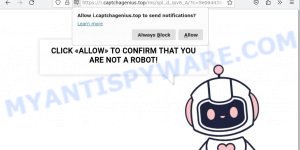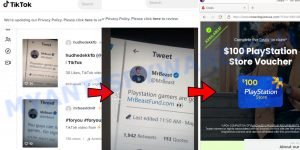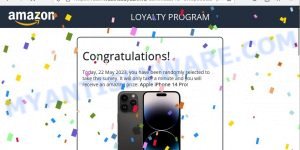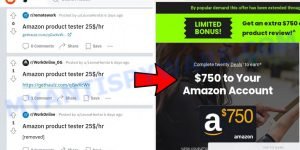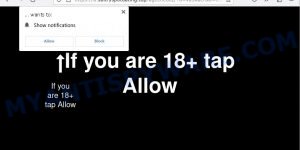Have you heard of the MalusDomestica malicious extension? If you use Chrome, Edge, Opera, this is a threat you should be aware of. This extension has the ability to access sensitive data, manipulate browser settings, and execute various functions within Chrome browsers. In this article, we’ll dive into the details of the MalusDomestica malicious extension and discuss what you need to do to protect your browser and personal information.
Table of Contents
Overview of the MalusDomestica extension
The MalusDomestica malicious extension is a type of browser extension that, once installed, can compromise the security and privacy of a Google Chrome browser. It is designed with malicious intent, allowing it to access a wide range of data, control themes and extensions, and execute various functions within the Chrome browser. This can include spying on your browsing activity, stealing sensitive information, and manipulating your browser experience.
VirusTotal flagged as malware:
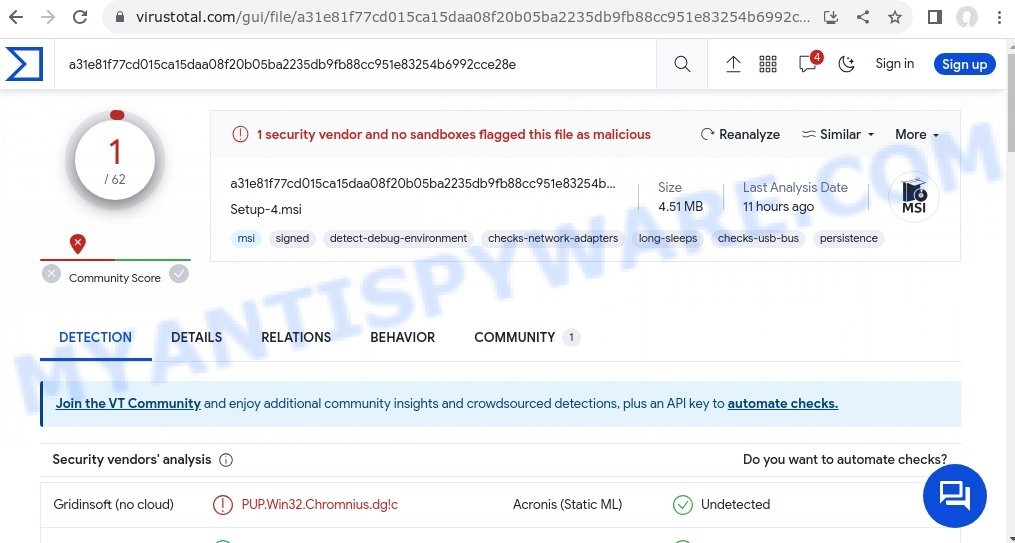
Risks and Consequences:
- Malware Infection: Redirected websites might host malware that can infect users’ devices, compromising their data and overall system security.
- Phishing Attacks: Some redirected sites could be phishing platforms that attempt to steal users’ sensitive information, such as login credentials and financial data.
- Financial Loss: Malicious websites might prompt users to enter their payment details, leading to unauthorized transactions or financial theft.
- Data Breaches: Users might unknowingly expose their personal and confidential information to cybercriminals through these redirected sites.
- Privacy Invasion: The redirect virus can compromise users’ online privacy by tracking their browsing activities and collecting personal data.
MalusDomestica and similar malicious extensions typically find their way onto users’ systems through deceptive methods, such as bundled software downloads or fake updates. Once installed, they gain access to your browser, where they can snoop on your online activities, inject unwanted ads, or redirect you to potentially harmful websites. In some cases, these extensions may also be used to steal sensitive information.
MalusDomestica poses further threats by redirecting unsuspecting users to malicious websites. These destinations often include work-at-home scams, diet pill schemes, fake virus alerts, explicit content, and other questionable materials. These redirects not only expose users to potential financial losses but also increase the risk of malware infections or unwanted exposure to harmful content.
- Captcha Genius virus Click Allow Scam
- MrBeastFund.com scam
- Captcha Wizard virus Amazon Scam
- Amazon Product Tester Scam
- Sultryspotdating.top Click Allow Scam
It is crucial to take immediate action against MalusDomestica and remove this intrusive threat from your system. In the upcoming sections of this article, we will guide you through effective steps to eliminate the MalusDomestica virus and regain control over your browser settings. Don’t let your online experience be compromised any longer—read the article to learn how to remove MalusDomestica and protect your privacy and security online.
Examples of Browser hijackers
Browser hijackers are a persistent and growing threat to computer security. They are often distributed through free software downloads, and once installed, they can cause a range of problems such as changing browser settings, redirecting search queries, displaying unwanted ads, and collecting personal data. MalusDomestica is just one example of such hijackers, and unfortunately, there are many more out there. Trendysearches.com, Searchmenow.gg, and BestSearch.Ai are examples of other browser hijackers similar to MalusDomestica that you should be aware of. By learning to recognize these threats, you can take steps to protect your computer and your privacy.
- SearchMusicStream is a browser hijacker
- BestSearchConverter is a hijacker
- Bar1 New Tab is a browser hijacker
- Media Tab browser hijacker
- Quick App is a browser hijacker
Threat Summary
| Name | MalusDomestica, “MalusDomestica virus” |
| Type | browser hijacker, fake search engine |
| Affected Browser Settings | home page, search provider, newtab URL |
| Distribution | Bundled downloads, fake extensions, malicious ads, fake software updaters |
| Symptoms | Unwanted changes to browser settings, redirects, ads |
| Risks | Privacy invasion, system security compromise, fraud |
| Removal | Use the MalusDomestica removal guide |
How to remove MalusDomestica from Windows 11 (10, 8, 7, XP) 🛠️🚀
When the MalusDomestica virus infiltrates your Windows computer, immediate action is essential. Such malware doesn’t just disrupt your browsing; it poses a genuine threat to your digital safety. In the subsequent steps, we’ll guide you through a clear and concise method to remove MalusDomestica from your Windows system. Dive in, and let’s restore your computer’s health.
To remove MalusDomestica, perform the steps below:
- Uninstall any suspicious programs
- Fix Windows Policies to Remove MalusDomestica
- Remove the MalusDomestica from Chrome
- Scan your computer for malware
Read this section to know how to manually remove the MalusDomestica redirect virus. Even if the step-by-step guide does not work for you, there are several free removers below which can easily handle such malware.
Uninstall any suspicious programs
The first step is to check your computer for any suspicious programs or extensions and remove them. To do this, go to the Control Panel (on Windows) or Applications (on Mac) and uninstall any programs that you don’t recognize or that you think may be associated with the MalusDomestica malware.
|
|
|
|
Fix Windows Policies to Remove the MalusDomestica malware
Sometimes, the removal of the MalusDomestica virus is hindered by certain malware-induced policies. By making changes to the Windows Registry and addressing group policies, you can overcome this obstacle. Here’s how:
- Open Windows Registry Editor:
- Press the Windows key (🪟) and “R” simultaneously. This will bring up the Run dialog box.
- Type “regedit” and hit Enter. The Windows Registry editor will now be visible.

- Navigate and Remove Malicious Registry Entries:
- Head over to “Computer\HKEY_LOCAL_MACHINE\SOFTWARE\Policies\”. Use this path as your guide.
- Identify and delete the folders named Chromium and Chrome which are associated with the “Managed by your organization” malware.
- Once done, exit the Windows Registry editor.

- Address Group Policy Folders:
- Hold the Windows key (🪟) and “X” together to open a quick-access menu.
- From the menu, choose Command prompt (Administrator). You’ll be presented with a command prompt window.

- Execute the Following Commands:
- Input
rd /S /Q "%WinDir%\System32\GroupPolicyUsers"and hit Enter. - Next, type
rd /S /Q "%WinDir%\System32\GroupPolicy"and press Enter. - Lastly, enter
gpupdate /forceand press Enter. If executed correctly, you’ll be greeted with messages indicating both the Computer Policy and User Policy have been updated successfully.

- Input
- Restart Your Computer:
- After executing the above steps, it’s crucial to restart your computer to ensure the changes take effect.
Remember, modifying the registry and group policies are advanced actions. Always proceed with caution and ensure you’re following the steps correctly.
Remove MalusDomestica from Chrome
Having successfully fixed any restrictions that might have prevented the removal of unwanted extensions, it’s now time to tackle and eliminate MalusDomestica from your Chrome browser.
- Access Chrome Extensions: Open your Google Chrome browser. Locate the three horizontal dots at the top-right corner (the Chrome menu button) and click it to reveal a drop-down. From this list, opt for ‘More Tools’ and subsequently select ‘Extensions’. Alternatively, quickly navigate by typing
chrome://extensionsinto Chrome’s address bar. - Inspect and Remove: Examine the list of installed extensions. Identify any unfamiliar or suspicious ones, or those you simply don’t need anymore. Click the “Remove” button beneath these extensions. A confirmation pop-up will appear; press “Remove” again.
- Reset Your Browser: To ensure no traces remain, consider resetting your browser settings. This action disables all extensions, clears cookies, and undoes unwanted changes but preserves your bookmarks and saved passwords. To do this:
- Revisit the Chrome main menu.
- Choose “Settings”.
- Find and select “Reset settings”.
- Click on “Restore settings to their original defaults”.
- Confirm by selecting the “Reset settings” button.

Note: If an unwanted extension remains despite these steps, consider using a trustworthy antivirus tool to scan your computer for any related malware or threats.
Scan your computer for malware
After you’ve tried to remove MalusDomestica and reset your browser, there might still be hidden problems. Some bad files can stay hidden or look like normal ones. It’s always a good idea to do a full computer scan to catch these. This way, you can be sure everything harmful is gone. Let’s make sure your computer is clean and safe!
To fully ensure your computer’s safety, consider using MalwareBytes to automatically remove the MalusDomestica virus. MalwareBytes is a trusted anti-malware tool with a strong track record. It’s been widely recognized for its efficiency in detecting and eliminating a broad range of threats, from sneaky browser extensions to more aggressive forms of malware. By employing advanced scanning techniques, MalwareBytes digs deep into your system, ensuring no malicious elements go unnoticed. Simply download, install, and run a full scan with MalwareBytes to clear out any lingering threats related to MalusDomestica or other potential risks.

- Download Malwarebytes by clicking on the link below. Save it on your Windows desktop.
Malwarebytes Anti-malware
327261 downloads
Author: Malwarebytes
Category: Security tools
Update: April 15, 2020
- Once the download is done, close all applications and windows on your personal computer. Open a folder in which you saved it. Double-click on the icon that’s named MBsetup.
- Choose “Personal computer” option and press Install button. Follow the prompts.
- Once installation is finished, scan your computer. Run a full scan of your computer to detect and remove any browser viruses and other forms of malware. The scan may take several minutes to complete, depending on the size of your hard drive and the speed of your computer.
- Remove detected threats. If the scan finds any threats, click Quarantine to remove them. The software will automatically remove the browser virus and any associated malware. After the removal process is complete, restart your computer to ensure that any changes made by the malware are fully removed.
The following video demonstrates how to remove hijackers, adware and other malware with MalwareBytes.
What to Do After Removing the malware 🤔✅
After successfully removing the MalusDomestica malware from your computer, it is important to take some additional steps to ensure that your computer and personal information remain secure. Here are some recommended actions to take:
- It’s important to change your browser settings back to your preferred search engine and homepage. Make sure that MalusDomestica is completely removed from your browser’s settings and that it cannot reappear.
- If you entered any sensitive information such as login credentials or passwords while the browser virus was active, change them immediately. This will prevent any potential identity theft or unauthorized access to your accounts.
- To remove any traces of the browser virus, clear your browser history and cache. This will help ensure that any data or information collected by the malware is removed from your system.
- Use a reputable anti-malware program like Malwarebytes to scan your computer for any remaining malware or potentially unwanted programs (PUPs). This can help ensure that there are no hidden threats or malicious files on your computer.
- Make sure that your browser and operating system are up-to-date with the latest security patches and updates. This can help prevent future security issues and keep your system protected.
- To avoid getting infected with similar malware in the future, be cautious of downloads and only download from reputable sources. Avoid clicking on suspicious links or downloading attachments from unknown sources.
Conclusion 📝👋
The MalusDomestica virus mainly comes from malicious downloads. These files look like normal or useful tools, but they actually cause unwanted changes in your browser. When you install them, they can change where your searches go, often sending you to Bing, Yahoo or ask.com instead of your chosen search site. It’s important to be careful about what extensions you add to your browser and where you download them from. Checking and cleaning your browser’s extensions regularly can help keep your online experience safe and normal.
Remember, removing the MalusDomestica malware is just the first step. It’s important to remain vigilant and proactive in protecting yourself from similar threats that may emerge in the future. Stay informed, stay cautious, and enjoy a safer browsing experience!