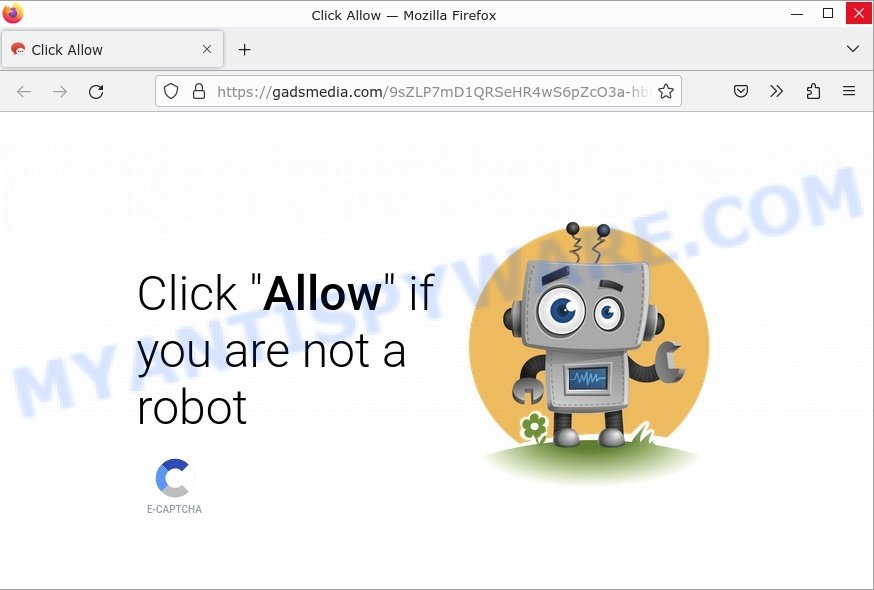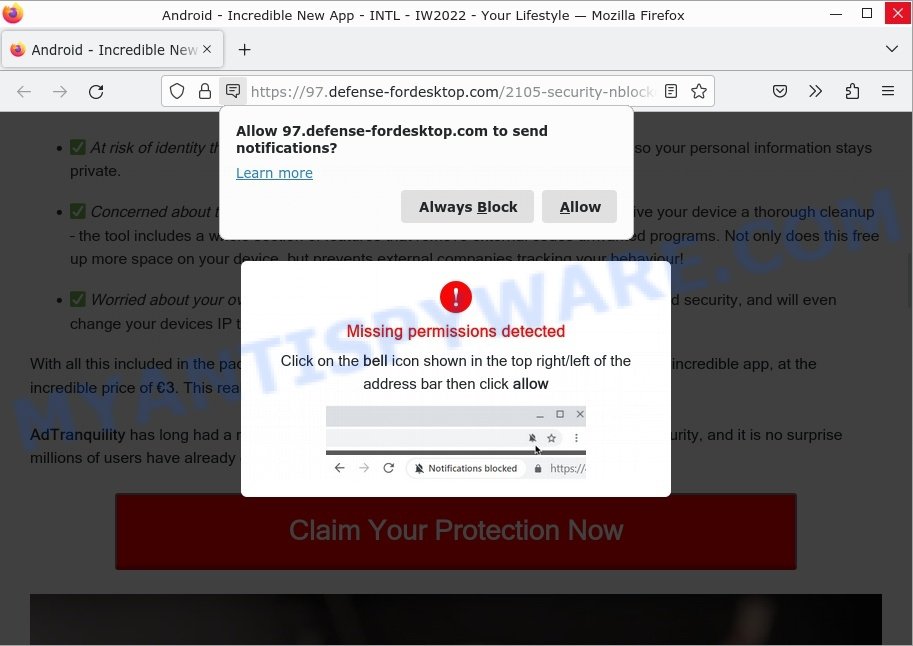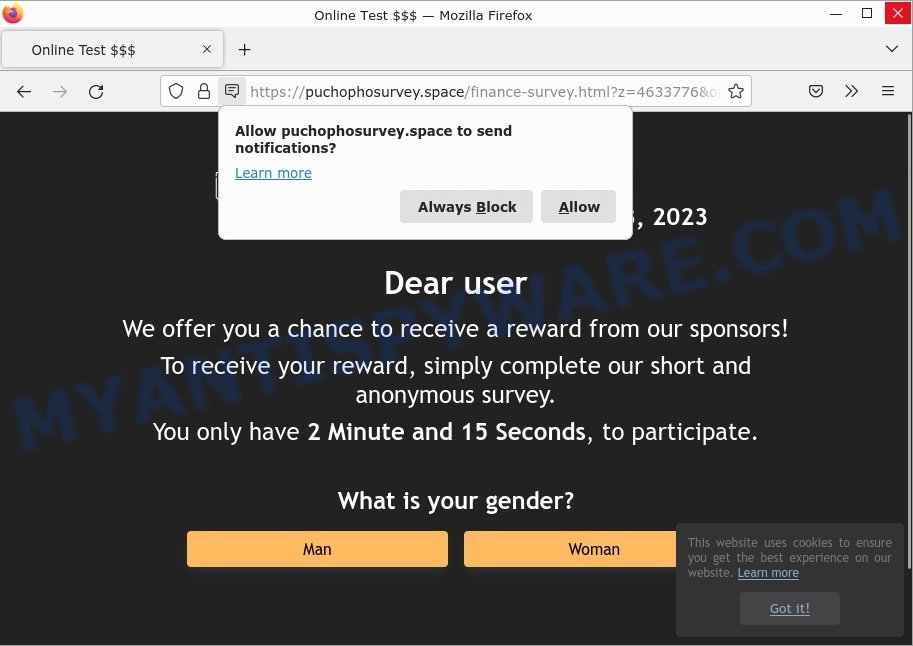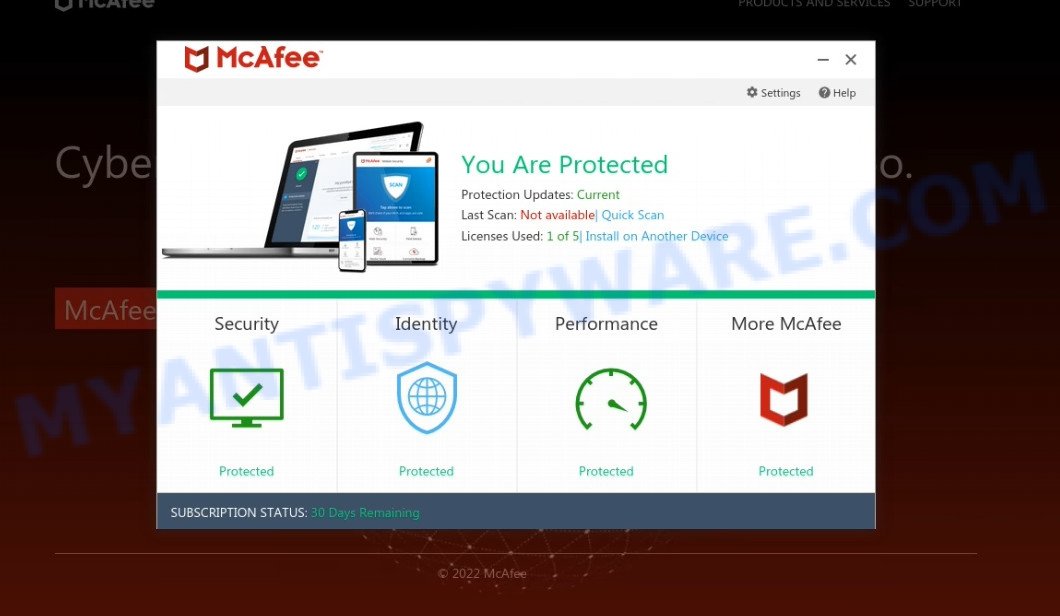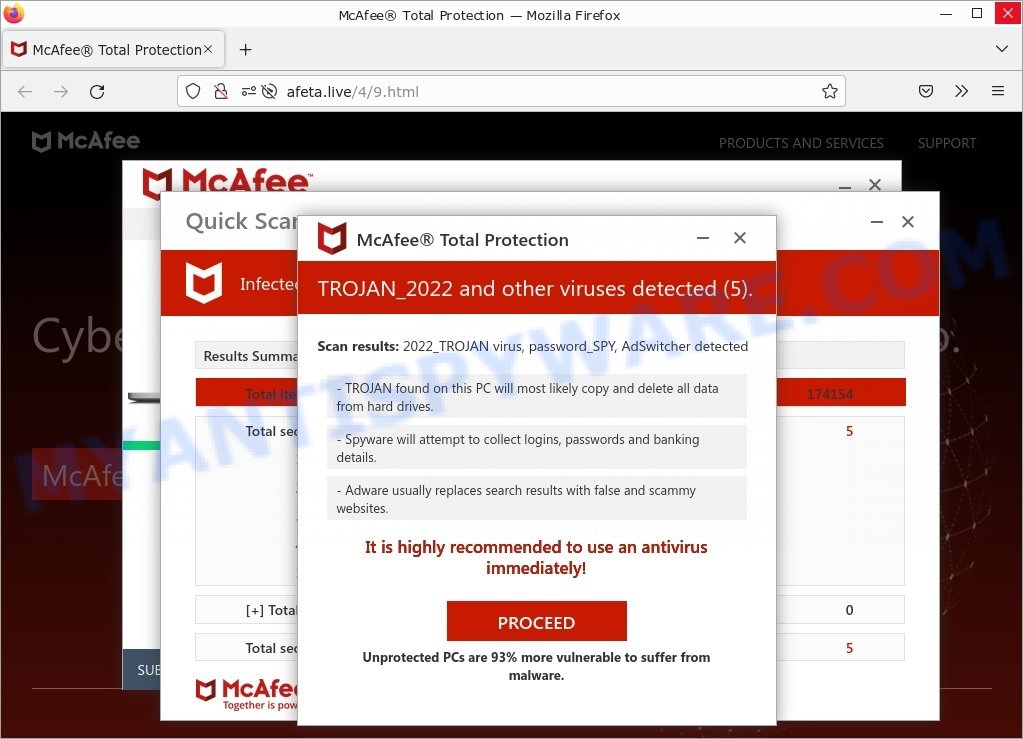Foylosd.xyz You’ve visited illegal infected website is a common tech support scam that uses fake alerts to trick users into paying for unnecessary software or fake services. The scam typically claims that the user’s computer is infected with multiple viruses and that immediate action is required. The scammers may claim that the user’s current antivirus license has expired or is about to expire, and that the user’s computer is at risk of being infected with viruses.
Scammers promoting the Foylosd.xyz scam and its variants may use various tactics to reach potential victims and to convince them to buy fake services or unnecessary software. Some common methods used to promote the scam include: pop-up messages, phishing websites, spam emails, and social engineering.
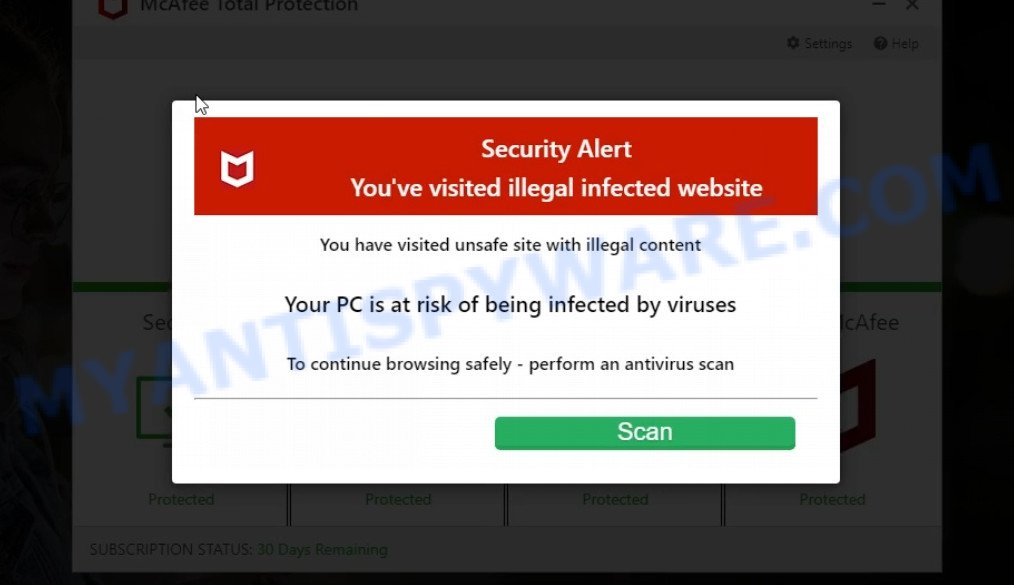
Foylosd.xyz McAfee Scam
QUICK LINKS
Foylosd.xyz Scam in detail
The website Foylosd.xyz has been identified as a scam that attempts to trick users into downloading malicious software or paying for fake antivirus products. In this particular case, the scam presents itself as a McAfee Antivirus interface, which performs a fake scan and displays false results indicating that the user’s computer is infected with multiple viruses.
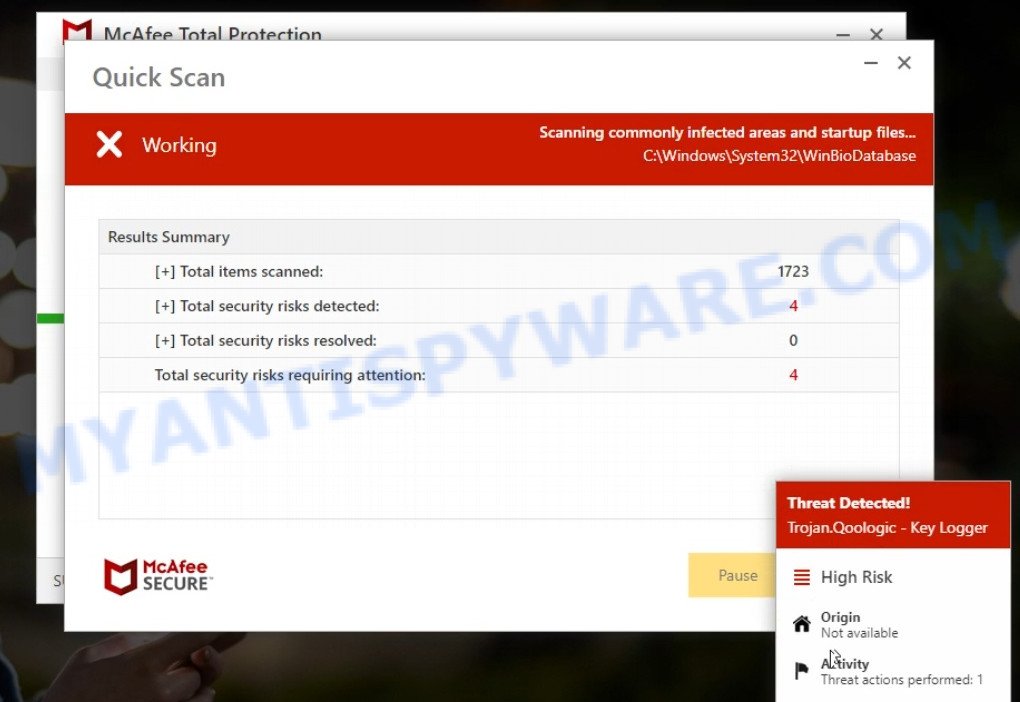
To protect their computer from these supposed security risks, the user is prompted to click on a “Proceed…” or “Renew License” button, which redirects them to a legitimate McAfee website offering to purchase a McAfee license. The scammers behind this scam earn a commission for each purchased McAfee subscription, despite the fact that legitimate antivirus companies do not allow affiliates to promote their products through deceptive or misleading advertising.
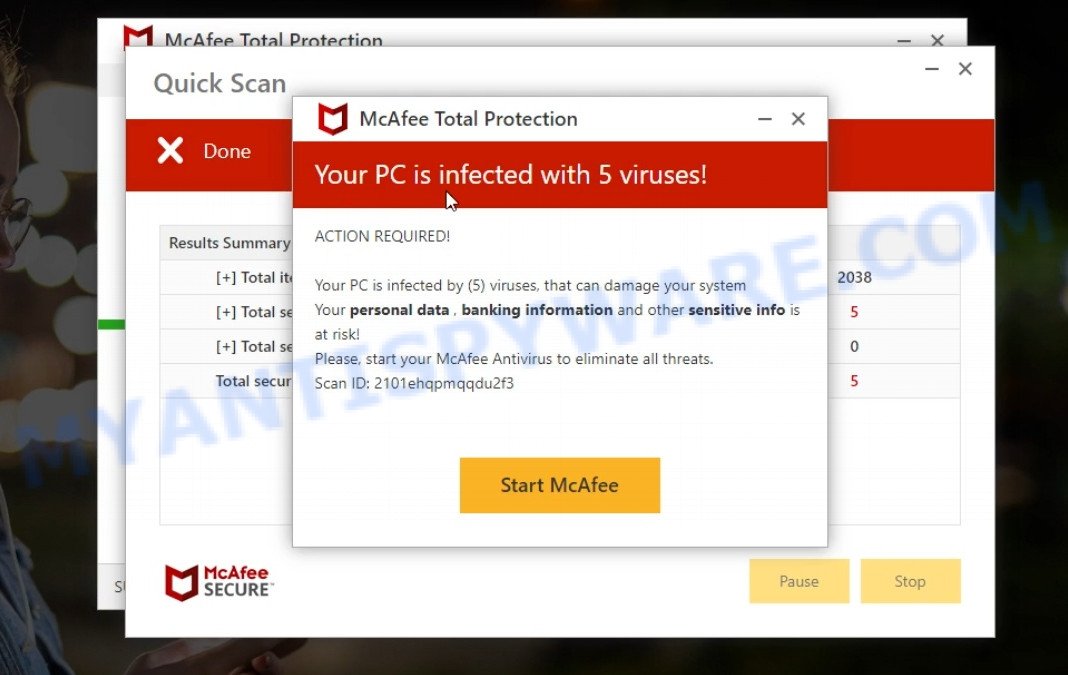
In addition to promoting legitimate software, Foylosd.xyz may also distribute untrustworthy and unreliable programs, including fake antivirus software, spyware, trojans, browser hijackers, adware, and other malicious software. These programs can harm the user’s computer, steal sensitive information, or cause other types of damage.
Furthermore, Foylosd.xyz may ask visitors to enable browser notifications. If granted, the site can send notifications promoting untrustworthy or dangerous pages, various types of scams, and even malware. These notifications can appear even when the user is not on the Foylosd.xyz website, making it difficult to avoid them. Here are some examples of the notifications:
It is important to be vigilant when browsing the internet and to avoid downloading software or clicking on links from unfamiliar or suspicious sources. If you encounter a website like Foylosd.xyz, do not click on any links or download any software from the site. Instead, close the browser window and run a scan with a reputable antivirus program that you have installed on your computer. Additionally, you can report the suspicious website to the appropriate authorities to help protect others from falling victim to the scam.
Examples of such scams
Some other examples of scams that are similar to Foylosd.xyz include: Top Captcha Today, Cooldatingplace.top and Addsdata.com.
- Gadsmedia.com Click Allow Scam
- Defense-fordesktop.com Click Allow Scam
- Puchophosurvey.space Online Test Scam
- Proprotect2023.xyz McAfee Scam
- “TROJAN_2022 and other viruses detected” displays fake scan results
Where did Foylosd.xyz scam pop-ups come from?
Foylosd.xyz scam pop-ups could have originated from a variety of sources, including malicious advertising or malvertising, malicious browser extensions or add-ons, phishing campaigns, or adware. Adware, in particular, is a type of software that can display unwanted advertisements, pop-ups, and other content on a user’s computer or device. Adware can also be used as a tool by scammers and cybercriminals to display fake security alerts or other types of scams. In some cases, adware may be designed to inject code into a user’s browser or display pop-ups even when the user is not actively browsing the internet. This can make it difficult for users to identify the source of the unwanted content and can make it more challenging to remove the adware from their device.
Regardless of the source, it’s important to be cautious when encountering pop-ups or messages like those from Foylosd.xyz. Avoid clicking on any suspicious links or downloading any software from untrusted sources, and use reputable antivirus software to protect your computer from malware and other threats. If you suspect that your computer or device has been infected with adware or other types of malware, take steps to remove it as soon as possible to avoid potential damage to your system or compromise of your personal information.
How to protect against Foylosd.xyz scam
To protect against the “You’ve visited illegal infected website” scam and its variants, it is important to be aware of common tactics used by scammers and to take the following precautions:
- Keep your antivirus software up-to-date. Regularly update your antivirus software to ensure that it is equipped to detect and remove the latest threats.
- Be cautious of unsolicited messages. Do not trust messages or alerts that appear to be from a legitimate source, such as a well-known antivirus vendor, unless you have verified the source.
- Verify the source. If you receive a message or a call claiming that your computer is infected with viruses or that your antivirus license has expired, verify the source before taking any action. You can do this by checking the expiration date in the antivirus software settings or by contacting the antivirus vendor directly.
- Do not provide personal or financial information. Do not provide personal or financial information, such as your name, credit card number, or billing address, to someone claiming to be from a technical support center or a well-known antivirus vendor unless you have verified their identity.
- Do not download software from untrusted sources. Do not download software or click on links from unknown or untrusted sources, as these may contain malware or other malicious software.
- Use a reputable antivirus software. Use a reputable antivirus software that provides real-time protection and regularly performs system scans to detect and remove viruses and other security threats.
- Enable pop-up blockers. Install a reputable ad-blocker and enable pop-up blockers in your web browser to prevent unwanted pop-up messages from appearing.
- Be aware of social engineering tactics. Be aware of common social engineering tactics used by scammers, such as scare tactics and urgency, and do not be tricked into downloading malware or giving them remote access to your computer.
By following these precautions, you can help protect yourself from the “You’ve visited illegal infected website” scam and its variants, and from other security threats that may compromise your personal and financial information.
Threat Summary
| Name | Foylosd.xyz |
| Type | scam, phishing, fake virus alerts |
| Fake claims | You have visited unsafe site with illegal content, Your PC is infected with 5 viruses, Your McAfee subscription has expired |
| Symptoms |
|
| Damage | serious privacy issues, identity theft, financial losses, additional malware infections |
| Distribution | malicious advertising or malvertising, phishing campaigns, malicious browser extensions or add-ons, or adware. |
| Removal | Foylosd.xyz removal guide |
Remove Foylosd.xyz notifications from browsers
If you have allowed push notifications on Foylosd.xyz and want to turn off the push notifications, you can go to the browser’s settings and look for the “Notifications” or “Permissions” section. From there, you can manage all push notification settings for the websites you have visited.
Google Chrome:
- Just copy and paste the following text into the address bar of Chrome.
- chrome://settings/content/notifications
- Press Enter.
- Remove the Foylosd.xyz site and other rogue notifications by clicking three vertical dots button next to each and selecting ‘Remove’.

Android:
- Tap ‘Settings’.
- Tap ‘Notifications’.
- Find and tap the internet browser which shows Foylosd.xyz notifications ads.
- Locate Foylosd.xyz site in the list and disable it.

Mozilla Firefox:
- Click on ‘three horizontal stripes’ button at the right upper corner.
- Choose ‘Options’ and click on ‘Privacy & Security’ on the left hand side.
- Scroll down to ‘Permissions’ and then to ‘Settings’ next to ‘Notifications’.
- In the opened window, locate Foylosd.xyz, other dubious sites, click the drop-down menu and select ‘Block’.
- Click ‘Save Changes’ button.

Edge:
- In the top right corner, click on the three dots to expand the Edge menu.
- Scroll down, locate and click ‘Settings’. In the left side select ‘Advanced’.
- Click ‘Manage permissions’ button below ‘Website permissions’.
- Click the switch under the Foylosd.xyz site so that it turns off.

Internet Explorer:
- Click the Gear button on the right upper corner of the screen.
- Go to ‘Internet Options’ in the menu.
- Select the ‘Privacy’ tab and click ‘Settings under ‘Pop-up Blocker’ section.
- Select the Foylosd.xyz URL and other questionable URLs below and delete them one by one by clicking the ‘Remove’ button.

Safari:
- Click ‘Safari’ button on the left-upper corner of the browser and select ‘Preferences’.
- Select the ‘Websites’ tab and then select ‘Notifications’ section on the left panel.
- Check for Foylosd.xyz site, other questionable URLs and apply the ‘Deny’ option for each.
How to remove Foylosd.xyz pop-ups from Chrome, Firefox, IE, Edge
Scammers can promote the Foylosd.xyz scam through adware in the following ways: displaying malicious ads, injecting unwanted pop-ups, collecting user data, redirecting to phishing websites. If you suspect that adware is installed on your device, you can try removing any recently installed browser extensions or software, or run a scan with antivirus software to detect and remove the adware.
To remove Foylosd.xyz pop-ups, use the steps below:
- Remove adware using Windows Control Panel
- Remove Foylosd.xyz from Mozilla Firefox
- Remove Foylosd.xyz pop-ups from Chrome
- Automatic Removal of Foylosd.xyz pop-ups
- Stop Foylosd.xyz ads
Remove adware using Windows Control Panel
You can remove most adware that is installed as a standalone program or as a browser extension via the Windows Control Panel. Some common examples of adware that can be removed in this way include: adware bundled with free software, toolbars or browser extensions.
Keep in mind that not all adware can be removed through the Windows Control Panel, and some adware may require the use of anti-malware software to fully remove it from the system. If you’re unsure whether the adware can be removed through the Control Panel, or if you’re unable to remove it, it may be best to run a scan with anti-malware software to detect and remove any hidden or persistent adware.
|
|
|
|
Remove Foylosd.xyz from Mozilla Firefox by resetting web browser settings
Resetting Firefox will help you get rid of redirects to the Foylosd.xyz scam, fix changed settings, disable malicious extensions, and restore your security settings. Your saved bookmarks, form autofill information, and passwords will not be cleared or changed.
Press the Menu button (looks like three horizontal lines), and click the blue Help icon located at the bottom of the drop down menu like below.

A small menu will appear, press the “Troubleshooting Information”. On this page, click “Refresh Firefox” button as displayed below.

Follow the onscreen procedure to return your Mozilla Firefox internet browser settings to their default state.
Remove Foylosd.xyz pop-ups from Chrome
Resetting Chrome may allow you to resolve some issues caused by adware and remove Foylosd.xyz ads from your internet browser. This will also disable malicious extensions as well as clear cookies and site data. Your saved bookmarks, form autofill information, and passwords will not be cleared or changed.
First launch the Google Chrome. Next, press the button in the form of three horizontal dots (![]() ).
).
It will show the Google Chrome menu. Choose More Tools, then click Extensions. Carefully browse through the list of installed extensions. If the list has the extension signed with “Installed by enterprise policy” or “Installed by your administrator”, then complete the following steps: Remove Chrome extensions installed by enterprise policy.
Open the Google Chrome menu once again. Further, click the option named “Settings”.

The web browser will open the settings screen. Another solution to display the Chrome’s settings – type chrome://settings in the internet browser adress bar and press Enter
Scroll down to the bottom of the page and press the “Advanced” link. Now scroll down until the “Reset” section is visible, like below and click the “Reset settings to their original defaults” button.

The Chrome will display the confirmation dialog box as shown below.

You need to confirm your action, click the “Reset” button.
Automatic Removal of Foylosd.xyz pop-ups
Antivirus software is a great method to remove adware because it’s designed to detect and remove malicious software, including adware and browser hijackers. The software uses a database of known threats and virus definitions to identify and remove any malicious software that is present on your computer.
Additionally, antivirus software has the ability to scan your entire computer, including all files and system areas, to detect and remove any hidden or persistent threats. This is important because adware can often hide themselves and change system settings to make them difficult to remove.
How to remove Foylosd.xyz with MalwareBytes
You can automatically get rid of the adware with MalwareBytes Anti-Malware. We recommend this free malware removal tool because it can easily remove hijackers, adware, potentially unwanted programs and toolbars with all their components such as files, folders and registry entries.

- Install and update antivirus and anti-malware software: Choose a reliable and up-to-date antivirus and anti-malware software, such as Malwarebytes. Download it by clicking on the link below. Save it on your Windows desktop.
Malwarebytes Anti-malware
327297 downloads
Author: Malwarebytes
Category: Security tools
Update: April 15, 2020
- Once the download is done, close all applications and windows on your personal computer. Open a folder in which you saved it. Double-click on the icon that’s named MBsetup.
- Choose “Personal computer” option and press Install button. Follow the prompts.
- Once installation is finished, scan your computer. Run a full scan of your computer to detect and remove any adware and other forms of malware. The scan may take several minutes to complete, depending on the size of your hard drive and the speed of your computer.
- Remove detected threats. If the scan finds any threats, click Quarantine to remove them. The software will automatically remove the adware and any associated malware. After the removal process is complete, restart your computer to ensure that any changes made by the adware are fully removed.
The following video demonstrates how to remove browser hijackers, adware and other malware with MalwareBytes.
Stop Foylosd.xyz ads
Using an ad blocker can help to block Foylosd.xyz pop-ups. Ad blockers work by blocking advertisements, including pop-ups, banners, and video ads, from appearing in your web browser. By blocking these types of advertisements, ad blockers can help to prevent the display of scam pop-ups that are promoted through adware or other malicious means.
- First, please go to the following link, then click the ‘Download’ button in order to download the latest version of AdGuard.
Adguard download
26905 downloads
Version: 6.4
Author: © Adguard
Category: Security tools
Update: November 15, 2018
- After downloading it, run the downloaded file. You will see the “Setup Wizard” program window. Follow the prompts.
- Once the installation is finished, click “Skip” to close the installation application and use the default settings, or press “Get Started” to see an quick tutorial that will help you get to know AdGuard better.
- In most cases, the default settings are enough and you do not need to change anything. Each time, when you launch your computer, AdGuard will start automatically and stop unwanted advertisements, block Foylosd.xyz, as well as other malicious or misleading web sites. For an overview of all the features of the program, or to change its settings you can simply double-click on the icon called AdGuard, which can be found on your desktop.
Finish words
It’s a good idea to practice safe browsing habits, such as only downloading software from reputable sources and keeping your software and browser extensions up-to-date. Using antivirus software can also help to detect and remove any adware or other malicious software that may be installed on your device.
If you are still having problems while trying to remove Foylosd.xyz advertisements from Firefox, Edge and Chrome, then ask for help here.