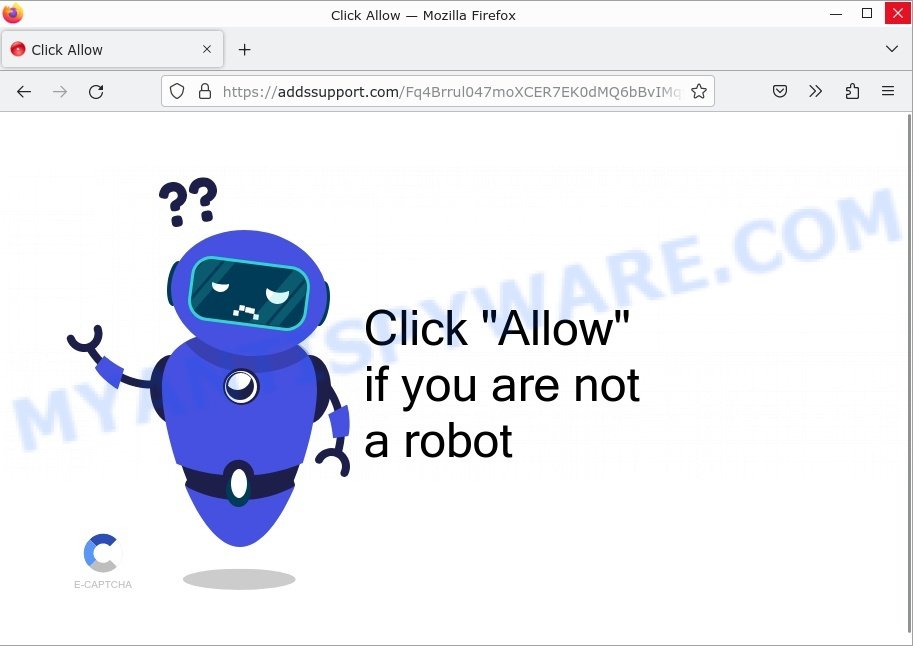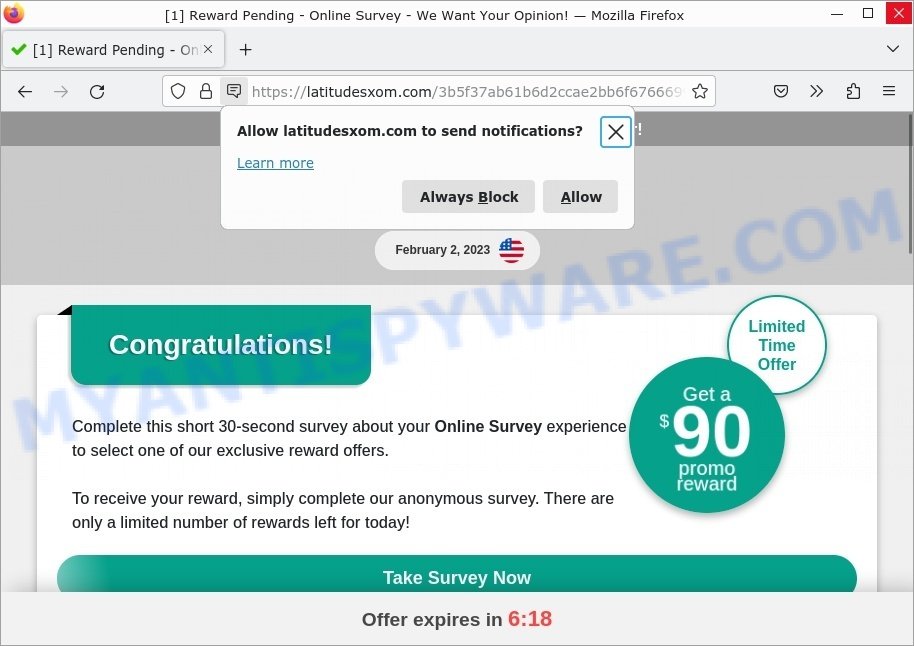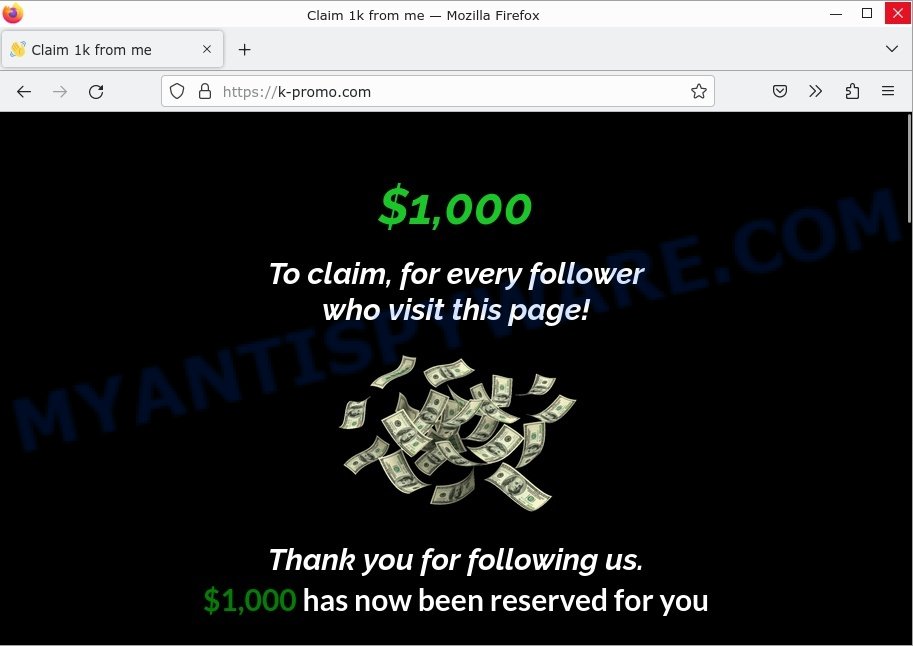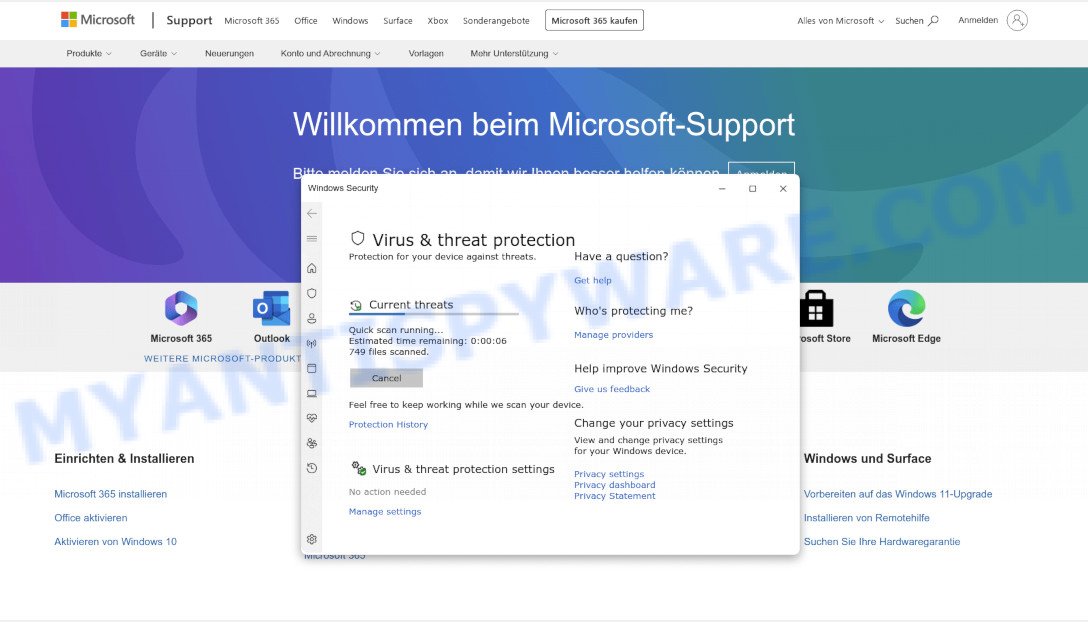What is Nautica New Tab?
Nautica New Tab is yet another potentially unwanted program (PUP) for Windows computers. This program belongs to the family of browser hijackers. Browser hijackers are designed to generate ad revenue. They change a web browser’s settings and/or homepage to inject unwanted ads into the user’s web browser. Browser hijackers can be used as gateways for other forms of malicious attacks. They may redirect users to malicious and phishing sites that try to steal personal information. The majority of browser hijackers are installed on a user’s computer through various means, such as downloading free software, visiting infected websites, or clicking on malicious links.
On installation, Nautica New Tab can silently modify various browser settings, such as the homepage and search settings. It changes homepage, new tab URL and search engine, redirects user searches to Bing:
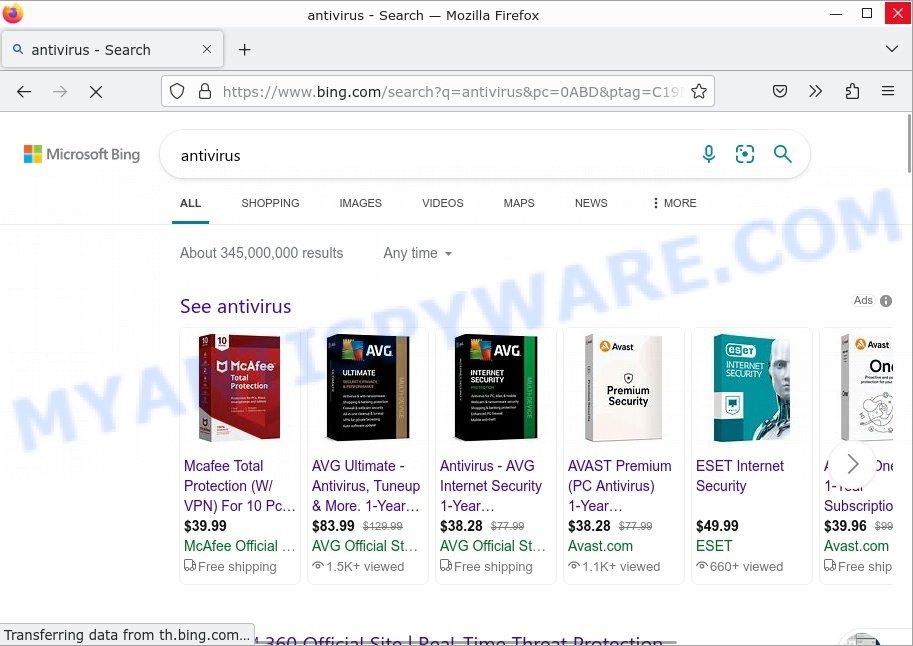
QUICK LINKS
Nautica New Tab in detail
Typically, browser hijackers promote fake search engines by changing the user’s default search engine to a fake search engine without their consent. This fake search engine may look similar to a legitimate search engine, but it may provide fake or misleading results that are designed to redirect users to phishing or malicious websites.
Browser hijackers may modify the search results page to include additional ads or pop-ups, which can make it difficult for the user to find the information they are looking for. The fake search engine may also collect information about the user’s search queries and use this information for malicious purposes, such as targeted advertising or identity theft.
Browser hijackers can also promote legitimate search engines, such as Google, Bing, or Yahoo. In this case, Nautica changes the browser settings and redirects search queries to Bing (legitimate search engine bing.com). By redirecting users to the legitimate search engine, the browser hijacker can take advantage of the user’s trust in that search engine to display advertisements or to collect information about their searches and web browsing activities.
Browser hijackers can redirect users to scam websites as part of their malicious behavior. This redirection may occur without the user’s consent and is typically done to trick users into visiting sites that are designed to steal their personal information, such as login credentials or credit card numbers.
Scam websites may appear to be legitimate sites, such as online stores, banks, or payment processors, but they are actually fake sites that are designed to steal sensitive information. Once users visit a scam site, they may be prompted to enter personal information, such as their name, address, and credit card number, which can then be used for identity theft or other malicious purposes.
Below are some examples of scam sites:
- Addssupport.com Click Allow Scam
- Latitudesxom.com Reward Pending Online Survey Scam
- Mr Beast Giveaway scam k-promo.com
- Showtaggers.com Netflix Tag Career Scam
- “Windows Firewall Protection Alert” Pop-Up Scam
Browser hijackers can target all popular web browsers, including Google Chrome, Mozilla Firefox, Microsoft Edge (formerly Internet Explorer), Apple Safari, and others. No web browser is immune to browser hijacking, and all users are at risk of being affected by this type of malware.
In summary, Nautica can have a significant impact on the user’s browsing experience and can make it difficult to navigate the web.
How can a browser hijacker get on your computer
Browser hijackers can get onto a computer through several methods, including:
- Drive-by downloads: This occurs when a user visits a compromised website and automatically downloads the hijacker without their knowledge or consent.
- Download bundles: This occurs when a user downloads a software package that contains the hijacker along with other software. The hijacker may be hidden or disguised within the download bundle.
- Email attachments: This occurs when a user opens an email attachment that contains the hijacker.
- Social engineering tactics: This occurs when a user is tricked into downloading and installing the hijacker, often by being told that the hijacker is a legitimate software or a security update.
- Exploiting vulnerabilities in software: This occurs when a hacker takes advantage of a vulnerability in the user’s software to install the hijacker.
Examples of scam pages that are designed to trick users into installing browser hijackers and adware:
- “TO CONTINUE – ADD EXTENSION TO CHROME” POP-UP is a SCAM
- Install the extension for Chrome to protect your privacy POP-UPS are a SCAM
- TO CONTINUE – ADD EXTENSION TO CHROME pop-ups promote a browser hijacker
It’s important to be cautious when downloading software, especially free software from unknown sources, and to only install software from trusted sources.
Threat Summary
| Name | Nautica New Tab, “Nautica New Tab redirect”, “Nautica New Tab PUP” |
| Type | browser hijacker, home page hijacker, PUP, search provider hijacker, redirect virus |
| Affected Browser Settings | home page, newtab page URL, search provider |
| Distribution | dubious popup ads, freeware installers, fake update tools |
| Damage | Privacy invasion: browser hijackers can collect and transmit personal information, such as search queries, browsing history, and login credentials; security risks: browser hijackers can expose the computer to other forms of malware; ad revenue generation: browser hijackers can display unwanted pop-up ads; performance degradation: browser hijackers can cause the affected web browser to become slow; altered search results: browser hijackers can alter search results to display sponsored or unwanted websites. |
| Symptoms | Changes to the homepage: browser hijackers may change the homepage of the affected web browser; changes to the default search engine: browser hijackers may change the default search engine of the affected web browser; new toolbars or extensions: browser hijacker may install new toolbars or extensions; pop-up ads: browser hijackers may cause the display of unwanted pop-up ads while the user is browsing the web; redirection to unfamiliar and scam websites; slow or unresponsive web browser. |
| Removal | If you experience any of these symptoms above, it is a sign that your web browser has been hijacked. To remove the hijacker, Nautica New Tab removal guide |
Examples of Browser hijackers
Browser hijackers can be used to distribute other malware. They install trojans, adware, keyloggers, ransomware, spyware and more. Some of the malware designed to collect user data, others install ransomware and trojans on computers, and still others add infected computers to botnets, and so on. In any case, each malicious program is a huge threat to both user privacy and computer security. Therefore, malicious programs must be removed immediately after detection; using an infected computer is very dangerous.
More examples of browser hijackers are below:
- Bar1 New Tab is a browser hijacker
- Quick App is a browser hijacker
- SearchMusicStream is a browser hijacker
- BestSearchConverter is a hijacker
- Media Tab browser hijacker
How to remove Nautica New Tab from Windows 11 (10, 8, 7, XP)
Nautica New Tab is a browser hijacker that you may find difficult to remove from your PC. Luckily, you have found an effective removal guide in this post. Both manual and automatic removal method will be presented below, and you can simply choose the one that works best for you. If you have any questions or need help, write a comment below. Some steps will require you to restart your device or exit this web page. So, read this guide carefully and then bookmark this page or open it on your smartphone for future reference.
To remove Nautica New Tab, perform the steps below:
- Uninstall Nautica New Tab associated software
- Remove Nautica New Tab hijacker from web-browsers
- Automatic Removal of Nautica New Tab
- How to stop Nautica New Tab redirect
Read this section to know how to manually remove the Nautica New Tab hijacker. Even if the step-by-step guide does not work for you, there are several free removers below which can easily handle such hijackers.
Uninstall Nautica New Tab associated software
Check the list of installed programs on your computer and delete any that you did not intentionally install. Some browser hijackers can be installed as part of a software bundle.
|
|
|
|
Remove Nautica New Tab hijacker from web-browsers
If you are still seeing Nautica New Tab that won’t go away, you might have malicious addons installed on your web browser. Check your web browser for unwanted add-ons using the steps below.
You can also try to remove Nautica New Tab hijacker by reset Chrome settings. |
If you are still experiencing issues with Nautica New Tab removal, you need to reset Mozilla Firefox browser. |
Another method to get rid of Nautica New Tab hijacker from Internet Explorer is reset Internet Explorer settings. |
|
Automatic Removal of Nautica New Tab
Antivirus software is a great method to remove browser hijackers because it’s designed to detect and remove malicious software, including browser hijackers. The software uses a database of known threats and virus definitions to identify and remove any malicious software that is present on your computer.
Additionally, antivirus software has the ability to scan your entire computer, including all files and system areas, to detect and remove any hidden or persistent threats. This is important because browser hijackers can often hide themselves and change system settings to make them difficult to remove.
How to remove Nautica New Tab with MalwareBytes Anti-Malware
You can automatically get rid of the browser hijacker with MalwareBytes Anti-Malware. We recommend this free malware removal tool because it can easily remove hijackers, adware, potentially unwanted programs and toolbars with all their components such as files, folders and registry entries.

- Install and update antivirus and anti-malware software: Choose a reliable and up-to-date antivirus and anti-malware software, such as Malwarebytes. Download it by clicking on the link below. Save it on your Windows desktop.
Malwarebytes Anti-malware
327280 downloads
Author: Malwarebytes
Category: Security tools
Update: April 15, 2020
- Once the download is done, close all applications and windows on your personal computer. Open a folder in which you saved it. Double-click on the icon that’s named MBsetup.
- Choose “Personal computer” option and press Install button. Follow the prompts.
- Once installation is finished, scan your computer. Run a full scan of your computer to detect and remove any browser hijackers and other forms of malware. The scan may take several minutes to complete, depending on the size of your hard drive and the speed of your computer.
- Remove detected threats. If the scan finds any threats, click Quarantine to remove them. The software will automatically remove the browser hijacker and any associated malware. After the removal process is complete, restart your computer to ensure that any changes made by the hijacker are fully removed.
The following video demonstrates how to remove hijackers, adware and other malware with MalwareBytes.
How to delete Nautica New Tab with Zemana
Zemana Anti-Malware is highly recommended because it can detect security threats such as hijackers and adware that most “classic” anti-malware applications cannot detect. Moreover, if you have any problems with Nautica New Tab hijacker removal that cannot be fixed by this utility automatically, Zemana provides 24/7 online help from highly trained support staff.
Now you can install and use Zemana AntiMalware to get rid of Nautica New Tab hijacker from your internet browser by following the steps below:
Visit the following page to download Zemana setup file called Zemana.AntiMalware.Setup on your computer. Save it on your Windows desktop or in any other place.
165054 downloads
Author: Zemana Ltd
Category: Security tools
Update: July 16, 2019
Start the installation package after it has been downloaded successfully and then follow the prompts to set up this tool on your computer.

During installation you can change some settings, but we suggest you do not make any changes to default settings.
When setup is complete, this malicious software removal tool will automatically start and update itself. You will see its main window as displayed in the following example.

Now click the “Scan” button for scanning your computer for the Nautica New Tab hijacker. While Zemana AntiMalware is scanning, you can see number of objects it has identified either as being malware.

Once Zemana AntiMalware has completed scanning your PC, it will open the Scan Results. Next, you need to click “Next” button.

The Zemana AntiMalware will start to remove Nautica New Tab hijacker. After that process is complete, you can be prompted to restart your computer to make the change take effect.
Remove Nautica New Tab hijacker and malicious extensions with Hitman Pro
Hitman Pro is one of the most useful tools for deleting hijackers, adware software, potentially unwanted programs and other malware. It can scan for hidden malware in your device and delete all malicious folders and files linked to hijacker. Hitman Pro will allow you to get rid of Nautica New Tab from your personal computer and Firefox, Chrome, IE and Edge. We strongly advise you to download this utility as the creators are working hard to make it better.
Installing the Hitman Pro is simple. First you’ll need to download Hitman Pro by clicking on the link below.
Download and use Hitman Pro on your computer. Once started, press “Next” button for scanning your personal computer for the Nautica New Tab hijacker. Depending on your computer, the scan can take anywhere from a few minutes to close to an hour. While the Hitman Pro is scanning, you can see count of objects it has identified either as being malware..

When HitmanPro has completed scanning your computer, HitmanPro will show a list of all threats found by the scan.

You may remove threats (move to Quarantine) by simply press Next button.
It will display a prompt, press the “Activate free license” button to start the free 30 days trial to remove all malware found.
How to stop Nautica New Tab redirect
We suggest to install an adblocker program which can block scam sites and malicious browser redirects. The ad blocker utility such as AdGuard is a program which basically removes advertising from the Internet and stops access to malicious websites. Moreover, security experts says that using ad-blocking apps is necessary to stay safe when surfing the World Wide Web.
Visit the page linked below to download the latest version of AdGuard for MS Windows. Save it to your Desktop so that you can access the file easily.
26903 downloads
Version: 6.4
Author: © Adguard
Category: Security tools
Update: November 15, 2018
After downloading it, start the downloaded file. You will see the “Setup Wizard” screen as shown on the image below.

Follow the prompts. After the installation is finished, you will see a window as displayed in the following example.

You can click “Skip” to close the setup program and use the default settings, or click “Get Started” button to see an quick tutorial that will assist you get to know AdGuard better.
In most cases, the default settings are enough and you don’t need to change anything. Each time, when you start your computer, AdGuard will launch automatically and stop unwanted ads, block malicious and misleading websites. For an overview of all the features of the program, or to change its settings you can simply double-click on the AdGuard icon, which can be found on your desktop.
Finish words
Once you have removed the hijacker using the few simple steps, MS Edge, Google Chrome, Mozilla Firefox and Internet Explorer will no longer redirect you to the Nautica New Tab page. Unfortunately, if the few simple steps does not help you, then you have caught a new hijacker, and then the best way – ask for help.
Please create a new question by using the “Ask Question” button in the Questions and Answers. Try to give us some details about your problems, so we can try to help you more accurately. Wait for one of our trained “Security Team” or Site Administrator to provide you with knowledgeable assistance tailored to your problem with the Nautica New Tab hijacker.