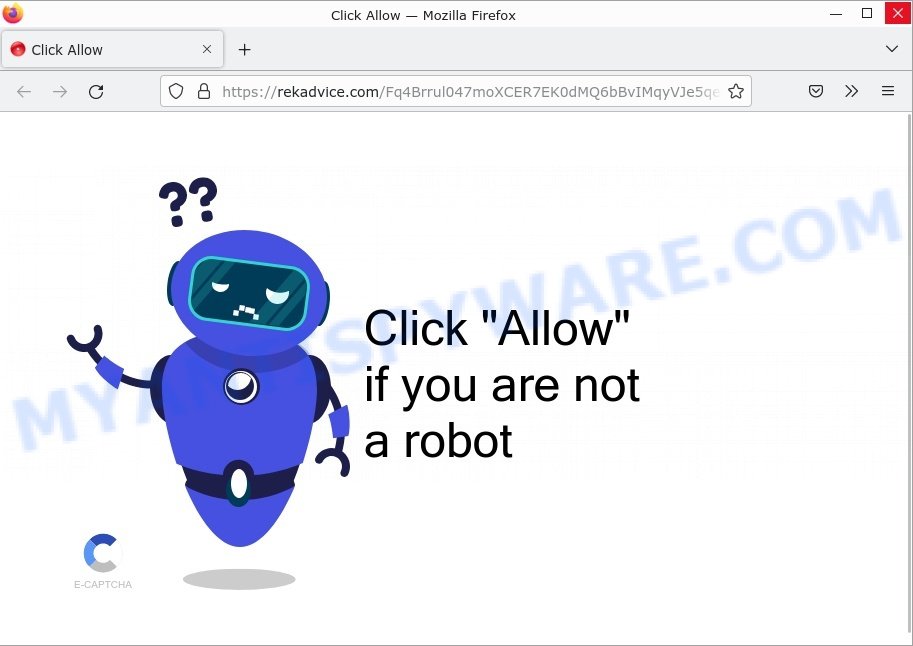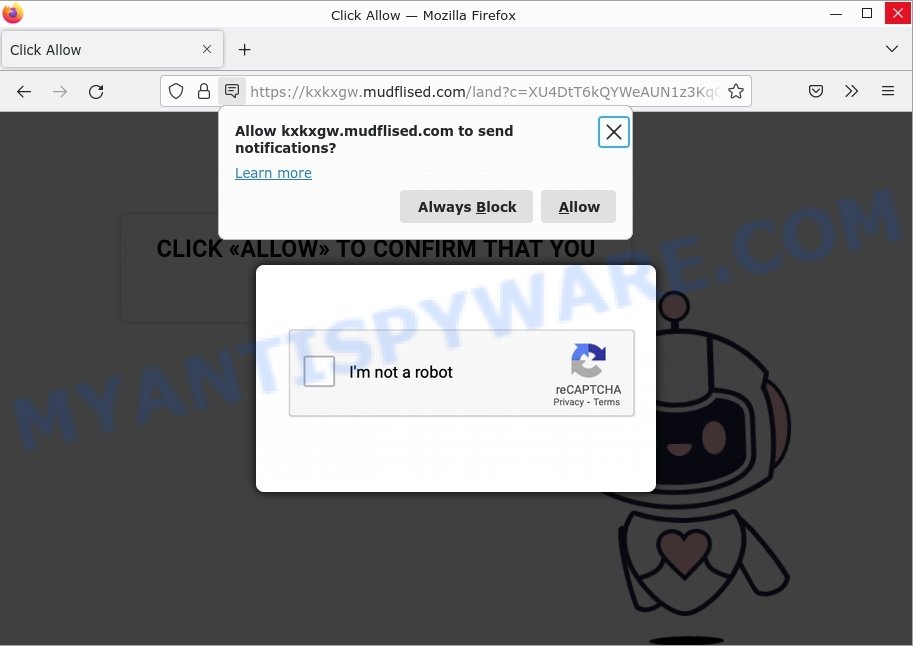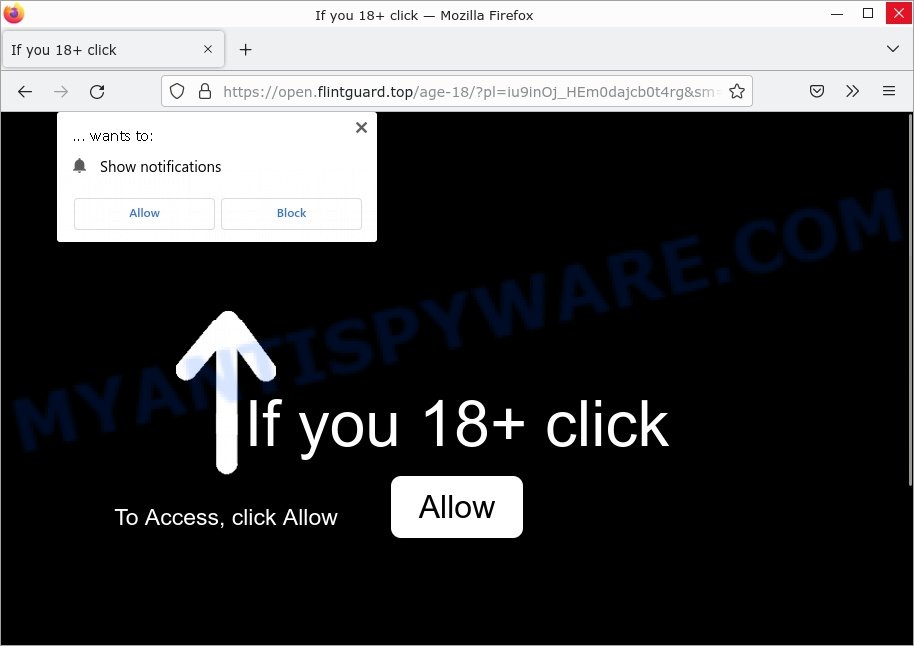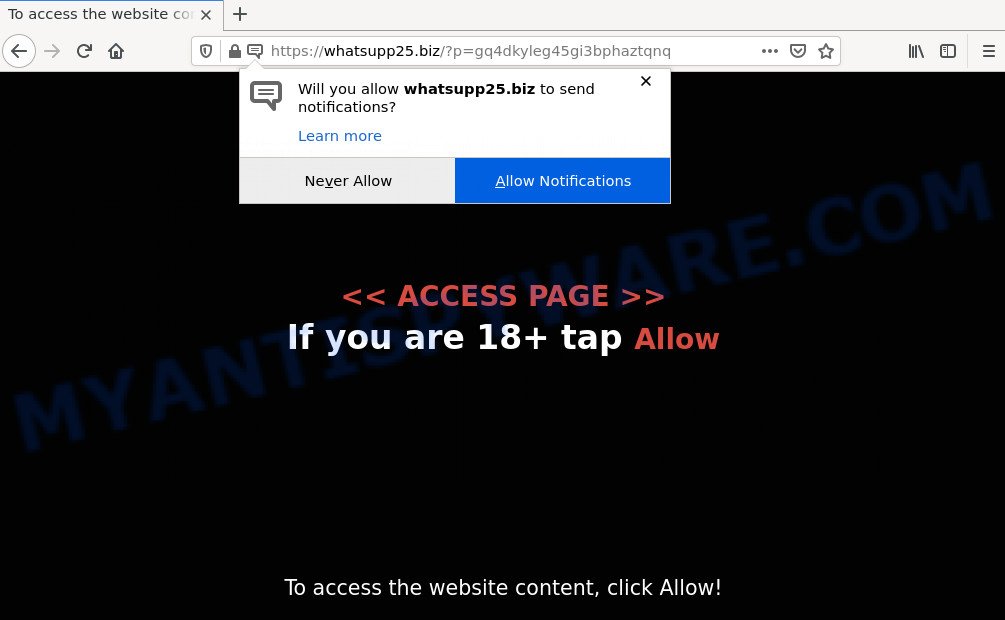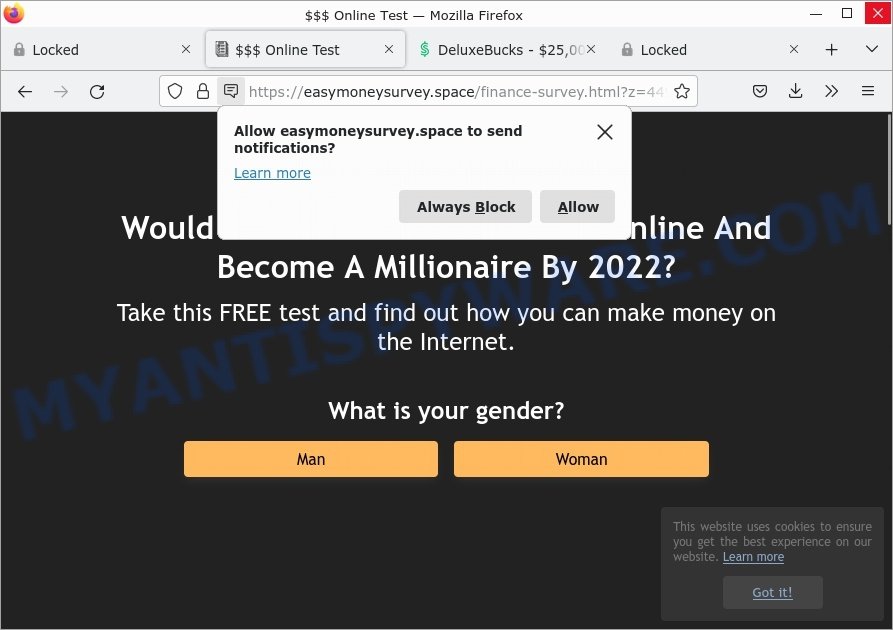What is Expo Captcha?
Expo Captcha is a SCAM that pretends to be a captcha verification asking visitors to confirm they are human. Scammers use fake captcha verification pop-ups to bait users into allowing push notifications from malicious ad servers.
Users can stumble onto Expo Captcha Top just by entering a misspelled web address. In addition, they can be redirected to this scam by malvertising (malicious advertisements), Adware and potentially unwanted programs (PUPs).
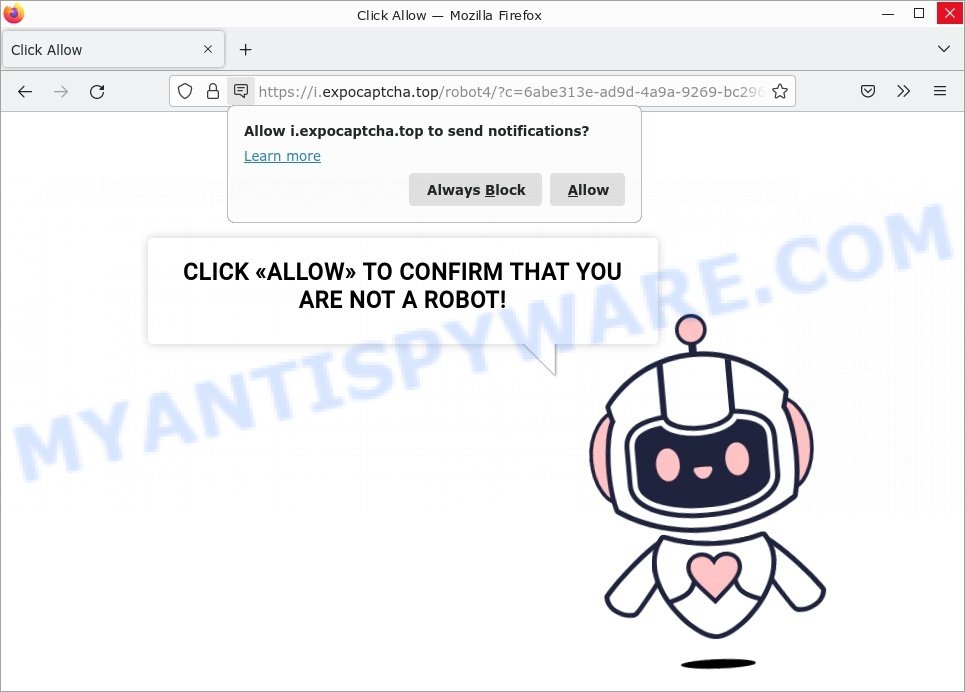
Expo Captcha virus “Click Allow” Scam
QUICK LINKS
Expo Captcha Scam in detail
Expo Captcha shows a fake captcha test, the “CLICK «ALLOW» TO CONFIRM THAT YOU ARE NOT A ROBOT!” message encouraging victims to click on the “Allow” button to prove that they are humans/not robots. The scam is intended to trick victims into accepting browser (push) notifications. Push notifications are originally designed to alert users of recently published content. Cyber criminals abuse ‘push notifications feature’ to avoid anti-virus and ad blocking programs by displaying unwanted advertisements. These ads are displayed in the lower right corner of the screen urges victims to play online games, visit malicious and phishing sites, install malicious browser extensions & so on.
Here are some examples of the scam notifications:
Expo Captcha can change its content based on the user’s IP address. That is, users in different countries may see different content, depending on their GEO location. In some cases, scammers simply redirect users to other malicious or scam sites.
Expo Captcha virus redirects visitors to the Amazon Loyalty Program SCAM:
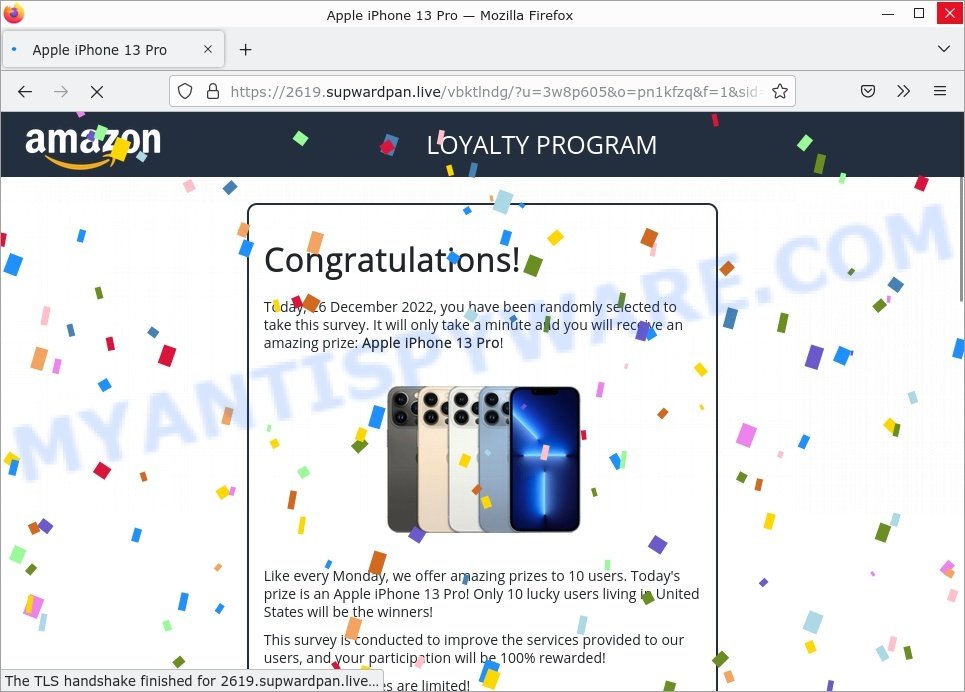
Appearance of the “Expo Captcha” Scam (GIF):
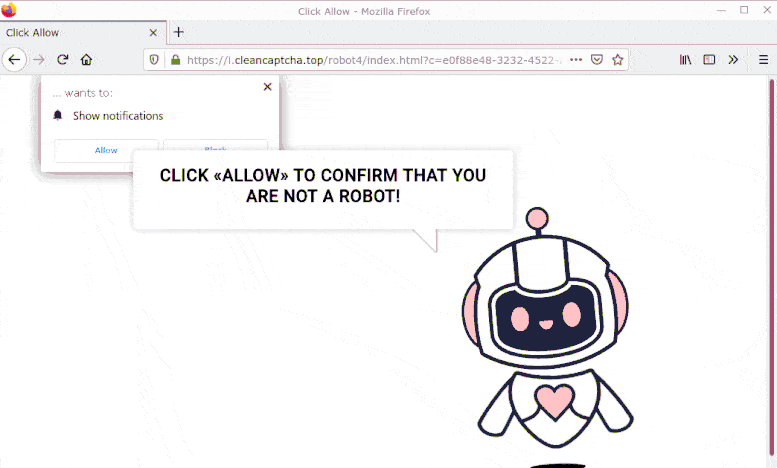
To summarize, “Expo Captcha” is a Scam. It can lead to malware infection, loss of data, financial losses, theft of personal information and other serious problems.
Threat Summary
| Name | Expo Captcha, “Expo Captcha virus”, “ExpoCaptcha Top”, “Expo Captcha Top” |
| Type | spam push notifications, browser notification spam, pop-up virus |
| Fake claims | Click «Allow» to confirm that you are not a robot |
| Related domains | a.expocaptcha.top, b.expocaptcha.top, c.expocaptcha.top, d.expocaptcha.top, g.expocaptcha.top, e.expocaptcha.top, i.expocaptcha.top, h.expocaptcha.top, f.expocaptcha.top |
| Distribution | potentially unwanted apps, dubious pop up advertisements, adware, social engineering attack |
| Damage | financial losses, theft of personal information, malware infection, loss of data, other serious problems |
| Symptoms |
|
| Removal | Expo Captcha removal guide |
Examples of such scams
There are many scam sites like Expo Captcha on the Internet; Rekadvice.com, Foundedscan.com, Onesoftwareupdater.com, Myreqdcompany.com are the last ones we reported on.
- Rekadvice.com Click Allow Scam
- Mudflised.com Click Allow Scam
- Psh-new.top redirect If you 18+ click allow Scam
- Whatsupp25.biz Click Allow Scam
- Verifyus.net Online Test Scam
The push notifications they show to users are dangerous as they promote scam pages and malware. In some cases, these notifications promote legitimate software such as McAfee, Norton, Avira antivirus products. Of course, the antivirus companies do not allow affiliates to promote their products using social engineering tricks, misleading methods, and deceptive advertising.
How to protect against the Expo Captcha scam
Some of the best steps to take to avoid becoming a victim of browser notification scams;
- Be wary of accepting browser notifications in general!
- Remember, if you don’t allow scam sites to send notifications, they can’t send you any unsolicited notifications.
- Never click notifications from unknown sources.
- Avoid visiting untrusted websites.
- View streaming content on reputable sites.
- Use an ad blocker when browsing the internet. It can block known scams and protect you from scammers.
Where did Expo Captcha pop-ups come from?
If your browser redirects to the Expo Captcha scam regularly, then it is possible that Adware is installed on your computer. Adware is type of malicious software designed to generate numerous additional pop-up, banner, pop-under and in-text link advertisements flooding on your browser; gather your privacy information such as login details, online searches, etc; run in the background; give more chances for other adware, PUPs even malicious software to get on your computer.
Most of unwanted advertisements and pop-ups come from web browser toolbars and/or extensions, BHOs (browser helper objects) and optional applications. In most cases, these items claim itself as applications which improve your experience on the Web by providing a fast and interactive homepage or a search engine that does not track you. Remember, how to avoid the unwanted apps. Be cautious, run only reputable applications which download from reputable sources. NEVER install any unknown and suspicious programs.
Remove Expo Captcha virus (notifications) from Chrome, Firefox, Android and other browsers
If you’re getting push notifications from Expo Captcha or another scam site, you’ll have previously pressed the ‘Allow’ button. Below we’ll teach you how to turn them off.
Google Chrome:
- Click on ‘three dots menu’ button at the top-right corner of the Google Chrome window.
- Select ‘Settings’, scroll down to the bottom and click ‘Advanced’.
- At the ‘Privacy and Security’ section click ‘Site settings’.
- Click on ‘Notifications’.
- Locate the Expo Captcha site and click the three vertical dots button next to it, then click on ‘Remove’.

Android:
- Open Chrome.
- Tap on the Menu button (three dots) on the top right corner of the screen.
- In the menu tap ‘Settings’, scroll down to ‘Advanced’.
- In the ‘Site Settings’, tap on ‘Notifications’, locate the Expo Captcha URL and tap on it.
- Tap the ‘Clean & Reset’ button and confirm.

Mozilla Firefox:
- In the top right corner, click the Firefox menu (three bars).
- In the drop-down menu select ‘Options’. In the left side select ‘Privacy & Security’.
- Scroll down to ‘Permissions’ section and click ‘Settings…’ button next to ‘Notifications’.
- Find Expo Captcha, other suspicious URLs, click the drop-down menu and select ‘Block’.
- Click ‘Save Changes’ button.

Edge:
- Click the More button (three dots) in the top-right corner of the window.
- Scroll down, locate and click ‘Settings’. In the left side select ‘Advanced’.
- In the ‘Website permissions’ section click ‘Manage permissions’.
- Disable the on switch for the Expo Captcha domain.

Internet Explorer:
- Click the Gear button on the top-right corner of the browser.
- Select ‘Internet options’.
- Click on the ‘Privacy’ tab and select ‘Settings’ in the pop-up blockers section.
- Locate the Expo Captcha site and click the ‘Remove’ button to delete the site.

Safari:
- Go to ‘Preferences’ in the Safari menu.
- Select the ‘Websites’ tab and then select ‘Notifications’ section on the left panel.
- Find the Expo Captcha site and select it, click the ‘Deny’ button.
How to remove Expo Captcha pop ups (Adware removal guide)
When adware is installed on your computer without your knowledge, it is not easy to remove it. More often than not, there is no uninstaller that simply removes the adware responsible for Expo Captcha pop-ups from your computer. Therefore, we recommend using several well known free tools such as Zemana AntiMalware, MalwareBytes Anti-Malware or HitmanPro. But the best solution to remove Expo Captcha pop-up ads is to follow a few manual steps and then additionally use antivirus utilities.
To remove Expo Captcha pop ups, complete the steps below:
- Remove Expo Captcha virus from internet browsers
- Delete PUPs through the Windows Control Panel
- Remove Expo Captcha pop ups from Chrome
- Get rid of Expo Captcha from Firefox
- Automatic Removal of Expo Captcha virus
- Stop Expo Captcha ads
First, try manually removing the Expo Captcha pop-ups; to do this, follow these steps. Of course, manually removing adware takes more time and may not be suitable for those who are not well versed in computer settings. In this case, we recommend that you scroll down to the section that describes how to remove captcha verification pop-ups using free removal tools.
Delete PUPs through the Windows Control Panel
Some of PUPs, adware software and hijackers can be removed using the Add/Remove programs tool which can be found in the Windows Control Panel. So, if you’re running any version of Windows and you have noticed an unwanted application, then first try to remove it through Add/Remove programs.
|
|
|
|
Remove Expo Captcha virus from Chrome
If you’re getting Expo Captcha advertisements, then you can try to delete it by resetting Chrome to its default state. It will also clear cookies, content and site data, temporary and cached data. When using the reset feature, your personal information such as passwords, bookmarks, browsing history and web form auto-fill data will be saved.

- First, launch the Chrome and click the Menu icon (icon in the form of three dots).
- It will show the Chrome main menu. Choose More Tools, then press Extensions.
- You’ll see the list of installed plugins. If the list has the add-on labeled with “Installed by enterprise policy” or “Installed by your administrator”, then complete the following instructions: Remove Chrome extensions installed by enterprise policy.
- Now open the Chrome menu once again, click the “Settings” menu.
- Next, click “Advanced” link, which located at the bottom of the Settings page.
- On the bottom of the “Advanced settings” page, click the “Reset settings to their original defaults” button.
- The Google Chrome will display the reset settings dialog box as shown on the image above.
- Confirm the browser’s reset by clicking on the “Reset” button.
- To learn more, read the article How to reset Chrome settings to default.
Get rid of Expo Captcha from Firefox
This step will allow you remove Expo Captcha advertisements, third-party toolbars, disable harmful extensions and revert back your default startpage, newtab page and search provider settings.
First, launch the Firefox and press ![]() button. It will open the drop-down menu on the right-part of the web-browser. Further, press the Help button (
button. It will open the drop-down menu on the right-part of the web-browser. Further, press the Help button (![]() ) as shown in the figure below.
) as shown in the figure below.

In the Help menu, select the “Troubleshooting Information” option. Another way to open the “Troubleshooting Information” screen – type “about:support” in the internet browser adress bar and press Enter. It will display the “Troubleshooting Information” page as displayed on the image below. In the upper-right corner of this screen, click the “Refresh Firefox” button.

It will display the confirmation prompt. Further, press the “Refresh Firefox” button. The Firefox will start a procedure to fix your problems that caused by the Expo Captcha adware. When, it’s finished, click the “Finish” button.
Automatic Removal of Expo Captcha virus
There are not many good free antimalware programs with high detection rates. The effectiveness of malware removal tools depends on various factors, mainly how often their virus and malware signature databases are updated to effectively detect modern malware, adware, browser hijackers, and other PUPs. We suggest using multiple tools rather than just one. These programs listed below will help you remove all adware components from your disk and Windows registry, as well as get rid of Expo Captcha pop-ups.
How to delete Expo Captcha with MalwareBytes Anti-Malware
Trying to delete Expo Captcha ads can become a battle of wills between the adware infection and you. MalwareBytes Anti-Malware can be a powerful ally, removing most of today’s adware programs, malicious software and PUPs with ease. Here’s how to use MalwareBytes will help you win.
Installing the MalwareBytes is simple. First you’ll need to download MalwareBytes by clicking on the link below.
327277 downloads
Author: Malwarebytes
Category: Security tools
Update: April 15, 2020
Once downloading is finished, close all software and windows on your computer. Open a directory in which you saved it. Double-click on the icon that’s called MBSetup similar to the one below.
![]()
When the installation starts, you’ll see the Setup wizard that will help you set up Malwarebytes on your computer.

Once installation is finished, you’ll see window as displayed below.

Now click the “Scan” button to perform a system scan with this utility for the adware related to the Expo Captcha pop ups. A system scan can take anywhere from 5 to 30 minutes, depending on your computer. When a malware, adware or PUPs are detected, the count of the security threats will change accordingly. Wait until the the checking is done.

After that process is done, MalwareBytes AntiMalware will show you the results. Once you have selected what you want to delete from your computer click “Quarantine” button.

Malwarebytes will remove the adware software asscoiated with Expo Captcha and move the security threats to Quarantine. When that process is done, you may be prompted to reboot your PC.

The following video explains guide on how to remove browser hijackers, adware software and other malware with MalwareBytes AntiMalware.
How to delete Expo Captcha advertisements with Zemana Anti-Malware
Zemana is one of the best in its class, it can scan for and remove different security threats, including adware software, hijackers, spyware and trojans that masqueraded as legitimate computer programs. Also Zemana Anti-Malware includes another tool called FRST – is a helpful program for manual removal of files and parts of the Windows registry created by malicious software.

- First, click the link below, then click the ‘Download’ button in order to download the latest version of Zemana.
Zemana AntiMalware
165053 downloads
Author: Zemana Ltd
Category: Security tools
Update: July 16, 2019
- At the download page, click on the Download button. Your browser will open the “Save as” dialog box. Please save it onto your Windows desktop.
- When the downloading process is complete, please close all software and open windows on your personal computer. Next, start a file named Zemana.AntiMalware.Setup.
- This will launch the “Setup wizard” of Zemana Anti-Malware onto your device. Follow the prompts and don’t make any changes to default settings.
- When the Setup wizard has finished installing, the Zemana AntiMalware will launch and display the main window.
- Further, click the “Scan” button to begin scanning your computer for the adware responsible for Expo Captcha ads. A scan can take anywhere from 10 to 30 minutes, depending on the count of files on your computer and the speed of your personal computer. While the Zemana Anti-Malware tool is checking, you can see how many objects it has identified as being infected by malicious software.
- When Zemana AntiMalware has completed scanning, it will display a scan report.
- Once you’ve selected what you want to remove from your PC press the “Next” button. The utility will delete the adware that causes Expo Captcha pop-ups and move the selected items to the program’s quarantine. After the task is done, you may be prompted to reboot the personal computer.
- Close the Zemana Anti-Malware and continue with the next step.
Use Hitman Pro to remove Expo Captcha popup advertisements
HitmanPro is a free removal tool that can be downloaded and use to get rid of adware that causes Expo Captcha ads, browser hijackers, malware, PUPs, toolbars and other threats from your computer. You can run this tool to locate threats even if you have an antivirus or any other security program.

- Visit the following page to download Hitman Pro. Save it on your Windows desktop.
- When the downloading process is done, double click the HitmanPro icon. Once this tool is started, press “Next” button to start scanning your personal computer for the adware that causes scam pop ups. This process can take some time, so please be patient. While the Hitman Pro program is checking, you can see how many objects it has identified as threat.
- Once the system scan is finished, the results are displayed in the scan report. When you are ready, click “Next” button. Now press the “Activate free license” button to start the free 30 days trial to get rid of all malicious software found.
Stop Expo Captcha ads
By installing an ad-blocker program like AdGuard, you are able to block Expo Captcha, stop autoplaying video ads and remove lots of distracting and malicious ads on web sites.
Please go to the following link to download the latest version of AdGuard for Windows. Save it on your Microsoft Windows desktop.
26903 downloads
Version: 6.4
Author: © Adguard
Category: Security tools
Update: November 15, 2018
After the download is done, start the downloaded file. You will see the “Setup Wizard” screen like below.

Follow the prompts. When the installation is finished, you will see a window as shown in the figure below.

You can press “Skip” to close the installation application and use the default settings, or click “Get Started” button to see an quick tutorial which will assist you get to know AdGuard better.
In most cases, the default settings are enough and you don’t need to change anything. Each time, when you launch your personal computer, AdGuard will run automatically and stop unwanted ads, block Expo Captcha, as well as other harmful or misleading web-sites. For an overview of all the features of the program, or to change its settings you can simply double-click on the AdGuard icon, that can be found on your desktop.
To sum up
We suggest that you keep AdGuard (to help you block unwanted pop-up ads and intrusive harmful web sites) and Zemana (to periodically scan your device for new malware, hijackers and adware software). Make sure that you have all the Critical Updates recommended for Microsoft Windows OS. Without regular updates you WILL NOT be protected when new hijackers, malicious apps and adware software are released.
If you are still having problems while trying to remove Expo Captcha virus from your web browser, then ask for help here.