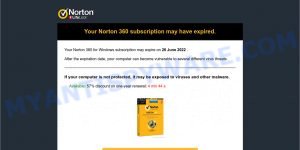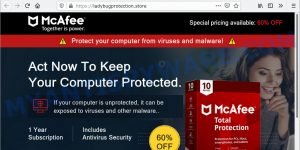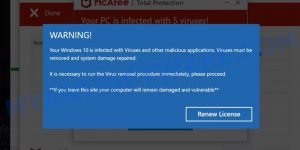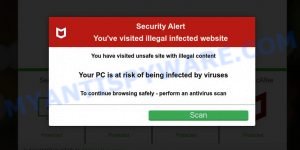What is Hide.me VPN Subscription may have expired scam?
Hide.me VPN Subscription may have expired is a SCAM disguised as a message from Hide.me VPN. It claims Hide.me Subscription may have expired and you need to click on a link (button) to renew the subscription. However, the message is not a legitimate and has no connection to Hide.me. Instead, it is a phishing scam designed to trick you into purchasing software or steal your personal data and credit card details.
Usually, “Subscription may have expired” scams are promoted by aggressive and malicious push notifications, shady websites, misleading advertisements, potentially unwanted programs (PUPs) and Adware. Adware can be installed unknowingly when visiting malware-infested websites or downloading pirated versions of software. In addition, users can stumble onto Fake Hide.me pages just by entering a misspelled web address.
An example of “Hide.me VPN Subscription may have expired” scam, (Fake Hide.me popup):
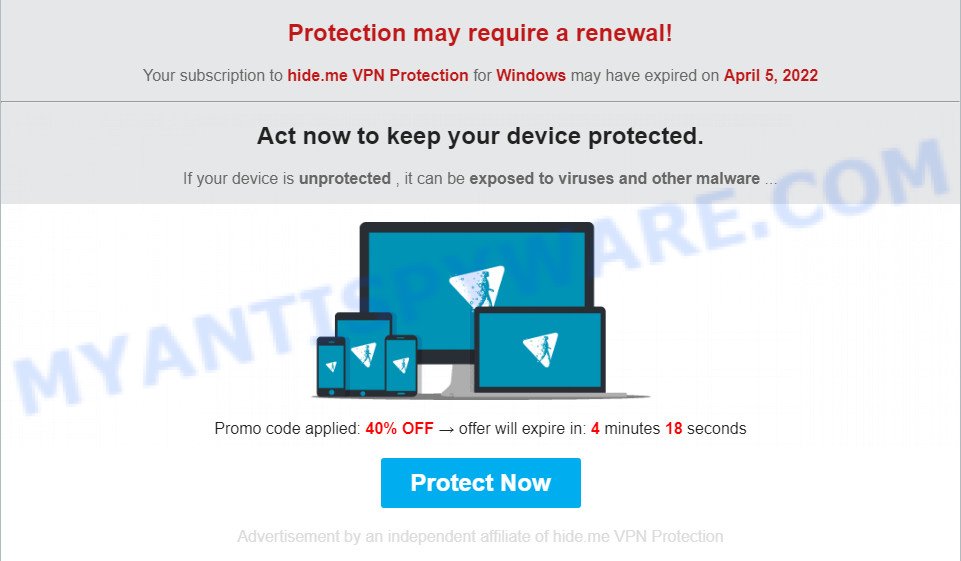
QUICK LINKS
Hide.me VPN Subscription may have expired Scam in detail
The scam contains the Hide.me company name and masquerades as its notice, although of course it has nothing to do with Hide.me. The scammers are trying to trick users into believing that this is a genuine message coming from Hide.me VPN.
The scam claims that the Hide.me subscription may have expired. It encourages users to immediately click the Protect Now button to renew their subscription, as once the subscription has expired, the computer becomes unprotected and vulnerable to viruses and malware. Scammers offer a 40% discount, and the discount is only valid for a few minutes.
Text presnted in the Fake Hide.me popup:
Protection may require a renewal!
Your subscription to hide.me VPN Protection for Windows may have expired on April 5, 2022
Act now to keep your device protected.
If your device is unprotected , it can be exposed to viruses and other malwarePromo code applied: 40% OFF — otter will expire in 4 minutes 18 seconds
Protect Now
Once clicked, users are redirected through several sites and finally land on a legitimate Hide.me page that offers to purchase a Hide.me VPN subscription. The scammers behind this scam earn a commission for every sale from this page. Of course, Hide.me do not allow affiliates to promote their products using social engineering tricks, misleading methods, and deceptive advertising. However, despite this ban, scammers continue to advertise Hide.me products.
The “Hide.me VPN Subscription may have expired” Scam promotes legitimate software, but can be used to infect your computer with spyware, trojans, browser hijackers, adware and other malicious programs.
In some cases, scammers act differently. They redirect users to phishing sites. The purpose of which is to obtain from users their personal data and their credit card details. The information collected can be used for identity theft, sold to criminals on the dark web, or other malicious purposes. Moreover, the criminals can use stolen email addresses and phone numbers to send spam and malspam (spam emails containing malware or links to malware).
In summary, “Hide.me VPN Subscription may have expired” is a SCAM. It can lead to malware infections, serious privacy issues, financial losses and identity theft.
Threat Summary
| Name | Hide.me VPN Subscription may have expired |
| Type | phishing, scam, fake alerts |
| Fake claims | Protection may require a renewal, Your subscription to hide.me VPN Protection for Windows may have expired |
| Associated web-sites | Updatemobilee.com |
| Distribution methods | spam email campaigns, social networks, Adware, push notifications, rogue ad networks |
| Damage | malware infection, loss of personal data, disclosure of confidential information, financial losses |
| Removal | Hide.me VPN Subscription may have expired removal guide |
Examples of such scams
Your PC Might Be Vulnerable, Your McAfee Subscription Has Expired, McAfee SECURITY ALERT, Your Personal Information is Exposed are other scams designed to trick visitors into installing untrustworthy software or calling fake tech support.
- “Your Norton 360 subscription may have expired” is a SCAM
- “McAfee – Act Now To Keep Your Computer Protected” pop-ups are a scam
- Antivirus-here.com pop-ups are a scam
- Jerenga.click pop-ups are is a scam
- “McAfee – Your Personal Information is Exposed” pop-ups are a scam
Where did Hide.me VPN Subscription may have expired scam pop-ups come from?
The Hide.me VPN Subscription may have expired pop-ups are caused by malicious advertisements on websites you visit, spam push notifications or Adware. Browser (push) notifications are originally developed to alert the user of recently published news. Scammers use push notifications to bypass pop up blockers and display unwanted ads.
Adware is a form of malicious software that displays unwanted advertisements on a personal computer, redirects search queries to scam pages, and collects sensitive information for marketing purposes. Adware may display banner ads, full-screen ads, pop-ups, videos, or other forms of online advertising. You may think that ads or pop-ups are just a small problem. But these intrusive advertisements consume system resources and slow down your PC. Typically, adware ends up on personal computers bundled with freeware, malicious downloads, fake updates, shared files, and other unsafe software downloaded from the Internet.
How to protect against Hide.me VPN Subscription may have expired Scam
To avoid becoming a victim of scammers, it is important to always keep in mind:
- There are no sites are able to detect that the Hide.me VPN Subscription has expired.
- Never install/purchase software promoted by suspicious sites, as it can be useless, and besides, it can be dangerous for you and your computer.
- Close fake Hide.me popup as soon as it appears on your computer screen. Scammers can prevent you from closing it in various ways. In such cases, close your browser using Task Manager or restart your computer. If the next time you launch the browser, it prompts you to restore the previous session, abandon it, otherwise this scam will reopen on your screen.
- Use an ad blocker when browsing the internet. It can block known scam sites and protect you from scammers.
How to remove Hide.me VPN Subscription may have expired pop-ups (Adware removal instructions)
We can help you remove Hide.me VPN Subscription may have expired pop-ups from your browsers without the need to contact an IT technician. Just follow the removal instructions below. If you find it difficult to get rid scam pop-ups on your browser, feel free to contact us for help in the comments section below. Some steps will require you to restart your computer or exit this web page. So, read this guide carefully and then bookmark this page or open it on your smartphone for future reference.
To remove Hide.me VPN Subscription may have expired, follow the steps below:
- Remove spam notifications
- Check the list of installed software
- Remove Hide.me VPN Subscription may have expired pop up scam from Google Chrome
- Remove Hide.me VPN Subscription may have expired from Mozilla Firefox
- Automatic Removal of Adware
- Stop Hide.me VPN Subscription may have expired pop-ups
The step-by-step guide will help you get rid of fake hide.me pop-ups from your computer. If you have little experience in using computers, we advise that you use free malware removal tools listed below.
Remove spam notifications
If you are receiving spam notifications, then you have previously clicked the “Allow” button. Below we will teach you how to turn them off.
Google Chrome:
- Click on ‘three dots menu’ button at the top-right corner of the Google Chrome window.
- Select ‘Settings’, scroll down to the bottom and click ‘Advanced’.
- At the ‘Privacy and Security’ section click ‘Site settings’.
- Click on ‘Notifications’.
- Locate a malicious site and click the three vertical dots button next to it, then click on ‘Remove’.

Android:
- Open Chrome.
- Tap on the Menu button (three dots) on the top right corner of the screen.
- In the menu tap ‘Settings’, scroll down to ‘Advanced’.
- In the ‘Site Settings’, tap on ‘Notifications’, locate a scam URL and tap on it.
- Tap the ‘Clean & Reset’ button and confirm.

Mozilla Firefox:
- In the top right corner, click the Firefox menu (three bars).
- In the drop-down menu select ‘Options’. In the left side select ‘Privacy & Security’.
- Scroll down to ‘Permissions’ section and click ‘Settings…’ button next to ‘Notifications’.
- Find suspicious URLs, click the drop-down menu and select ‘Block’.
- Click ‘Save Changes’ button.

Edge:
- Click the More button (three dots) in the top-right corner of the window.
- Scroll down, locate and click ‘Settings’. In the left side select ‘Advanced’.
- In the ‘Website permissions’ section click ‘Manage permissions’.
- Disable the on switch for scam domains.

Internet Explorer:
- Click the Gear button on the top-right corner of the browser.
- Select ‘Internet options’.
- Click on the ‘Privacy’ tab and select ‘Settings’ in the pop-up blockers section.
- Locate a scam site and click the ‘Remove’ button to delete the site.

Safari:
- Go to ‘Preferences’ in the Safari menu.
- Select the ‘Websites’ tab and then select ‘Notifications’ section on the left panel.
- Find a scam site and select it, click the ‘Deny’ button.
Check the list of installed software
The adware removal process is generally the same in all versions of Windows from 11 to XP. First you need to check the list of installed software on your computer and remove all unused, unknown and suspicious software.
|
|
|
|
Remove Hide.me VPN Subscription may have expired pop-ups from Google Chrome
This step will show you how to restore your original Chrome browser settings. This can remove rogue pop-ups and fix some browsing issues, especially after adware infection. However, your topics, bookmarks, history, passwords, and web form autofill data will not be deleted.

- First start the Google Chrome and click Menu button (small button in the form of three dots).
- It will show the Google Chrome main menu. Choose More Tools, then press Extensions.
- You will see the list of installed add-ons. If the list has the extension labeled with “Installed by enterprise policy” or “Installed by your administrator”, then complete the following guide: Remove Chrome extensions installed by enterprise policy.
- Now open the Chrome menu once again, click the “Settings” menu.
- You will see the Google Chrome’s settings page. Scroll down and click “Advanced” link.
- Scroll down again and click the “Reset” button.
- The Chrome will display the reset profile settings page as shown on the image above.
- Next press the “Reset” button.
- Once this process is done, your web browser’s home page, newtab and search engine by default will be restored to their original defaults.
- To learn more, read the blog post How to reset Chrome settings to default.
Remove Hide.me VPN Subscription may have expired from Mozilla Firefox
Resetting Mozilla Firefox will remove redirects to the Hide.me VPN Subscription may have expired scam, fix changed settings, disable malicious extensions, and restore security settings altered by adware. However, your saved passwords and bookmarks will not be changed, deleted or cleared.
First, start the Mozilla Firefox. Next, click the button in the form of three horizontal stripes (![]() ). It will open the drop-down menu. Next, press the Help button (
). It will open the drop-down menu. Next, press the Help button (![]() ).
).

In the Help menu click the “Troubleshooting Information”. In the upper-right corner of the “Troubleshooting Information” page click on “Refresh Firefox” button like below.

Confirm your action, click the “Refresh Firefox”.
Automatic Removal of Adware
The guide above is tedious and may not always help you remove adware and rogue pop-ups completely. Here I will tell you the automatic way to completely remove adware from your PC. Zemana, MalwareBytes, and Hitman Pro are anti-malware utilities that can find and remove all kinds of malware, including adware that causes scam pop-ups.
Remove Hide.me VPN Subscription may have expired scam with MalwareBytes
We recommend using the MalwareBytes AntiMalware that are completely clean your PC of the adware software. The free utility is an advanced malicious software removal application developed by (c) Malwarebytes lab. This program uses the world’s most popular anti malware technology. It’s able to help you get rid of the Hide.me VPN Subscription may have expired pop ups from your web browser, and remove PUPs, malware, hijackers, toolbars, ransomware and other security threats from your PC for free.

- Visit the page linked below to download the latest version of MalwareBytes for Microsoft Windows. Save it directly to your Microsoft Windows Desktop.
Malwarebytes Anti-malware
327319 downloads
Author: Malwarebytes
Category: Security tools
Update: April 15, 2020
- When the download is done, close all software and windows on your computer. Open a directory in which you saved it. Double-click on the icon that’s named MBsetup.
- Choose “Personal computer” option and click Install button. Follow the prompts.
- Once setup is finished, press the “Scan” button to perform a system scan for adware and other malware. A system scan can take anywhere from 5 to 30 minutes, depending on your personal computer. While the MalwareBytes Anti Malware utility is scanning, you can see how many objects it has identified as being infected by malware.
- After MalwareBytes completes the scan, it will open you the results. In order to remove all threats, simply click “Quarantine”. After finished, you can be prompted to restart your PC system.
The following video demonstrates how to use MalwareBytes to remove browser hijackers, adware and other malware.
Remove Hide.me VPN Subscription may have expired pop-ups with Zemana
Zemana Anti Malware is a free malware removal tool for Windows OS that allows you to find and remove adware and other unwanted programs such as PUPs, malicious internet browser add-ons, browser toolbars.
- First, visit the page linked below, then click the ‘Download’ button in order to download the latest version of Zemana.
Zemana AntiMalware
165094 downloads
Author: Zemana Ltd
Category: Security tools
Update: July 16, 2019
- Once you have downloaded the install file, make sure to double click on the Zemana.AntiMalware.Setup. This would start the Zemana Anti Malware (ZAM) install on your device.
- Select installation language and press ‘OK’ button.
- On the next screen ‘Setup Wizard’ simply click the ‘Next’ button and follow the prompts.

- Finally, once the install is finished, Zemana Anti-Malware will open automatically. Else, if does not then double-click on the Zemana icon on your desktop.
- Now that you have successfully install Zemana, let’s see How to use Zemana to remove fake Hide.me pop ups from your computer.
- After you have opened the Zemana AntiMalware, you will see a window as shown on the image below, just press ‘Scan’ button to perform a system scan with this tool for the adware.

- Now pay attention to the screen while Zemana Anti-Malware scans your PC.

- After the scan is finished, Zemana will show a screen that contains a list of malicious software that has been detected. In order to remove all items, simply click ‘Next’ button.

- Zemana may require a restart computer in order to complete the malware removal process.
- If you want to permanently delete adware from your personal computer, then click ‘Quarantine’ icon, select all malicious software, adware, potentially unwanted applications and other items and press Delete.
- Reboot your computer to complete the removal process.
Remove Hide.me VPN Subscription may have expired pop-ups from browsers with HitmanPro
HitmanPro is a free removal tool. It removes potentially unwanted applications, adware, browser hijackers, and unwanted web browser extensions. It will detect and remove adware causing fake Hide.me pop-ups. Hitman Pro uses very small PC resources and is portable program. What’s more, Hitman Pro adds another layer of malware protection.
First, click the following link, then click the ‘Download’ button in order to download the latest version of HitmanPro.
When downloading is done, open the file location and double-click the Hitman Pro icon. It will launch the Hitman Pro utility. If the User Account Control prompt will ask you want to run the program, press Yes button to continue.

Next, press “Next” . Hitman Pro will scan through the whole computer for adware software, the scan can take anywhere from a few minutes to close to an hour. When a threat is found, the count of the security threats will change accordingly. Wait until the the scanning is finished.

As the scanning ends, it will open the Scan Results like below.

Once you have selected what you want to remove from your PC press “Next” button. It will open a dialog box, click the “Activate free license” button. Hitman Pro will remove adware related to scam popups and move the selected threats to the Quarantine. Once the clean-up is finished, the tool may ask you to restart your device.
Stop fake Hide.me pop-ups
Use an ad blocking program like AdGuard to stop unwanted ads, malvertisements, pop-ups and online trackers, avoid installing malware and adware browser add-ons that affect your PC performance and impact your PC security. Browse the World Wide Web anonymously and stay safe online!
Visit the following page to download AdGuard. Save it on your Windows desktop.
26913 downloads
Version: 6.4
Author: © Adguard
Category: Security tools
Update: November 15, 2018
After downloading it, double-click the downloaded file to launch it. The “Setup Wizard” window will show up on the computer screen as displayed on the image below.

Follow the prompts. AdGuard will then be installed and an icon will be placed on your desktop. A window will show up asking you to confirm that you want to see a quick tutorial as shown in the figure below.

Press “Skip” button to close the window and use the default settings, or click “Get Started” to see an quick guidance which will allow you get to know AdGuard better.
Each time, when you start your computer, AdGuard will start automatically and stop unwanted advertisements, block Hide.me VPN Subscription may have expired scam, as well as other malicious or misleading sites. For an overview of all the features of the program, or to change its settings you can simply double-click on the AdGuard icon, that is located on your desktop.
To sum up
We hope this article helped you learn more about the Hide.me VPN Subscription may have expired Scam and avoid the scammers’ tricks. If you have questions or additional information for our readers, please leave a comment.