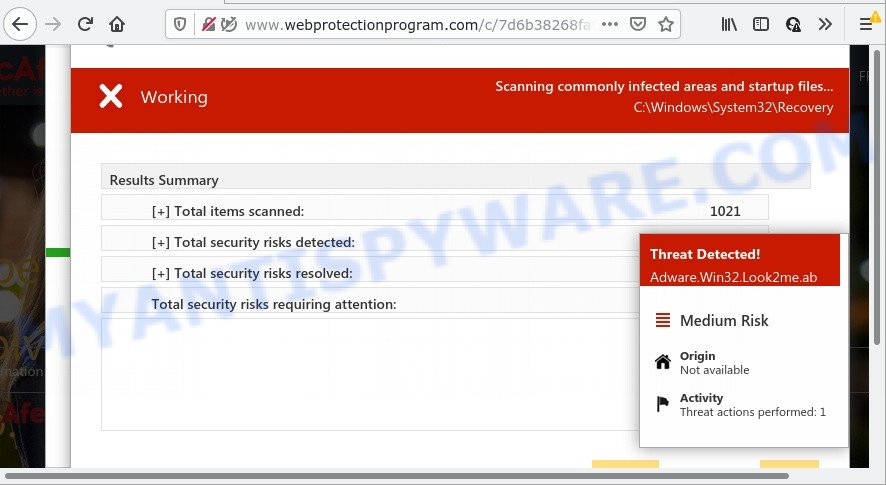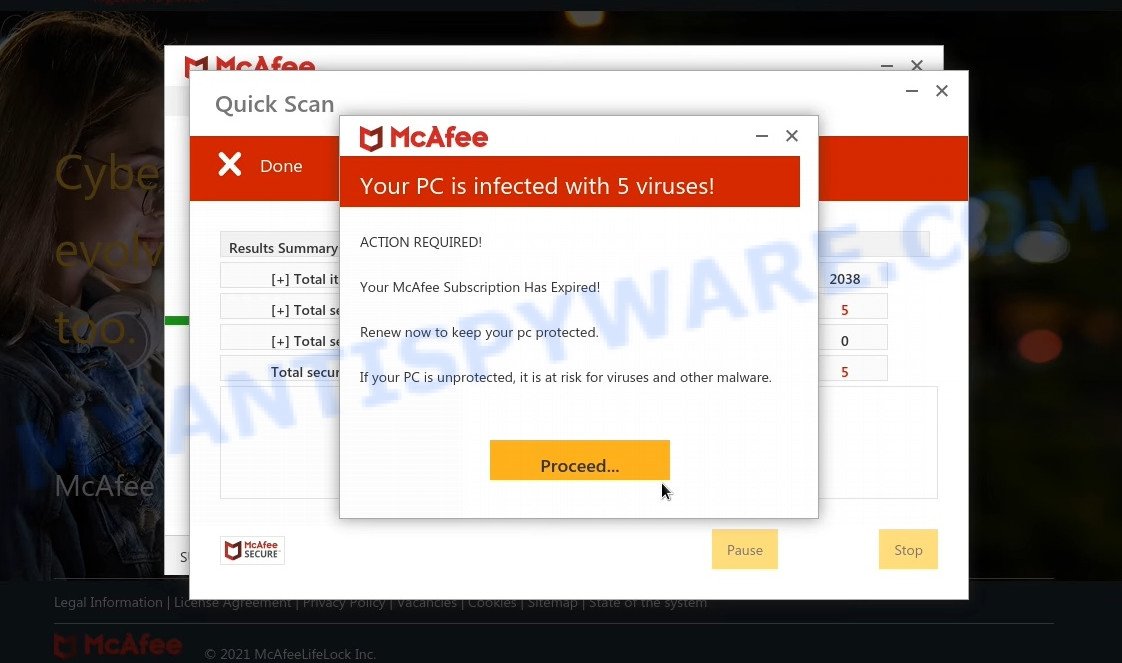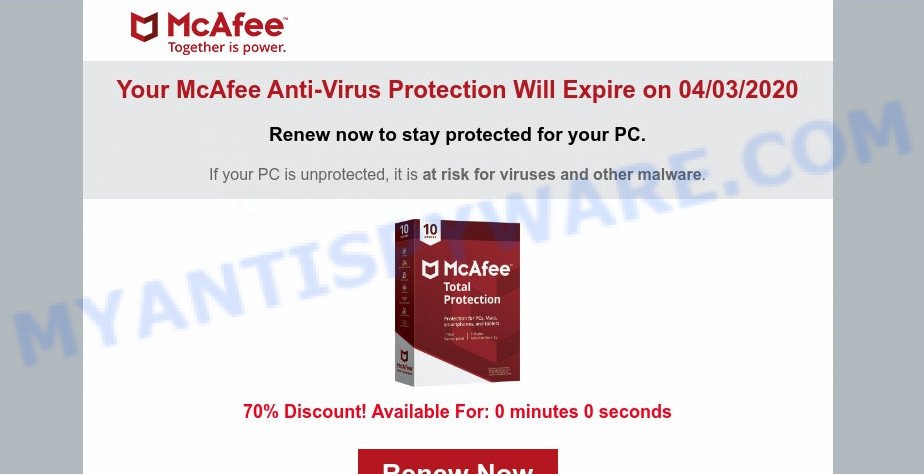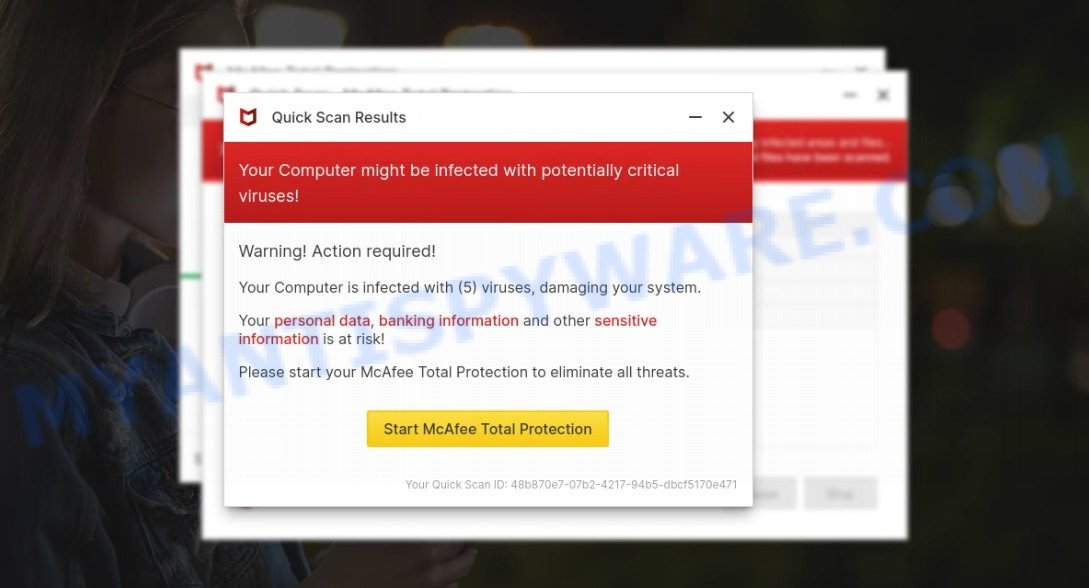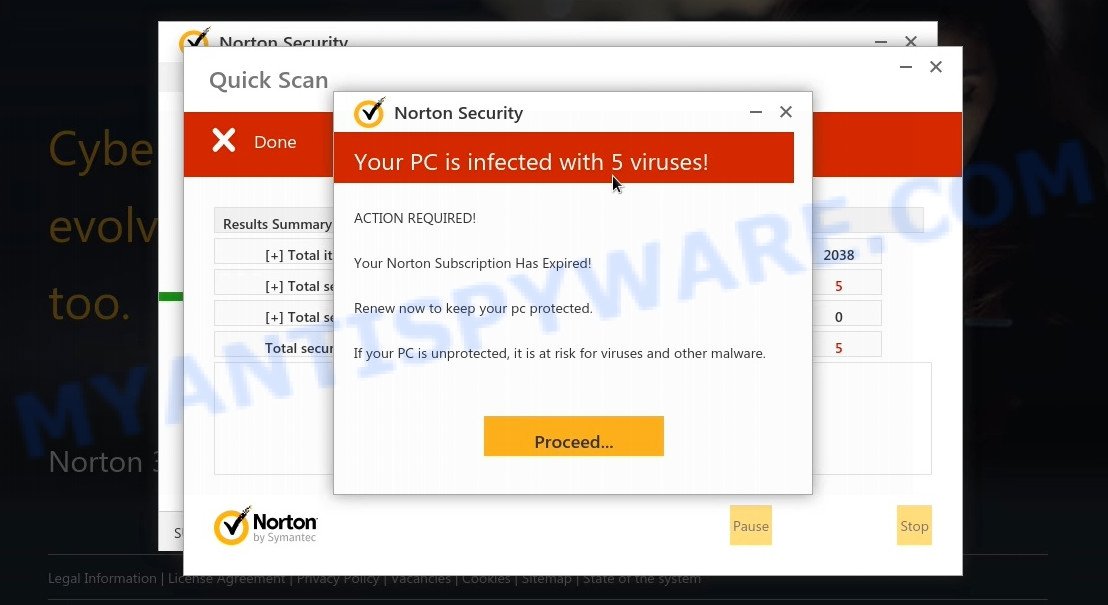What is Avira – Your Pc May Have Been Infected?
Avira – Your Pc May Have Been Infected pop-ups are a SCAM that uses social engineering and other techniques to trick unsuspecting victims into buying unnecessary software, paying for ‘technical support’, and even steal sensitive information. Such scams often contain logos, brands, names and graphics of real products or companies to give the impression of legitimacy; and this scam is no exception. The scam is disguised as an alert from Avira Antivirus, but is in no way associated with Avira Operations GmbH & Co. KG., or their products.
Avira “Your Pc May Have Been Infected” pop-ups are a SCAM:
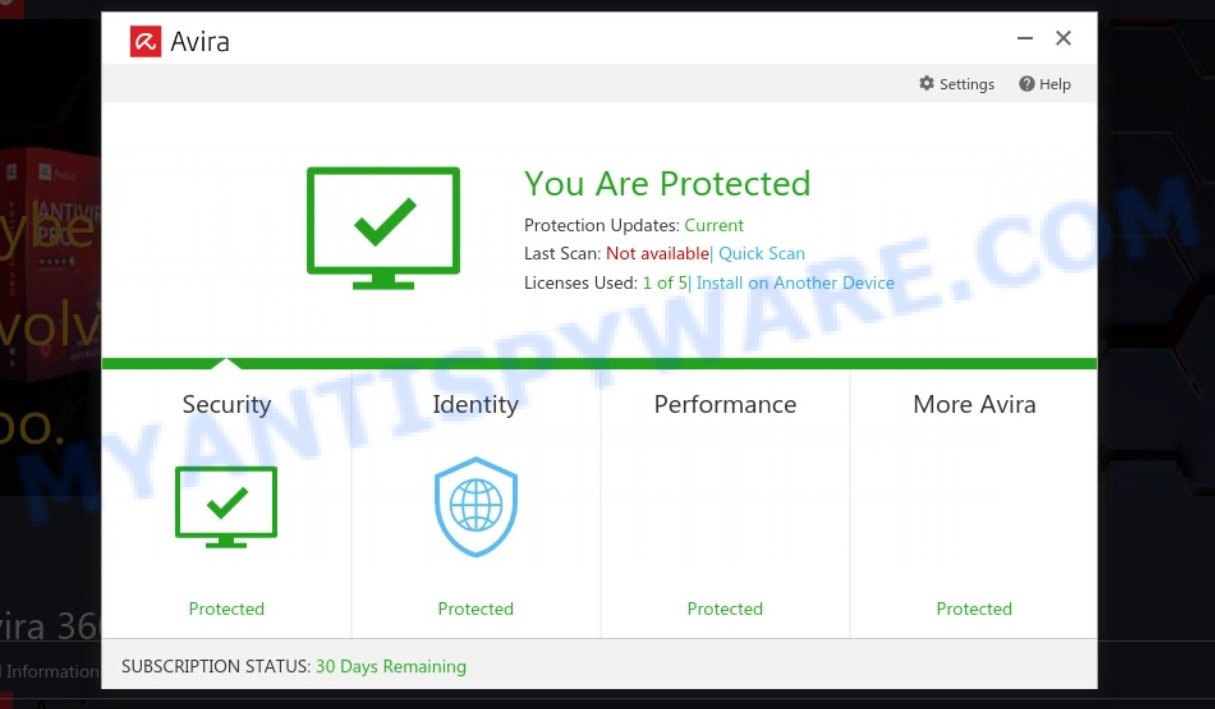
QUICK LINKS
Your Pc May Have Been Infected Scam in detail
The scam mimics Avira Antivirus and runs a fake system scan. After the scan is completed, it states that PC may have been infected. The scam encourages users to click the “Proceed” button.
“Your Pc May Have Been Infected Fake” Scam – fake Avira scan:
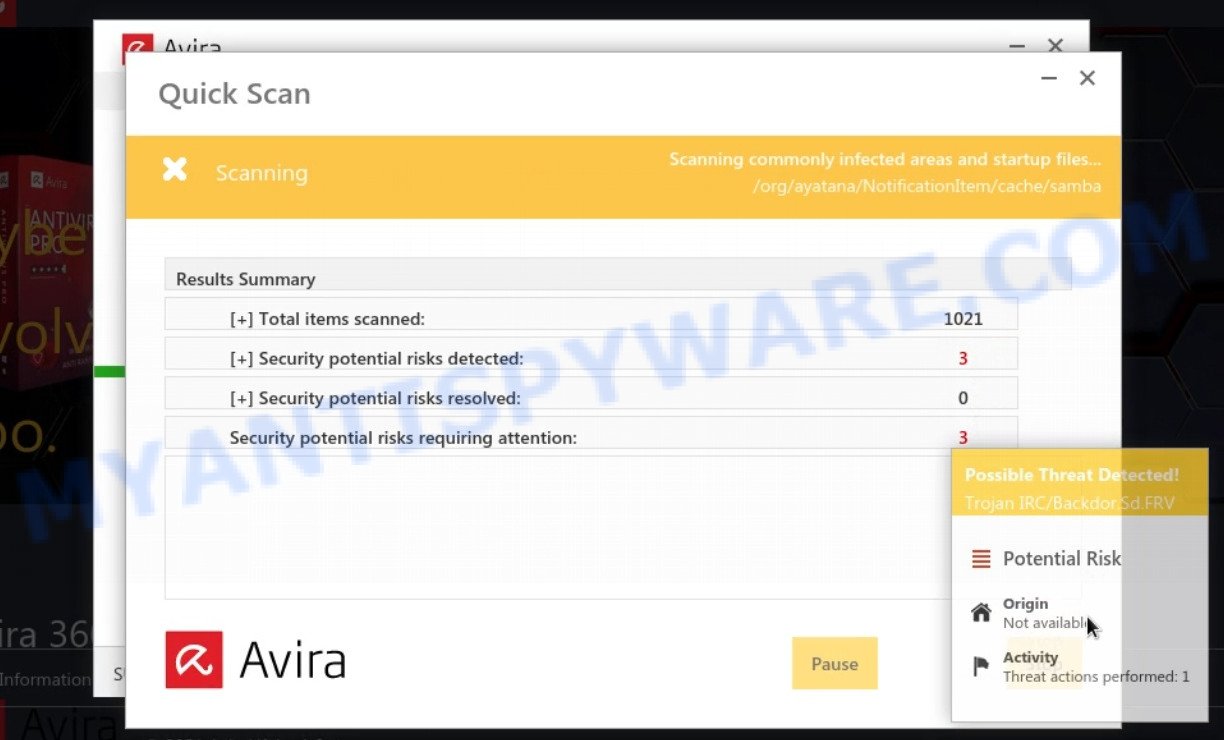
When clicked, users are taken to a legitimate website that offers to purchase an Avira antivirus subscription. What the scammers behind this scam are trying to do is to influence users to buy Avira license. The scammers earn a commission on the licenses, which is the reason the scam exists in the first place. Of course, Avira Operations GmbH & Co. KG. (the developer of Avira antivirus) not allow affiliates to promote their products using social engineering tricks, misleading methods, and deceptive advertising. However, despite this ban, scammers continue to advertise Avira Antivirus.
“Your Pc May Have Been Infected Fake” Scam – fake Avira scan results:
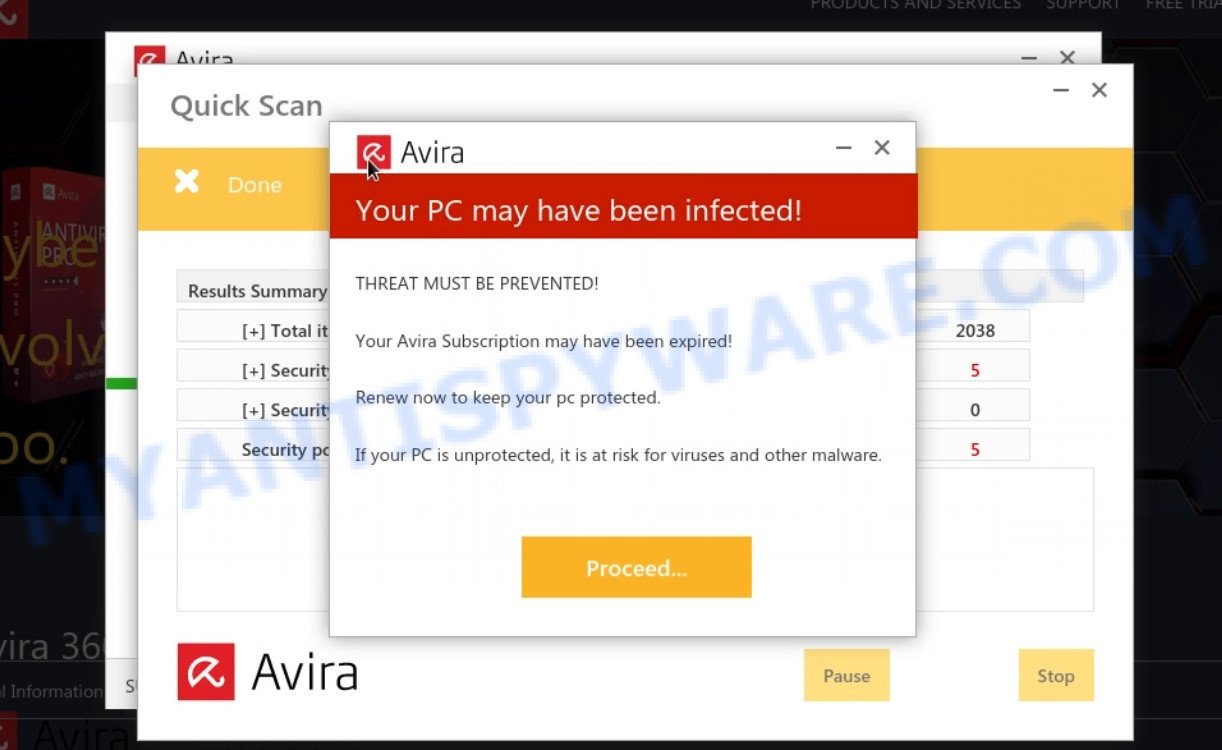
Text presented in the “Your Pc May Have Been Infected” scam:
Avira
Your PC may have been infected!THREAT MUST BE PREVENTED!
Your Avira Subscription may have been expired!Renew now to keep your pc protected.
If your PC is unprotected, it is at risk for viruses and other malware.Proceed…
“Your Pc May Have Been Infected” promotes legitimate software, but more often such scams are used to distribute untrustworthy and unreliable programs among which may be fake antivirus software, spyware, trojans, browser hijackers, adware and other malicious software.
In some cases, the scam can be used to gain bank account details, or passwords to personal accounts such as social media and email. The collected data can be used to make unauthorized transfers and fraudulent purchases. Moreover, the criminals can use stolen email addresses and phone numbers to send spam and malspam (spam emails containing malware or links to malware).
In addition, the scam asks users to allow it to display browser notifications. If enabled, it will deliver notifications promoting untrustworthy/dangerous pages, various types of scams, and even malware.
Here are some examples of the spam notifications (fake alerts, messages from fake dating sites):
In summary, “Avira Your Pc May Have Been Infected” is a SCAM. The scam can lead to malware infection, loss of personal data, disclosure of confidential information, financial losses and other serious problems.
Threat Summary
| Name | Avira Your Pc May Have Been Infected |
| Type | phishing, scam, fake alerts |
| Fake claims | Your Pc May Have Been Infected, Your Avira Subscription may have been expired, Renew now to keep your pc protected. |
| Associated web-sites | yoursecuritydatabase.com |
| Symptoms | fake security warnings, fake system messages, pop-up errors, fake Windows Security notifications |
| Distribution Methods | fake updates, spam notifications, phishing sites, adware |
| Damage | malware infection, loss of personal data, disclosure of confidential information, financial losses |
| Removal | Avira Your Pc May Have Been Infected removal guide |
Examples of such scams
“Your Pc May Have Been Infected” is not the only scam to be aware of. We have reported similar scams many times, some of the most recent: Your PC is infected with 5 viruses, Windows Defender – Security Warning, Keep Your PC Updated With Norton, McAfee Tollfree.
- “Avira – Your Pc May Have Been Infected” Scam
- “Your Windows 10 Is Infected” scam
- Your McAfee Subscription Has Expired SCAM
- The “McAfee SECURITY ALERT” scam
- “Your MacBook Is Infected With 5 Viruses” Scam
Where did “Your Pc May Have Been Infected” pop-ups come from?
Usually, users end up on “Your Pc May Have Been Infected” and similar scams by going to a misspelled URL or, clicking on a fake link from push notifications and spam emails. In addition, they can be redirected to this scam by malicious advertisements (malvertising) and Adware.
Push notifications were originally designed to notify users of recently published news. Cyber criminals abuse ‘push notifications’ to display ads. These ads are displayed in the lower right corner of the screen urges users to play online games, visit scam pages, install malicious browser add-ons & so on.
Adware is a form of malicious software designed to display unwanted advertisements to computer users. Some examples include pop-up advertisements, push notifications, unclosable windows and even fake virus alerts. Adware can infect personal computers via infected web pages, when users open email attachments, anytime they download and install free software.
How to protect against the Your Pc May Have Been Infected Scam
To avoid becoming a victim of scammers, it is important to always keep in mind:
- There are no sites that can detect security problems.
- Never install software promoted by scam sites and aggressive push notifications, as it can be useless, and besides, it can be dangerous for you and your computer.
- Close “Your Pc May Have Been Infected” as soon as it appears on your computer screen. Scammers can prevent you from closing it in various ways. In such cases, close your browser using Task Manager or restart your computer. If the next time you launch the browser, it prompts you to restore the previous session, abandon it, otherwise this scam will reopen on your screen.
- Use an ad blocker when browsing the internet. It can block known scam sites and protect you from scammers.
How to remove Avira Your Pc May Have Been Infected pop-ups (Adware removal guide)
In order to remove scam pop-ups, start by closing any applications and pop ups that are open. If a pop up won’t close, then close your browser (Microsoft Internet Explorer, Google Chrome, Firefox and Edge). If a program won’t close then please restart your PC. Next, follow the steps below.
Remove spam push notifications
As mentioned above, in some cases, spam notifications are a source of “Your Pc May Have Been Infected” pop-ups. You may have accidentally pressed the ALLOW button on one of the scam sites and thus allowed the scammers to send spam notifications to your computer. Below we will show you how to get rid of these notifications.
Google Chrome:
- Click the Menu button (three dots) on the top right hand corner of the Chrome window
- Select ‘Settings’, scroll down to the bottom and click ‘Advanced’.
- In the ‘Privacy and Security’ section, click on ‘Site settings’.
- Go to Notifications settings.
- Find a scam site and click the three vertical dots button next to it, then click on ‘Remove’.

Android:
- Open Chrome.
- In the top right corner, find and tap the Google Chrome menu (three dots).
- In the menu tap ‘Settings’, scroll down to ‘Advanced’.
- Tap on ‘Site settings’ and then ‘Notifications’. In the opened window, locate suspicious URLs and tap on them one-by-one.
- Tap the ‘Clean & Reset’ button and confirm.

Mozilla Firefox:
- In the top-right corner, click the Firefox menu (three horizontal stripes).
- In the drop-down menu select ‘Options’. In the left side select ‘Privacy & Security’.
- Scroll down to ‘Permissions’ section and click ‘Settings…’ button next to ‘Notifications’.
- Find sites you down’t want to see notifications from, click on drop-down menu next to each and select ‘Block’.
- Save changes.

Edge:
- In the top right hand corner, click the Edge menu button (three dots).
- Scroll down, locate and click ‘Settings’. In the left side select ‘Advanced’.
- In the ‘Website permissions’ section click ‘Manage permissions’.
- Click the switch under a scam URL so that it turns off.

Internet Explorer:
- Click the Gear button on the top-right corner of the screen.
- When the drop-down menu appears, click on ‘Internet Options’.
- Click on the ‘Privacy’ tab and select ‘Settings’ in the pop-up blockers section.
- Locate a susupicious URL and click the ‘Remove’ button to delete the domain.

Safari:
- Go to ‘Preferences’ in the Safari menu.
- Open ‘Websites’ tab, then in the left menu click on ‘Notifications’.
- Locate a malicious domain and select it, click the ‘Deny’ button.
Uninstall Adware using Windows Control Panel
In order to remove adware, open Control Panel and check the list of installed applications. For the ones you do not know, run an Internet search to see if they are adware, hijacker or PUPs. If yes, delete them off. Even if they are just a apps that you do not use, then removing them off will increase your computer start up time and speed dramatically.
|
|
|
|
Remove scam pop ups from Google Chrome
Another solution to get rid of Avira Your Pc May Have Been Infected pop-ups from Chrome is “Reset Google Chrome settings”. This will disable harmful extensions and reset Chrome settings to default values. Keep in mind that resetting your internet browser will not remove your history, bookmarks, passwords, and other saved data.
Open the Google Chrome menu by clicking on the button in the form of three horizontal dotes (![]() ). It will open the drop-down menu. Choose More Tools, then click Extensions.
). It will open the drop-down menu. Choose More Tools, then click Extensions.
Carefully browse through the list of installed addons. If the list has the extension labeled with “Installed by enterprise policy” or “Installed by your administrator”, then complete the following guide: Remove Chrome extensions installed by enterprise policy otherwise, just go to the step below.
Open the Chrome main menu again, click to “Settings” option.

Scroll down to the bottom of the page and click on the “Advanced” link. Now scroll down until the Reset settings section is visible, like the one below and click the “Reset settings to their original defaults” button.

Confirm your action, click the “Reset” button.
Remove scam pop-ups from Firefox
If Firefox settings are hijacked by the adware, your web-browser shows the scam pop-ups, then ‘Reset Mozilla Firefox’ could solve these problems. However, your saved bookmarks and passwords will not be lost. This will not affect your history, passwords, bookmarks, and other saved data.
Start the Mozilla Firefox and click the menu button (it looks like three stacked lines) at the top right of the browser screen. Next, click the question-mark icon at the bottom of the drop-down menu. It will display the slide-out menu.

Select the “Troubleshooting information”. If you’re unable to access the Help menu, then type “about:support” in your address bar and press Enter. It bring up the “Troubleshooting Information” page as displayed on the image below.

Click the “Refresh Firefox” button at the top right of the Troubleshooting Information page. Select “Refresh Firefox” in the confirmation dialog box. The Mozilla Firefox will begin a procedure to fix your problems that caused by adware. When, it is done, click the “Finish” button.
Scan your computer for Adware
If you suspect that your computer is infected with Adware, you accidentally clicked on a link in the scam, or just want to scan your computer, then use one of the best free malware removal tools. MalwareBytes is an antivirus that can be used to perform a virus scan, detect and remove almost all the forms of malicious programs including ransomware, trojans, worms, adware, browser hijackers, potentially unwanted software and spyware. MalwareBytes has real-time protection that can defeat most malicious software and ransomware. Despite so many features, it does not reduce the performance of your computer. You can use MalwareBytes with any other antivirus without any conflicts.
First, please go to the link below, then click the ‘Download’ button in order to download the latest version of MalwareBytes.
327764 downloads
Author: Malwarebytes
Category: Security tools
Update: April 15, 2020
When the downloading process is done, close all windows on your computer. Further, launch the file named MBSetup. If the “User Account Control” dialog box pops up like below, click the “Yes” button.

It will show the Setup wizard which will assist you install MalwareBytes on the computer. Follow the prompts and do not make any changes to default settings.

After the setup is complete successfully, press “Get Started” button. Then MalwareBytes AntiMalware will automatically run and you can see its main window such as the one below.

Next, click the “Scan” button for scanning your computer for malicious software and other security threats. A system scan can take anywhere from 5 to 30 minutes, depending on your computer. While MalwareBytes is scanning, you can see how many objects it has identified as threat.

When the scanning is done, the results are displayed in the scan report. In order to remove all threats, simply press “Quarantine” button.

We suggest you look at the following video, which completely explains the process of using MalwareBytes to remove malicious software.
If you are having issues with malware removal, then check out Kaspersky virus removal tool. It can easily remove trojans, spyware, browser hijackers, adware, worms and ransomware with all their components such as files, folders and registry entries. Visit the page linked below to download the latest version of Kaspersky virus removal tool for Windows.
129503 downloads
Author: Kaspersky® lab
Category: Security tools
Update: March 5, 2018
How to stop Avira Your Pc May Have Been Infected pop-ups
If you want to protect yourself from phishing sites, install an ad blocking program like AdGuard. It can block malicious and misleading websites, stop unwanted ads and pop-ups while using Google Chrome, Firefox, Safari and Edge. So, if you like to surf the Internet and want to protect your computer from phishing scams, then AdGuard is your best choice.
AdGuard can be downloaded from the following link. Save it on your Desktop.
27048 downloads
Version: 6.4
Author: © Adguard
Category: Security tools
Update: November 15, 2018
After downloading it, start the downloaded file. You will see the “Setup Wizard” screen as shown in the figure below.

Follow the prompts. When the installation is done, you will see a window as on the image below.

You can press “Skip” to close the install program and use the default settings, or click “Get Started” button to see an quick tutorial that will allow you get to know AdGuard better.
In most cases, the default settings are enough and you do not need to change anything. Each time, when you launch your personal computer, AdGuard will start automatically and stop unwanted ads, block the Avira Your Pc May Have Been Infected scam, as well as block other harmful or phishing websites. For an overview of all the features of the application, or to change its settings you can simply double-click on the AdGuard icon, that can be found on your desktop.
Finish Words
We hope this article helped you learn more about the Avira Your Pc May Have Been Infected Scam and avoid the scammers. If you have questions or additional information for our readers, please leave a comment.