What is Weather Zero virus?
According to security researchers, Weather Zero is a malware distributed through shady websites masquerading as sites distributing pirated software. When users try to download programs from these sites, a “Setup.exe” file is downloaded. This file installs this malware on their computer instead of the software they need.
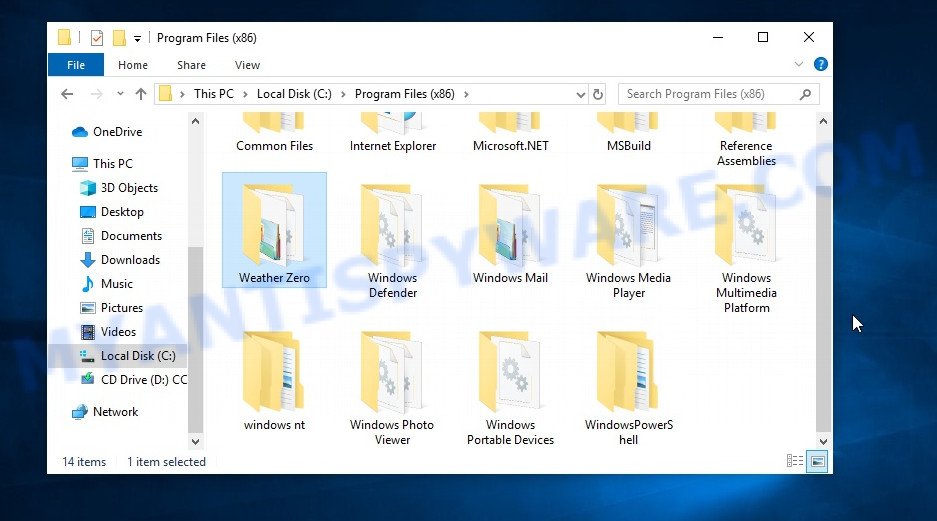
Weather Zero “Virus” is a malicious program
QUICK LINKS
Weather Zero malware in detail
Based on the researchers’ analysis, Weather Zero Virus is a Trojan/Spyware, so it can steal user credentials, arbitrary files from the user’s computer, credit card details, cryptocurrency wallets, cookies, autofill data, and passwords stored on Chrome/Firefox web-browser, as well as collect information about the user’s location. The collected data can be used for fraudulent purchases, transfers, spreading malware and Trojans, sending spam by email, and tricking users into making money transactions. In addition, stolen accounts can be sold and used by attackers to commit cybercrimes.
Weather Zero virus can download and install other malicious software such as backdoors, adware, browser hijackers, ransomware and coin miners. Coin miner is a malicious program that uses computer resources to generate digital currency. Ransomware is a malicious program designed to encrypt user files and demand ransom for decrypting them. Backdoors allow attackers to take control of infected computers. Adware is a form of malware that displays endless advertisements on infected computer. Browser hijackers can change browser settings and redirect the browser to malicious and scam websites.
To summarize, Weather Zero Virus can potentially infect the computer with a variety of malicious programs, which can lead to theft of personal information, financial losses, computer damage. It can seriously affect user privacy, computer performance and security.
Threat Summary
| Name | Weather Zero, “Weather Zero virus”, “Weather Zero software” |
| Type | malware, trojan, spyware |
| Symptoms |
|
| Removal | Weather Zero removal guide |
Examples of malicious programs
On the Internet, users can come across many malicious programs that perform various malicious actions. Among them there are such as YTStealer virus, DPD Delivery Email virus, Winlogson.exe malware, AnarchyGrabber Stealer, although, of course, there are many more. Some of them collect user data, others install malware on computers, and still others add infected computers to botnets, and so on. In any case, each malicious program (adware, browser hijacker, trojan, worm, …) is a huge threat to both user privacy and computer security. Therefore, malicious programs must be removed immediately after detection; using an infected computer is very dangerous.
How does Weather Zero get on computers
Most often, malware such as Weather Zero gets installed when users visit a scam site and click an Install button, or when users download and run a suspicious program, or when users install freeware that includes a bundled program.
Examples of scam pages that are designed to trick users into installing malicious software:
- Fake “Flash Video Player” updates Adware
- “TO CONTINUE – ADD EXTENSION TO CHROME” POP-UP is a SCAM
- Install the extension for Chrome to protect your privacy POP-UPS are a SCAM
- TO CONTINUE – ADD EXTENSION TO CHROME pop-ups promote a browser hijacker
Sometimes it is possible to avoid the setup of any malware: run only reputable software which download from reputable sources, never install any unknown and suspicious apps, keep internet browser updated (turn on automatic updates), use good antivirus software, double check freeware before install it (do a google search, scan a downloaded file with VirusTotal), avoid malicious and unknown web pages
How to remove Weather Zero Virus from computer (Malware removal guide)
If you have consistent pop-ups or unwanted ads, slow PC, crashing system issues, you are in need of malware removal assistance. The step-by-step guidance below will guide you forward to get Weather Zero virus removed and will help you get your computer operating at peak capacity again.
To remove Weather Zero, use the following steps:
- Kill Weather Zero process
- Disable Weather Zero start-up
- Uninstall Weather Zero related software
- Scan computer for malware
- Reset Google Chrome
- Reset Internet Explorer
- Reset Firefox
Kill Weather Zero process
Press CTRL, ALT, DEL keys together.

Click Task Manager. Select the “Processes” tab, look for “Weather Zero” then right-click it and select “End Task” or “End Process” option. If your Task Manager does not open or the Windows reports “Task manager has been disabled by your administrator”, then follow the guide: How to Fix Task manager has been disabled by your administrator.

This malware masks itself to avoid detection by imitating legitimate Microsoft Windows processes. A process is particularly suspicious: it’s taking up a lot of memory (despite the fact that you closed all of your applications), its name is not familiar to you (if you’re in doubt, you can always check the program by doing a search for its name in Google, Yahoo or Bing).
Disable Weather Zero start-up
Select the “Start-Up” tab, look for something suspicious that is the Weather Zero virus, right click to it and select Disable.

Close Task Manager.
Uninstall Weather Zero related software
Check the list of installed apps on your computer and remove all unknown and recently installed apps. If you see an unknown program with incorrect spelling or varying capital letters, it have most likely been installed by malware and you should clean it off first with a malware removal utility such as MalwareBytes Anti-Malware.
|
|
|
|
Scan computer for malware
Antimalware tools differ from each other in many features, such as performance, scheduled scans, automatic updates, virus signature database, technical support, compatibility with other antivirus programs, and so on.
We recommend you use the following free malware removal tools: Zemana Anti-Malware, MalwareBytes Anti-Malware and Hitman Pro. Each of these programs has all of needed features, but most importantly, they can be used to identify the Weather Zero malware and remove it from the computer.
You can remove Weather Zero virus automatically with the help of MalwareBytes AntiMalware. We recommend this malware removal utility because it can easily remove spyware, trojans, browser hijackers, adware, PUPs and toolbars with all their components such as files, folders and registry entries for free.

First, visit the page linked below, then click the ‘Download’ button in order to download the latest version of MalwareBytes.
327319 downloads
Author: Malwarebytes
Category: Security tools
Update: April 15, 2020
Once the downloading process is complete, run it and follow the prompts. Once installed, MalwareBytes will try to update itself and when this procedure is done, click the “Scan” button to perform a system scan with this utility for the Weather Zero virus. A scan can take anywhere from 10 to 30 minutes, depending on the count of files on your computer and the speed of your personal computer. During the scan MalwareBytes will locate threats exist on your computer. Make sure all threats have ‘checkmark’ and click “Quarantine” button.
The MalwareBytes AntiMalware is a free malware removal tool that you can use to remove all detected folders, files, services, registry entries and so on. To learn more about this software, we advise you to read and follow the steps or the video guide below.
There is another antimalware tool that can remove malicious software for free – this is Kaspersky virus removal tool (KVRT). It can remove crypto malware, adware, spyware, trojans, worms, potentially unwanted programs, malicious software and other security threats from your computer. You can use this tool to search for threats even if you have an antivirus or any other security program.
Download Kaspersky virus removal tool by clicking on the following link. Save it directly to your Windows Desktop.
129312 downloads
Author: Kaspersky® lab
Category: Security tools
Update: March 5, 2018
After the downloading process is complete, double-click on the KVRT icon. Once initialization procedure is complete, you’ll see the KVRT screen as displayed below.

Click “Change Parameters” and set a check near all your drives. Click OK to close the Parameters window. Next click “Start scan” button to scan your computer for the Weather Zero virus and other known infections. This task can take quite a while, so please be patient. While the tool is scanning, you can see how many objects and files has already scanned.

As the scanning ends, Kaspersky virus removal tool will create a list of malware found, as displayed in the figure below.

All detected threats will be marked. You can delete them all by simply clicking Continue.
Reset Google Chrome
In this step we are going to show you how to reset Google Chrome settings. Malware such as Weather Zero can make changes to your web-browser settings, add toolbars and unwanted extensions. By resetting Chrome settings you will reset unwanted changes caused by malicious software. However, your saved passwords and bookmarks will not be changed, deleted or cleared.
First launch the Chrome. Next, click the button in the form of three horizontal dots (![]() ).
).
It will open the Google Chrome menu. Select More Tools, then press Extensions. Carefully browse through the list of installed addons. If the list has the extension signed with “Installed by enterprise policy” or “Installed by your administrator”, then complete the following steps: Remove Google Chrome extensions installed by enterprise policy.
Open the Chrome menu once again. Further, press the option named “Settings”.

The web browser will display the settings screen. Another method to display the Chrome’s settings – type chrome://settings in the internet browser adress bar and press Enter
Scroll down to the bottom of the page and click the “Advanced” link. Now scroll down until the “Reset” section is visible, as shown in the following example and click the “Reset settings to their original defaults” button.

The Google Chrome will display the confirmation dialog box as displayed on the image below.

You need to confirm your action, click the “Reset” button. The web browser will run the process of cleaning. Once it is finished, the internet browser’s settings including search provider by default, home page and newtab back to the values which have been when Google Chrome was first installed on your personal computer.
Reset Firefox
If your Firefox web browser is hijacked by Weather Zero, then it may be time to perform the browser reset. Keep in mind that resetting your web-browser will not remove your history, bookmarks, passwords, and other saved data.
Start the Firefox and click the menu button (it looks like three stacked lines) at the top right of the internet browser screen. Next, click the question-mark icon at the bottom of the drop-down menu. It will open the slide-out menu.

Select the “Troubleshooting information”. If you are unable to access the Help menu, then type “about:support” in your address bar and press Enter. It bring up the “Troubleshooting Information” page as displayed in the following example.

Click the “Refresh Firefox” button at the top right of the Troubleshooting Information page. Select “Refresh Firefox” in the confirmation prompt. The Firefox will start a process to fix your problems that caused by the Weather Zero virus. Once, it is finished, click the “Finish” button.
How to stay safe online
If you browse the Internet, you can’t avoid malicious ads and scam sites. But you can protect your internet browser against it. Download and use an ad blocking program. AdGuard is an ad-blocker which can filter out a huge number of of the malicious advertising, blocking dynamic scripts from loading harmful content.
- First, visit the following page, then click the ‘Download’ button in order to download the latest version of AdGuard.
Adguard download
26913 downloads
Version: 6.4
Author: © Adguard
Category: Security tools
Update: November 15, 2018
- When the downloading process is complete, start the downloaded file. You will see the “Setup Wizard” window. Follow the prompts.
- After the installation is complete, press “Skip” to close the installation program and use the default settings, or press “Get Started” to see an quick tutorial which will help you get to know AdGuard better.
- In most cases, the default settings are enough and you don’t need to change anything. Each time, when you run your computer, AdGuard will launch automatically and stop unwanted advertisements, block harmful and misleading webpages. For an overview of all the features of the program, or to change its settings you can simply double-click on the icon called AdGuard, which can be found on your desktop.
Finish words
We suggest that you keep Malwarebytes Anti-Malware (to periodically scan your device for new adware and other malware) and AdGuard (to help you stop malicious pop-ups and scam sites). Moreover, to prevent any malware, please stay clear of unknown and third party programs, make sure that your antivirus software, turn on the option to search for potentially unwanted programs.
If you need more help with Weather Zero virus related issues, go to here.























