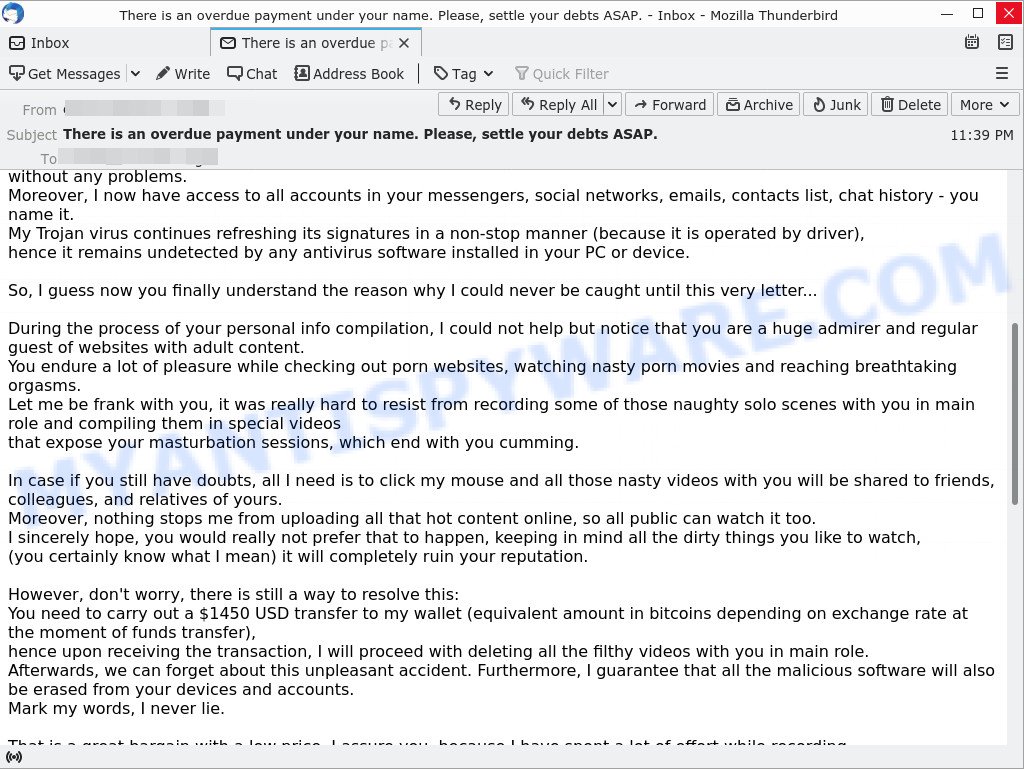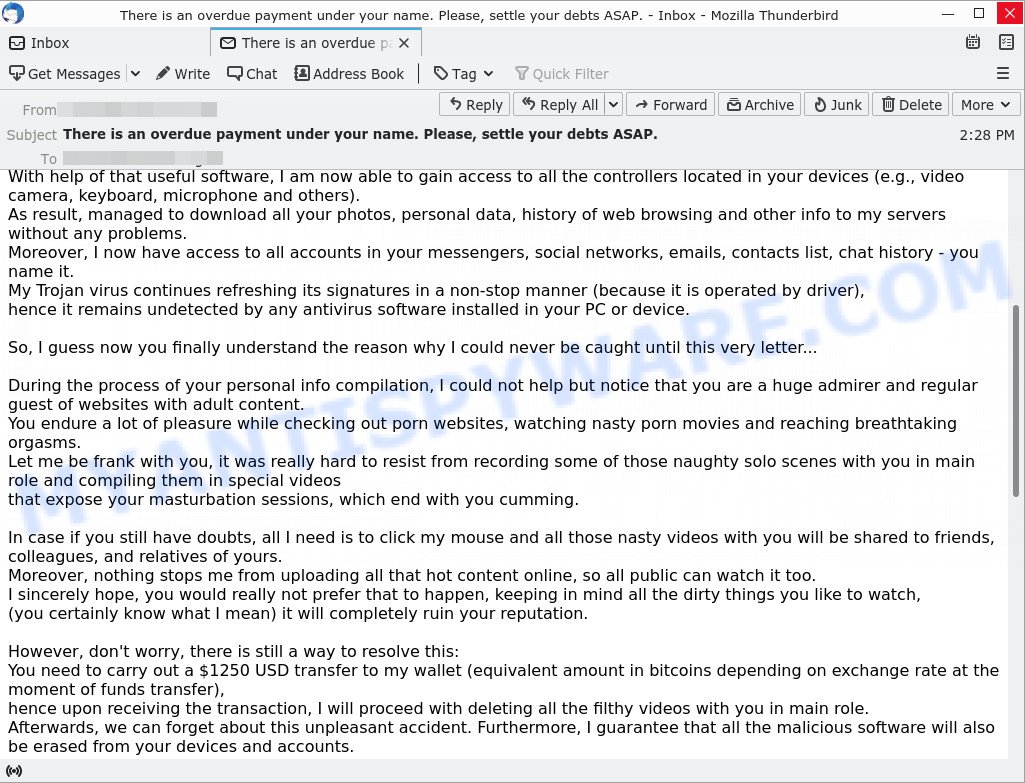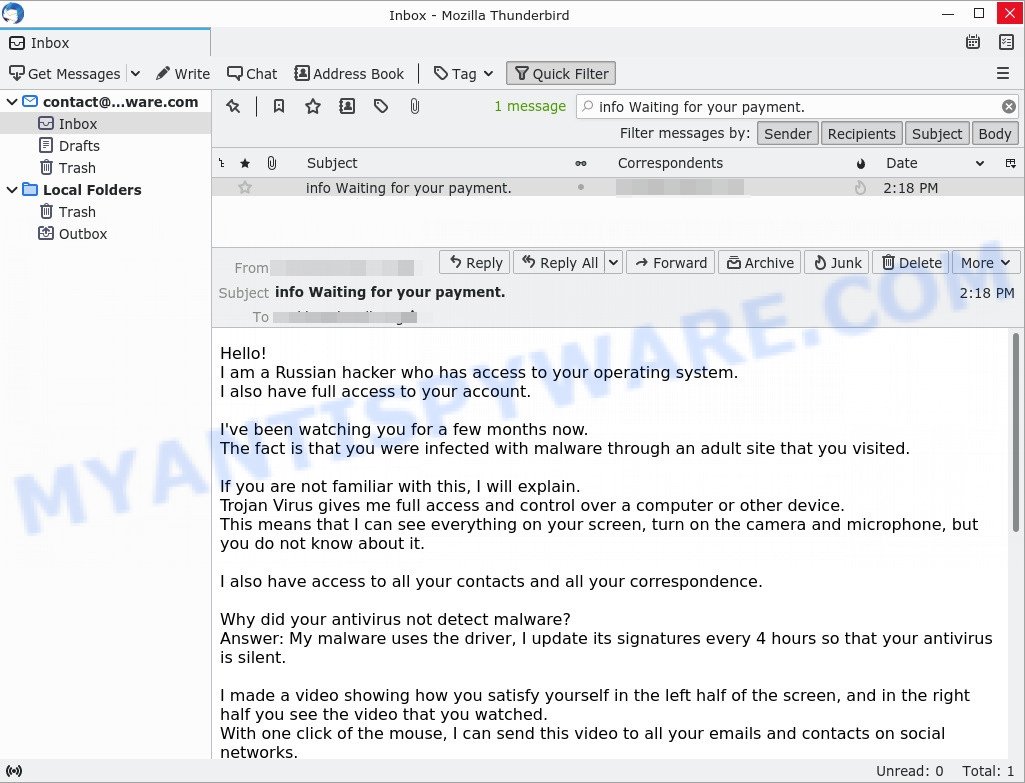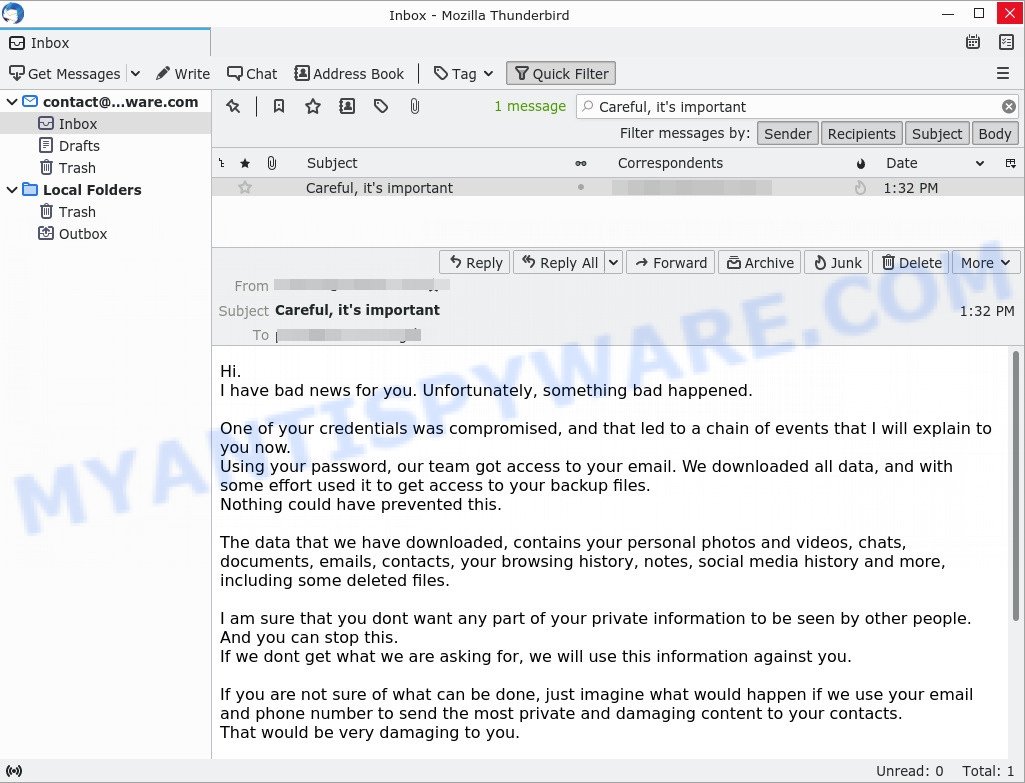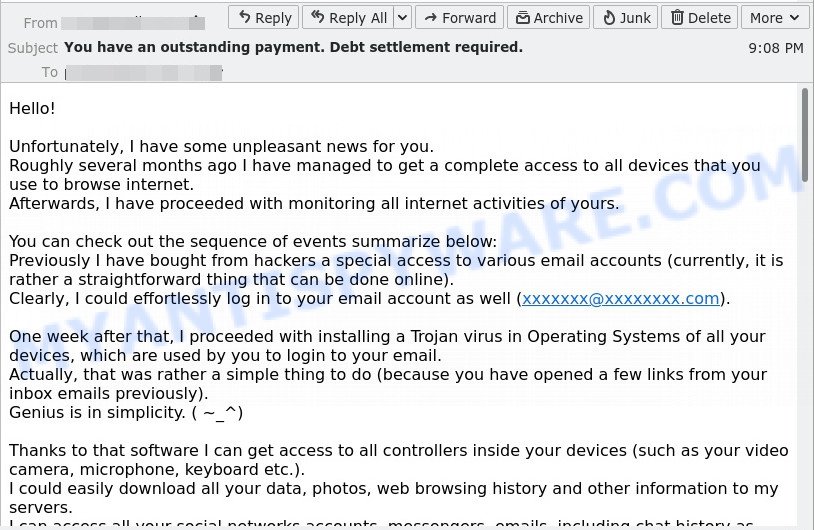What is Waiting for the payment EMAIL?
Waiting for the payment. is a ‘sextortion’ scam. Sextortion is a scam that targets victims via Email/SMS/text messages. This scam tries to guilt victims into paying off someone claiming to have secretly recorded video or compromising information. Scammers use a database of stolen email credentials to send out scam messages to millions of people around the World. The messages are sent to email addresses exposed in previous known data breaches in which the user email address and password has been compromised.
In some cases, sextortion scam emails may contain real passwords that the victim has used in the past (or even uses). Usually passwords are appended to these messages as proof, that is, if the password was actually used by the victim, then what is described in the email is true. Scammers get these real passwords by buying them on darknet.
An example of the “Waiting for the payment.” EMAIL SCAM:
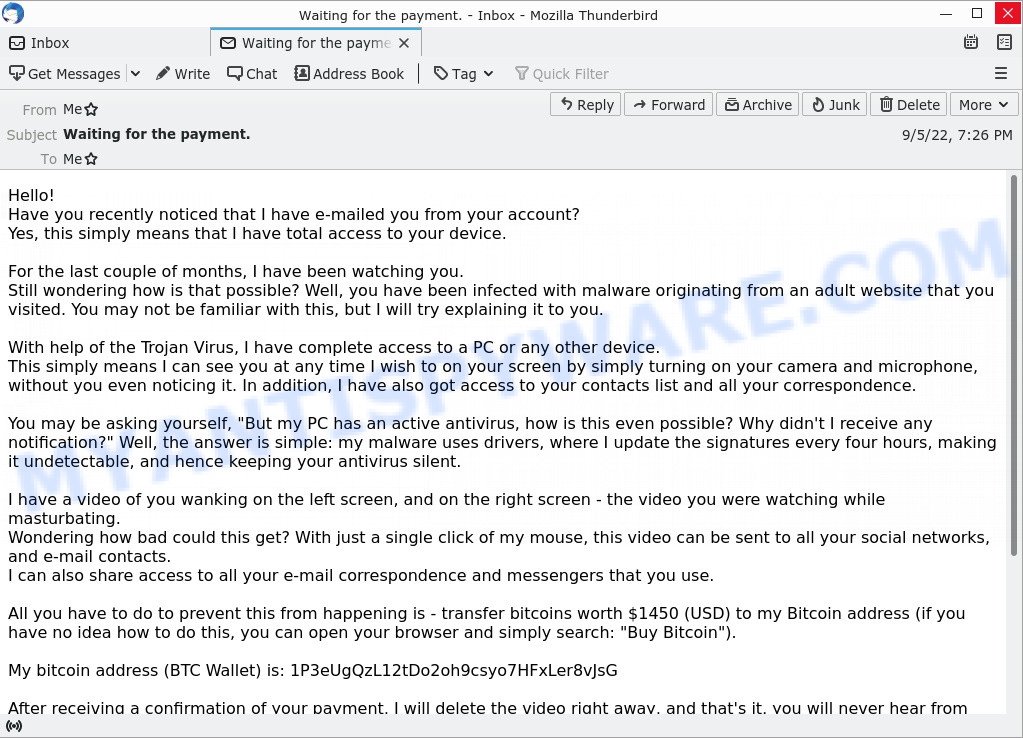
QUICK LINKS
The scam in detail
The “Waiting for the payment” scam is not the only one of its kind, there are many similar ones. They all have similar features: spelling and grammatical errors, statement that the victim’s computer and webcam were hacked, threats that the attackers recorded a compromising video, and a ransom demand.
Depending on the scam, victims are given 24 to 48 hours to pay a ransom in Bitcoin. The sextortion scams also contain claims that the victim’s contact information was stolen, allegedly the hacker copied the victim’s contact list and social media credentials. And finally, Sextortion scams contain threats, the victims must pay a ransom, or compromising materials will be sent to their contacts.
To summarize, the “Waiting for the payment.” message is just a sextortion scam. All claims and threats made in this email message are false. Therefore, recipients are not in danger, this email and similar emails can be safely ignored.
Should you pay?
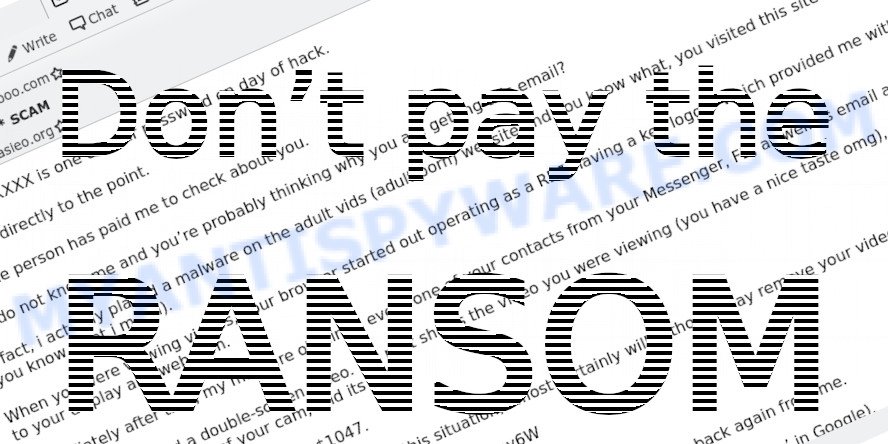
The best advice is: Don’t pay the ransom! If you receive the scam email, just ignore the scammers’ empty threats. The best way to deal with the scam email is simply to move it to trash!
Threat Summary
| Name | Waiting for the payment. SCAM |
| Type | Sextortion, Phishing, Bitcoin Blackmail Scam |
| Ransom amount | $1450 (USD) |
| Bitcoin Address | 1P3eUgQzL12tDo2oh9csyo7HFxLer8vJsG |
| Distribution method | spam email campaigns |
| Removal | If you gets an email like Waiting for the payment, our computer security experts recommend follow some easy steps below |
Examples of scam emails
There are many sextortion scams circulating via email. Scammers often change the content of emails in order to deceive victims and bypass the security system. I Regret To Inform You About Some Sad News For You, I am sorry to inform you that your device was compromised, Unfortunately, there are some bad news for you are other examples of sextortion scam emails.
- “There is an overdue payment under your name. Please, settle your debts ASAP.” email is a SCAM
- “There is an overdue payment under your name. Please, settle your debts ASAP.” email is a SCAM
- “I am a Russian hacker who has access to your operating system” email message is a sextortion SCAM
- “Careful, it’s important” email is a SCAM
- “You have an outstanding payment. Debt settlement required.” Email SCAM
Scam emails are used by cybercriminals to fraudulently ask for personal detail or money, distribute ransomware, trojans, worms and other malware. Some scams threaten its users using blackmail or any form of threatening message.
What to do when you receive the Waiting for the payment SCAM
We advice to someone who gets this fraudulence message:
- Do not panic.
- Do not pay a ransom.
- If there’s a link in the scam email, do not click it, otherwise you could unwittingly install malware or ransomware on your computer.
- Report the email spam to the FTC at https://www.ftc.gov/
- Mark the “Waiting for the payment” email as SPAM/JUNK and delete it
- Scan your computer for malware.
- Install an anti-phishing software.
How to scan your computer for malware
If you suspect that your computer is infected with malware, you accidentally clicked on a link in the scam email, or just want to scan your computer, then use one of the best free malware removal tools. MalwareBytes is an antivirus that can be used to perform a virus scan, detect and remove almost all the forms of malicious programs including ransomware, trojans, worms, adware, browser hijackers, potentially unwanted software and spyware. MalwareBytes has real-time protection that can defeat most malicious software and ransomware. Despite so many features, it does not reduce the performance of your computer. You can use MalwareBytes with any other antivirus without any conflicts.
First, please go to the link below, then click the ‘Download’ button in order to download the latest version of MalwareBytes.
327299 downloads
Author: Malwarebytes
Category: Security tools
Update: April 15, 2020
When the downloading process is done, close all windows on your computer. Further, launch the file named MBSetup. If the “User Account Control” dialog box pops up like below, click the “Yes” button.

It will show the Setup wizard which will assist you install MalwareBytes on the computer. Follow the prompts and do not make any changes to default settings.

After the setup is complete successfully, press “Get Started” button. Then MalwareBytes AntiMalware will automatically run and you can see its main window such as the one below.

Next, click the “Scan” button for scanning your computer for malicious software and other security threats. A system scan can take anywhere from 5 to 30 minutes, depending on your computer. While MalwareBytes is scanning, you can see how many objects it has identified as threat.

When the scanning is done, the results are displayed in the scan report. In order to remove all threats, simply press “Quarantine” button.

We suggest you look at the following video, which completely explains the process of using MalwareBytes to remove malicious software.
If you are having issues with malware removal, then check out Kaspersky virus removal tool. It can easily remove trojans, spyware, browser hijackers, adware, worms and ransomware with all their components such as files, folders and registry entries. Visit the page linked below to download the latest version of Kaspersky virus removal tool for Windows.
129307 downloads
Author: Kaspersky® lab
Category: Security tools
Update: March 5, 2018
How to protect yourself from phishing, malicious and misleading websites
If you want to protect yourself from phishing sites, install an ad blocking program like AdGuard. It can block malicious and misleading websites, stop unwanted ads and pop-ups while using Internet Explorer, Google Chrome, Firefox and Edge. So, if you like to surf the Internet and want to protect your computer from phishing scams, then AdGuard is your best choice.
Installing AdGuard is very easy. First you’ll need to download AdGuard by clicking on the link below.
26907 downloads
Version: 6.4
Author: © Adguard
Category: Security tools
Update: November 15, 2018
After downloading it, double-click the downloaded file to start it. The “Setup Wizard” window will show up on the computer screen as displayed below.

Follow the prompts. AdGuard will then be installed and an icon will be placed on your desktop. A window will show up asking you to confirm that you want to see a quick guide as displayed on the screen below.

Click “Skip” button to close the window and use the default settings, or press “Get Started” to see an quick guidance which will assist you get to know AdGuard better.
Each time, when you start your system, AdGuard will start automatically and stop unwanted advertisements, block phishing, as well as other harmful or misleading websites. For an overview of all the features of the application, or to change its settings you can simply double-click on the AdGuard icon, which can be found on your desktop.
Finish words
If you receive a scam email that is similar but not the same as the example above, make sure you remove any personal info in this message, then post it as comment on this article. This helps us to warn users about current scams, monitor trends and disrupt scams where possible.