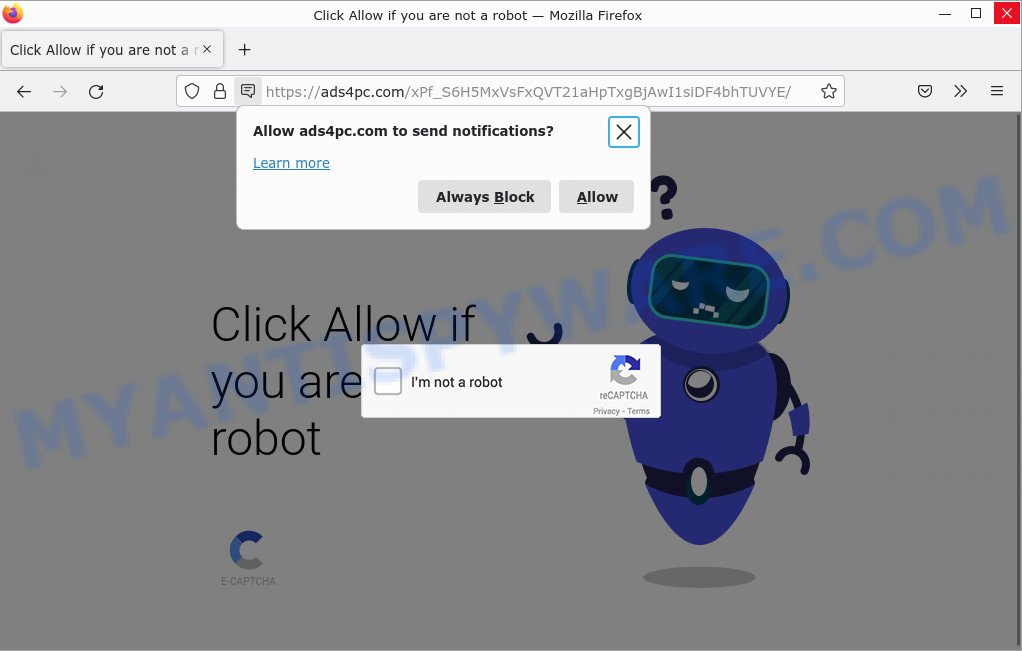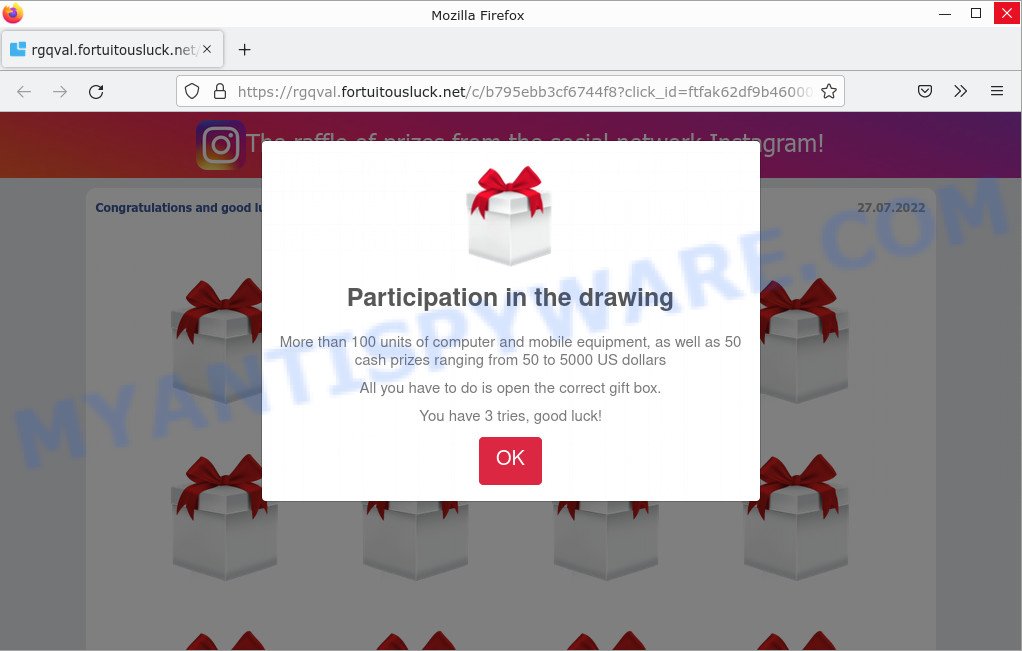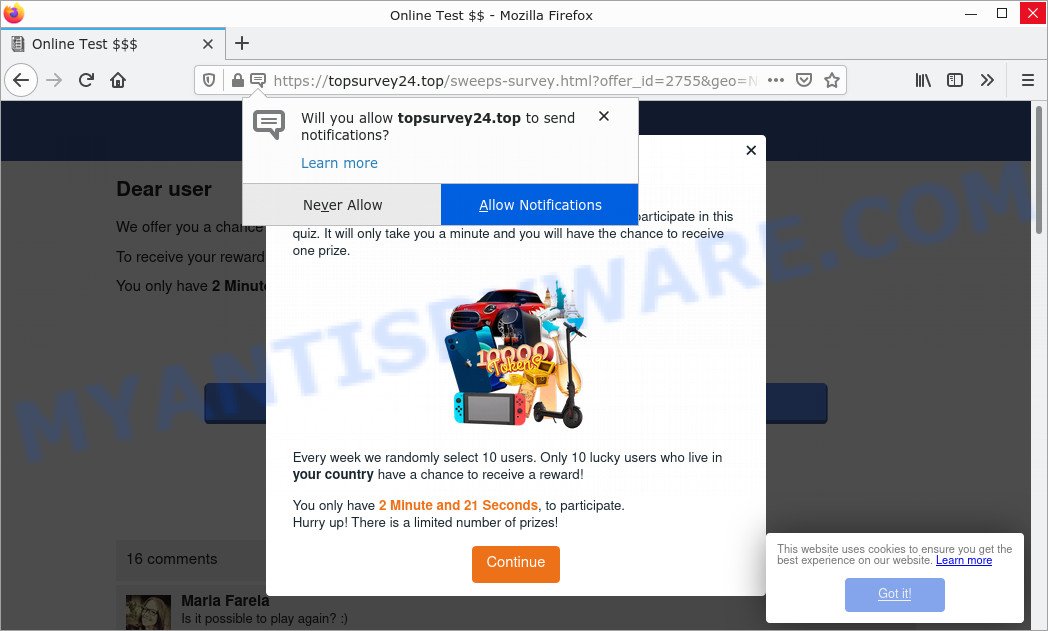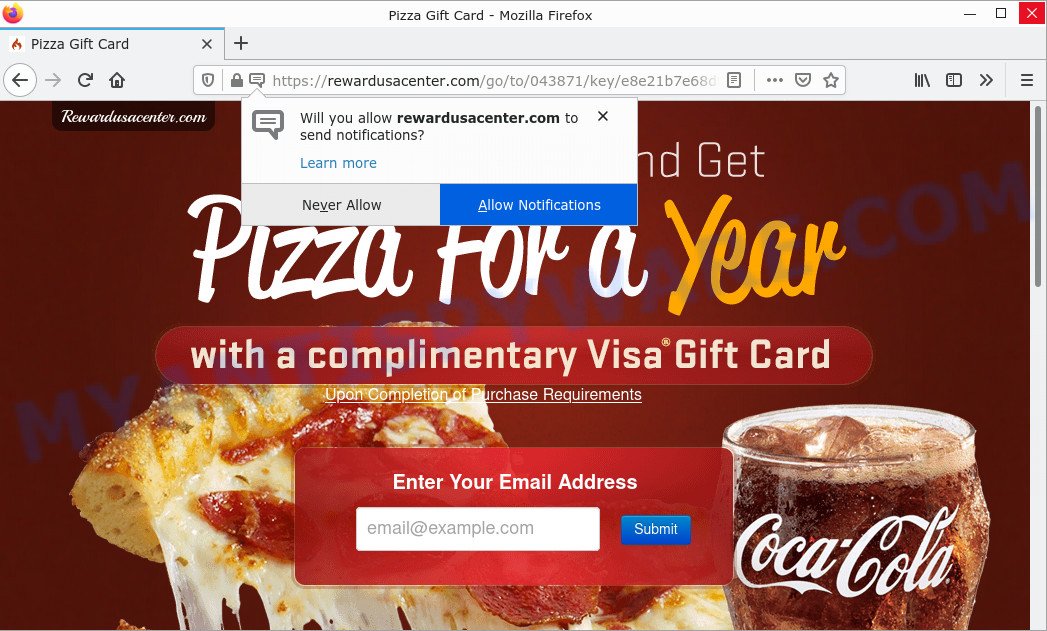What is EditWave?
EditWave is an adware application that targets Mac platform. Adware is a kind of malware that can affect you and your computer. EditWave can display unwanted ads on your computer screen in such a way that you cannot block them, redirect your web-browser to scam pages, and cause browsers to open malicious/unexpected websites. Adware can end up on Mac computers after downloading and installing malicious downloads, fake updates, or free software from a dubious website.
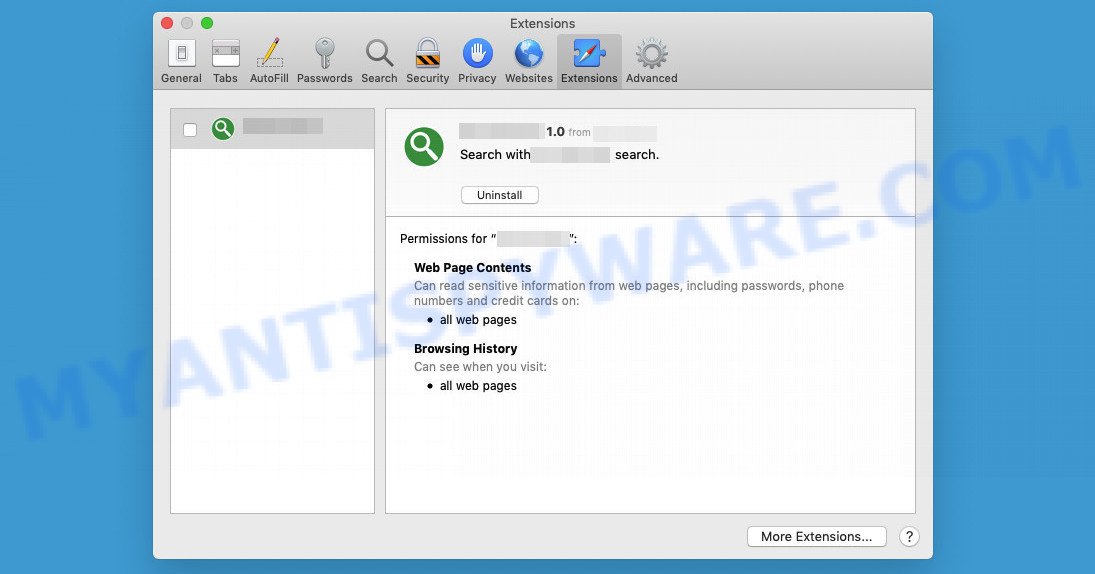
EditWave is a malicious app that targets Mac computers and acts as Adware
Adware is often harmless, but sometimes adware can also be spyware. Spyware can steal personal information (passwords, credit card numbers, and other confidential information) that can be used for identity theft.
Attackers often use adware to redirect users to malicious and scam websites. Below are some examples of such sites:
- Ads4pc.com is a scam site
- “The raffle of prizes from the social network Instagram” pop-ups are a SCAM
- Topsurvey24.top pop-ups are a survey scam
- Rewardusacenter.com pop-ups are a scam
So, if you happen to encounter the adware, then be quick and take effort to delete it sooner. A few simple steps below will help you remove EditWave and also get rid of unwanted ads. In addition, the guide will help you remove other malicious applications such as unwanted toolbars and browser hijackers that may be installed on your MAC along with adware.
How does EditWave get on your MAC
Adware is usually bundled with free software downloaded from the Internet. This means that you need to take the initiative and carefully read the Terms of Use and the License Agreement. For the most part, adware and potentially unwanted applications will be clearly described, so take the time to carefully read all the information about the software you have downloaded and want to install on your Apple Mac.
The pop-up window that appears after the installation of the EditWave adware is complete:

Threat Summary
| Name | EditWave, “EditWave 1.0” |
| Type | adware, PUP (potentially unwanted program), Mac malware, Mac virus |
| Detection Names | MacOS.Agent-MT, Adware.MAC.Generic, Program:MacOS/Vigram.A, Osx.Adware.Cimpli, Trojan-Downloader.OSX.Adload, OSX.Trojan.Gen, ApplicUnwnt and Adware/Adload!OSX |
| Distribution | Freeware installers, torrent downloads, shady popup ads and fake software updaters |
| Symptoms | You keep getting redirected to suspicious websites, unexpected ads appear on webpages that you are visiting, new entries appear in your Applications folder, new addons suddenly added on your web browser, your computer settings are being changed without your request, speed test good but internet slow. |
| Removal | EditWave removal guide |
How to remove EditWave adware
If you have consistent pop-ups or unwanted advertisements, slow Mac, crashing, system problems, you are in need of adware removal assistance. The steps below will guide you forward to get EditWave adware removed and will help you get your computer operating at peak capacity again.
To remove EditWave, execute the following steps:
- Remove unwanted profiles on Mac device
- Delete EditWave related software through the Finder
- Remove EditWave related files and folders
- Scan your Mac with MalwareBytes
- Remove EditWave from Safari, Chrome, Firefox
- How to stay safe online
Remove unwanted profiles on Mac device
EditWave can install a configuration profile on the Mac system to block changes made to the browser settings. Therefore, you need to open system preferences, find and delete the profile installed by the adware.
Click Apple menu ( ![]() ) > System Preferences.
) > System Preferences.

In System Preferences, select Profiles. if there is no Profiles in the list of preferences, that means there are no profiles installed on the Apple computer. If there is Profiles in the list, then click on it, then select a profile associated with EditWave.

To delete a malicious profile, click on the minus button ( – ) located at the bottom-left of the Profiles screen.
Delete EditWave related software through the Finder
Go to the Finder and delete suspicious programs, all applications you don’t remember installing. It is important to pay the most attention to apps you have recently installed. If you do not know what a program does, look for the answer on the Net.
Open Finder and click “Applications”.

Very carefully look around the entire list of programs installed on your MAC system. Most likely, one of them is the EditWave . Once you have found a questionable, unwanted or unused application, right click to it and select “Move to Trash”. Another way is drag the program from the Applications folder to the Trash.
Don’t forget, select Finder -> “Empty Trash”.
Remove EditWave related files and folders
Now you need to try to find EditWave related files and folders, and then delete them manually. You need to look for these files in certain directories. To quickly open them, we recommend using the “Go to Folder…” command.
EditWave creates several files, these files must be found and removed. Below is a list of files associated with this unwanted program.
- /Library/LaunchDaemons/com.EditWave.system.plist
- ~/Library/LaunchAgents/com.EditWave.service.plist
- /Library/Application Support/.(RANDOM)/System/com.EditWave.system
- ~/Library/Application Support/.(RANDOM)/Services/com.EditWave.service.app
Some files created by EditWave are hidden from the user. To find and delete them, you need to enable “show hidden files”. To do this, use the shortcut CMD + SHIFT + . Press once to show hidden files and again to hide them. There is another way. Click Finder -> Applications -> Utilities -> Terminal. In Terminal, paste the following text: defaults write com.apple.finder AppleShowAllFiles YES

Press Enter. Hold the ‘Option/alt’ key, then right click on the Finder icon in the dock and click Relaunch.

Click on the Finder icon. From the menu bar, select Go and click “Go to Folder…”. As a result, a small window opens that allows you to quickly open a specific directory.

Check for EditWave generated files in the /Library/LaunchAgents folder

In the “Go to Folder…” window, type the following text and press Go:
/Library/LaunchAgents

This will open the contents of the “/Library/LaunchAgents” folder. Look carefully at it and pay special attention to recently created files, as well as files that have a suspicious name. Move all suspicious files to the Trash. A few examples of files: installapp.plist, macsearch.plist, com.net-preferences.plist, com.EditWave.service.plist, com.google.defaultsearch.plist, , com.machelper.plist and search.plist. Most often, browser hijackers, PUPs and adware create several files with similar names.
Check for EditWave generated files in the /Library/Application Support folder

In the “Go to Folder…” window, type the following text and press Go:
/Library/Application Support

This will open the contents of the “Application Support” folder. Look carefully at its contents, pay special attention to recently added/changed folders and files. Check the contents of suspicious folders, if there is a file with a name similar to com.EditWave.system, then this folder must be deleted. Move all suspicious folders and files to the Trash.
Check for EditWave generated files in the “~/Library/LaunchAgents” folder

In the “Go to Folder…” window, type the following text and press Go:
~/Library/LaunchAgents

Proceed in the same way as with the “/Library/LaunchAgents” and “/Library/Application Support” folders. Look for suspicious and recently added files. Move all suspicious files to the Trash.
Check for EditWave generated files in the /Library/LaunchDaemons folder
In the “Go to Folder…” window, type the following text and press Go:
/Library/LaunchDaemons

Carefully browse the entire list of files and pay special attention to recently created files, as well as files that have a suspicious name. Move all suspicious files to the Trash. A few examples of files to be deleted: com.macsearch.system.plist, com.installapp.system.plist, com.search.system.plist, com.machelper.system.plist and com.EditWave.system.plist. In most cases, potentially unwanted programs, adware and browser hijackers create several files with similar names.
Scan your Mac with MalwareBytes
We suggest using MalwareBytes Anti-Malware to scan the Mac computer for potentially unwanted programs, browser hijackers and adware. This free tool is an advanced malicious software removal program developed by (c) Malwarebytes lab. This program uses the world’s most popular antimalware technology. It is able to help you delete ransomware and other security threats from your Mac for free.
Please go to the following link to download the latest version of MalwareBytes AntiMalware for Mac OS.
21177 downloads
Author: Malwarebytes
Category: Security tools
Update: September 10, 2020
When the download is finished, close all programs and windows on your machine. Open a directory in which you saved it. Run the saved file and follow the prompts.
Once installation is complete, you’ll see window as shown on the screen below.

Now click the “Scan” button for checking your computer for the EditWave adware.

When finished, MalwareBytes will display you the results. When you’re ready, press “Quarantine” button.

The Malwarebytes will now get rid of EditWave adware software.
Remove EditWave from Safari, Chrome, Firefox
If you’re still seeing EditWave ads that won’t go away, you might have harmful extensions installed on your internet browser. Check your browser for unwanted add-ons using the steps below.
You can also try to remove EditWave adware software by reset Chrome settings. |
If you are still experiencing problems with EditWave removal, you need to reset Firefox browser. |
|
How to stay safe online
We advise to install an ad blocking application. The adblocker utility like AdGuard is a program which basically removes advertising from the World Wide Web and blocks access to malicious web sites. Moreover, security experts says that using ad-blocking software is necessary to stay safe when surfing the Internet.

Download AdGuard by clicking on the link below.
3892 downloads
Author: © Adguard
Category: Security tools
Update: January 17, 2018
After the download is finished, run the downloaded file. The “Setup Wizard” window will show up on the computer screen.
Follow the prompts. AdGuard will then be installed. A window will show up asking you to confirm that you want to see a quick tutorial. Click “Skip” button to close the window and use the default settings, or press “Get Started” to see an quick guidance which will help you get to know AdGuard better.
Each time, when you start your machine, AdGuard will start automatically and stop intrusive pop up ads, block malicious and misleading web-sites.
Finish words
Once you have removed the EditWave adware using the tutorial, Safari, Mozilla Firefox and Google Chrome will no longer display any unwanted ads when you surf the World Wide Web. Unfortunately, if the step-by-step instructions does not help you, then you have caught a new adware, and then the best way – ask for help.
Please create a new question by using the “Ask Question” button in the Questions and Answers. Try to give us some details about your problems, so we can try to help you more accurately. Wait for one of our trained “Security Team” or Site Administrator to provide you with knowledgeable assistance tailored to your problem with the EditWave adware.