What is DailyPanel
DailyPanel is an Adware application that targets Mac platform. Adware is something which you should be aware of even if you use Safari, Google Chrome or other modern web browser. This is the name given to malicious software that have been designed to display unwanted advertisements and pop-up deals onto the browser screen. The reason for adware software’s existence is to make profit for its author.
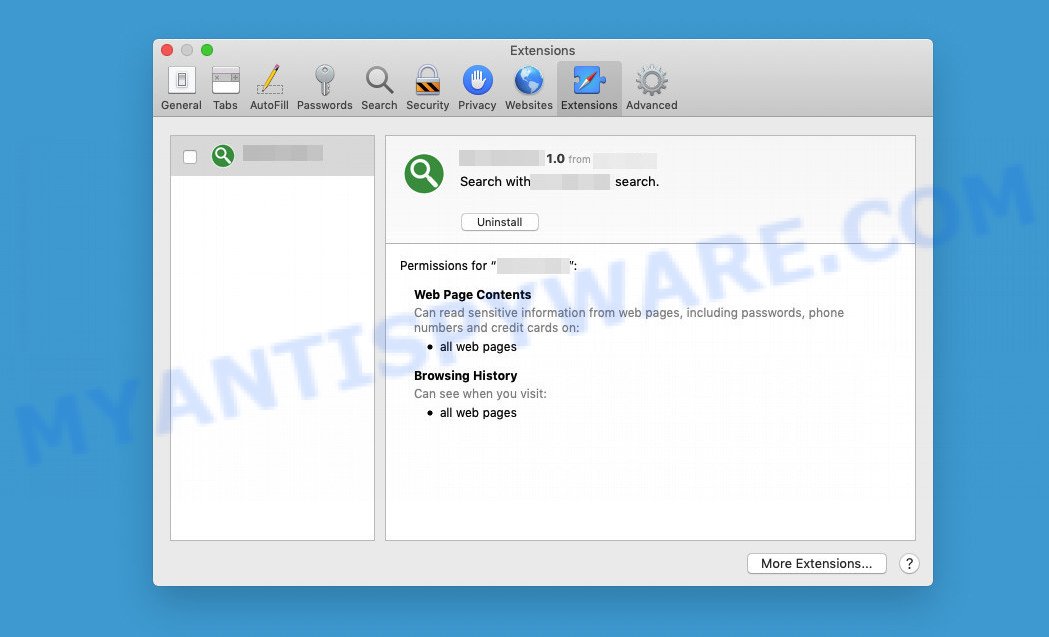
DailyPanel is an Adware application that targets Mac platform
Adware may install a component that allows its authors to track which web-pages you visit and what products you view on those pages. They can then choose the type of ads they show you. So, if you have adware installed on your MAC, there is a good chance that you have another that collects and shares your data with third parties without your consent. Therefore, you should remove the adware asap. Here in this article below, you can find helpful instructions on how to remove DailyPanel and get rid of unwanted ads from your Mac for free.
How does DailyPanel get on your MAC computer
Adware usually comes bundled with some free apps that users download from the internet. So, remember, have you ever downloaded and run any free apps. To avoid infection, in the installation wizard, you must be proactive and carefully read the “Terms of Use”, “License Agreement” and other installation screens, and always select “Manual” or “Advanced” installation mode when installing anything downloaded from the world wide web.
The pop-up window that appears after the installation of the DailyPanel adware is complete:
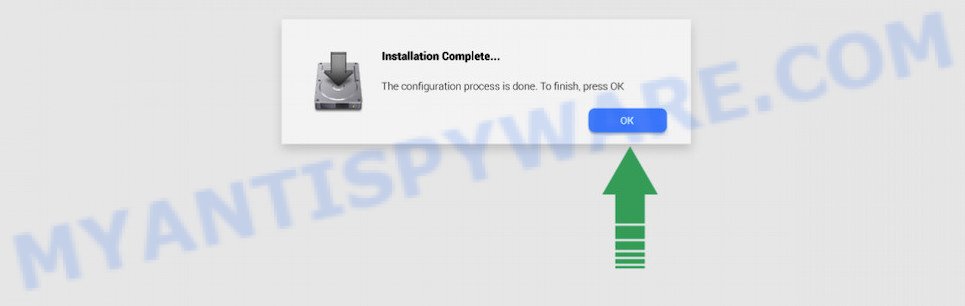
Threat Summary
| Name | DailyPanel, “DailyPanel 1.0” |
| Type | adware, PUP (potentially unwanted program), Mac malware, Mac virus |
| Detection Names | OSX.Trojan.Gen, Program:MacOS/Vigram.A, ApplicUnwnt, Adware/Adload!OSX, Osx.Adware.Cimpli, Trojan-Downloader.OSX.Adload, Adware.MAC.Generic and MacOS.Agent-MT |
| Distribution | Freeware installers, fake update tools, misleading pop up advertisements and torrent downloads |
| Symptoms | Every time you perform an Internet search, your web-browser is redirected to another web-page, unclosable window appear and recommend fake Flash updates, your MAC OS starts automatically installing unwanted software, unwanted web-browser toolbars, your internet browser startpage has changed and you cannot change it back, slow Internet browsing speeds. |
| Removal | DailyPanel removal guide |
How to remove DailyPanel from Mac
There are several free adware removal tools available. It is also possible to remove the DailyPanel adware manually. But we recommend combining these methods into one removal algorithm, which is given below. Some steps will require you to restart your computer or close this web page. So, read this instruction carefully and then bookmark this page or open it on your smartphone for future reference.
To remove DailyPanel, complete the following steps:
- Remove unwanted profiles on Mac device
- Delete DailyPanel associated software by using the Finder
- Remove DailyPanel related files and folders
- Scan your Mac with MalwareBytes
- Remove DailyPanel from Safari, Chrome, Firefox
- How to stay safe online
Remove unwanted profiles on Mac device
DailyPanel can install a configuration profile on the Mac system to block changes made to the browser settings. Therefore, you need to open system preferences, find and delete the profile installed by the adware.
Click the System Preferences icon ( ![]() ) in the Dock, or choose Apple menu (
) in the Dock, or choose Apple menu ( ![]() ) > System Preferences.
) > System Preferences.

In System Preferences, click Profiles, then select a profile related to DailyPanel.

Click the minus button ( – ) located at the bottom-left of the Profiles screen to remove the profile.
Note: if you do not see Profiles in the System Preferences, that means there are no profiles installed on your Mac, which is normal.
Delete DailyPanel associated software by using the Finder
In order to get rid of PUPs, adware software and browser hijackers, open the Finder and click on “Applications”. Check the list of installed apps. For the ones you do not know, run an Internet search to see if they are adware software, browser hijackers and potentially unwanted programs. If yes, delete them off. Even if they are just a applications which you do not use, then deleting them off will increase your MAC OS start up time and speed dramatically.
Open Finder and click “Applications” as shown below.

You will see a list of software installed on your MAC. We recommend to pay maximum attention to the application you installed last. Most likely, it is the DailyPanel . If you are in doubt, you can always check the program by doing a search for her name in Google, Yahoo or Bing.

Once the program which you need to uninstall is found, simply right click on its name, and choose “Move to Trash”.
Don’t forget, select Finder, then “Empty Trash”.
Remove DailyPanel related files and folders
Now you need to try to find DailyPanel related files and folders, and then delete them manually. You need to look for these files in certain directories. To quickly open them, we recommend using the “Go to Folder…” command.
DailyPanel creates several files, these files must be found and removed. Below is a list of files associated with this unwanted application.
- /Library/LaunchDaemons/com.DailyPanel.system.plist
- ~/Library/LaunchAgents/com.DailyPanel.service.plist
- /Library/Application Support/.(RANDOM)/System/com.DailyPanel.system
- ~/Library/Application Support/.(RANDOM)/Services/com.DailyPanel.service.app
Some files created by DailyPanel are hidden from the user. To find and delete them, you need to enable “show hidden files”. To do this, use the shortcut CMD + SHIFT + . Press once to show hidden files and again to hide them. There is another way. Click Finder -> Applications -> Utilities -> Terminal. In Terminal, paste the following text: defaults write com.apple.finder AppleShowAllFiles YES

Press Enter. Hold the ‘Option/alt’ key, then right click on the Finder icon in the dock and click Relaunch.

Click on the Finder icon. From the menu bar, select Go and click “Go to Folder…”. As a result, a small window opens that allows you to quickly open a specific directory.

Check for DailyPanel generated files in the /Library/LaunchAgents folder

In the “Go to Folder…” window, type the following text and press Go:
/Library/LaunchAgents

This will open the contents of the “/Library/LaunchAgents” folder. Look carefully at it and pay special attention to recently created files, as well as files that have a suspicious name. Move all suspicious files to the Trash. A few examples of files: com.DailyPanel.service.plist, macsearch.plist, com.google.defaultsearch.plist, , installapp.plist, search.plist, com.net-preferences.plist and com.machelper.plist. Most often, adware, browser hijackers and PUPs create several files with similar names.
Check for DailyPanel generated files in the /Library/Application Support folder

In the “Go to Folder…” window, type the following text and press Go:
/Library/Application Support

This will open the contents of the “Application Support” folder. Look carefully at its contents, pay special attention to recently added/changed folders and files. Check the contents of suspicious folders, if there is a file with a name similar to com.DailyPanel.system, then this folder must be deleted. Move all suspicious folders and files to the Trash.
Check for DailyPanel generated files in the “~/Library/LaunchAgents” folder

In the “Go to Folder…” window, type the following text and press Go:
~/Library/LaunchAgents

Proceed in the same way as with the “/Library/LaunchAgents” and “/Library/Application Support” folders. Look for suspicious and recently added files. Move all suspicious files to the Trash.
Check for DailyPanel generated files in the /Library/LaunchDaemons folder
In the “Go to Folder…” window, type the following text and press Go:
/Library/LaunchDaemons

Carefully browse the entire list of files and pay special attention to recently created files, as well as files that have a suspicious name. Move all suspicious files to the Trash. A few examples of files to be deleted: com.macsearch.system.plist, com.installapp.system.plist, com.machelper.system.plist, com.search.system.plist and com.DailyPanel.system.plist. In most cases, adware, potentially unwanted programs and browser hijackers create several files with similar names.
Scan your Mac with MalwareBytes
We suggest using MalwareBytes Anti-Malware to scan the Apple computer for potentially unwanted programs, browser hijackers and adware. This free tool is an advanced malicious software removal program developed by (c) Malwarebytes lab. This program uses the world’s most popular anti-malware technology. It’s able to help you get rid of potentially unwanted software and other security threats from your Apple computer for free.

- Installing the MalwareBytes Anti-Malware is simple. First you will need to download MalwareBytes on your MAC OS from the following link.
Malwarebytes Anti-malware (Mac)
21018 downloads
Author: Malwarebytes
Category: Security tools
Update: September 10, 2020
- Once the download is complete, close all apps and windows on your MAC computer. Open a folder in which you saved it. Run the downloaded file and follow the prompts.
- Click the “Scan” button for scanning your machine for the DailyPanel adware. This task can take quite a while, so please be patient. While the MalwareBytes Anti-Malware is scanning, you can see number of objects it has identified either as being malicious software.
- Once the checking is complete, MalwareBytes will prepare a list of unwanted programs and adware. Review the report and then click “Quarantine”.
Remove DailyPanel from Safari, Chrome, Firefox
This step will show you how to get rid of harmful extensions. This can get rid of DailyPanel adware and fix some surfing issues, especially after adware infection.
You can also try to remove DailyPanel by reset Chrome settings. |
If you are still experiencing problems with DailyPanel adware software removal, you need to reset Mozilla Firefox browser. |
|
How to stay safe online
One of the worst things is that you can’t stop all malicious websites using just the Mac’s built-in capabilities. However, there is an application that you can use to stop intrusive web browser redirects, ads and pop-ups in any modern web browser including Chrome, Firefox and Safari. It’s called Adguard and it works very well.

Visit the following page to download AdGuard.
3779 downloads
Author: © Adguard
Category: Security tools
Update: January 17, 2018
After the download is complete, run the downloaded file. The “Setup Wizard” window will show up on the computer screen.
Follow the prompts. AdGuard will then be installed. A window will show up asking you to confirm that you want to see a quick guide. Click “Skip” button to close the window and use the default settings, or press “Get Started” to see an quick instructions that will assist you get to know AdGuard better.
Each time, when you start your Apple Mac, AdGuard will launch automatically and stop intrusive pop up advertisements, block malicious and misleading web sites.
To sum up
Once you have removed the DailyPanel adware using the step-by-step instructions, Google Chrome, Safari and Firefox will no longer display any unwanted ads. Unfortunately, if the steps does not help you, then you have caught a new adware software, and then the best way – ask for help here.



















