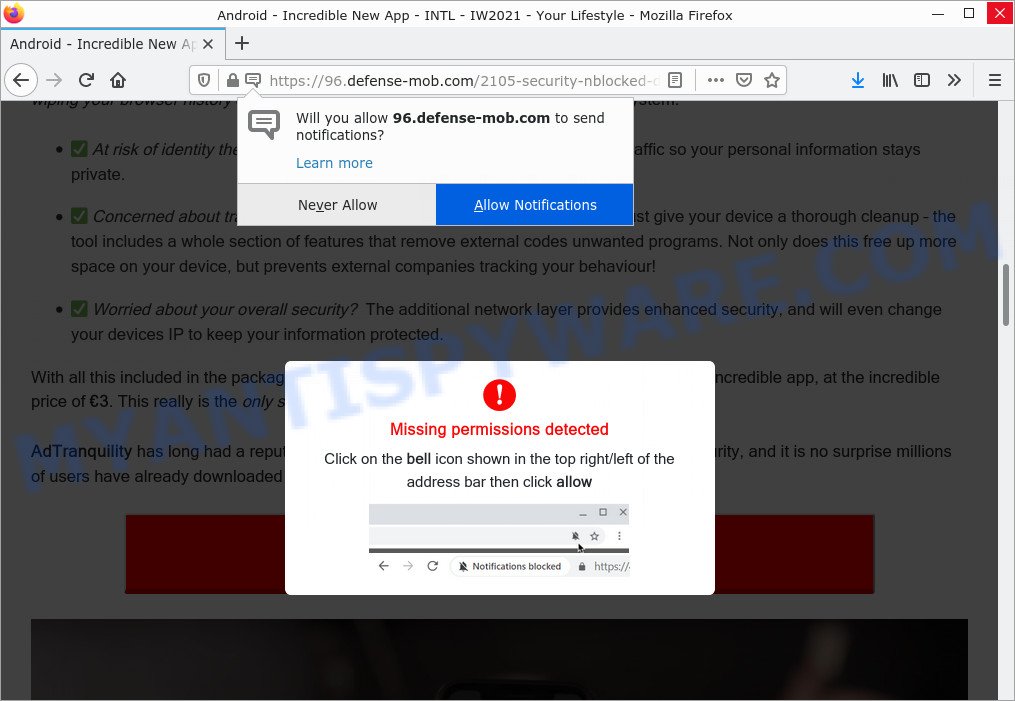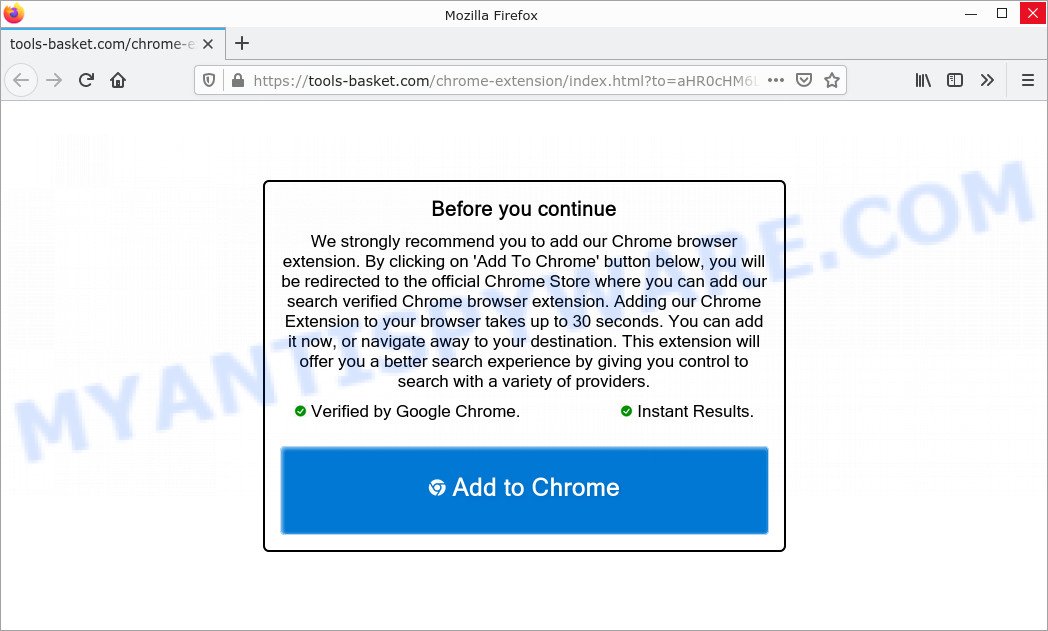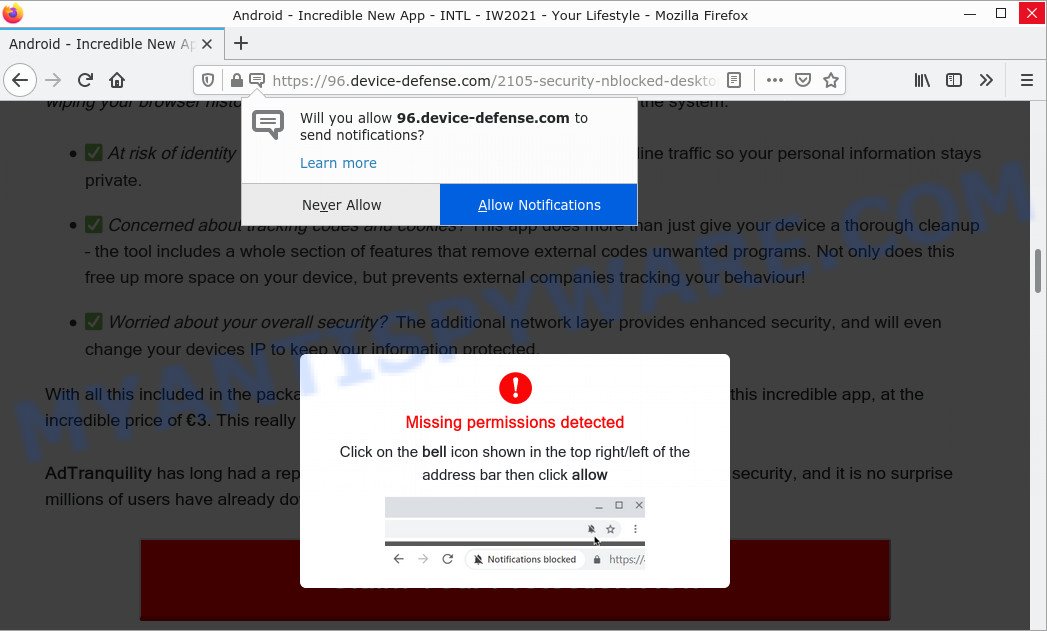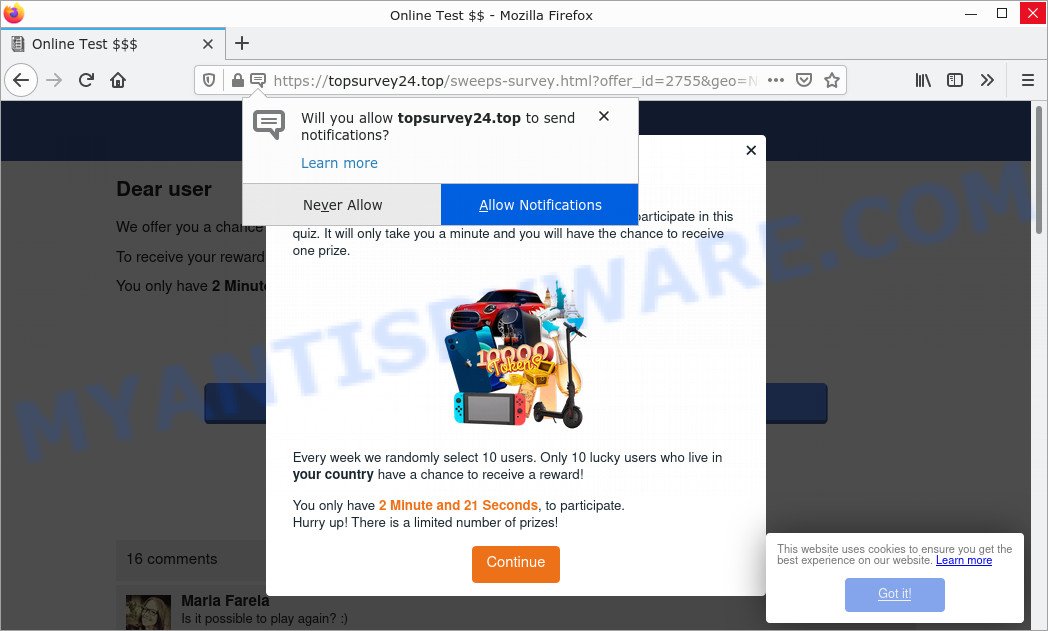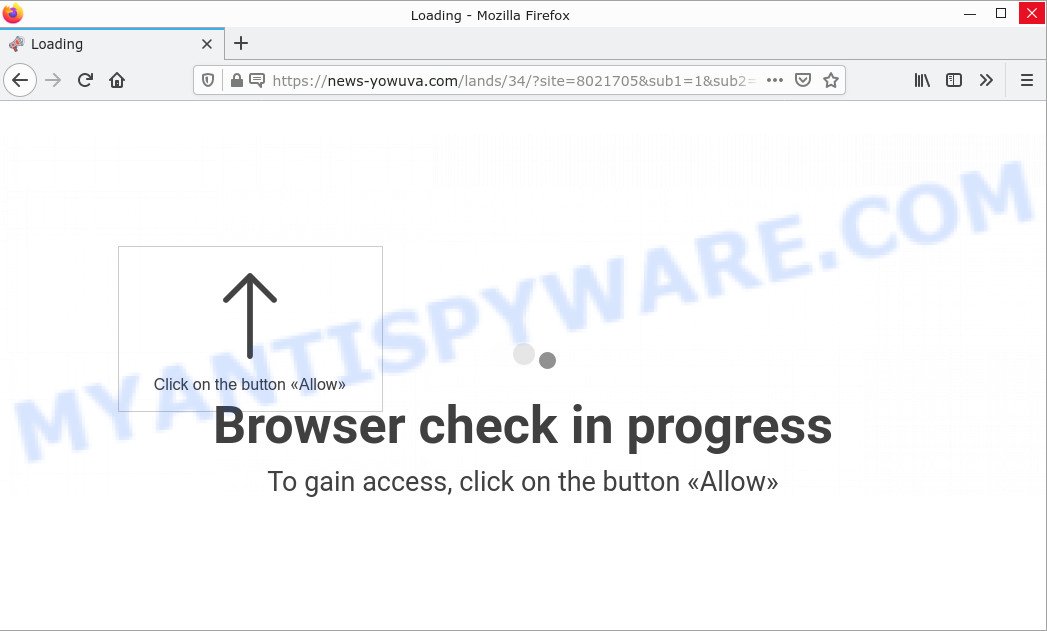What is TwinValley
According to security experts, TwinValley is an adware application that targets Apple computers. Adware also known as ‘ad software’ is a form of malicious software designed to display unwanted ads in form of pop ups, discount offers, banners or even fake alerts on the web-browser. Adware software can seriously affect your privacy, your computer’s performance and security.
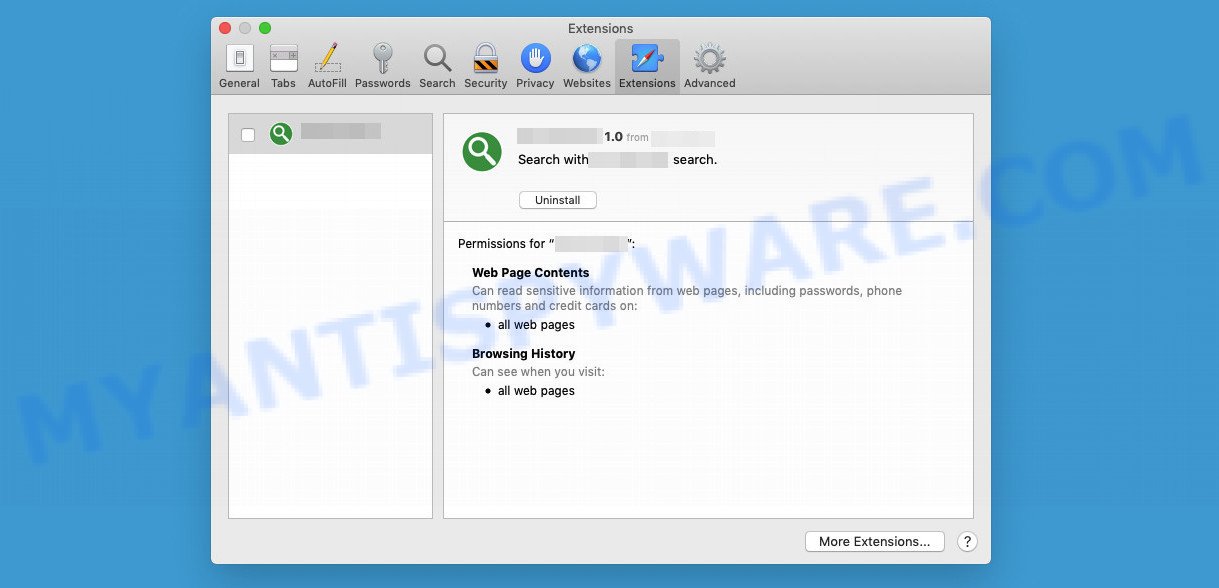
TwinValley app (extension) is an malicious application (adware) designed to display unwanted ads
Authors and distributors of adware can monetize an infection by gathering confidential data from your browsing sessions. This confidential information can be shared with third parties. This puts your information at greater risk of abuse and theft. Attackers often use adware to redirect users to malicious and scam websites. Below are some examples of such sites:
- Defense-mob.com pop-ups are a scam
- Tools-basket.com POP-UPS are a SCAM
- Device-defense.com site is a scam
- Topsurvey24.top pop-ups are a survey scam
- News-yowuva.com site is a scam
Adware is usually written in ways common to malicious software, spyware and browser hijackers. In order to remove TwinValley adware, you will need perform the steps below or use free adware removal tools listed below.
How does TwinValley get on your MAC computer
Usually, adware gets into Mac computers as part of a bundle with free applications, sharing files and other unsafe programs which users download from the Internet. Adware creators pays software authors for distributing adware within their software. To avoid installing any adware: choose only Manual, Custom or Advanced installation method and disable all additional apps in which you are unsure.
The pop-up window that appears after the installation of the TwinValley adware is complete:
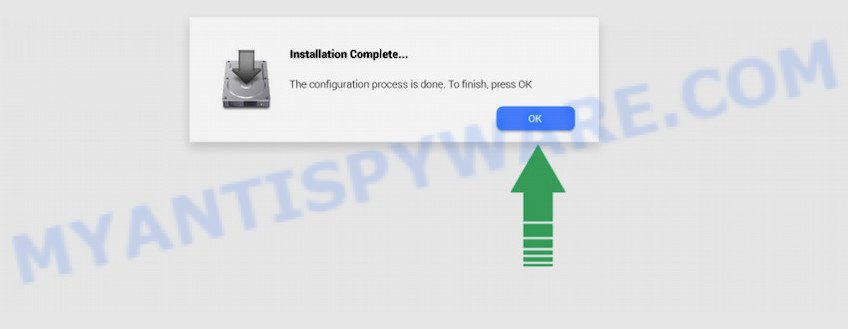
Threat Summary
| Name | TwinValley, “TwinValley 1.0” |
| Type | adware software, PUP (potentially unwanted program), Mac virus, Mac malware |
| Detection Names | Trojan-Downloader.OSX.Adload, Program:MacOS/Vigram.A, MacOS.Agent-MT, Adware.MAC.Generic, Osx.Adware.Cimpli, Adware/Adload!OSX, OSX.Trojan.Gen and ApplicUnwnt |
| Distribution | Free software installers, torrent downloads, fake update tools and shady pop up advertisements |
| Symptoms | Your web browser is redirected to web pages you did not want, internet browser pop ups appear and recommend fake Flash updates, unexpected program installed without your say-so, unwanted icons on your desktop, your Mac settings are being altered without your request, slow browsing Internet. |
| Removal | TwinValley removal guide |
How to Remove TwinValley adware (removal guide)
The following guide will help you get rid of TwinValley ads in Mozilla Firefox, Safari and Google Chrome. In addition, the steps below will help you remove malware, browser hijackers, potentially unwanted applications, and toolbars that may be infecting your computer. Please follow the instructions step by step. If you need help or have any questions, please contact us by entering a comment below. Read it once, then bookmark this page (or open it on your smartphone) as you may need to close your web browser or restart your MAC.
To remove TwinValley, use the steps below:
- Remove profiles created by TwinValley
- Delete TwinValley associated software by using the Finder
- Remove TwinValley related files and folders
- Scan your Mac with MalwareBytes
- Remove TwinValley from Safari, Chrome, Firefox
- How to stay safe online
Remove profiles created by TwinValley
TwinValley can make changes to the Mac system such as malicious changes to browser settings, and the addition of malicious system profiles. You need to check the system preferences, find and remove malicious profiles and ensure your settings are as you expect.
Click the System Preferences icon ( ![]() ) in the Dock, or choose Apple menu (
) in the Dock, or choose Apple menu ( ![]() ) > System Preferences.
) > System Preferences.

In System Preferences, click Profiles, then select a profile related to TwinValley.

Click the minus button ( – ) located at the bottom-left of the Profiles screen to remove the profile.
Note: if you do not see Profiles in the System Preferences, that means there are no profiles installed on your Apple computer, which is normal.
Delete TwinValley associated software by using the Finder
Go to the Finder and remove questionable programs, all applications you don’t remember installing. It’s important to pay the most attention to apps you have recently installed. If you do not know what a program does, look for the answer on the Net.
Open Finder and click “Applications”.

It will display a list of all apps installed on your Apple Mac. Scroll through the all list, and remove any dubious and unknown applications. Right click to dubious application and choose “Move to Trash”. Another solution is drag the application from the Applications folder to the Trash.
Most important, scroll through the all list, and move to trash any unknown applications. Don’t forget, choose Finder -> Empty Trash.
Remove TwinValley related files and folders
Now you need to try to find TwinValley related files and folders, and then delete them manually. You need to look for these files in certain directories. To quickly open them, we recommend using the “Go to Folder…” command.
TwinValley creates several files, these files must be found and removed. Below is a list of files associated with this unwanted program.
- /Library/LaunchDaemons/com.TwinValley.system.plist
- ~/Library/LaunchAgents/com.TwinValley.service.plist
- /Library/Application Support/.(RANDOM)/System/com.TwinValley.system
- ~/Library/Application Support/.(RANDOM)/Services/com.TwinValley.service.app
Some files created by TwinValley are hidden from the user. To find and delete them, you need to enable “show hidden files”. To do this, use the shortcut CMD + SHIFT + . Press once to show hidden files and again to hide them. There is another way. Click Finder -> Applications -> Utilities -> Terminal. In Terminal, paste the following text: defaults write com.apple.finder AppleShowAllFiles YES

Press Enter. Hold the ‘Option/alt’ key, then right click on the Finder icon in the dock and click Relaunch.

Click on the Finder icon. From the menu bar, select Go and click “Go to Folder…”. As a result, a small window opens that allows you to quickly open a specific directory.

Check for TwinValley generated files in the /Library/LaunchAgents folder

In the “Go to Folder…” window, type the following text and press Go:
/Library/LaunchAgents

This will open the contents of the “/Library/LaunchAgents” folder. Look carefully at it and pay special attention to recently created files, as well as files that have a suspicious name. Move all suspicious files to the Trash. A few examples of files: macsearch.plist, com.net-preferences.plist, installapp.plist, com.TwinValley.service.plist, com.machelper.plist, search.plist and com.google.defaultsearch.plist, . Most often, adware software, browser hijackers and potentially unwanted programs create several files with similar names.
Check for TwinValley generated files in the /Library/Application Support folder

In the “Go to Folder…” window, type the following text and press Go:
/Library/Application Support

This will open the contents of the “Application Support” folder. Look carefully at its contents, pay special attention to recently added/changed folders and files. Check the contents of suspicious folders, if there is a file with a name similar to com.TwinValley.system, then this folder must be deleted. Move all suspicious folders and files to the Trash.
Check for TwinValley generated files in the “~/Library/LaunchAgents” folder

In the “Go to Folder…” window, type the following text and press Go:
~/Library/LaunchAgents

Proceed in the same way as with the “/Library/LaunchAgents” and “/Library/Application Support” folders. Look for suspicious and recently added files. Move all suspicious files to the Trash.
Check for TwinValley generated files in the /Library/LaunchDaemons folder
In the “Go to Folder…” window, type the following text and press Go:
/Library/LaunchDaemons

Carefully browse the entire list of files and pay special attention to recently created files, as well as files that have a suspicious name. Move all suspicious files to the Trash. A few examples of files to be deleted: com.search.system.plist, com.TwinValley.system.plist, com.installapp.system.plist, com.macsearch.system.plist and com.machelper.system.plist. In most cases, adware, browser hijackers and PUPs create several files with similar names.
Scan your Mac with MalwareBytes
If you carefully followed the previous steps, then you should be able to remove TwinValley. Of course, very often PUPs, adware software and browser hijackers hides on a Mac, disguising itself as legitimate apps and files. Therefore, in some cases, it is difficult for an inexperienced user to decide whether a particular file is part of potentially unwanted programs, browser hijackers and adware software. Therefore, we advise you to run MalwareBytes AntiMalware to scan the Mac device.

Installing the MalwareBytes is simple. First you’ll need to download MalwareBytes by clicking on the link below.
21179 downloads
Author: Malwarebytes
Category: Security tools
Update: September 10, 2020
After the download is finished, run it and follow the prompts. Click the “Scan” button to perform a system scan with this tool for the TwinValley . A scan can take anywhere from 10 to 30 minutes, depending on the number of files on your machine and the speed of your computer. While the MalwareBytes Anti-Malware is checking, you can see how many objects it has identified either as being malware. Review the report and then click the “Quarantine” button.
The MalwareBytes Anti-Malware is a free program that you can use to delete all detected folders, files, malicious services and so on.
Remove TwinValley from Safari, Chrome, Firefox
This step will show you how to remove harmful plugins. This can remove TwinValley adware and fix some browsing issues, especially after adware infection.
You can also try to delete TwinValley by reset Google Chrome settings. |
If you are still experiencing issues with TwinValley removal, you need to reset Mozilla Firefox browser. |
|
How to stay safe online
It is important to run adblocker programs like AdGuard to protect your MAC system from harmful web pages. Most security experts says that it is okay to block ads. You should do so just to stay safe! And, of course, the AdGuard can to block misleading and other unwanted web pages.

- Please go to the following link to download AdGuard.
AdGuard for Mac download
3899 downloads
Author: © Adguard
Category: Security tools
Update: January 17, 2018
- After the downloading process is complete, run the downloaded file. You will see the “Setup Wizard” program window. Follow the prompts.
- After the installation is finished, click “Skip” to close the installation program and use the default settings, or press “Get Started” to see an quick tutorial that will assist you get to know AdGuard better.
- In most cases, the default settings are enough and you don’t need to change anything. Each time, when you start your machine, AdGuard will run automatically and stop unwanted ads, block harmful and misleading web-pages.
To sum up
Once you have removed the TwinValley adware using the guide, Chrome, Safari and Firefox will no longer display any unwanted ads when you browse the Web. Unfortunately, if the step-by-step guide does not help you, then you have caught a new adware software, and then the best way – ask for help.
Please create a new question by using the “Ask Question” button in the Questions and Answers. Try to give us some details about your problems, so we can try to help you more accurately. Wait for one of our trained “Security Team” or Site Administrator to provide you with knowledgeable assistance tailored to your problem with the TwinValley adware.