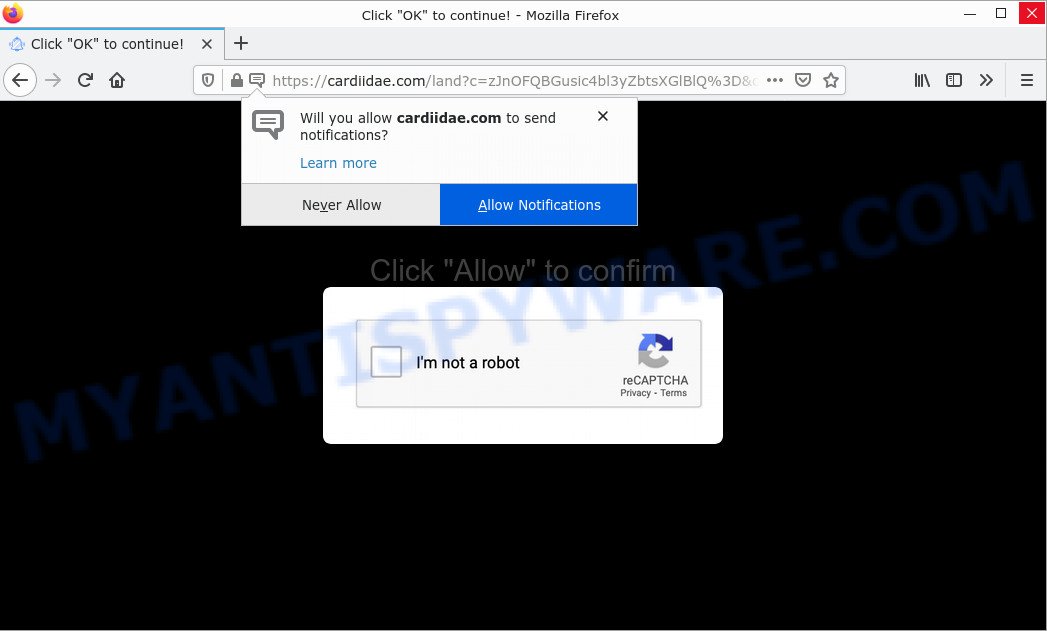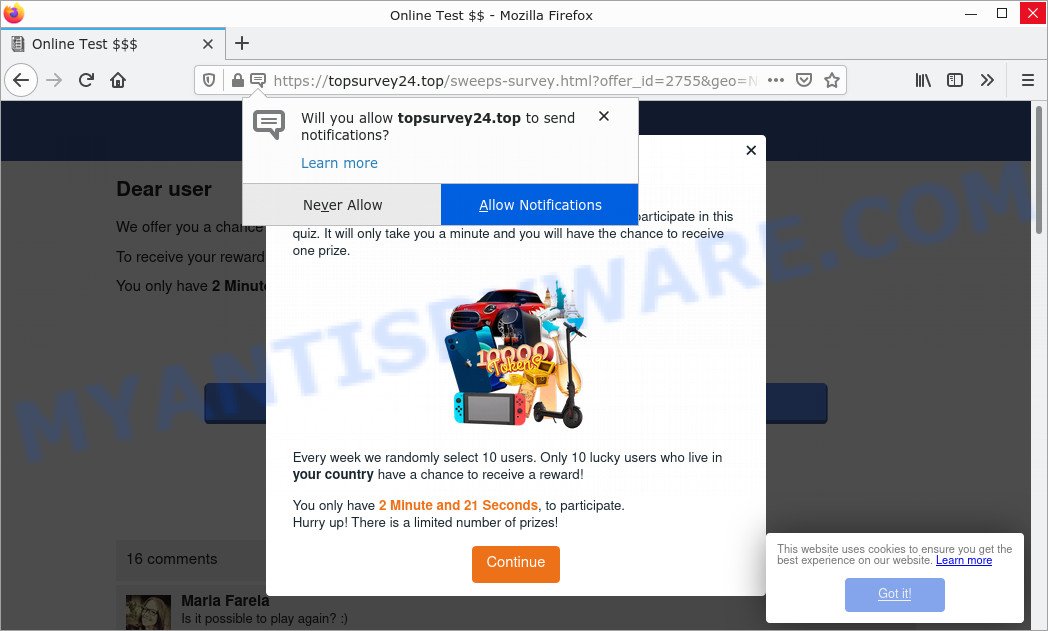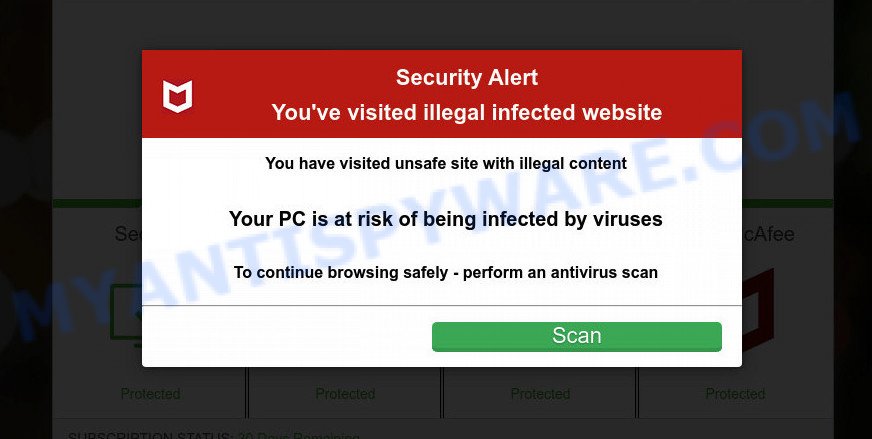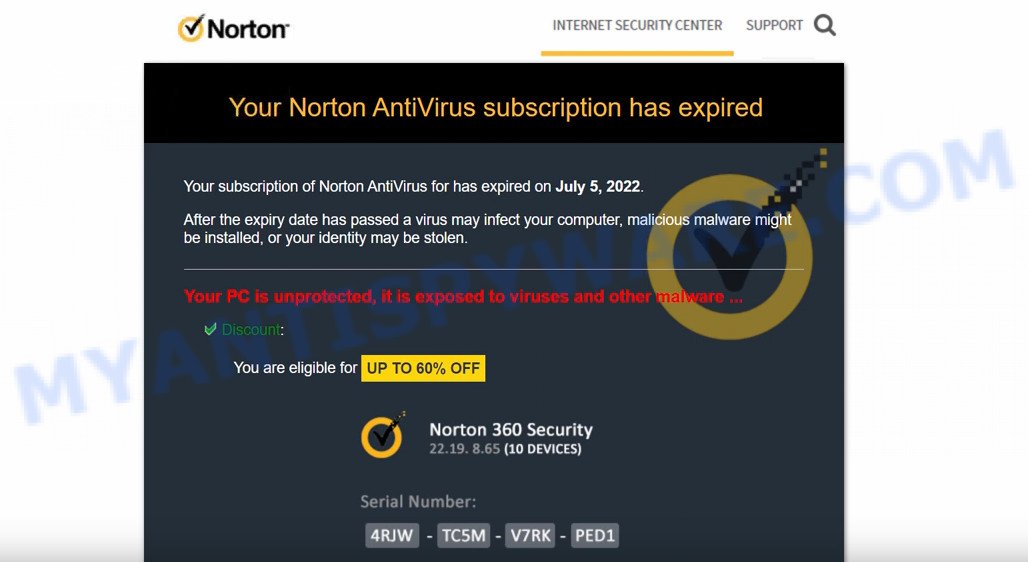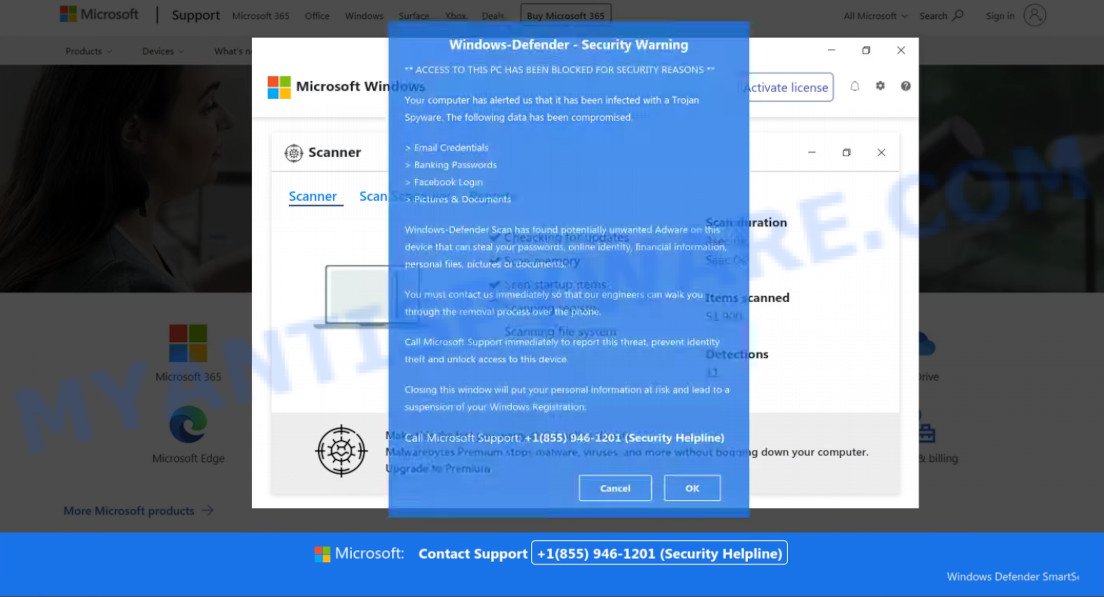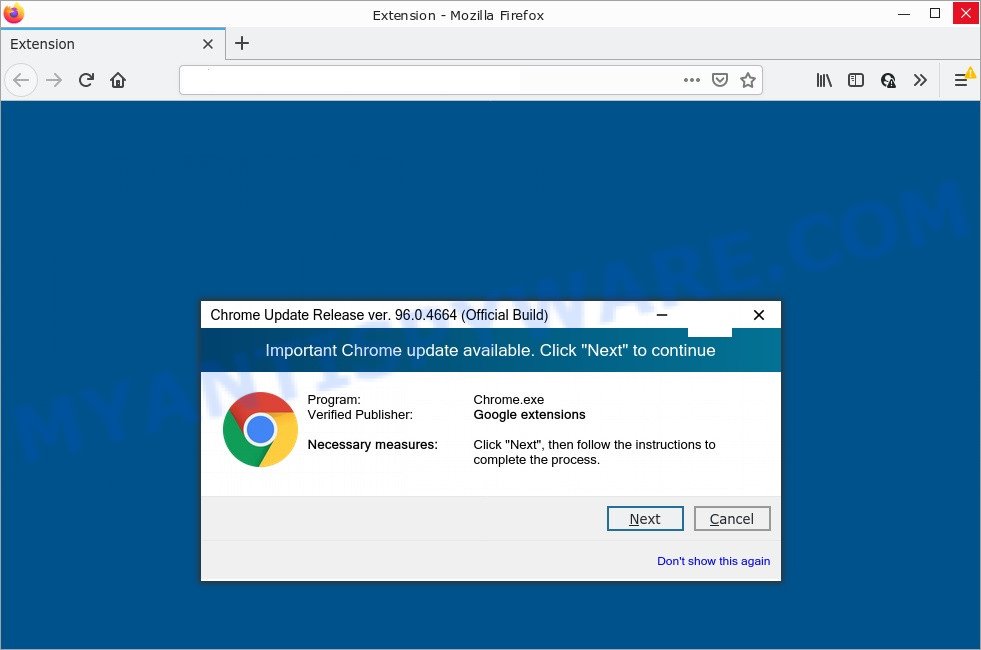What is SagaDynasty
SagaDynasty is an adware application that targets Mac platform. Adware is type of malicious software that can cause problems on Apple computers. SagaDynasty can generate numerous additional popup, banner, pop-under and in-text link advertisements flooding on your internet browser; collect your privacy data like login details, online searches, etc; run in the background and drag down your machine running speed; give more chances for other adware, potentially unwanted apps even malware to get on your MAC.

Unwanted ads
Adware is often harmless, but sometimes adware can also be spyware. Spyware can steal personal information (passwords, credit card numbers, and other confidential information) that can be used for identity theft. So, if you happen to encounter the adware, then be quick and take effort to delete it sooner. Follow the few simple steps below to remove SagaDynasty adware. Let us know how you managed by sending us your comments please.
Attackers often use adware to redirect users to malicious and scam websites. Below are some examples of such sites:
- Cardiidae.com is a scam site
- Topsurvey24.top pop-ups are a survey scam
- Jerenga.click pop-ups are is a scam
- “Your Norton AntiVirus subscription has expired” is a SCAM
- “Pirated Windows Software detected in this Computer” SCAM
- Important Chrome update available POP-UPS are a SCAM
How does SagaDynasty get on your MAC
Usually, adware is installed through free apps. Most often, this happens without the knowledge of the user. Therefore, many users are not even aware that their MAC computers are infected with adware. Please follow the simple rules to protect your MAC from adware and potentially unwanted applications: do not install any suspicious apps, read the user agreement and select only the Custom, Manual or Advanced installation type, do not rush to click the “Next” button. Also, always try to find a review of the application you are installing online. Be careful and attentive!
Threat Summary
| Name | SagaDynasty, “SagaDynasty 1.0” |
| Type | adware software, PUP (potentially unwanted program), Mac malware, Mac virus |
| Detection Names | Osx.Adware.Cimpli, ApplicUnwnt, Trojan-Downloader.OSX.Adload, Adware.MAC.Generic, OSX.Trojan.Gen, Program:MacOS/Vigram.A, Adware/Adload!OSX and MacOS.Agent-MT |
| Distribution | Freeware installers, misleading pop up ads, torrent downloads and fake updaters |
| Symptoms | You keep getting redirected to suspicious webpages, adverts appear in places they shouldn’t be, unwanted program installed without your knowledge, new toolbars suddenly added on your browser, your web browser search provider has modified without your permission, slow Internet or slow browsing. |
| Removal | SagaDynasty removal guide |
How to Remove SagaDynasty (Adware removal steps)
Fortunately, we have an effective method to help you manually and/or automatically remove SagaDynasty from your Mac computer and return your web browser settings, including new tab, default search provider, and start page, to normal. Below you will find a removal guide with all the steps you may need to successfully get rid of adware and its traces. Please read this guide carefully, bookmark it, or visit this page on your smartphone as you may need to exit your web browser or restart your computer.
To remove SagaDynasty, perform the steps below:
- Remove profiles created by SagaDynasty
- Uninstall SagaDynasty associated software by using the Finder
- Remove SagaDynasty related files and folders
- Scan your Mac with MalwareBytes
- Remove SagaDynasty from Safari, Chrome, Firefox
- How to stay safe online
Remove profiles created by SagaDynasty
SagaDynasty can make changes to the Mac system such as malicious changes to browser settings, and the addition of malicious system profiles. You need to check the system preferences, find and remove malicious profiles and ensure your settings are as you expect.
Click the System Preferences icon ( ![]() ) in the Dock, or choose Apple menu (
) in the Dock, or choose Apple menu ( ![]() ) > System Preferences.
) > System Preferences.

In System Preferences, click Profiles, then select a profile associated with SagaDynasty.

Click the minus button ( – ) located at the bottom-left of the Profiles screen to remove the profile.
Note: if you do not see Profiles in the System Preferences, that means there are no profiles installed on your Mac computer, which is normal.
Uninstall SagaDynasty associated software by using the Finder
It is of primary importance to identify and remove browser hijackers, adware and potentially unwanted programs through ‘Applications’ section of your Finder.
Make sure you have closed all web browsers and other software. Next, uninstall any undesired and suspicious applications from MAC OS using the Finder.
Open Finder and click “Applications”.

Look around the entire list of software installed on your computer. Most likely, one of them is the SagaDynasty adware software. Choose the questionable program or the program that name is not familiar to you and uninstall it.
Drag the suspicious application from the Applications folder to the Trash.
Most important, don’t forget, select Finder -> Empty Trash.
Remove SagaDynasty related files and folders
Now you need to try to find SagaDynasty related files and folders, and then delete them manually. You need to look for these files in certain directories. To quickly open them, we recommend using the “Go to Folder…” command.
SagaDynasty creates several files, these files must be found and removed. Below is a list of files associated with this unwanted application.
- /Library/LaunchDaemons/com.SagaDynasty.system.plist
- ~/Library/LaunchAgents/com.SagaDynasty.service.plist
- /Library/Application Support/.(RANDOM)/System/com.SagaDynasty.system
- ~/Library/Application Support/.(RANDOM)/Services/com.SagaDynasty.service.app
Some files created by SagaDynasty are hidden from the user. To find and delete them, you need to enable “show hidden files”. To do this, use the shortcut CMD + SHIFT + . Press once to show hidden files and again to hide them. There is another way. Click Finder -> Applications -> Utilities -> Terminal. In Terminal, paste the following text: defaults write com.apple.finder AppleShowAllFiles YES

Press Enter. Hold the ‘Option/alt’ key, then right click on the Finder icon in the dock and click Relaunch.

Click on the Finder icon. From the menu bar, select Go and click “Go to Folder…”. As a result, a small window opens that allows you to quickly open a specific directory.

Check for SagaDynasty generated files in the /Library/LaunchAgents folder

In the “Go to Folder…” window, type the following text and press Go:
/Library/LaunchAgents

This will open the contents of the “/Library/LaunchAgents” folder. Look carefully at it and pay special attention to recently created files, as well as files that have a suspicious name. Move all suspicious files to the Trash. A few examples of files: search.plist, com.net-preferences.plist, macsearch.plist, com.google.defaultsearch.plist, , com.SagaDynasty.service.plist, com.machelper.plist and installapp.plist. Most often, browser hijackers, adware and PUPs create several files with similar names.
Check for SagaDynasty generated files in the /Library/Application Support folder

In the “Go to Folder…” window, type the following text and press Go:
/Library/Application Support

This will open the contents of the “Application Support” folder. Look carefully at its contents, pay special attention to recently added/changed folders and files. Check the contents of suspicious folders, if there is a file with a name similar to com.SagaDynasty.system, then this folder must be deleted. Move all suspicious folders and files to the Trash.
Check for SagaDynasty generated files in the “~/Library/LaunchAgents” folder

In the “Go to Folder…” window, type the following text and press Go:
~/Library/LaunchAgents

Proceed in the same way as with the “/Library/LaunchAgents” and “/Library/Application Support” folders. Look for suspicious and recently added files. Move all suspicious files to the Trash.
Check for SagaDynasty generated files in the /Library/LaunchDaemons folder
In the “Go to Folder…” window, type the following text and press Go:
/Library/LaunchDaemons

Carefully browse the entire list of files and pay special attention to recently created files, as well as files that have a suspicious name. Move all suspicious files to the Trash. A few examples of files to be deleted: com.SagaDynasty.system.plist, com.search.system.plist, com.installapp.system.plist, com.machelper.system.plist and com.macsearch.system.plist. In most cases, browser hijackers, adware and PUPs create several files with similar names.
Scan your Mac with MalwareBytes
Manual SagaDynasty removal requires some computer skills. Some files and system entries that created by the adware can be not fully removed. We suggest that use MalwareBytes to scan the Apple computer. Moreover, this program will allow you to remove adware, potentially unwanted programs, browser hijackers and toolbars that your computer may be affected too.
MalwareBytes Anti-Malware can be downloaded from the following link.
21008 downloads
Author: Malwarebytes
Category: Security tools
Update: September 10, 2020
Once the downloading process is finished, close all windows on your Apple Mac. Further, run the saved file. Follow the prompts.
The MalwareBytes AntiMalware will automatically run and you may see its main window like below.

Next, press the “Scan Now” button to perform a system scan with this utility for the SagaDynasty . A system scan can take anywhere from 5 to 30 minutes, depending on your MAC OS. During the scan MalwareBytes Anti-Malware will search for threats exist on your Apple Mac.

When the scanning is complete, MalwareBytes Anti-Malware will open a screen that contains a list of malicious software that has been detected. Review the scan results and then press the “Quarantine” button.

The MalwareBytes will start to get rid of SagaDynasty adware.
Remove SagaDynasty from Safari, Chrome, Firefox
If you have ‘SagaDynasty adware software’ removal problem, then remove unwanted add-ons can help you. In the steps below we’ll show you the way to remove malicious extensions without reinstall. This will also help to get rid of SagaDynasty adware from your internet browser.
You can also try to delete SagaDynasty by reset Chrome settings. |
If you are still experiencing issues with SagaDynasty removal, you need to reset Firefox browser. |
|
How to stay safe online
It’s important to run ad blocking apps such as AdGuard to protect your Mac from harmful and scam pages. Most security experts says that it’s okay to block unwanted advertisements. You should do so just to stay safe! And, of course, the AdGuard can to block misleading and other unwanted webpages.

- Visit the page linked below to download AdGuard.
AdGuard for Mac download
3779 downloads
Author: © Adguard
Category: Security tools
Update: January 17, 2018
- Once the downloading process is done, start the downloaded file. You will see the “Setup Wizard” program window. Follow the prompts.
- Once the setup is complete, click “Skip” to close the installation program and use the default settings, or click “Get Started” to see an quick tutorial that will help you get to know AdGuard better.
- In most cases, the default settings are enough and you do not need to change anything. Each time, when you start your MAC, AdGuard will start automatically and stop intrusive ads, block malicious and misleading web-pages.
Finish words
We suggest that you keep AdGuard (to help you stop unwanted pop-up advertisements and annoying harmful web-sites) and MalwareBytes (to periodically scan your machine for new malicious software, browser hijackers and adware). Make sure that you have all the Critical Updates recommended for Mac operating system. Without regular updates you WILL NOT be protected when new hijackers, malicious programs and adware software are released.
If you are still having problems while trying to delete SagaDynasty from your browser, then ask for help here.