What is Scan-pro-guard.com?
Scan-pro-guard.com is one of the sites promoting the You’ve visited illegal infected website scam. The scam masquerades as a McAfee or Norton system scan, displays fake scan results and virus alerts claiming that a computer is infected with viruses. Scammers use fake virus alerts to trick users into downloading or purchasing software they don’t need.
Usually, users end up on Scan-pro-guard.com and similar scams by going to a misspelled URL or, clicking on a fake link from push notifications and spam emails. In addition, they can be redirected to this scam by malicious advertisements (malvertising) and Adware. Adware can be installed unknowingly when visiting malware-infested websites or downloading pirated versions of software.
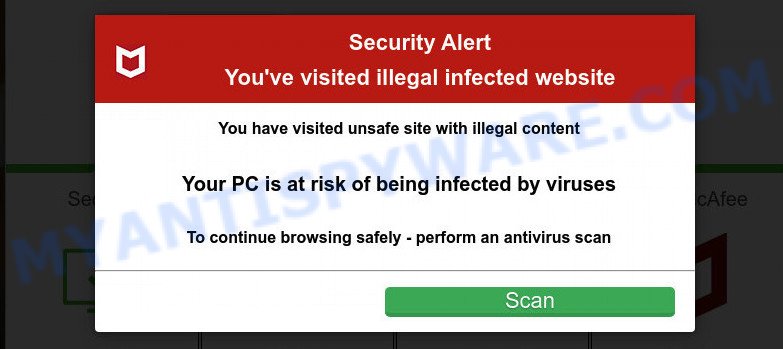
Scan-pro-guard.com pop-ups are a scam
QUICK LINKS
Typically, scam sites first check the user’s IP address to determine their geolocation. Scammers, having determined the user’s location, can use various scam schemes, change the page language or redirect the user to other malicious and scam sites.
When users land on the Scan-pro-guard.com site, they are presented with an alert disguised as a McAfee (Norton) security warning. This fake alert informs that the user’s computer is probably infected with viruses as a result of visiting an unsafe site with illegal content. The user is prompted to scan the computer to continue browsing the Internet safely.
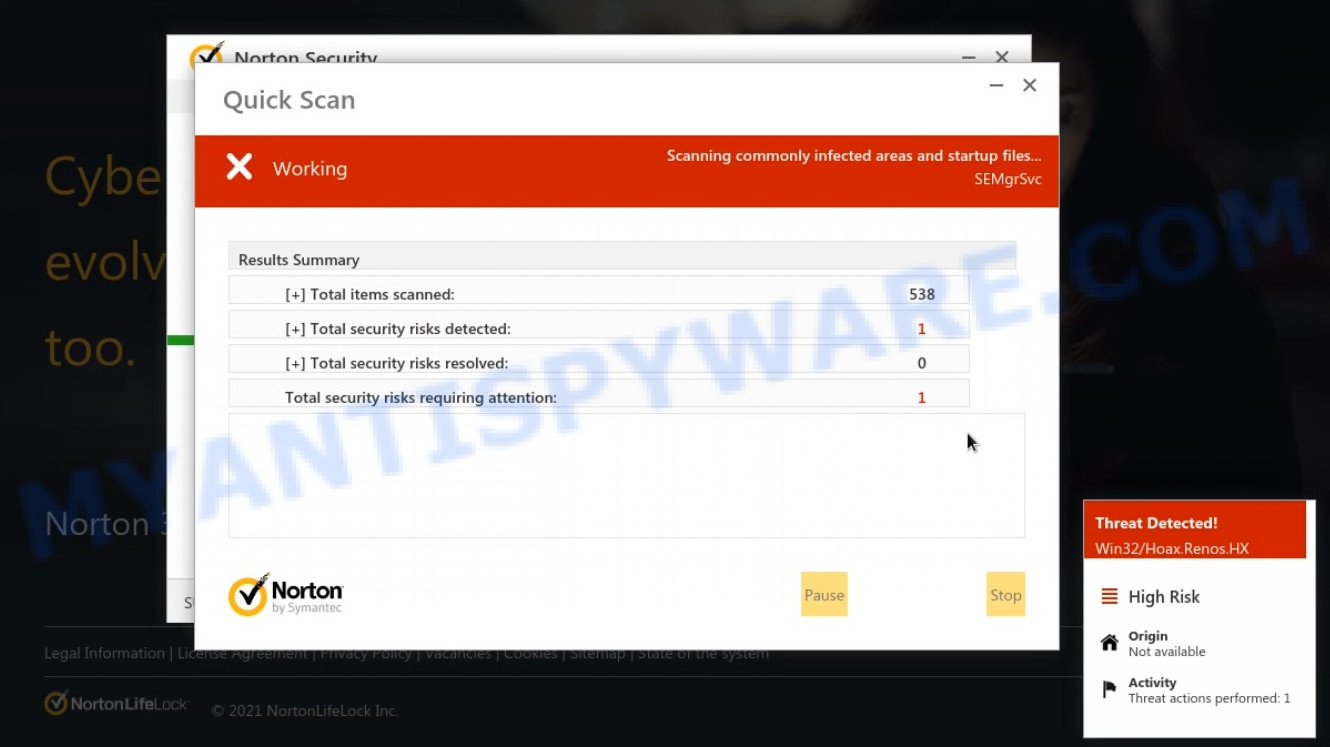
Scan-pro-guard.com runs a fake system scan
As we reported above, scammers use such tactics to trick victims into installing untrustworthy and unreliable software, among which may be fake antivirus software, spyware, trojans, browser hijackers, adware and other malicious software; this is described in more detail in this article.
Scan-pro-guard.com displays a show notifications pop-up that attempts to get users to click the ‘Allow’ button to allow to its notifications. These notifications are advertisements displayed in the lower right corner of the screen urges users to play online games, visit dubious web pages, install internet browser extensions & so on.

How to protect against Scan-pro-guard.com scam
To avoid becoming a victim of scammers, it is important to always keep in mind:
- There are no sites that can detect viruses and other security threats.
- Never install/purchase software promoted by suspicious sites, as it can be useless, and besides, it can be dangerous for you and your computer.
- Close Scan-pro-guard.com as soon as it appears on your computer screen. Scammers can prevent you from closing it in various ways. In such cases, close your browser using Task Manager or restart your computer. If the next time you launch the browser, it prompts you to restore the previous session, abandon it, otherwise this scam will reopen on your screen.
- Use an ad blocker when browsing the internet. It can block known scam sites and protect you from scammers.
Threat Summary
| Name | Scan-pro-guard.com |
| Type | scam, phishing, fake virus alerts |
| Fake claims | You have visited unsafe site with illegal content |
| Symptoms |
|
| Removal | Scan-pro-guard.com removal guide |
Norton Subscription Has Expired, Your subscription for Norton Protection has been renewed, Norton Antivirus 2021 Update, McAfee SECURITY ALERT are other scams designed to trick visitors into installing untrustworthy software or calling fake tech support. Some of these scams are positioned as legitimate Norton, McAfee pages (messages, emails), but in fact have nothing to do with Norton and McAfee.
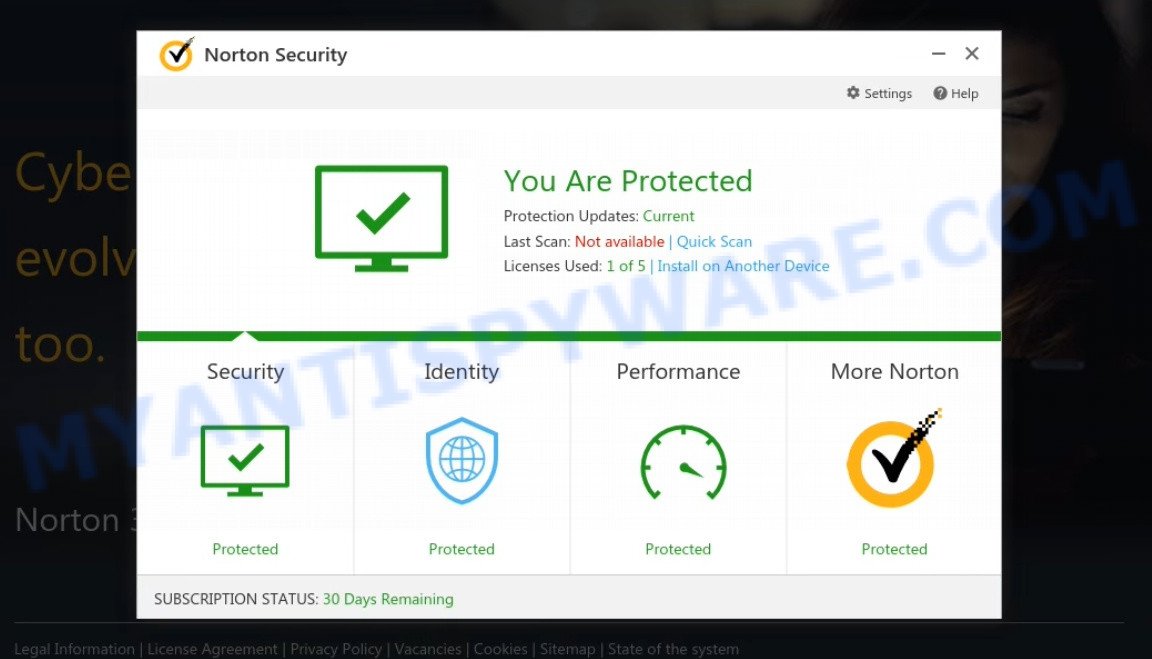
Scan-pro-guard.com fake Norton security
The Scan-pro-guard.com pop-ups are caused by malicious advertisements on websites you visit, push notifications or Adware. Browser (push) notifications are originally developed to alert the user of recently published news. Scammers use push notifications to bypass pop up blockers and display lots of unwanted ads. These ads are used to promote questionable internet browser extensions, free gifts scams, adware software bundles, and adult webpages.
Adware is form of malware that quietly collects information about user, such as online searches, login details and browsing history, while at the same time feeding the user ads, and it does all of this without asking permission. Adware can track activity, display annoying advertisements, hijack and mislead web browsers and even infect the personal computer with trojans and worms. In some cases, adware can promote p*rn web-sites and adult products.
How does Adware get on your computer
Adware comes bundled with various freeware. This means that you need to be careful when installing anything downloaded from the Internet, especially from file sharing web-sites. Be sure to read the Terms of Use and the Software license, select only the Manual, Advanced or Custom installation mode, switch off all bundled web browser extensions and apps are offered to install.
Remove Scan-pro-guard.com notifications from browsers
If you have allowed the Scan-pro-guard.com notifications by clicking the Allow button, then after a short time you will notice that these notifications are very intrusive. Here’s how to delete Scan-pro-guard.com browser notifications from your web browser.
|
|
|
|
|
|
How to remove Scan-pro-guard.com pop-ups from Chrome, Firefox, IE, Edge
Scan-pro-guard.com pop-ups in Google Chrome, Internet Explorer, Mozilla Firefox and MS Edge can be permanently deleted by removing unwanted programs, resetting the internet browser to its original state, and reversing any changes to the PC by malware. The free removal tools listed below can help remove adware that displays multiple pop-ups and annoying ads.
To remove Scan-pro-guard.com, complete the steps below:
- How to manually remove Scan-pro-guard.com
- Automatic Removal of Scan-pro-guard.com popup scam
- Stop Scan-pro-guard.com pop-ups
How to manually remove Scan-pro-guard.com
In this section of the article, we have posted the steps that will help to get rid of Scan-pro-guard.com scam manually. Although compared to removal utilities, this solution loses in time, but you don’t need to install anything on your computer. It will be enough for you to follow the detailed instructions with images. We tried to describe each step in detail, but if you realized that you might not be able to figure it out, or simply do not want to change the MS Windows and web browser settings, then it’s better for you to use tools from trusted developers, which are listed below.
Remove recently installed adware
In order to get rid of PUPs like this adware software, open the Windows Control Panel and click on “Uninstall a program”. Check the list of installed apps. For the ones you do not know, run an Internet search to see if they are adware software, browser hijacker or PUPs. If yes, delete them off. Even if they are just a programs which you do not use, then uninstalling them off will increase your computer start up time and speed dramatically.
Press Windows button ![]() , then press Search
, then press Search ![]() . Type “Control panel”and press Enter. If you using Windows XP or Windows 7, then click “Start” and select “Control Panel”. It will show the Windows Control Panel as displayed on the screen below.
. Type “Control panel”and press Enter. If you using Windows XP or Windows 7, then click “Start” and select “Control Panel”. It will show the Windows Control Panel as displayed on the screen below.

Further, click “Uninstall a program” ![]()
It will show a list of all applications installed on your PC. Scroll through the all list, and remove any suspicious and unknown applications.
Remove Scan-pro-guard.com scam from Chrome
Like other modern browsers, Chrome has the ability to reset the settings to their default values and thereby recover the internet browser’s settings (search engine by default, homepage, newtab URL, etc) that have been changed by the adware.
Open the Google Chrome menu by clicking on the button in the form of three horizontal dotes (![]() ). It will show the drop-down menu. Select More Tools, then click Extensions.
). It will show the drop-down menu. Select More Tools, then click Extensions.
Carefully browse through the list of installed addons. If the list has the plugin labeled with “Installed by enterprise policy” or “Installed by your administrator”, then complete the following instructions: Remove Google Chrome extensions installed by enterprise policy otherwise, just go to the step below.
Open the Google Chrome main menu again, click to “Settings” option.

Scroll down to the bottom of the page and click on the “Advanced” link. Now scroll down until the Reset settings section is visible, as on the image below and click the “Reset settings to their original defaults” button.

Confirm your action, press the “Reset” button.
Delete Scan-pro-guard.com from Mozilla Firefox by resetting browser settings
The Firefox reset will remove redirects to the Scan-pro-guard.com scam, fix modified preferences, disable malicious extensions and restore security settings. However, your saved passwords and bookmarks will not be changed or cleared.
Click the Menu button (looks like three horizontal lines), and click the blue Help icon located at the bottom of the drop down menu such as the one below.

A small menu will appear, click the “Troubleshooting Information”. On this page, click “Refresh Firefox” button as displayed in the figure below.

Follow the onscreen procedure to restore your Mozilla Firefox internet browser settings to their default values.
Get rid of Scan-pro-guard.com pop ups from Internet Explorer
By resetting IE browser you return your internet browser settings to its default state. This is good initial when troubleshooting problems that might have been caused by adware responsible for Scan-pro-guard.com pop up scam.
First, start the IE, then click ‘gear’ icon ![]() . It will display the Tools drop-down menu on the right part of the internet browser, then click the “Internet Options” such as the one below.
. It will display the Tools drop-down menu on the right part of the internet browser, then click the “Internet Options” such as the one below.

In the “Internet Options” screen, select the “Advanced” tab, then click the “Reset” button. The Microsoft Internet Explorer will show the “Reset Internet Explorer settings” prompt. Further, click the “Delete personal settings” check box to select it. Next, click the “Reset” button as on the image below.

Once the procedure is done, click “Close” button. Close the IE and reboot your computer for the changes to take effect. This step will help you to restore your browser’s search provider, home page and new tab page to default state.
Automatic Removal of Scan-pro-guard.com popup scam
AntiMalware tools differ from each other by many features such as performance, scheduled scans, automatic updates, virus signature database, technical support, compatibility with other antivirus programs and so on. We recommend you use the following free removers: Zemana, MalwareBytes and HitmanPro. Each of these anti-malware tools has all of needed features, but most importantly, they can be used to identify the adware and delete Scan-pro-guard.com scam from Edge, Chrome, IE and Firefox.
Use MalwareBytes Anti-Malware to remove Scan-pro-guard.com pop ups
Trying to delete Scan-pro-guard.com pop-ups can become a battle of wills between the adware infection and you. MalwareBytes AntiMalware can be a powerful ally, removing most of today’s adware, malware and PUPs with ease. Here’s how to use MalwareBytes Anti-Malware will help you win.

Visit the page linked below to download MalwareBytes Anti-Malware. Save it on your Desktop.
327297 downloads
Author: Malwarebytes
Category: Security tools
Update: April 15, 2020
After downloading is done, run it and follow the prompts. Once installed, the MalwareBytes Anti-Malware will try to update itself and when this process is complete, click the “Scan” button to perform a system scan with this tool for the adware that causes Scan-pro-guard.com popups in your web browser. This process can take some time, so please be patient. While the MalwareBytes Anti-Malware utility is scanning, you can see how many objects it has identified as being infected by malicious software. You may delete items (move to Quarantine) by simply click “Quarantine” button.
The MalwareBytes AntiMalware is a free malware remover that you can use to delete all detected folders, files, services, registry entries and so on. To learn more about this malware removal tool, we recommend you to read and follow the few simple steps or the video guide below.
How to delete Scan-pro-guard.com popups with Zemana Anti-Malware
Zemana is a malware scanner that is very useful for detecting and deleting adware that causes the Scan-pro-guard.com pop-ups. The steps below will explain how to download, install, and use Zemana Anti-Malware to scan and remove malicious software, spyware, adware, PUPs, hijackers from your computer for free.
Now you can setup and use Zemana to get rid of Scan-pro-guard.com popups from your internet browser by following the steps below:
Click the following link to download Zemana Anti-Malware installation package called Zemana.AntiMalware.Setup on your PC. Save it on your Desktop.
165074 downloads
Author: Zemana Ltd
Category: Security tools
Update: July 16, 2019
Launch the installer after it has been downloaded successfully and then follow the prompts to set up this utility on your PC system.

During installation you can change some settings, but we recommend you don’t make any changes to default settings.
When installation is done, this malicious software removal tool will automatically start and update itself. You will see its main window as displayed on the screen below.

Now press the “Scan” button to perform a system scan with this tool for the adware responsible for Scan-pro-guard.com pop ups. This task can take quite a while, so please be patient. When a threat is found, the count of the security threats will change accordingly. Wait until the the scanning is complete.

As the scanning ends, Zemana will show a list of detected items. Make sure all threats have ‘checkmark’ and click “Next” button.

The Zemana Anti-Malware will remove the adware related to the Scan-pro-guard.com scam. After that process is finished, you can be prompted to restart your PC to make the change take effect.
Remove Scan-pro-guard.com popups and malicious extensions with HitmanPro
Hitman Pro is a portable program that requires no hard install to scan for and delete adware software. The application itself is small in size (only a few Mb). Hitman Pro does not need any drivers and special dlls. It’s probably easier to use than any alternative malicious software removal utilities you have ever tried. HitmanPro works on 64 and 32-bit versions of Windows 10, 8, 7 and XP. It proves that removal utility can be just as useful as the widely known antivirus applications.
Visit the page linked below to download HitmanPro. Save it to your Desktop so that you can access the file easily.
After downloading is finished, open the file location and double-click the HitmanPro icon. It will run the HitmanPro utility. If the User Account Control prompt will ask you want to launch the program, click Yes button to continue.

Next, click “Next” to look for adware related to the Scan-pro-guard.com scam. This procedure can take some time, so please be patient. During the scan HitmanPro will locate threats exist on your device.

As the scanning ends, Hitman Pro will produce a list of unwanted programs and adware as displayed on the screen below.

All detected threats will be marked. You can delete them all by simply click “Next” button. It will display a dialog box, click the “Activate free license” button. The Hitman Pro will remove adware software that causes Scan-pro-guard.com scam. When the process is done, the utility may ask you to reboot your PC system.
Stop Scan-pro-guard.com pop-ups
If you want to delete unwanted advertisements, malicious browser redirects and pop-ups, then install an adblocker application like AdGuard. It can block Scan-pro-guard.com, stop unwanted ads, pop-ups and stop web-pages from tracking your online activities when using the Chrome, MS Edge, Mozilla Firefox and Internet Explorer. So, if you like surf the Internet, but you don’t like unwanted ads and want to protect your PC system from malicious web pages, then the AdGuard is your best choice.
Download AdGuard by clicking on the following link.
26905 downloads
Version: 6.4
Author: © Adguard
Category: Security tools
Update: November 15, 2018
After downloading it, launch the downloaded file. You will see the “Setup Wizard” screen as displayed on the image below.

Follow the prompts. Once the installation is finished, you will see a window as displayed in the following example.

You can press “Skip” to close the install program and use the default settings, or click “Get Started” button to see an quick tutorial that will help you get to know AdGuard better.
In most cases, the default settings are enough and you do not need to change anything. Each time, when you launch your device, AdGuard will start automatically and stop unwanted ads, block Scan-pro-guard.com, as well as other malicious or misleading webpages. For an overview of all the features of the program, or to change its settings you can simply double-click on the AdGuard icon, which is located on your desktop.
To sum up
We suggest that you keep AdGuard (to help you block unwanted advertisements and annoying harmful webpages) and Zemana Anti-Malware (to periodically scan your PC system for new malware, browser hijackers and adware software). Make sure that you have all the Critical Updates recommended for Windows operating system. Without regular updates you WILL NOT be protected when new browser hijackers, harmful software and adware are released.
If you are still having problems while trying to delete Scan-pro-guard.com pop-up scam from your internet browser, then ask for help here.



















