What is Careful, it’s important SCAM?
Careful, it’s important is a new ‘sextortion’ scam. Sextortion is a type of scam designed to scare victims into handing over money without seeking any further information and assistance. Criminals usually contact potential victims through email, but in some cases, criminals can use online web forms, whatsapp and sms messages. The scammers claim that they obtained material compromising victims’ reputations. It should be emphasized that any statements, claims and threats contained in the ‘sextortion’ scams are false.
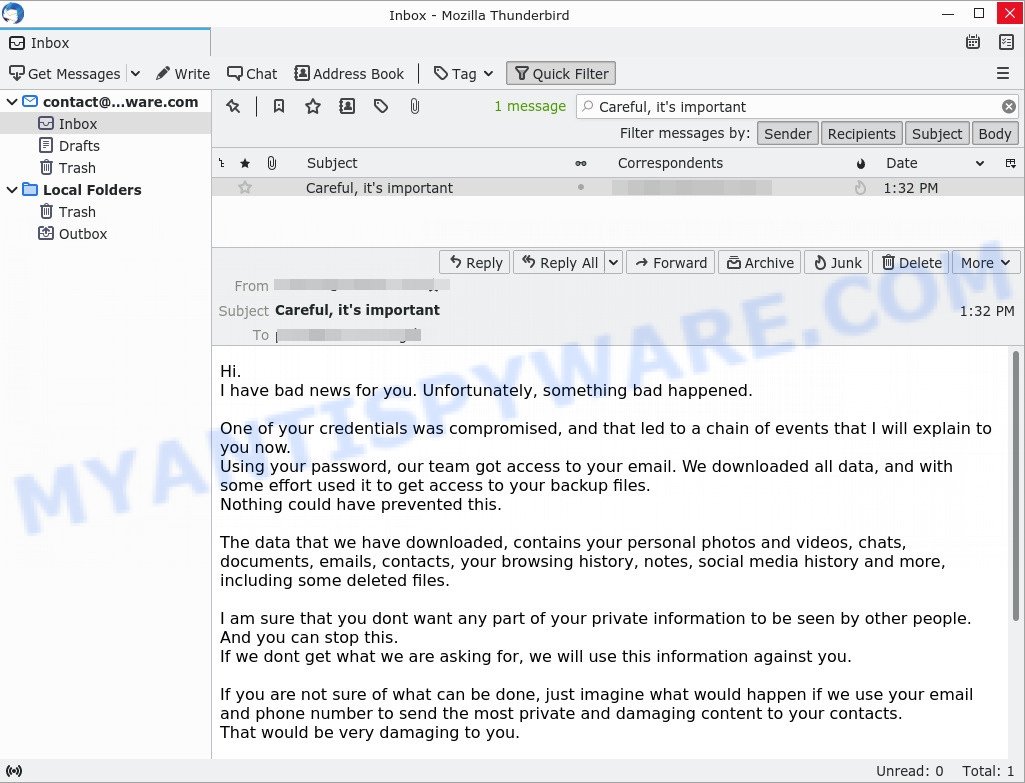
“Careful, it’s important” email is a SCAM
QUICK LINKS
The “Careful, it’s important” email informs that the recipient’s credentials have been compromised. This allowed the sender (hacker) to get the email password and then access all the backup data, which was then downloaded. The sender claims that the stolen files contain personal information and videos, documents, contacts, as well as some deleted files. Further, as in other similar sextortion emails, the sender threatens to send the stolen private information to people from the victim’s contact list if the ransom is not paid.
As stated above, the “Careful, it’s important” message is just a sextortion email scam. All claims and threats made in this email are false. Therefore, recipients are not in danger, the email message and similar emails can be safely ignored.
Text presented in the “Careful, it’s important” message:
Hi.
I have bad news for you. Unfortunately, something bad happened.One of your credentials was compromised, and that led to a chain of events that I will explain to you now.
Using your password, our team got access to your email. We downloaded all data, and with some effort used it to get access to your backup files.
Nothing could have prevented this.The data that we have downloaded, contains your personal photos and videos, chats, documents, emails, contacts, your browsing history, notes, social media history and more, including some deleted files.
I am sure that you dont want any part of your private information to be seen by other people. And you can stop this.
If we dont get what we are asking for, we will use this information against you.If you are not sure of what can be done, just imagine what would happen if we use your email and phone number to send the most private and damaging content to your contacts.
That would be very damaging to you.However, there is a solution. You can avoid this mess by paying a fee to delete the files we have.
So let’s make this simple. You pay $1500 USD, and there will be nothing to worry about. No chats, no photos, nothing.Use Bitcoin to make the transfer. Wallet address is 1JaSs2bTAYVbj6jaqD5Mjfs8gSLYgvYCrK , it’s unique and we will know that you made the payment immediately.
You have 2 days to make the transfer, that’s reasonable.
Take care.
Typically, sextortion scams are sent via email, thousands at a time, and are part of larger spam campaigns. As with many other types of scams, scammers are evolving their methods to deliver their messages to potential victims. Such attacks can be personalized and sent out in smaller numbers to avoid detection. Scammers can use reputable services, change and personalize the content of each message, and avoid including links or attachments – all in an attempt to bypass security.
Should you pay?
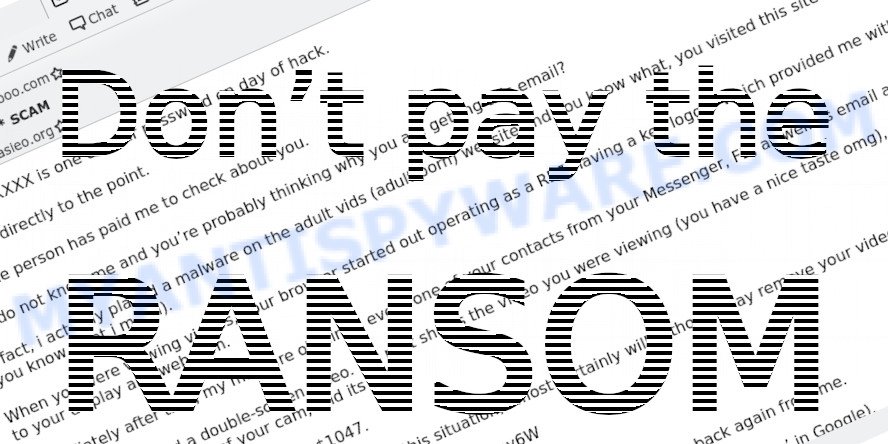
The best advice is: Don’t pay the ransom! If you receive the sextortion email scam, just ignore the scammers’ empty threats. The best way to deal with the scam email is simply to move it to trash!
Threat Summary
| Name | Careful, it’s important SCAM |
| Type | Sextortion, Phishing, Bitcoin Email Scam, Fraud, Scam |
| Email subject line | Reminder. Pay the debt within two days. |
| Ransom amount | $1500 |
| Bitcoin Address | 1JaSs2bTAYVbj6jaqD5Mjfs8gSLYgvYCrK |
| Distribution method | spam email campaigns |
| Removal | If you gets an email like Careful, it’s important, our computer security experts recommend follow some easy steps below |
There are many types of the scam, scammers often change the text of messages in order to deceive victims and bypass security systems. In addition, in some cases, criminals can translate the text of sextortion messages into other languages, thus targeting a specific group of Internet users. I have to share bad news with you, I have e-mailed you from your account, I am sorry to inform you that your device was hacked are other examples of sextortion scams. Such messages are also often used to distribute ransomware, trojans, worms and other malware.
What to do when you receive the Careful, it’s important SCAM
We advice to someone who gets this fraudulence message:
- Do not panic.
- Don’t even think this message is true.
- If you receive a message from someone threatening you and asking you to pay a ransom, do not respond. Just delete this message.
- If there’s a link in the scam email, do not click it, otherwise you could unwittingly install malware or ransomware on your computer.
- Report the email spam to the FTC at https://www.ftc.gov/
- Do not respond to scam messages or emails.
- Scan your computer for malware.
- Install an anti-phishing software.
How to scan your computer for malware
If you suspect that your computer is infected with malware, you accidentally clicked on a link in the scam email, or just want to scan your computer, then use one of the best free malware removal tools. One of these utilities is MalwareBytes Anti Malware. It is a lightweight utility which designed to use alongside your antivirus software, detecting and removing malicious software, adware and PUPs that other security tools miss. MalwareBytes Anti Malware is easy to use, fast, does not use many resources and have great detection and removal rates.
Visit the page linked below to download the latest version of MalwareBytes Anti-Malware for Windows.
327273 downloads
Author: Malwarebytes
Category: Security tools
Update: April 15, 2020
After the downloading process is complete, close all programs and windows on your PC. Double-click the install file named MBSetup. If the “User Account Control” dialog box pops up as displayed in the figure below, click the “Yes” button.

It will open the Setup wizard which will help you setup MalwareBytes on your personal computer. Follow the prompts and don’t make any changes to default settings.

Once install is done successfully, press “Get Started” button. MalwareBytes AntiMalware will automatically start and you can see its main screen as shown on the image below.

Now press the “Scan” button to scan your computer for malicious software, worms and trojans. During the scan, MalwareBytes will detect security threats exist on your PC.

Once the scan is done, the results are displayed in the scan report. Review the scan results and then press “Quarantine” button. The MalwareBytes will delete malware related folders,files and registry keys and move the selected threats to the program’s quarantine. When finished, you may be prompted to restart the device.
We suggest you look at the following video, which completely explains the process of using the MalwareBytes Anti Malware to remove malicious software.
If you have problems removing malware, then use the programs from this list, which contains the best free malware removers. Each of these programs is capable of detecting and removing trojans, spyware, browser hijackers, adware, potentially unwanted software and toolbars with all their components such as files, folders and registry entries.
How to protect yourself from phishing, malicious and misleading websites
If you want to protect yourself from phishing websites, then install an ad blocker program such as AdGuard. It can block malicious and misleading web sites, stop unwanted advertisements and popups when using the Internet Explorer, Google Chrome, Firefox and Edge. So, if you like surf the Internet, and want to protect your computer from malicious web pages, then the AdGuard is your best choice.
Installing the AdGuard is simple. First you’ll need to download AdGuard by clicking on the link below.
26902 downloads
Version: 6.4
Author: © Adguard
Category: Security tools
Update: November 15, 2018
After downloading it, double-click the downloaded file to start it. The “Setup Wizard” window will show up on the computer screen as displayed below.

Follow the prompts. AdGuard will then be installed and an icon will be placed on your desktop. A window will show up asking you to confirm that you want to see a quick guide as displayed on the screen below.

Click “Skip” button to close the window and use the default settings, or press “Get Started” to see an quick guidance which will assist you get to know AdGuard better.
Each time, when you start your system, AdGuard will start automatically and stop unwanted advertisements, block phishing, as well as other harmful or misleading websites. For an overview of all the features of the application, or to change its settings you can simply double-click on the AdGuard icon, which can be found on your desktop.
Finish words
If you receive ascam message that is similar but not the same as the example above, make sure you remove any personal info in this message, then post it as comment on this article. This helps us to warn users about current scams, monitor trends and disrupt scams where possible.


















